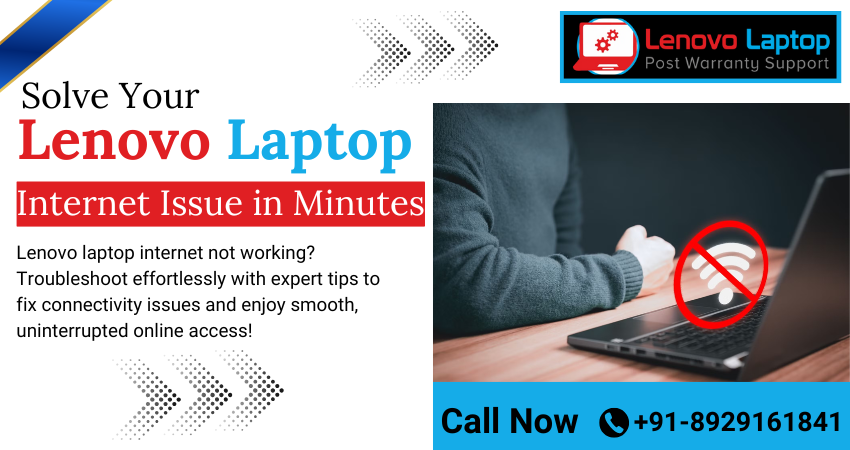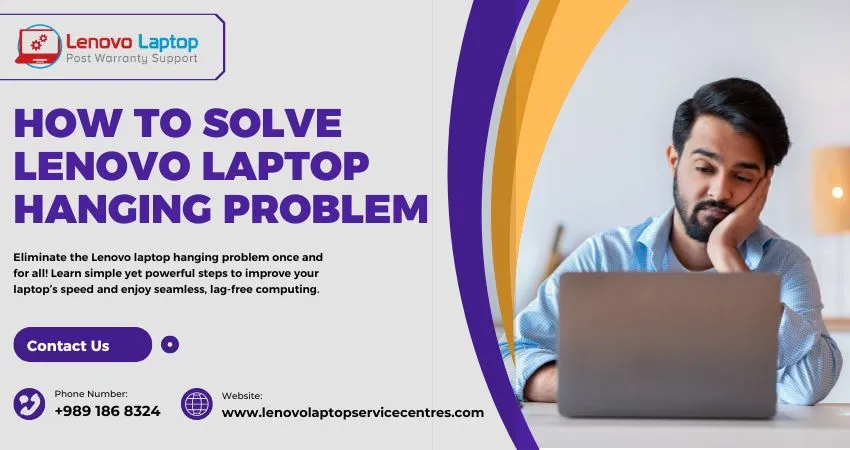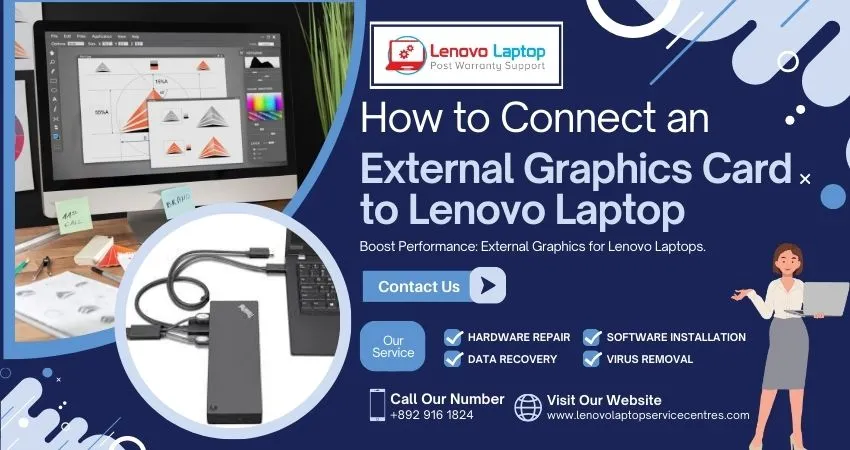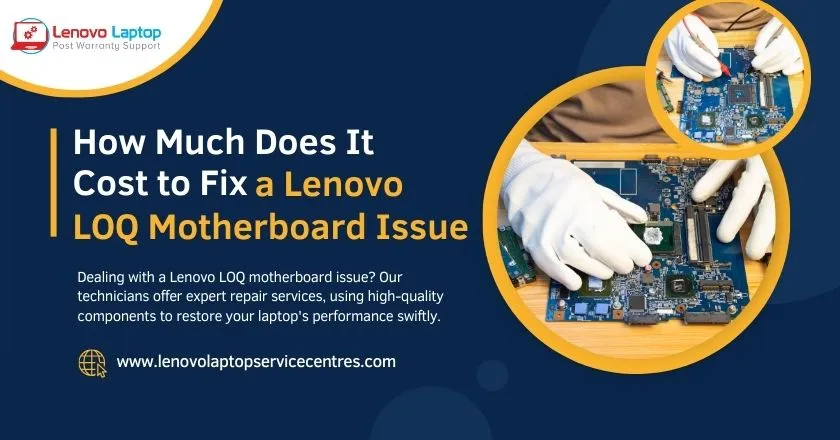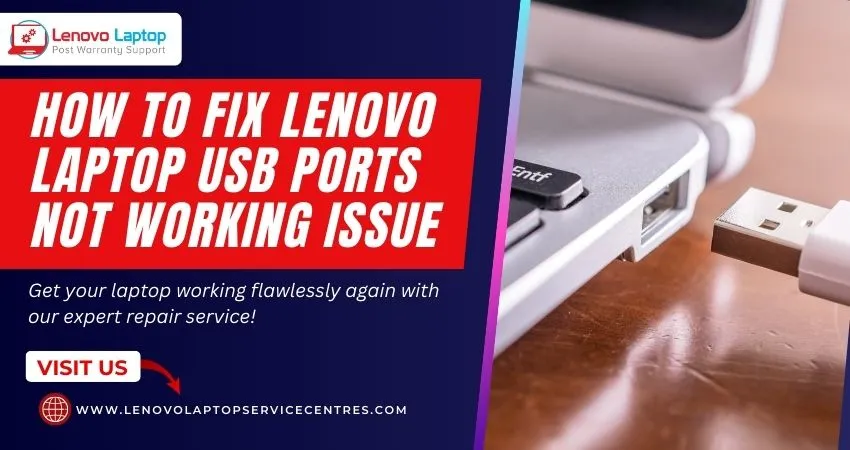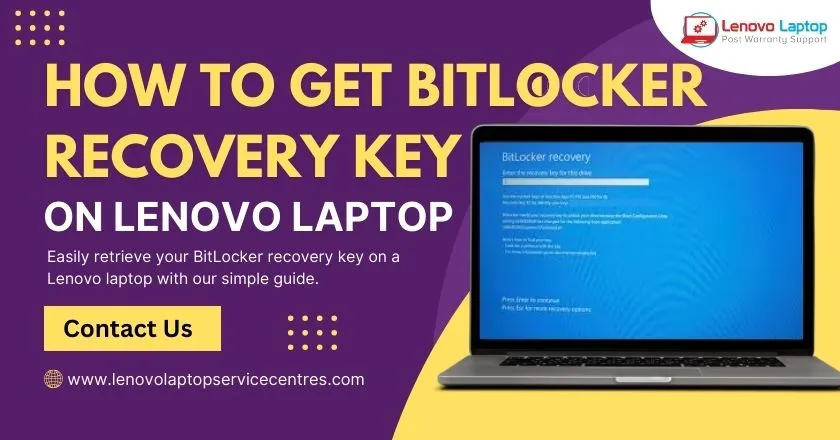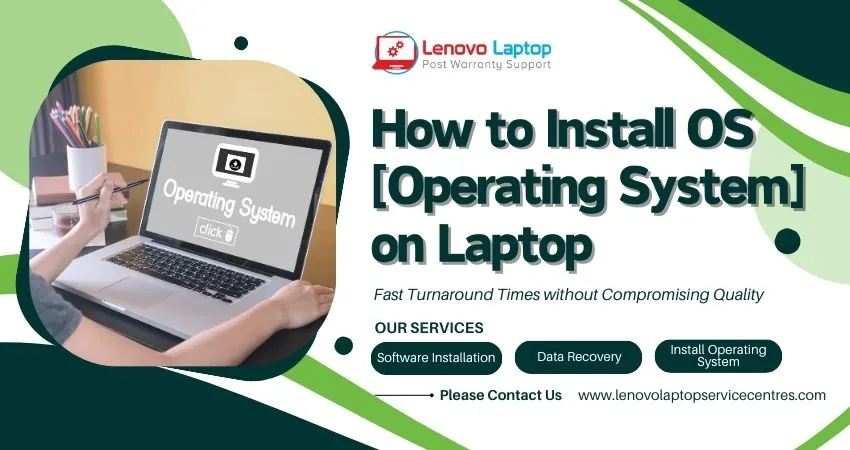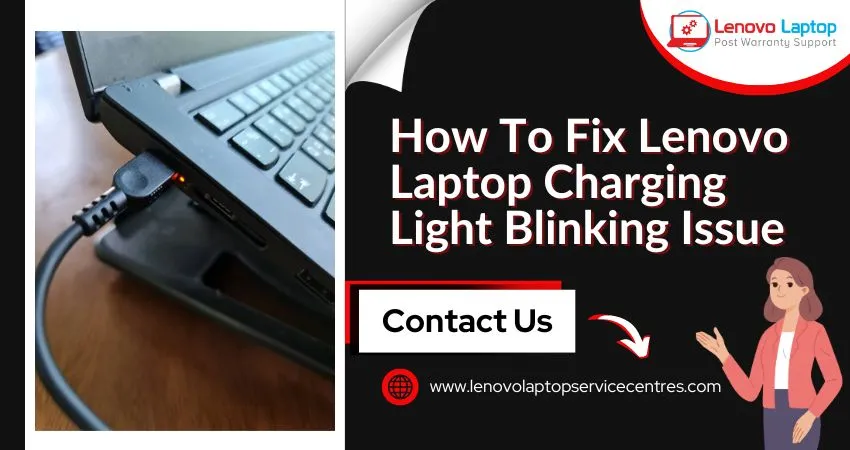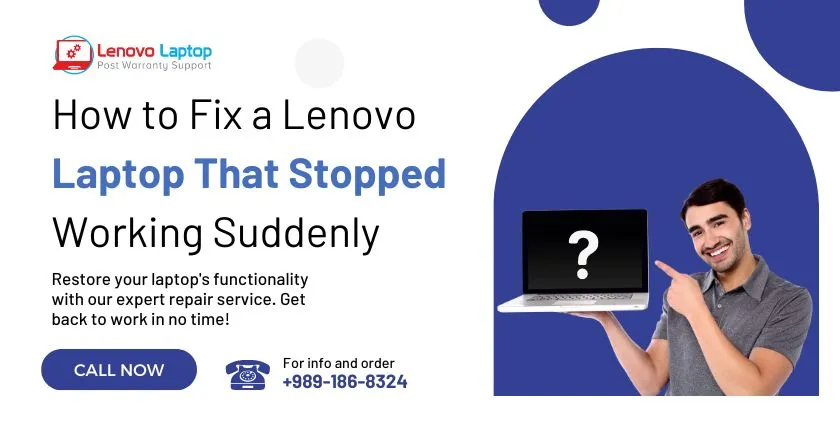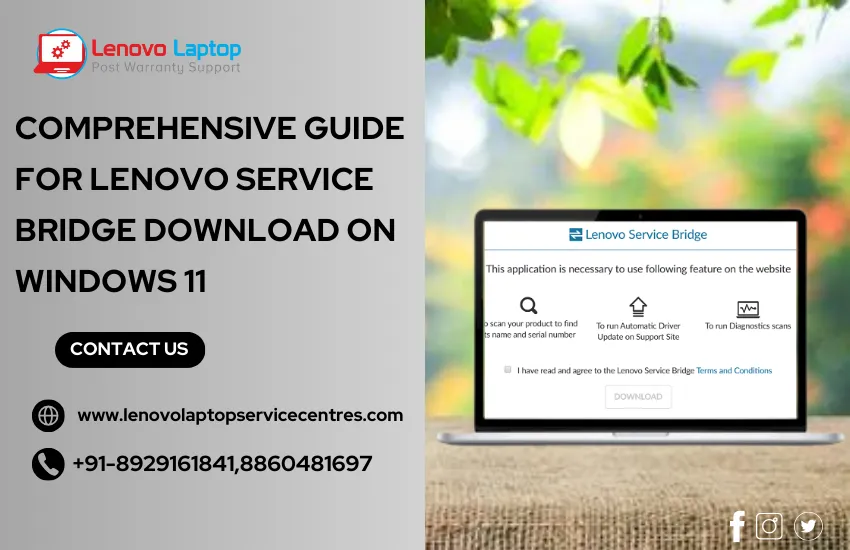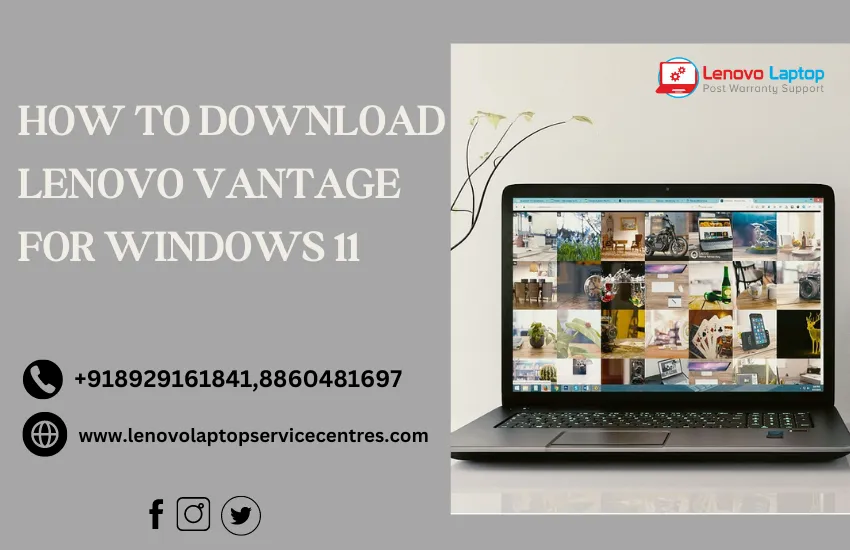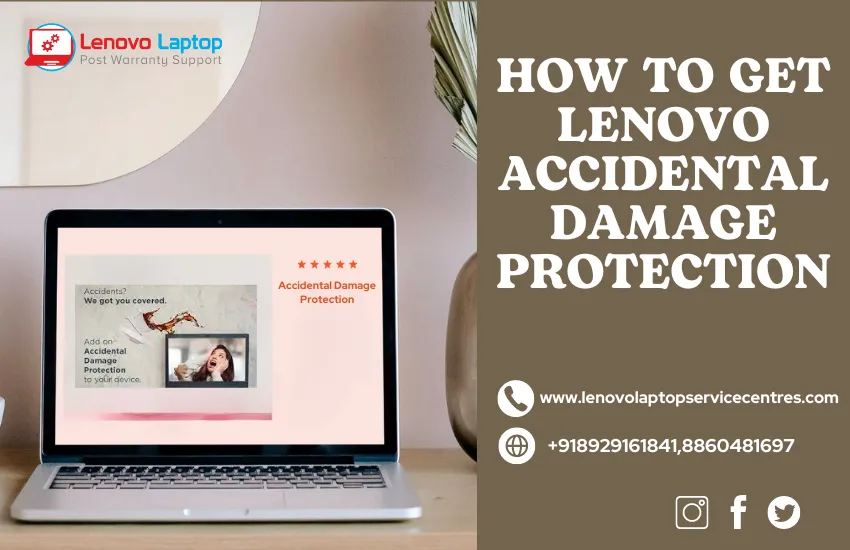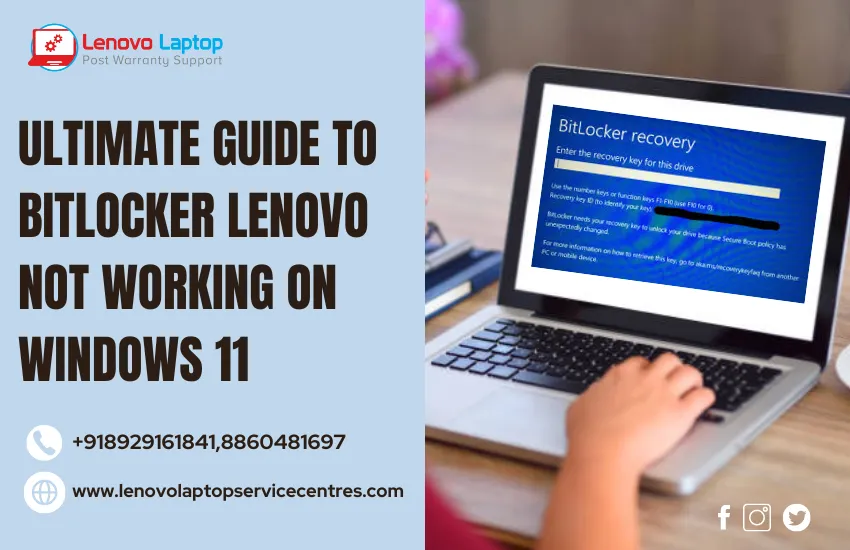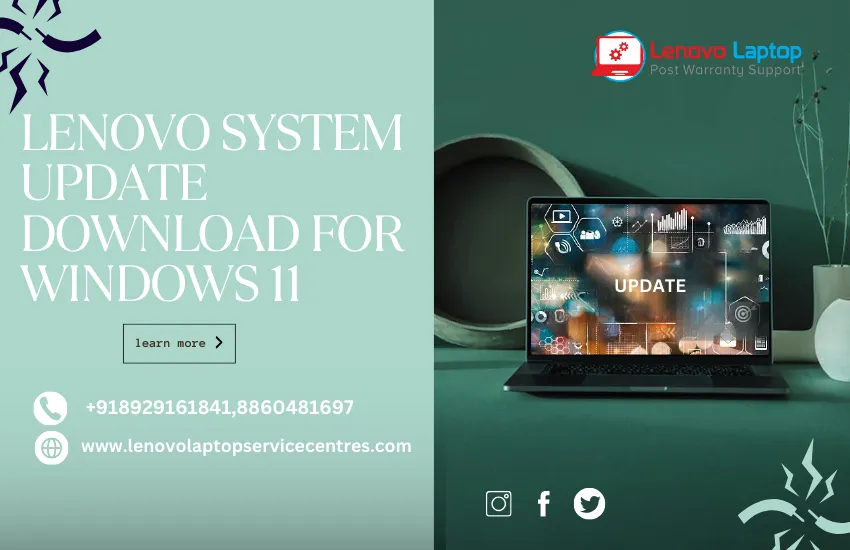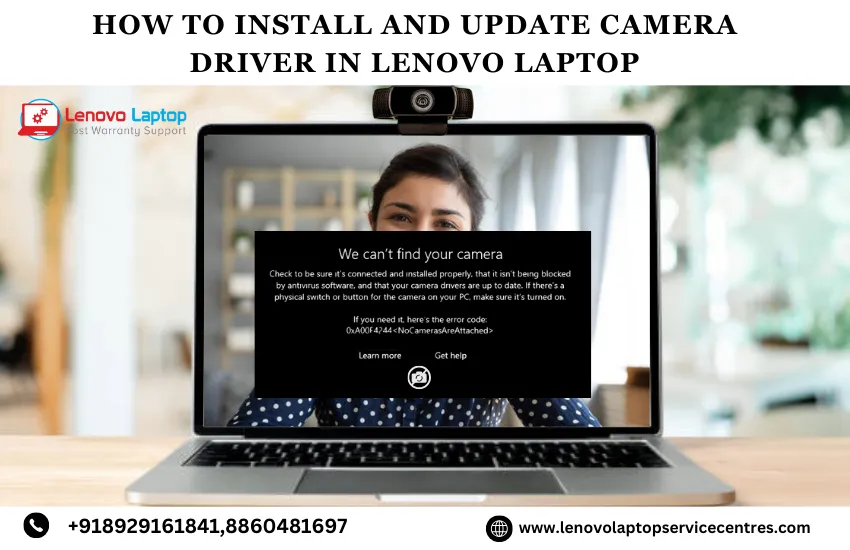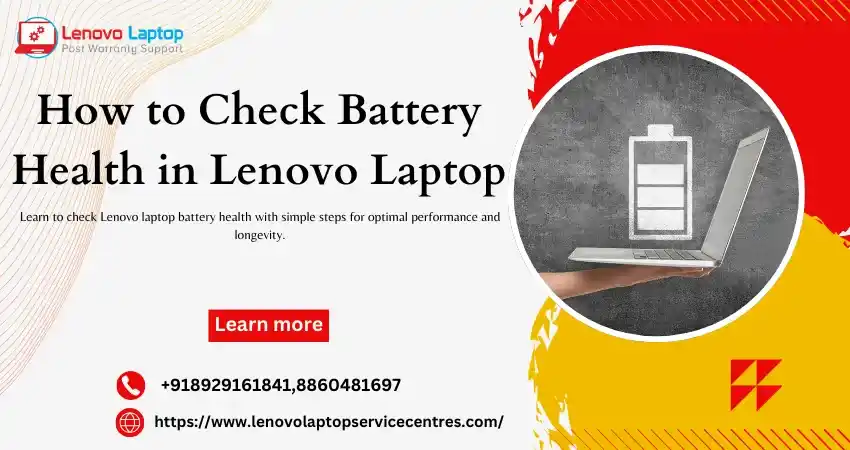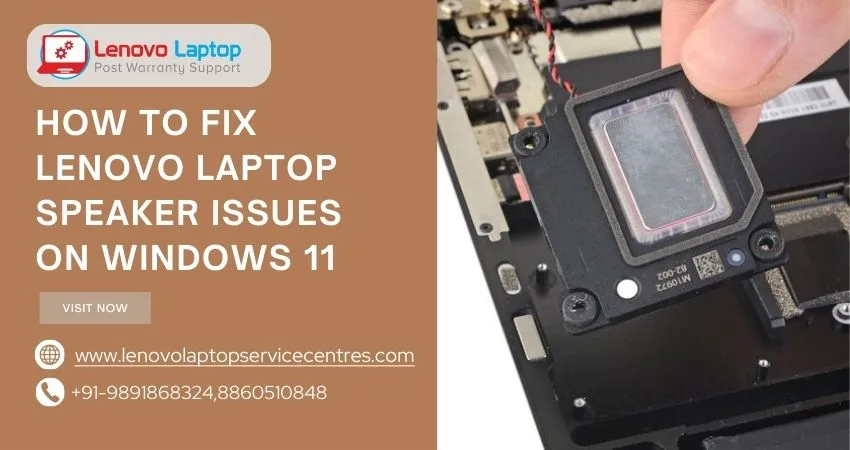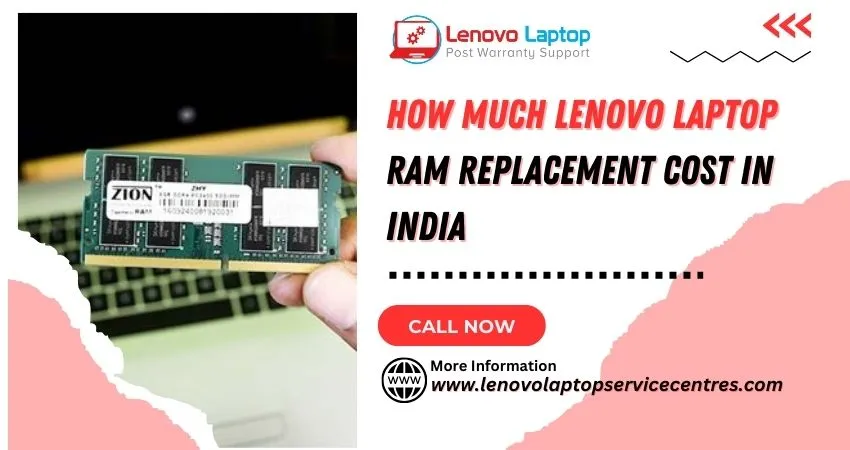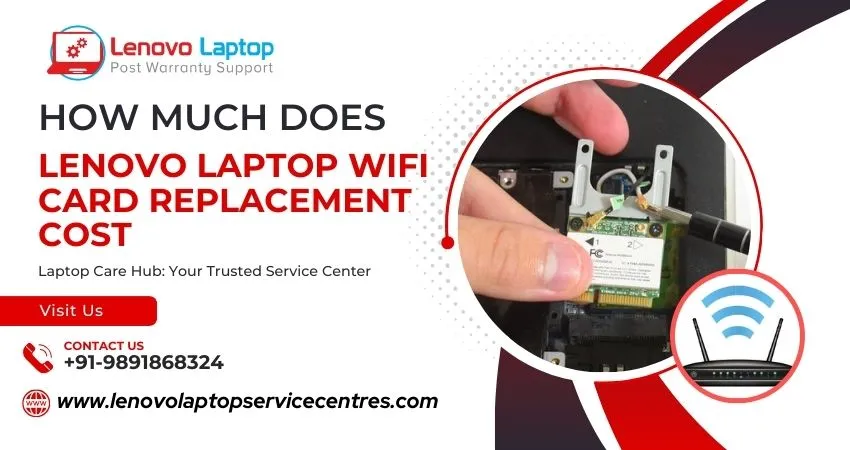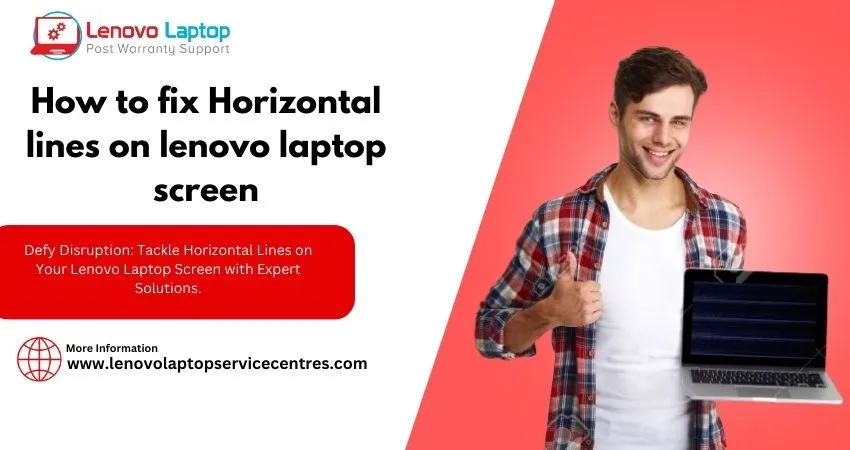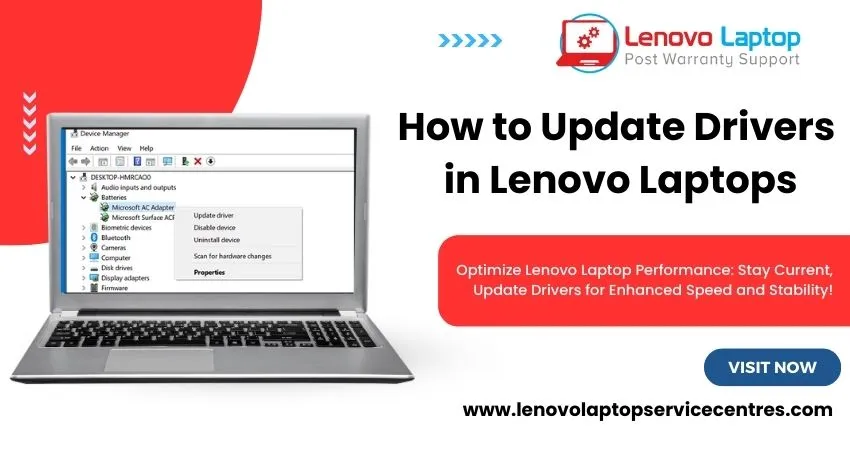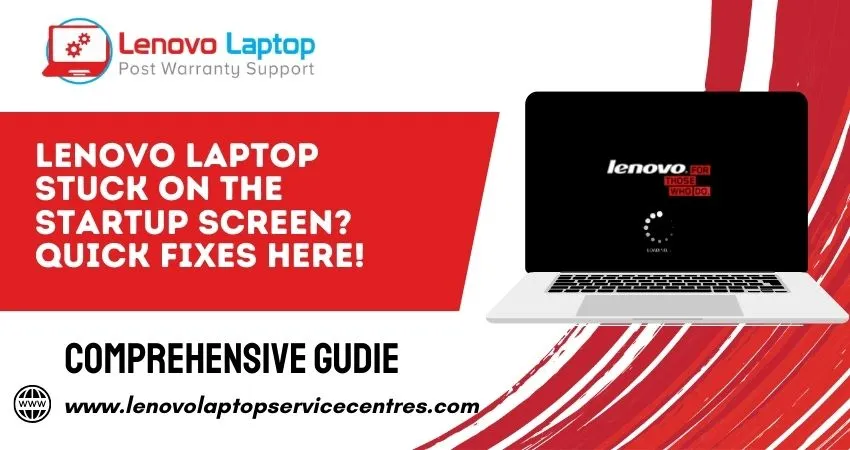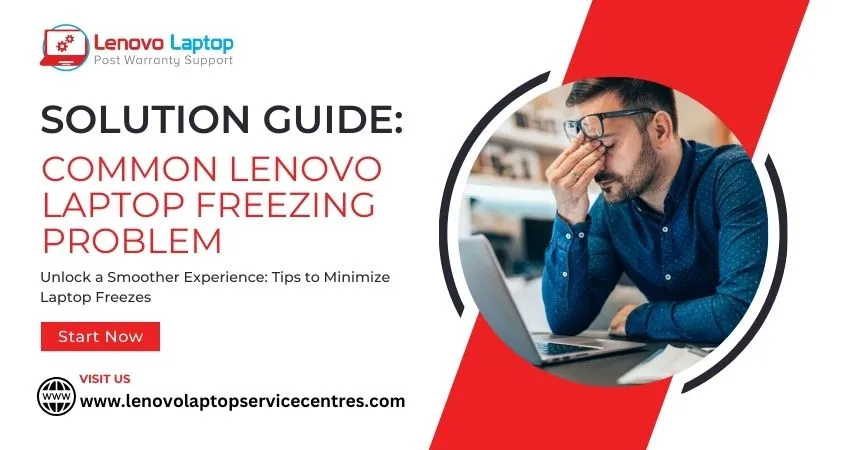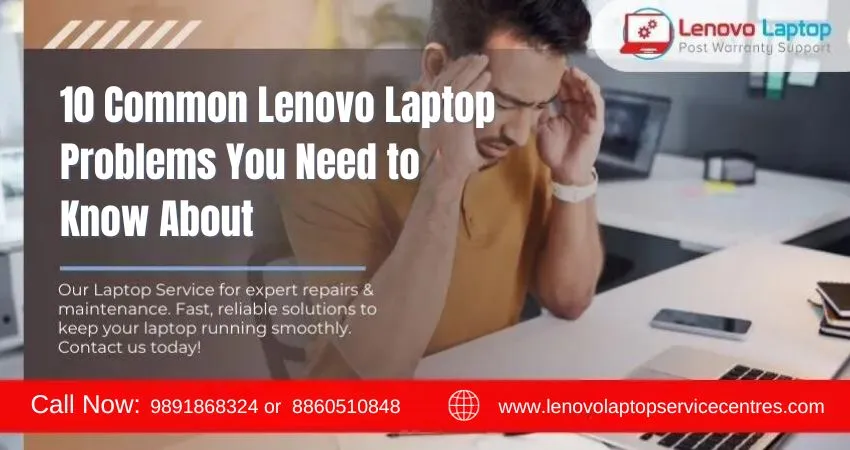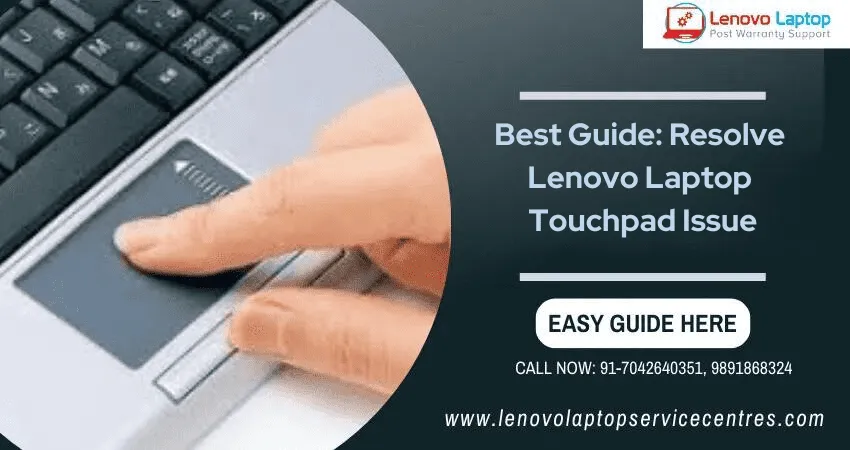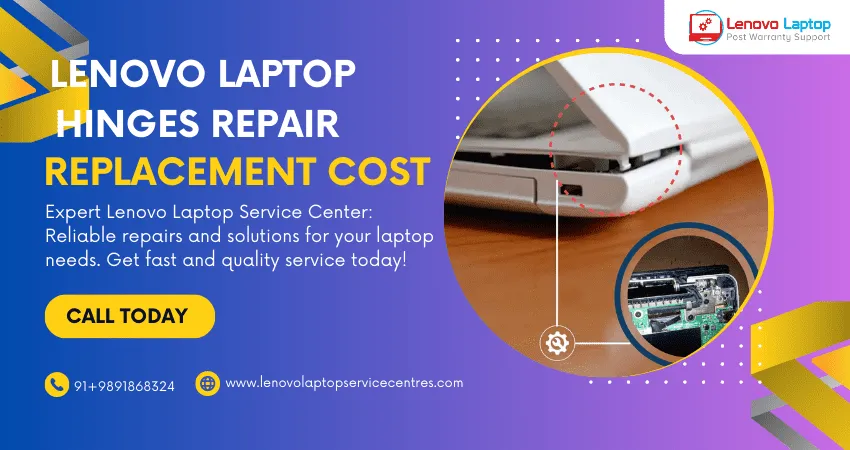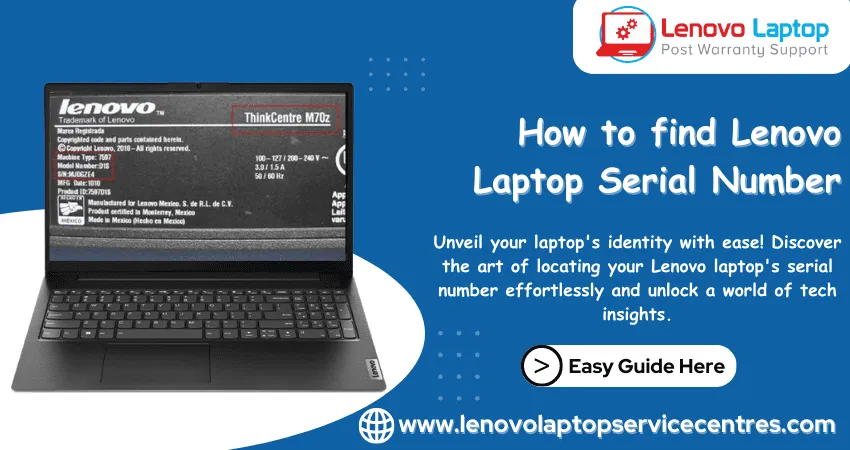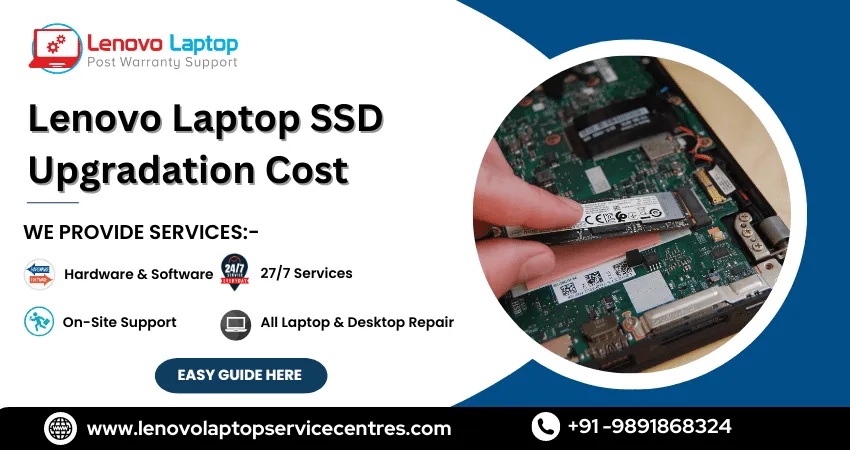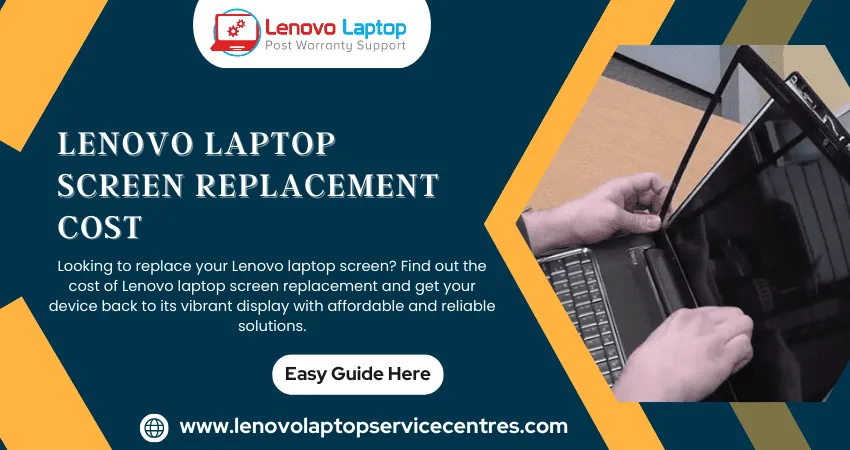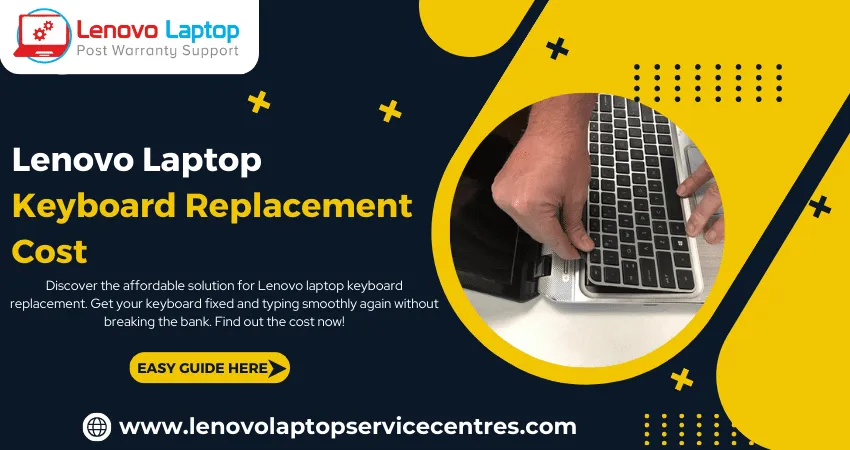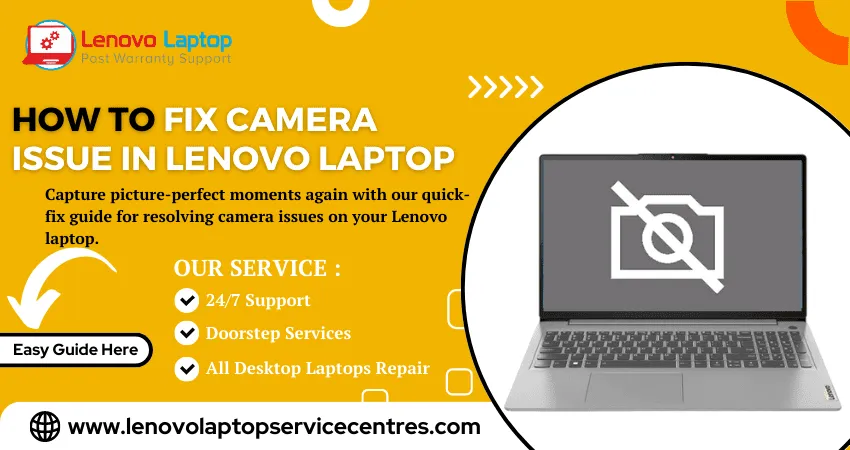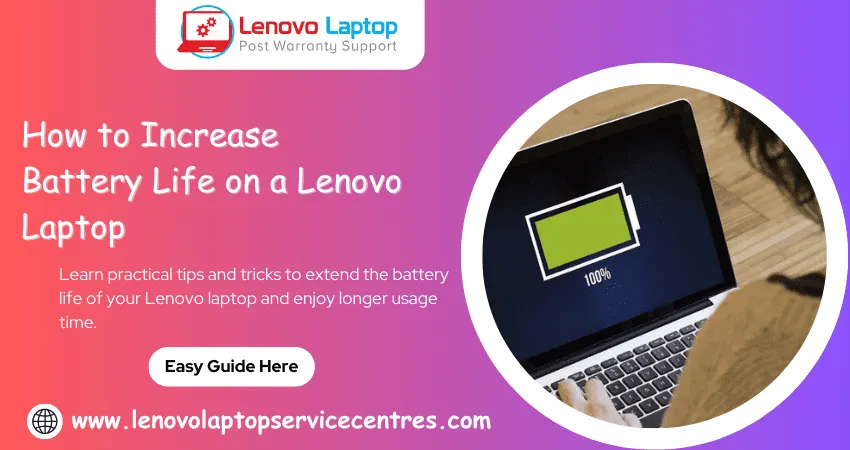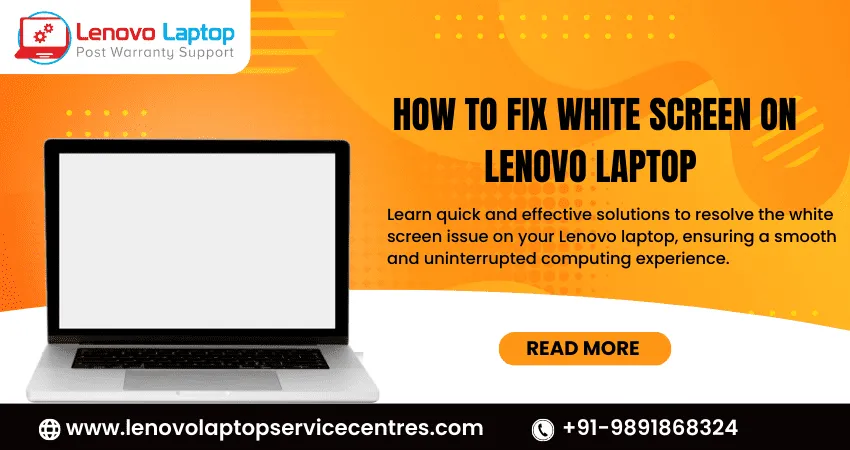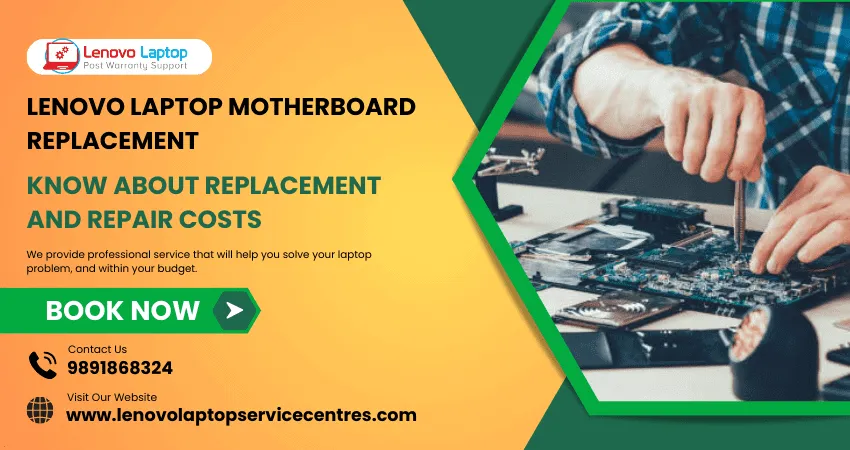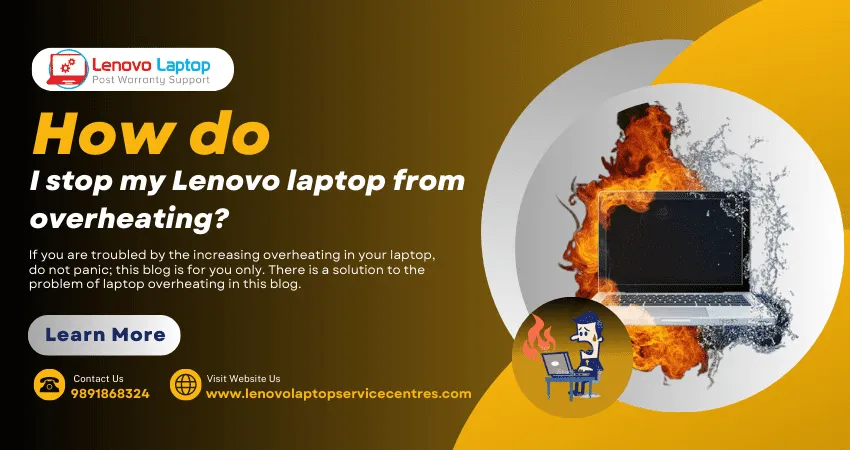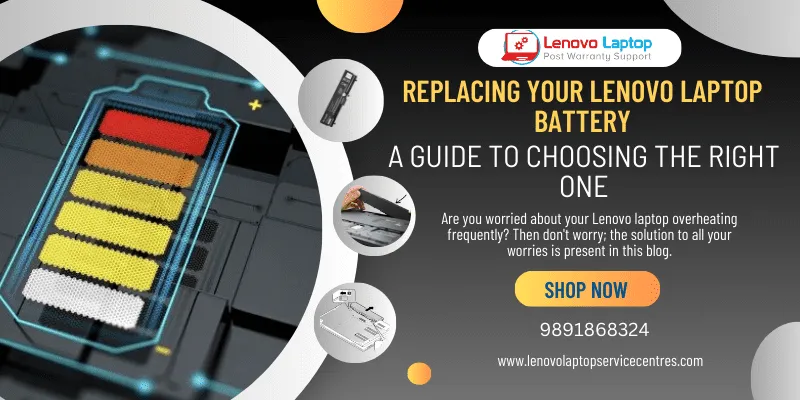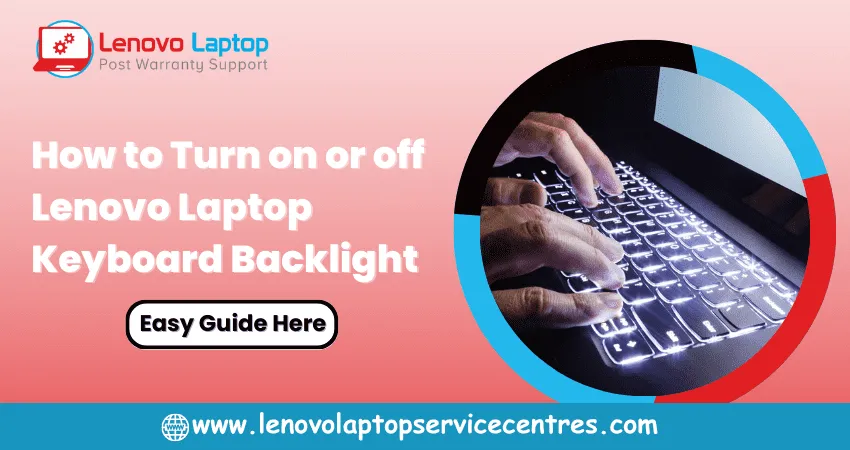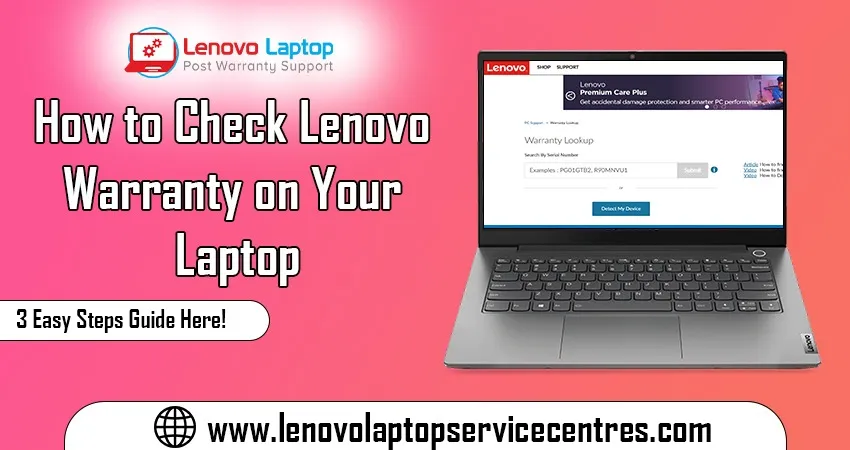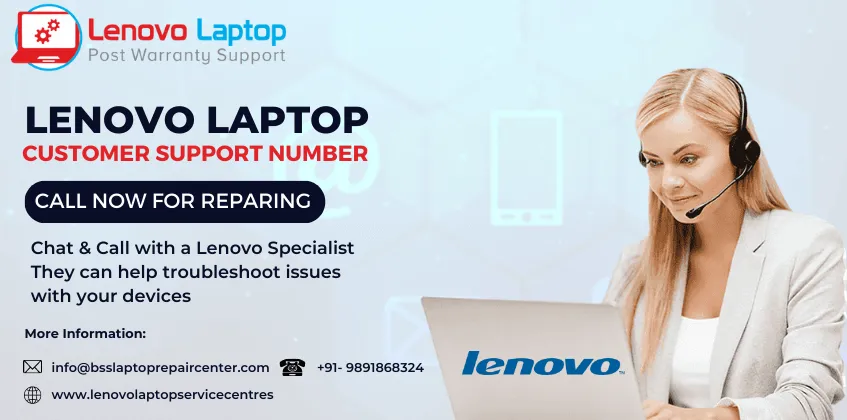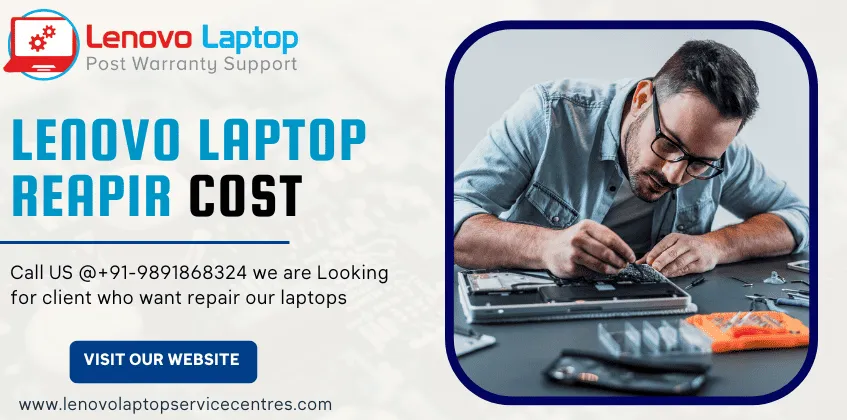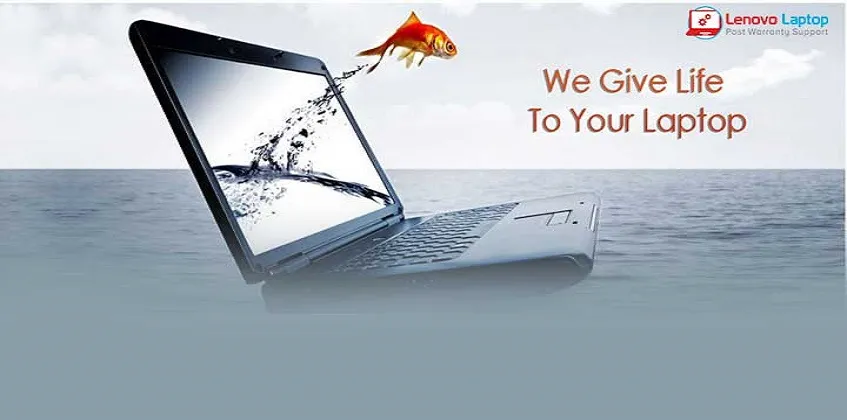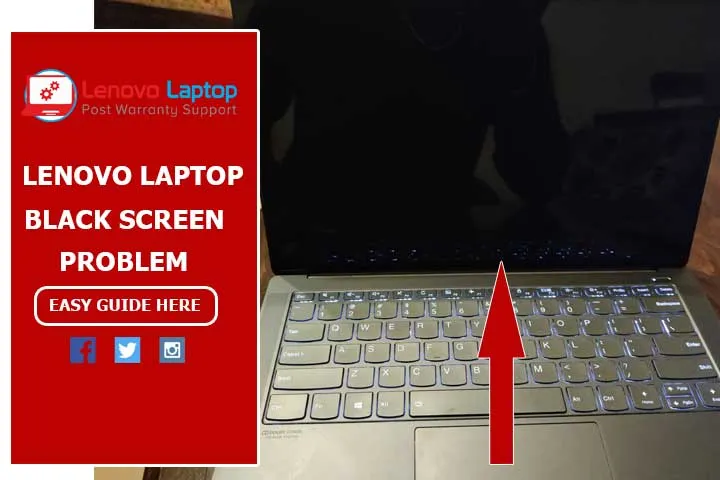Call Us: +91-7042640351, 9891868324
- Home
- How to Fix the Lenovo Laptop Screen Not Turning On?
How to Fix the Lenovo Laptop Screen Not Turning On?
By Admin / 26 Oct 2023

In today's digital age, laptops have become an indispensable part of our daily lives. We rely on our laptops for work, entertainment, or staying connected with the world for various purposes. However, when your Lenovo laptop screen suddenly goes black or displays a white screen, it can be incredibly frustrating. In this blog, we will explore common issues that lead to laptop screens not turning on and discuss practical solutions for Lenovo laptops.
Understanding the Laptop Screen Not Turning On Issue
Laptop screens not turning on, also known as black or white screen issues, can be caused by various factors. It's essential to diagnose the problem accurately to implement the correct solution. Here's a breakdown of the common causes:
1. Hardware Issues:
- Faulty Display Panel: A malfunctioning display panel can lead to a black or white screen issue.
- Loose Connections: Loose or damaged display cables connecting the screen to the laptop's motherboard can disrupt the display.
- Incompatible or Faulty RAM: RAM issues can affect the laptop's ability to boot, leading to a blank screen.
- Defective Graphics Card: A malfunctioning GPU can result in screen problems.
2. Software Issues:
- Driver Problems: Outdated or incompatible graphics drivers can cause display issues.
- Operating System Errors: Software glitches or conflicts can lead to a black or white screen.
- Virus or Malware: Malicious software can interfere with the normal functioning of your laptop, including the display.
3. Power Issues:
- Dead Battery: An exhausted battery might not provide sufficient power to the laptop, preventing it from turning on.
- AC Adapter Problems: A faulty charger or charging port can hinder the laptop from receiving power.
Now that we've identified the potential culprits, let's dive into the steps to fix these problems on your Lenovo laptop.
Troubleshooting Lenovo Laptop Screen Issues
1. Check the Power Supply
Before diving into complicated solutions:
1. Start with the basics.
2. Ensure your laptop is connected to a working power source and the charging LED is on.
3. If it's a battery issue, try charging the laptop for a while before proceeding.
2. External Display Test
Sometimes, the laptop screen itself might be acceptable. Connect your laptop to an external monitor or TV using an appropriate cable to confirm this. If the external display works, it indicates that your laptop's screen is the issue.
3. Restart Your Laptop
Perform a hard reset on your laptop by holding the power button for about 10 seconds. This can help reset any hardware or software glitches causing the issue.
4. Check Display Brightness
Sometimes, the screen can be highly dim due to accidental adjustments. Use the function keys on your keyboard to increase the display brightness.
5. Boot into Safe Mode
Booting your laptop into Safe Mode helps identify if the problem is related to a software conflict or a driver issue. Consider updating or reinstalling your graphics drivers if the screen works in Safe Mode.
6. Reconnect Display Cables
If your laptop has been disassembled or moved recently, the display cables got disconnected. Carefully open the computer and ensure all connections are secure.
7. Test the RAM
Faulty RAM can lead to boot problems. Remove and reseat the RAM modules or try using different RAM sticks to determine if this is the issue.
8. Update Graphics Drivers
Outdated or incompatible graphics drivers can cause screen problems. Visit Lenovo's official website to download and install the latest drivers for your laptop.
9. Run a Virus Scan
Use reputable antivirus software to scan your laptop for malware or viruses. These malicious programs can interfere with normal laptop operations.
10. Perform a System Restore
If all else fails and the issue appears to be software-related, you can perform a system restore to a point when your laptop is working correctly. This can resolve software conflicts and errors.
When to Seek Professional Lenovo Laptop Service
If you've tried the above steps and your Lenovo laptop screen still doesn't turn on, it's time to consider professional assistance. Here are some signs that it's time to contact Lenovo laptop service:
1. Warranty Coverage: Lenovo service can address the issue without any additional cost if your laptop is under warranty.
2. Physical Damage: If there's visible physical damage to the laptop, such as a cracked screen or liquid spill, professional repair is the best option.
3. Failed DIY Attempts: If you've tried to fix the issue yourself and it has yet to work or are uncomfortable with the DIY approach, consult Lenovo's service centre.
4. Persistent Issues: If the problem is recurrent and none of the troubleshooting steps have worked, it's best to seek expert help.
Conclusion
Dealing with a Lenovo laptop screen not turning on can be frustrating, but most issues can be resolved with patience and the right approach. Following the troubleshooting steps mentioned in this guide, you can identify and fix the problem causing the black or white screen issues. However, when in doubt or the case is persistent, contacting Lenovo laptop service is the best way to ensure a quick and effective solution Remember, a well-maintained laptop will serve you well for years to come.
 Share
Share
 Tweet
Tweet
 Share
Share
 Share
Share
Recent Post
-
Cannot Load Driver ENE.SYS? Try These 6 Fixes!
12 Dec 2024
-
How to Solve Lenovo Laptop Hanging Problem
26 Oct 2024
-
How to Restart Lenovo Laptop with Black Screen
22 Oct 2024
-
Lenovo Laptop Power Button on but no Display
02 Sep 2024
-
How to Fix Wi-Fi Not Showing on Windows 10/11
30 Aug 2024
-
Lenovo Laptop Touchpad Replacement Cost in India
28 Aug 2024
-
How to Unlock a Locked Lenovo Laptop Keyboard
12 Aug 2024
-
How to Boot Into Safe Mode On a Lenovo Laptop
31 Jul 2024
-
How to Check Lenovo Laptop Fan is Working or Not
09 Jul 2024
-
How to Fix Bluetooth Problem in Lenovo Laptop
05 Jul 2024
-
How to Install OS (Operating System) on Laptop
27 Jun 2024
-
How to Fix It When Windows 11 Won't Shut Down
21 Jun 2024
-
Lenovo E-41 25 Panel Replacement Cost in India
31 May 2024
-
How to Fix Stuck Keys on Lenovo Laptop Keyboard
30 May 2024
-
Lenovo Laptop Black Screen Issue on Windows 11
17 Apr 2024
-
How to Download Lenovo Vantage for Windows 11
15 Apr 2024
-
How to Get Lenovo Accidental Damage Protection
11 Apr 2024
-
Lenovo System Update Download For Windows 11
06 Apr 2024
-
Lenovo Laptop Security Issues in windows 11
04 Apr 2024
-
How to Check Battery Health in Lenovo Laptop
30 Mar 2024
-
How to Run Hardware Diagnostics on Lenovo Laptop
20 Dec 2023
-
How to find model number of lenovo laptop
18 Dec 2023
-
How to Update Drivers in Lenovo Laptops
02 Dec 2023
-
Why is my lenovo laptop making a buzzing noise
28 Nov 2023
-
Best Guide: Resolve Lenovo Laptop Touchpad Issue
11 Oct 2023
-
How to Troubleshoot Lenovo Laptop Battery Issues
16 Aug 2023
-
Lenovo Laptop Hinges Repair or Replacement Cost
09 Aug 2023
-
How to Find Lenovo Laptop Serial Number
08 Aug 2023
-
Lenovo Laptop SSD Upgradation Cost
18 Jul 2023
-
Lenovo Laptop Camera Replacement Cost
18 Jul 2023
-
Lenovo Laptop Battery Replacement Cost
13 Jul 2023
-
Lenovo Laptop Screen Replacement Cost
12 Jul 2023
-
Lenovo Laptop Keyboard Replacement Cost
12 Jul 2023
-
How to Fix Camera Issue in Lenovo Laptop
07 Jul 2023
-
How to Format Lenovo Laptop with USB
06 Jul 2023
-
How to Increase Battery Life on a Lenovo Laptop
21 Jun 2023
-
How to Fix White Screen on Lenovo Laptop
20 Jun 2023
-
Lenovo Laptop Motherboard Replacement Cost
19 Jun 2023
-
How do I stop my Lenovo laptop from overheating?
16 Jun 2023
-
What is Cost of Lenovo Laptop in India?
22 Sep 2022
-
Lenovo Laptop Problems Black Screen
21 Sep 2022
Looking For A Fast & Reliable Laptop Repair Service
We have professional technicians, fast turnaround times and affordable rates. Book Your Repair Job Today!
Submit Your Query

We specialize in all types of laptop services and provide reliable and quality door step service to our clients
- Plot No 135, 2nd Floor, Kakrola Housing complex main market road , Near Metro Pillar no. 789, Nearest Metro Stn. Dwarka Mor, Dwarka, New Delhi-110078 India.
- +91-7042640351,+91-9891868324
- info@bsslaptoprepaircenter.com
- Shop No.126, Patel Chawel,Near Cigarette Factory,Chakala,Andheri East,Mumbai-400099
- +91- 9891868324,+91-8860510848
- Monday - Sunday (10 am to 7 pm)
QUICK LINKS
SERVICE CENTER IN DELHI
DISCLAIMER: Any product names, logos, brands, and other trademarks or images featured or referred to within website are the property of their respective trademark holders. Moreover https://lenovolaptopservicecentres.com/ is neither associated nor affiliated with Lenovo or Lenovo India. Logos and Images are being used only for representation purpose of post warranty Lenovo laptop support and service. BS System Solutions is an independent organization.
BS System Solutions | All Rights Reserved
Design by Attractive web Solutions