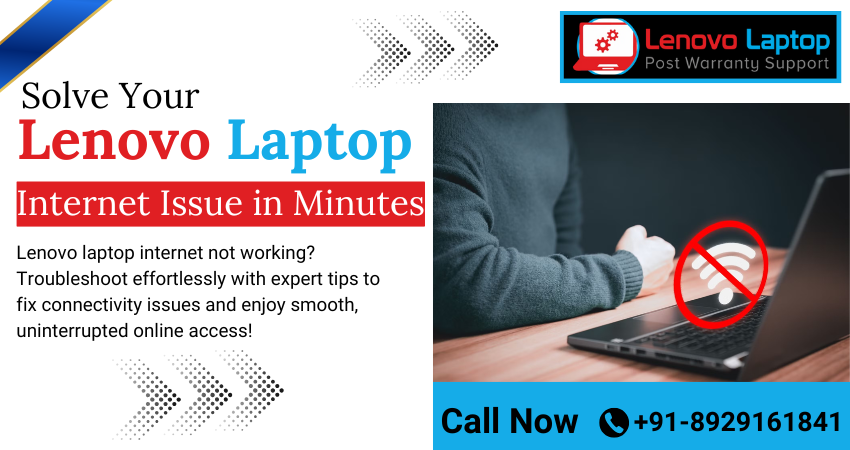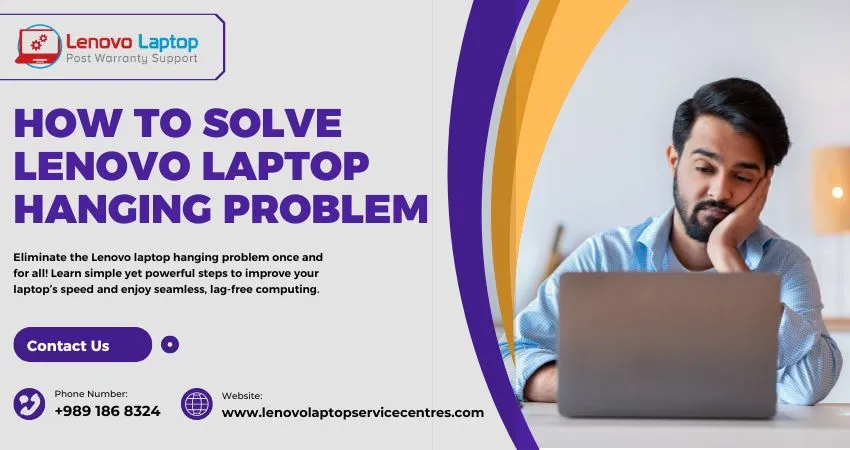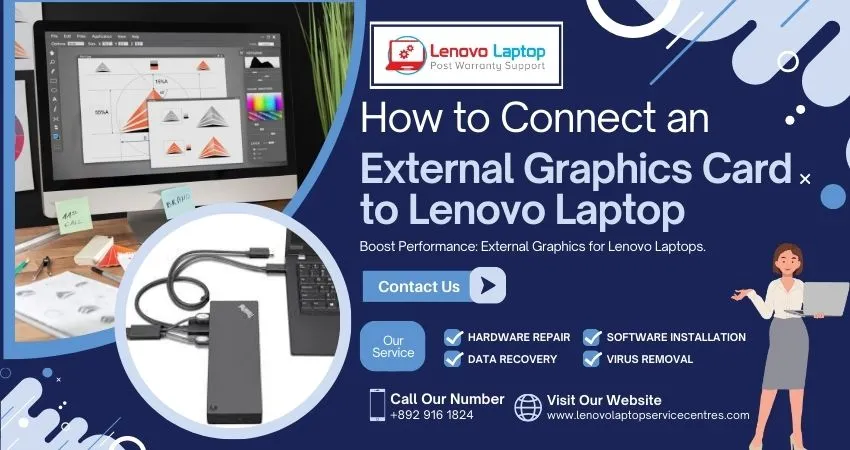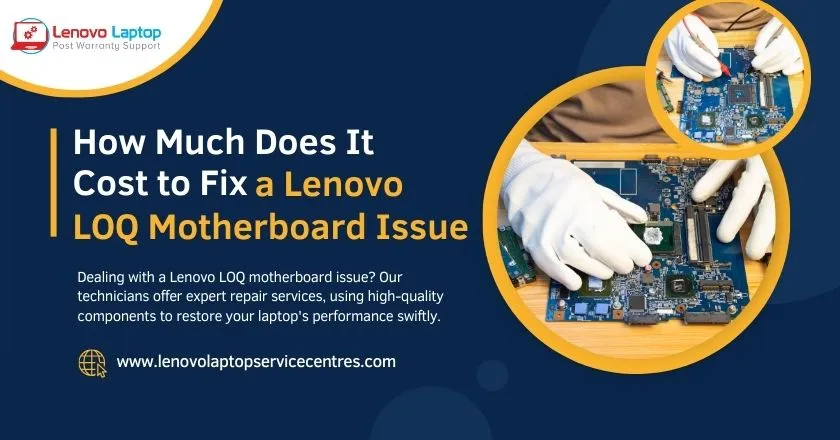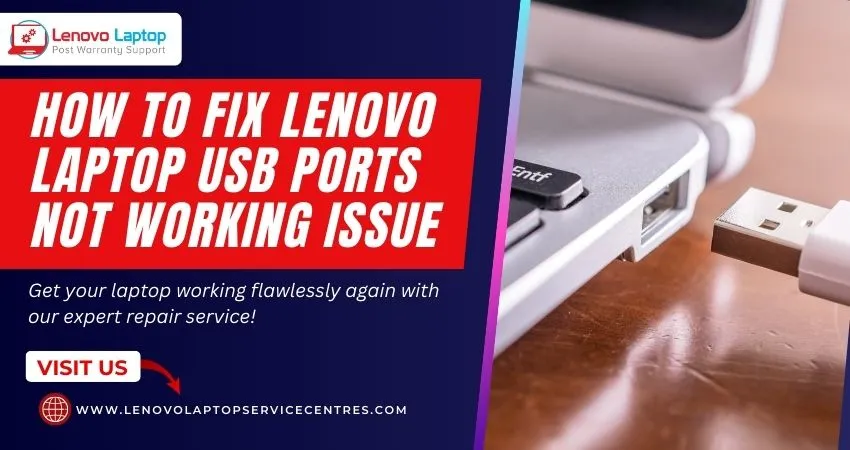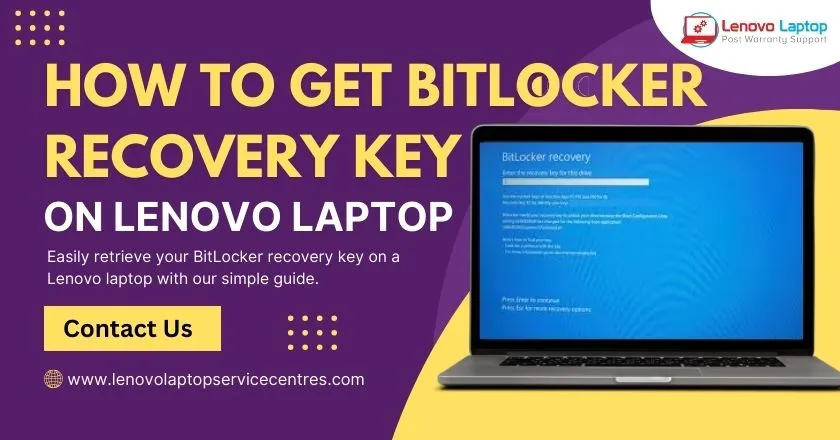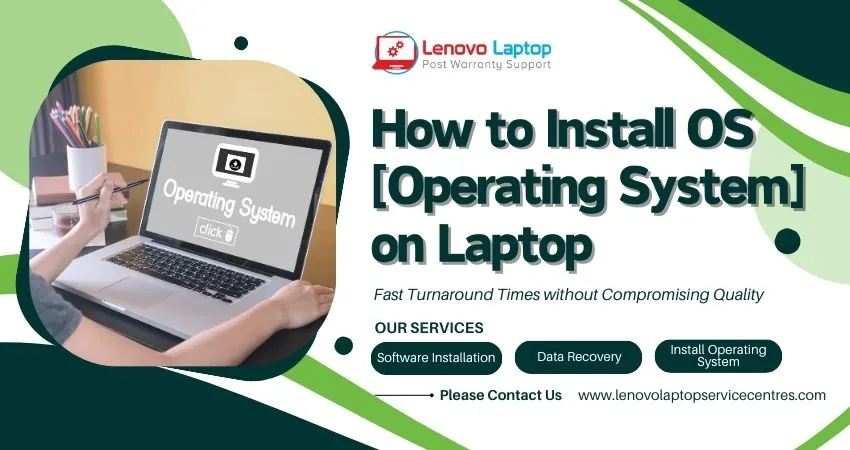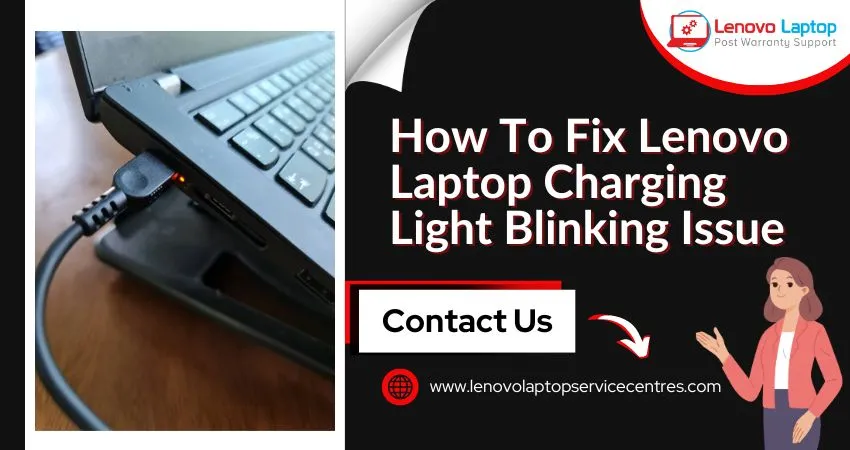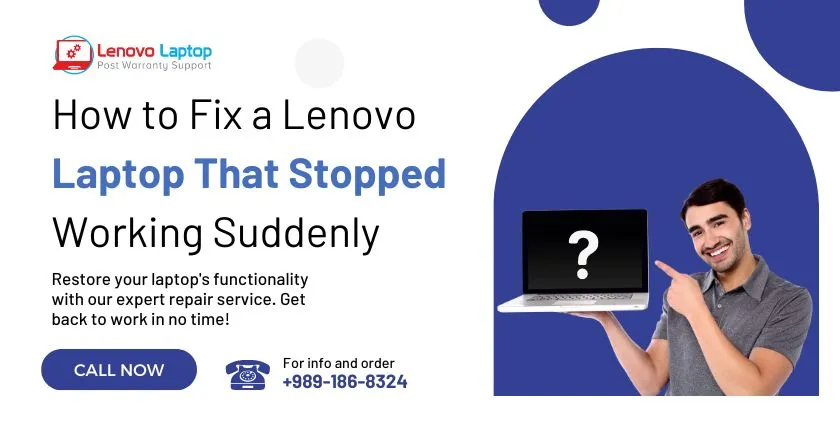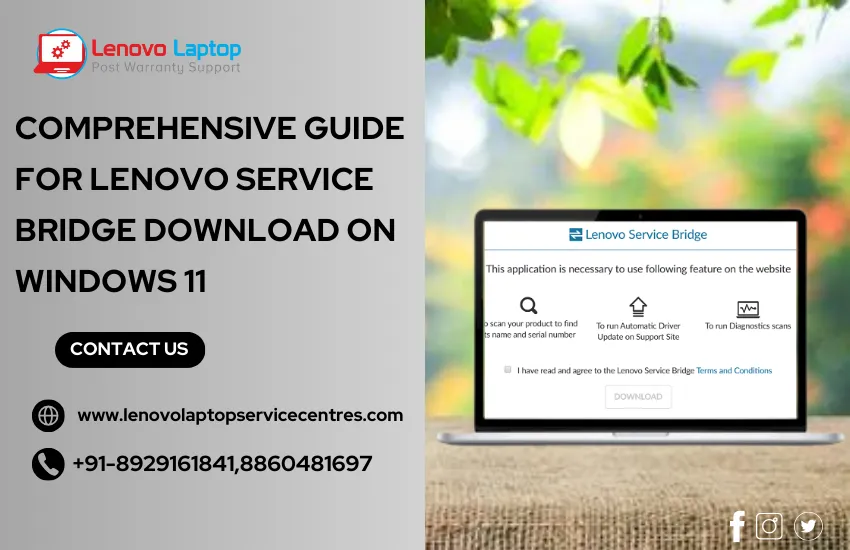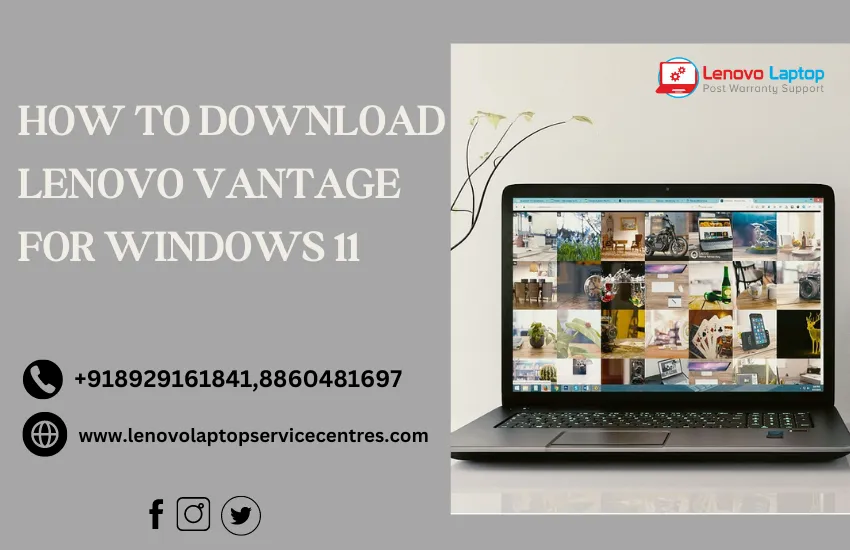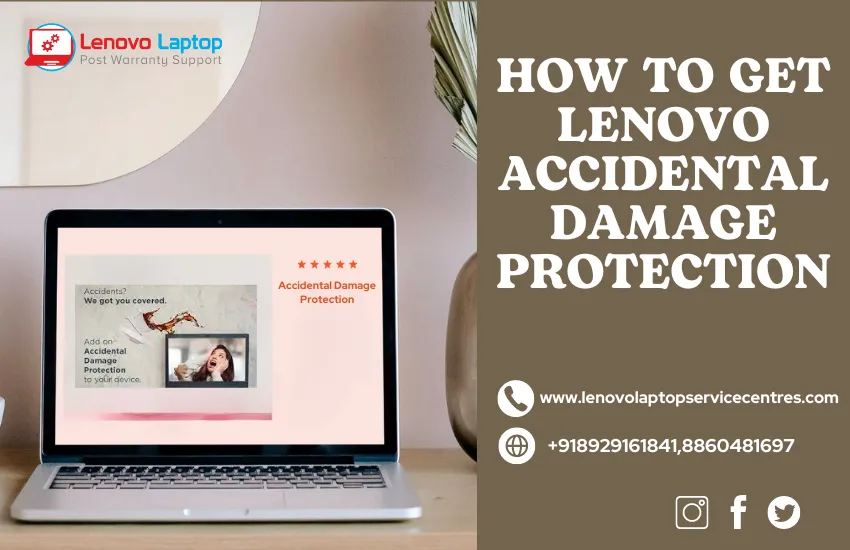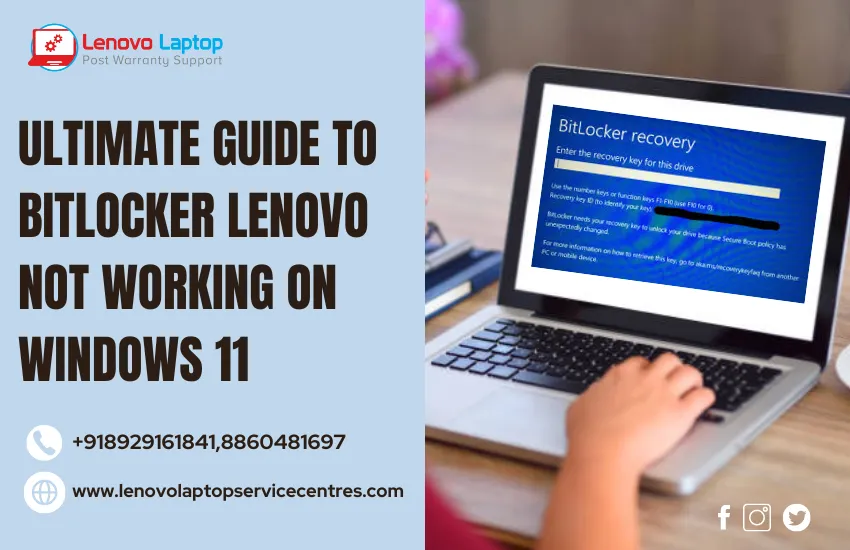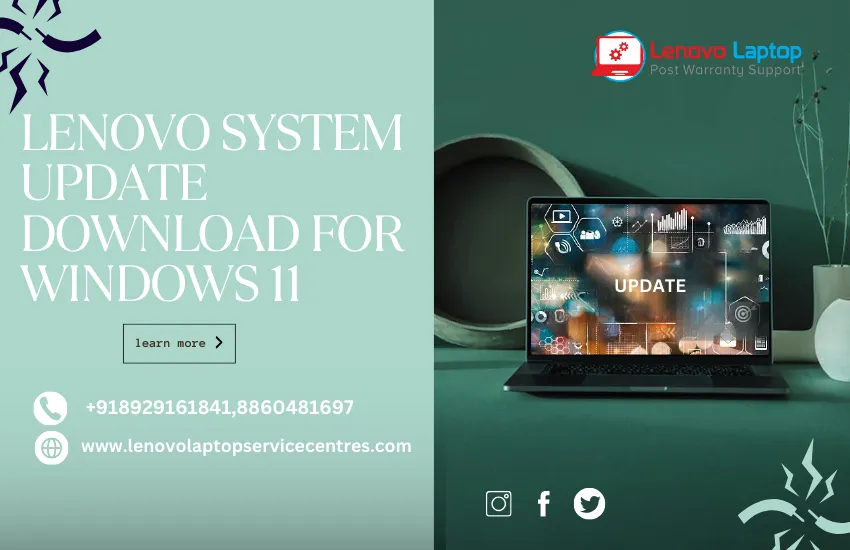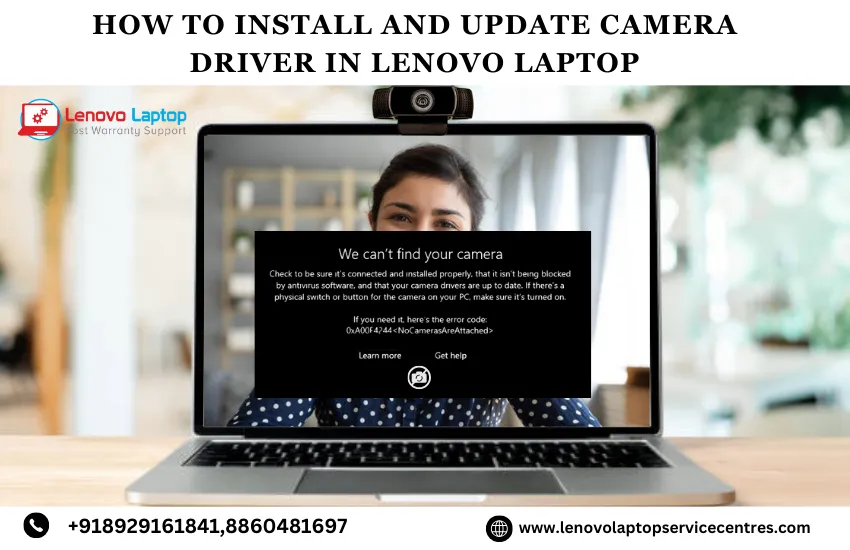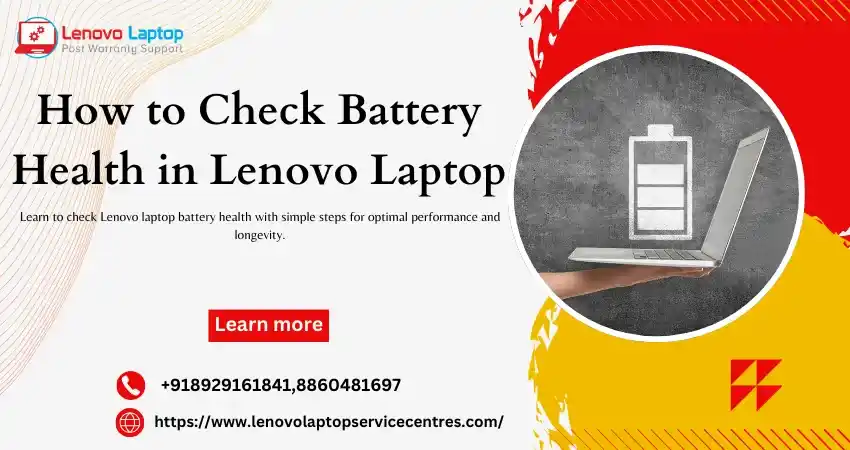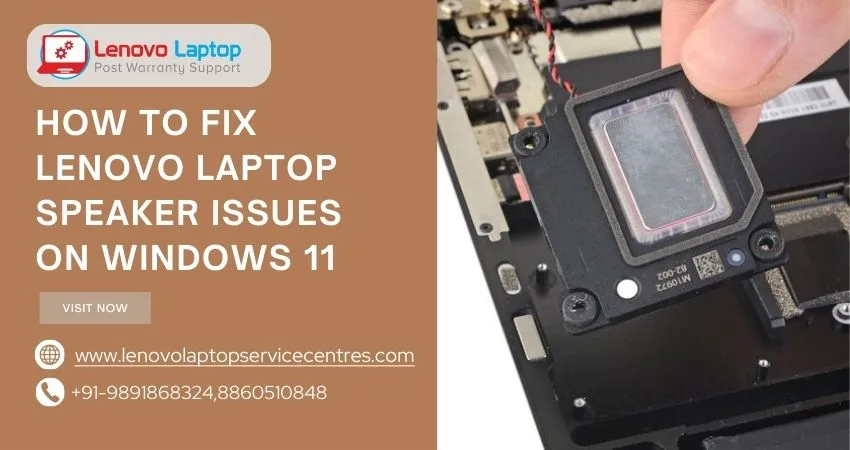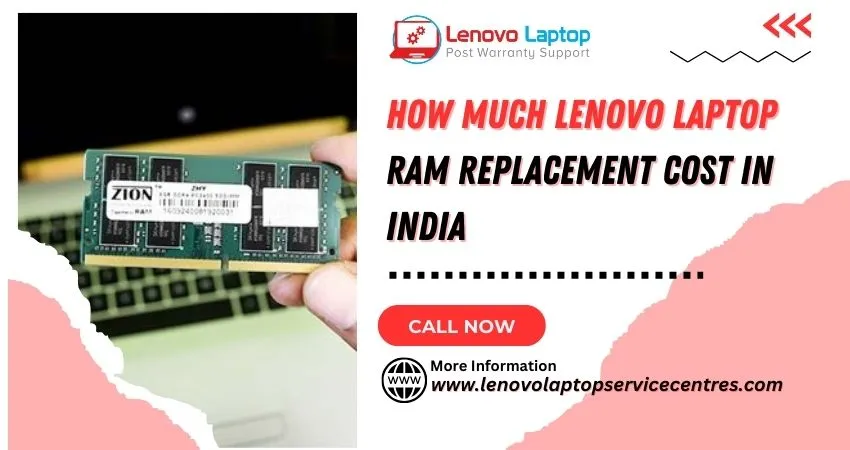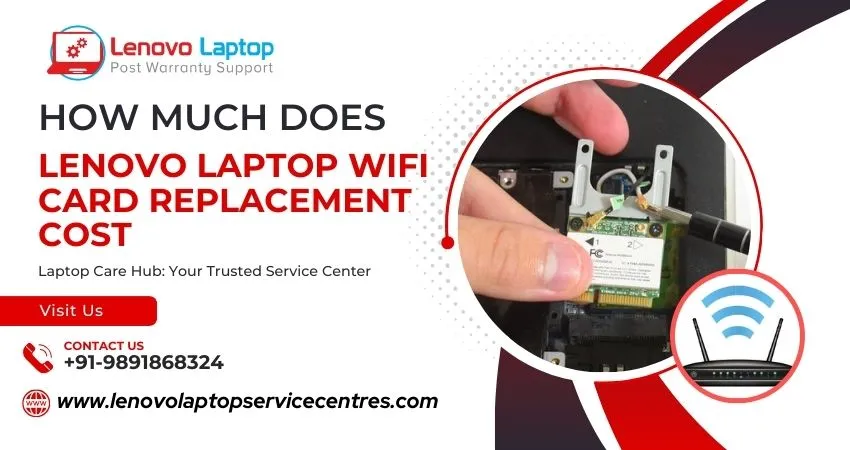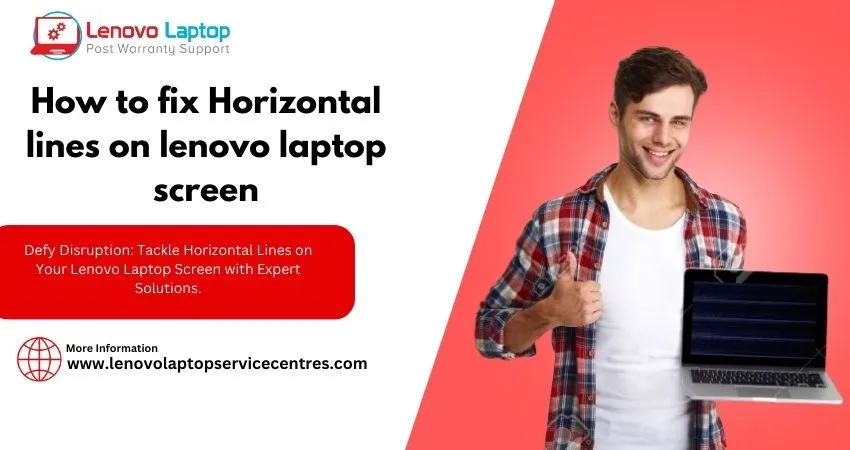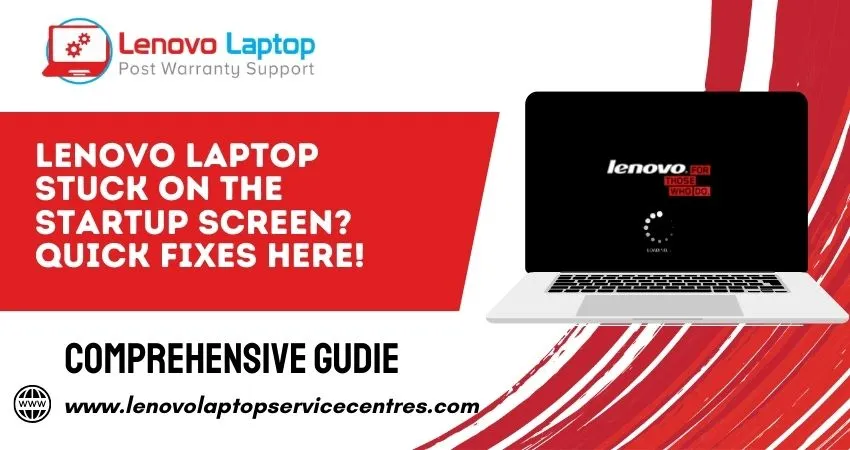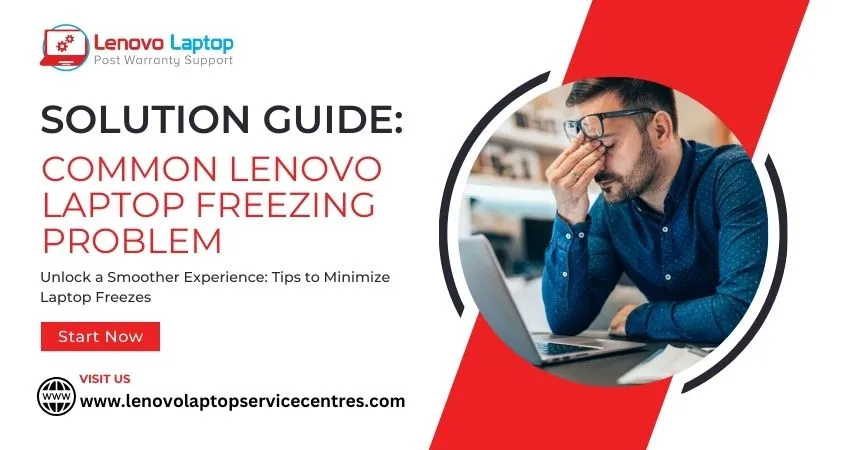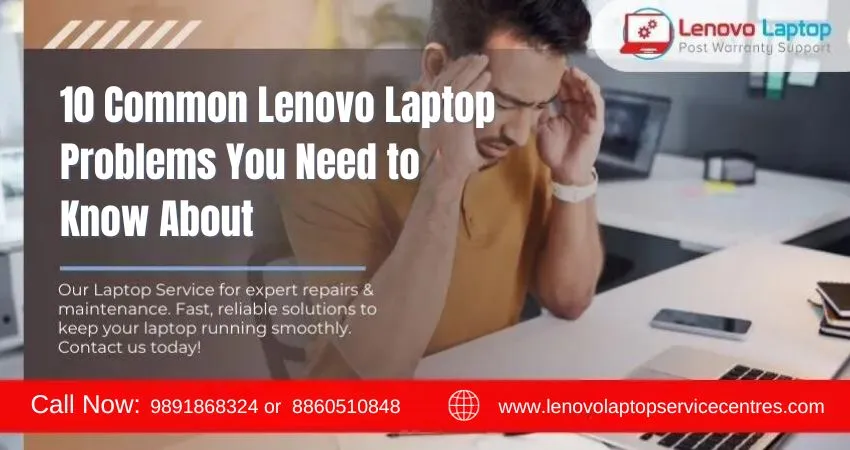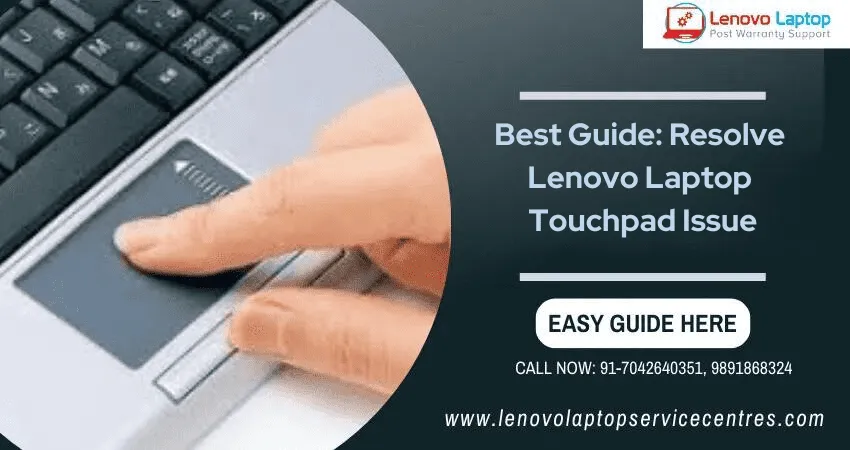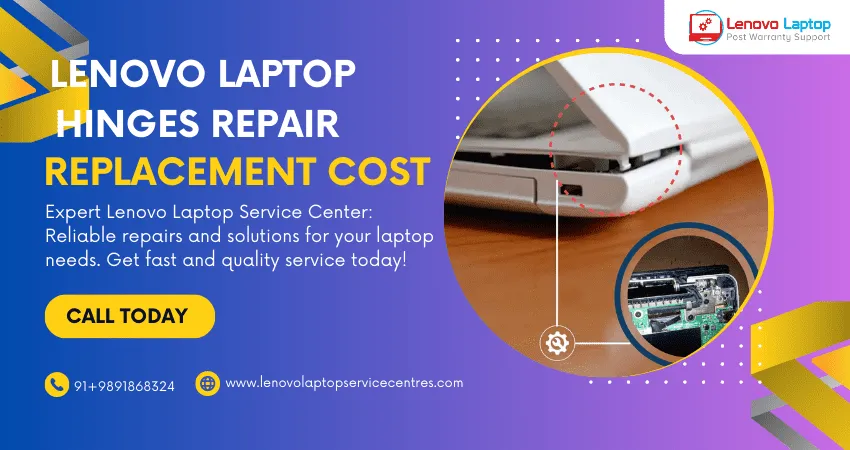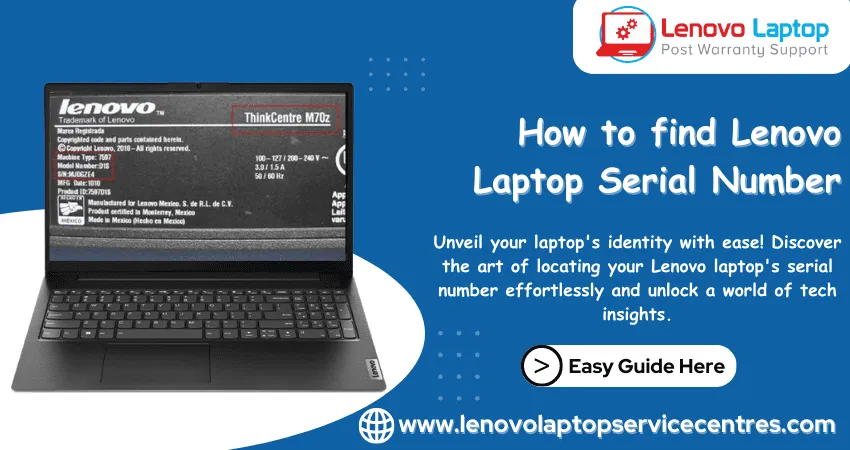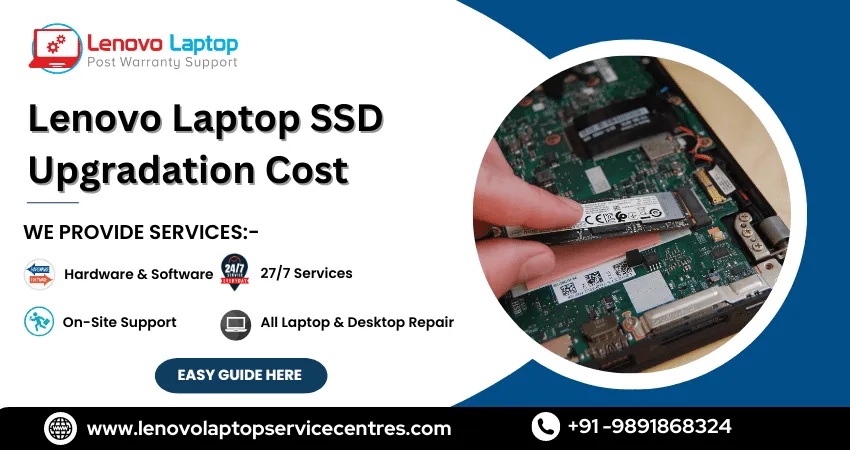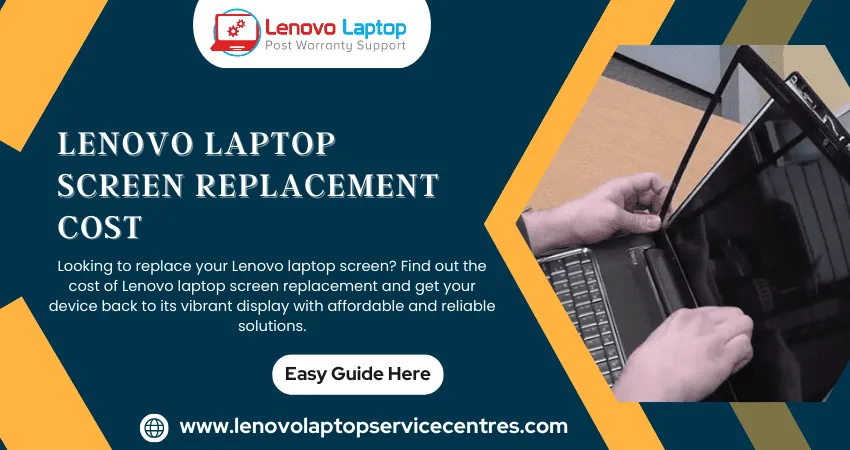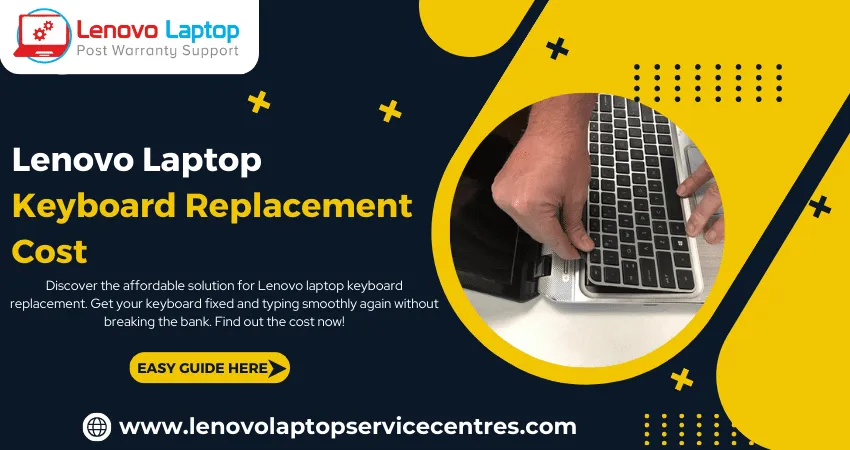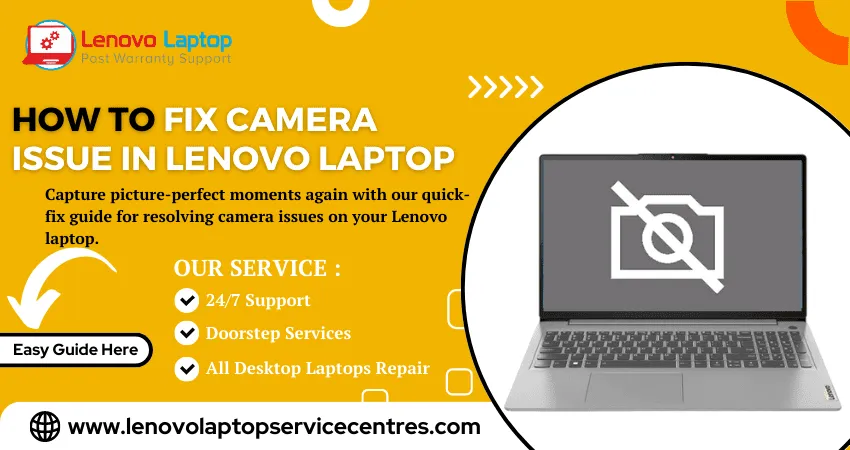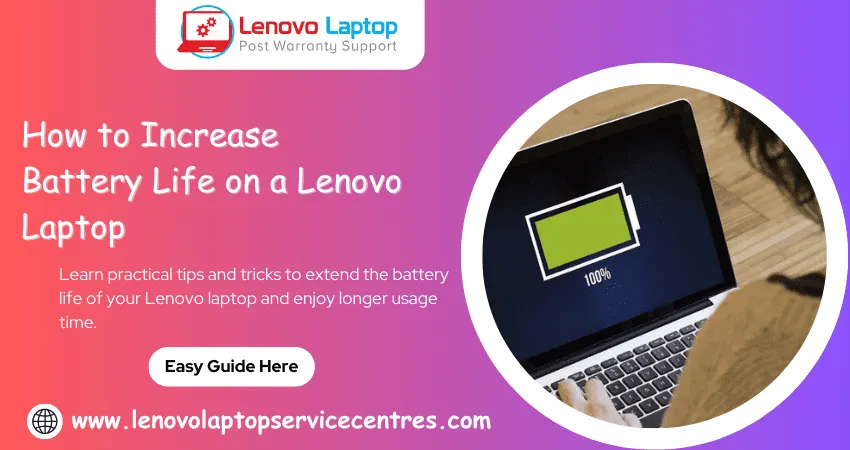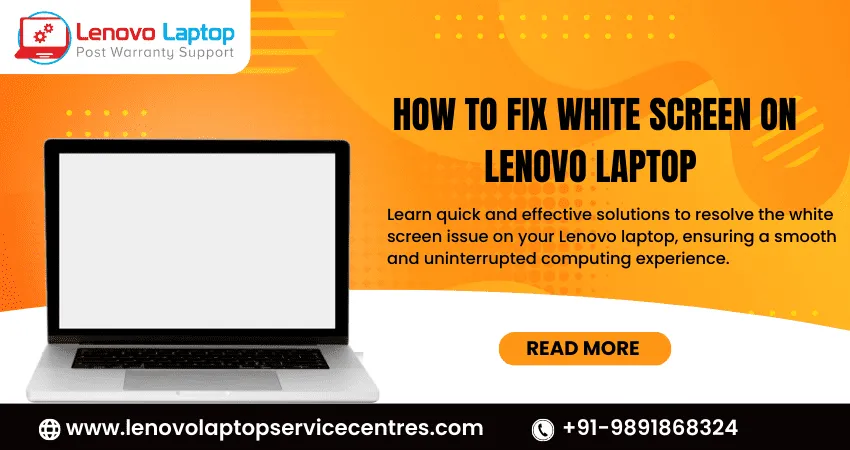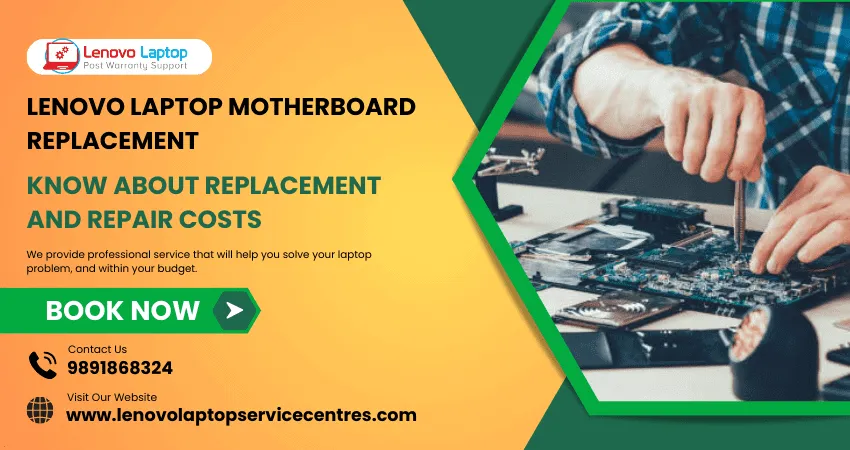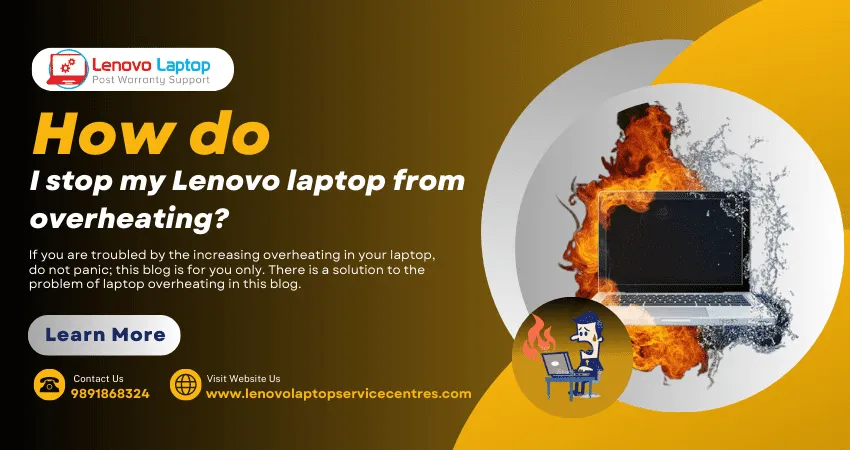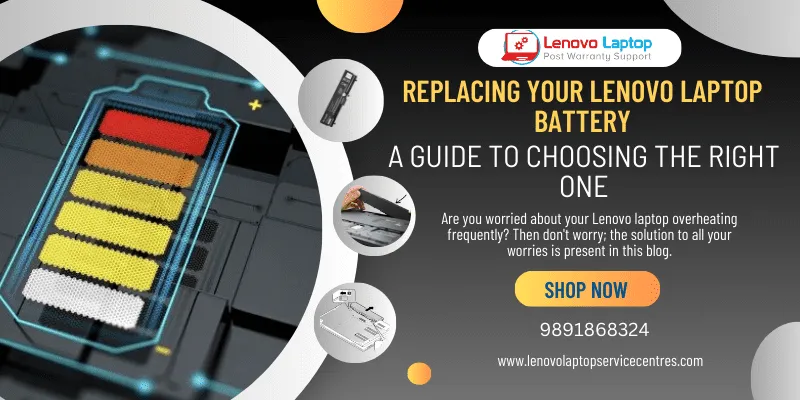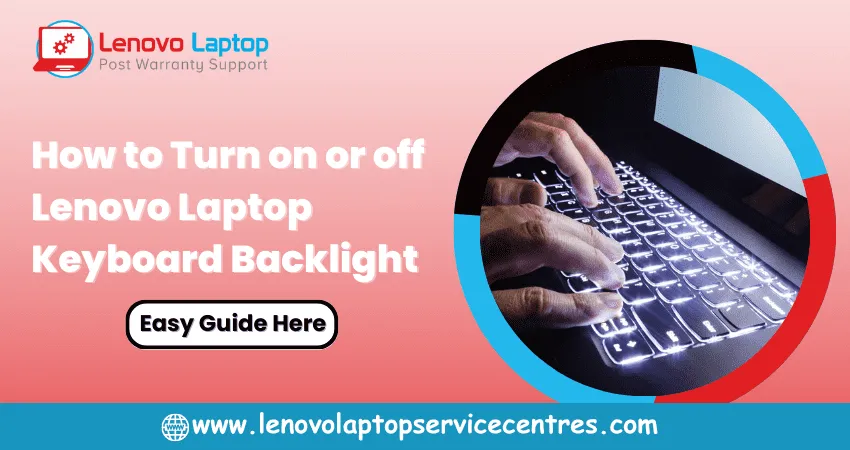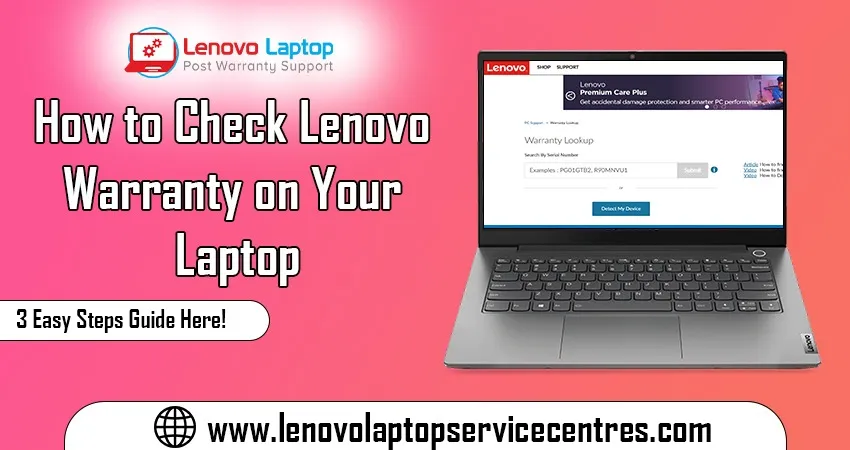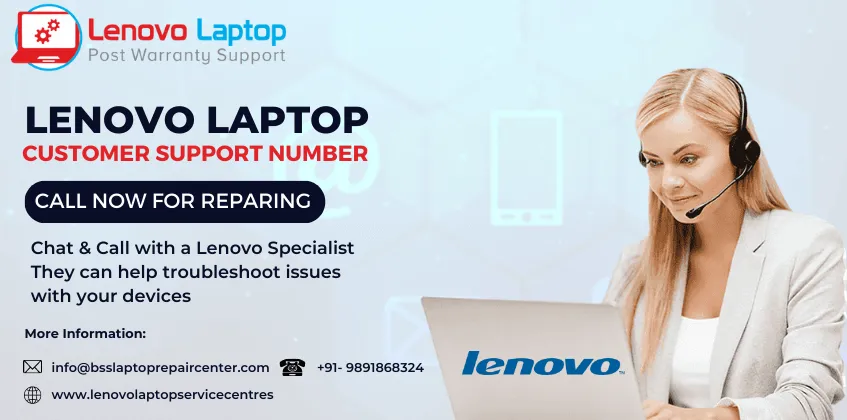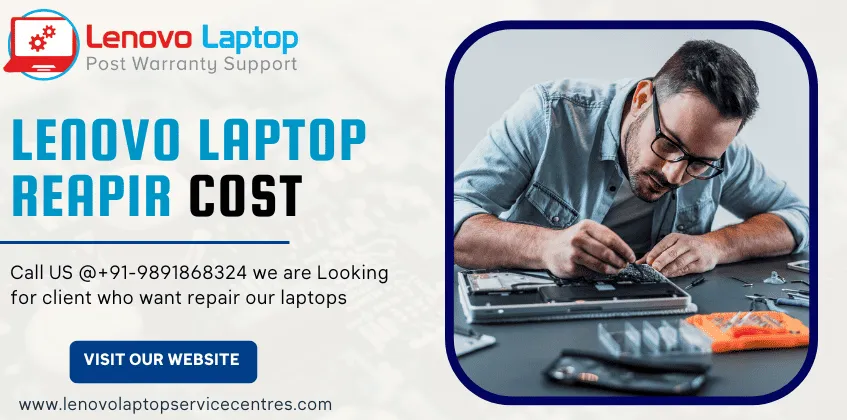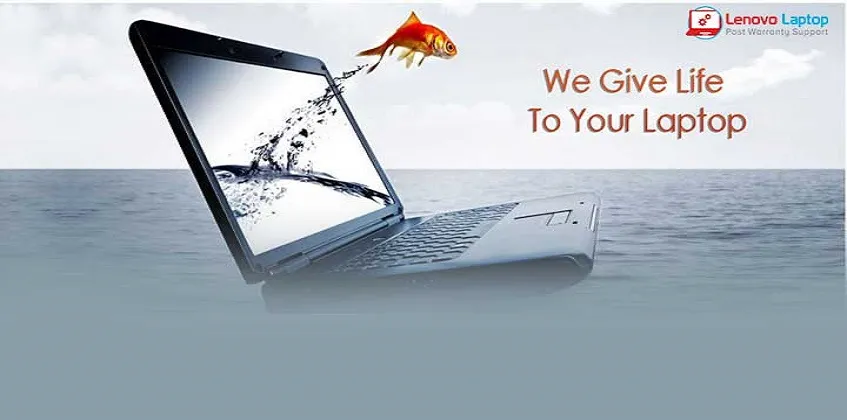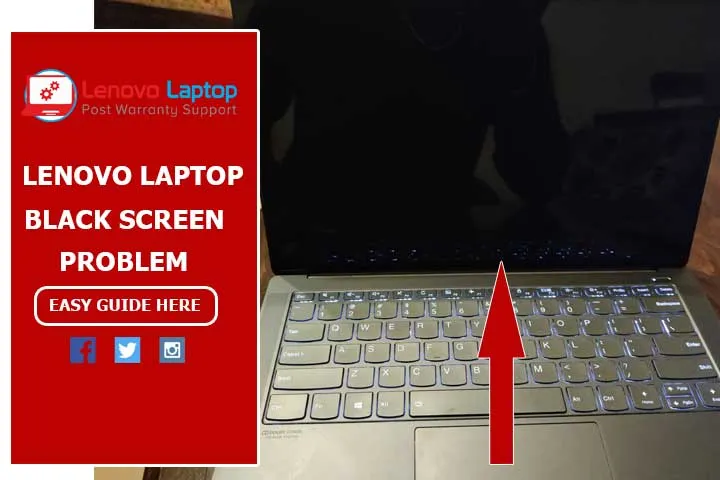Call Us: +91-7042640351, 9891868324
- Home
- How to Update Drivers in Lenovo Laptops
How to Update Drivers in Lenovo Laptops
By Admin / 02 Dec 2023
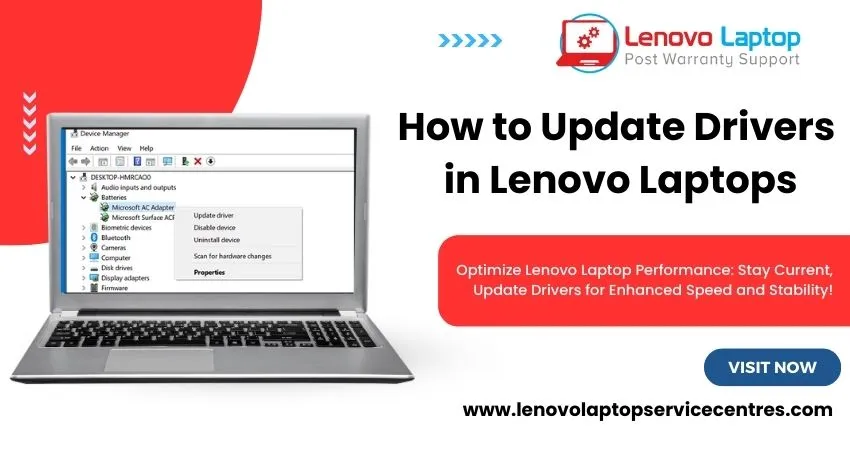
In today's fast-paced digital era, keeping your Lenovo laptop's drivers up-to-date is crucial for optimal performance and functionality. Whether you're a tech enthusiast or a casual user, regularly updating your laptop drivers ensures that you can make the most out of your device. This guide will walk you through updating drivers on your Lenovo laptop, providing you with the latest information and tips to streamline the process.
Why Update Drivers on Your Lenovo Laptop?
Before delving into the how-to, let's understand why updating drivers is essential. Device drivers act as bridges between your hardware components and the operating system. Regular updates bring bug fixes, performance improvements, and enhanced compatibility with the latest software. By keeping your drivers current, you ensure a smoother user experience and enhance the overall stability and security of your Lenovo laptop.
How do I Update Drivers on my Laptop?
Updating drivers on your Lenovo laptop is a straightforward process. Follow this detailed guide to guarantee a smooth and hassle-free process:
1. Identify Your Laptop Model:
- Head to the official Lenovo website and find your way to the support section.
- Enter your laptop's model number to access the dedicated support page for your device.
- Locate the section on the page labeled "Drivers & Software.
2. Select the Operating System:
- Choose the operating system on your Lenovo laptop (e.g., Windows 10 or Windows 11).
- This step is crucial as it ensures you download drivers compatible with your OS.
3. Download the Latest Drivers:
- Browse through the list of available drivers for your laptop.
- Download the latest versions of essential drivers, such as graphics, audio, chipset, and network drivers.
4. Install the Drivers:
- After downloading, execute the installer for each driver.
- Follow the on-screen instructions to complete the installation procedure.
- Reboot your laptop if prompted to ensure the changes take effect.
Read More: Lenovo Laptop Windows 10 Update 2021 Problems Solutions
Update Drivers in Lenovo Laptop: Best Practices
Now that you know the basic steps, let's explore some best practices to optimize the driver update process:
1. Regularly Check for Updates:
- Set a routine to check for driver updates, preferably once a month.
- Manufacturers release updates regularly, addressing performance issues and ensuring compatibility with the latest software.
2. Use Lenovo System Update Utility:
- Lenovo provides a convenient System Update utility that automates the driver update process.
- Obtain and install the Lenovo System Update tool directly from the official website.
- Run the utility to scan your laptop for outdated drivers and install the latest versions.
3. Back Up Your Drivers:
- Before updating, create a backup of your existing drivers.
- This precautionary measure ensures you can revert to the previous version if compatibility issues arise.
Read More: How to Check Lenovo Warranty on Your Laptop in 3 Easy Steps
Concurred Take Help to Professional Lenovo Laptop Service Center
While updating drivers is generally user-friendly, some users may feel more comfortable seeking professional assistance. If you encounter challenges or prefer a hands-off approach, consider taking your Lenovo laptop to a professional service centre. Expert technicians can ensure a thorough driver update, addressing any underlying issues and providing a comprehensive checkup for your device.
Conclusion:
Keeping your Lenovo laptop's drivers up-to-date is fundamental to maintaining optimal performance. Following the steps outlined in this guide and incorporating best practices, you can ensure your laptop stays in peak condition. Whether you update drivers manually or seek assistance from a professional service centre, the key is to stay proactive and maximize your Lenovo laptop's capabilities.
 Share
Share
 Tweet
Tweet
 Share
Share
 Share
Share
Recent Post
-
Cannot Load Driver ENE.SYS? Try These 6 Fixes!
12 Dec 2024
-
How to Solve Lenovo Laptop Hanging Problem
26 Oct 2024
-
How to Restart Lenovo Laptop with Black Screen
22 Oct 2024
-
Lenovo Laptop Power Button on but no Display
02 Sep 2024
-
How to Fix Wi-Fi Not Showing on Windows 10/11
30 Aug 2024
-
Lenovo Laptop Touchpad Replacement Cost in India
28 Aug 2024
-
How to Unlock a Locked Lenovo Laptop Keyboard
12 Aug 2024
-
How to Boot Into Safe Mode On a Lenovo Laptop
31 Jul 2024
-
How to Check Lenovo Laptop Fan is Working or Not
09 Jul 2024
-
How to Fix Bluetooth Problem in Lenovo Laptop
05 Jul 2024
-
How to Install OS (Operating System) on Laptop
27 Jun 2024
-
How to Fix It When Windows 11 Won't Shut Down
21 Jun 2024
-
Lenovo E-41 25 Panel Replacement Cost in India
31 May 2024
-
How to Fix Stuck Keys on Lenovo Laptop Keyboard
30 May 2024
-
Lenovo Laptop Black Screen Issue on Windows 11
17 Apr 2024
-
How to Download Lenovo Vantage for Windows 11
15 Apr 2024
-
How to Get Lenovo Accidental Damage Protection
11 Apr 2024
-
Lenovo System Update Download For Windows 11
06 Apr 2024
-
Lenovo Laptop Security Issues in windows 11
04 Apr 2024
-
How to Check Battery Health in Lenovo Laptop
30 Mar 2024
-
How to Run Hardware Diagnostics on Lenovo Laptop
20 Dec 2023
-
How to find model number of lenovo laptop
18 Dec 2023
-
How to Update Drivers in Lenovo Laptops
02 Dec 2023
-
Why is my lenovo laptop making a buzzing noise
28 Nov 2023
-
Best Guide: Resolve Lenovo Laptop Touchpad Issue
11 Oct 2023
-
How to Troubleshoot Lenovo Laptop Battery Issues
16 Aug 2023
-
Lenovo Laptop Hinges Repair or Replacement Cost
09 Aug 2023
-
How to Find Lenovo Laptop Serial Number
08 Aug 2023
-
Lenovo Laptop SSD Upgradation Cost
18 Jul 2023
-
Lenovo Laptop Camera Replacement Cost
18 Jul 2023
-
Lenovo Laptop Battery Replacement Cost
13 Jul 2023
-
Lenovo Laptop Screen Replacement Cost
12 Jul 2023
-
Lenovo Laptop Keyboard Replacement Cost
12 Jul 2023
-
How to Fix Camera Issue in Lenovo Laptop
07 Jul 2023
-
How to Format Lenovo Laptop with USB
06 Jul 2023
-
How to Increase Battery Life on a Lenovo Laptop
21 Jun 2023
-
How to Fix White Screen on Lenovo Laptop
20 Jun 2023
-
Lenovo Laptop Motherboard Replacement Cost
19 Jun 2023
-
How do I stop my Lenovo laptop from overheating?
16 Jun 2023
-
What is Cost of Lenovo Laptop in India?
22 Sep 2022
-
Lenovo Laptop Problems Black Screen
21 Sep 2022
Looking For A Fast & Reliable Laptop Repair Service
We have professional technicians, fast turnaround times and affordable rates. Book Your Repair Job Today!
Submit Your Query

We specialize in all types of laptop services and provide reliable and quality door step service to our clients
- Plot No 135, 2nd Floor, Kakrola Housing complex main market road , Near Metro Pillar no. 789, Nearest Metro Stn. Dwarka Mor, Dwarka, New Delhi-110078 India.
- +91-7042640351,+91-9891868324
- info@bsslaptoprepaircenter.com
- Shop No.126, Patel Chawel,Near Cigarette Factory,Chakala,Andheri East,Mumbai-400099
- +91- 9891868324,+91-8860510848
- Monday - Sunday (10 am to 7 pm)
QUICK LINKS
SERVICE CENTER IN DELHI
DISCLAIMER: Any product names, logos, brands, and other trademarks or images featured or referred to within website are the property of their respective trademark holders. Moreover https://lenovolaptopservicecentres.com/ is neither associated nor affiliated with Lenovo or Lenovo India. Logos and Images are being used only for representation purpose of post warranty Lenovo laptop support and service. BS System Solutions is an independent organization.
BS System Solutions | All Rights Reserved
Design by Attractive web Solutions