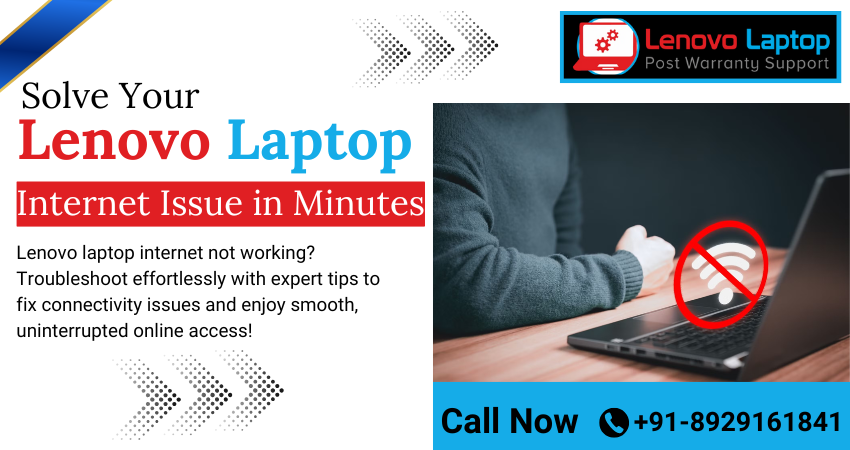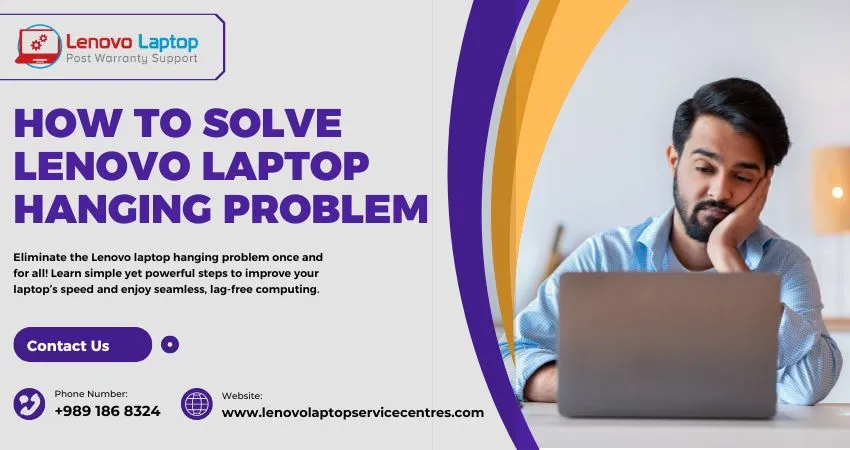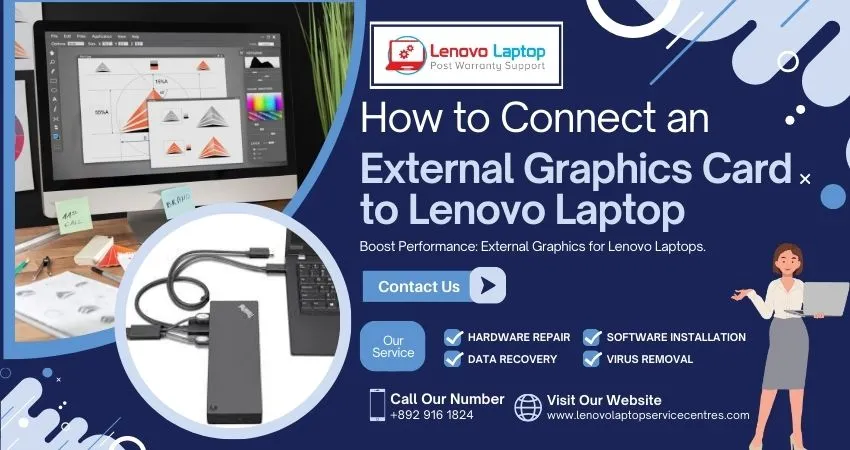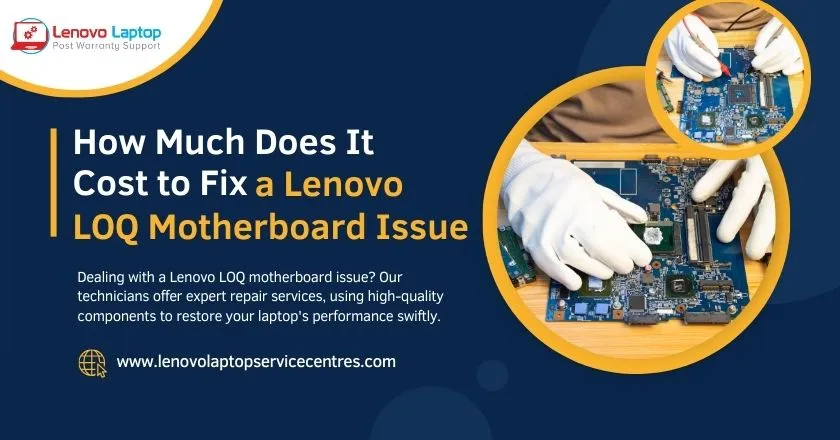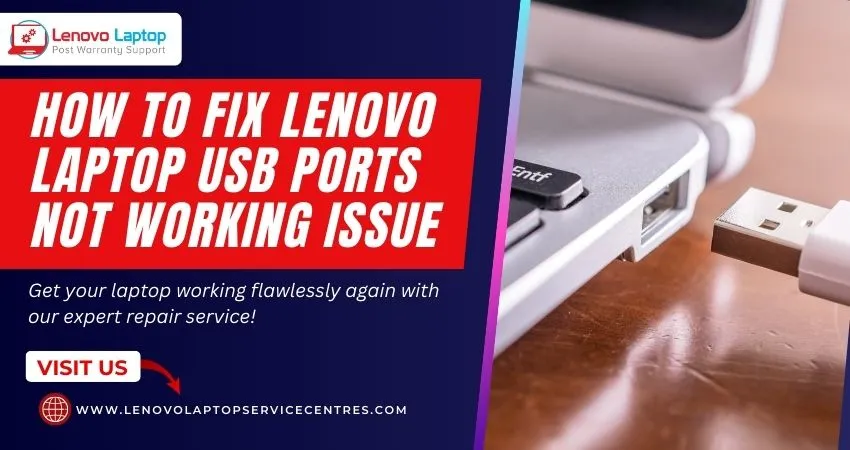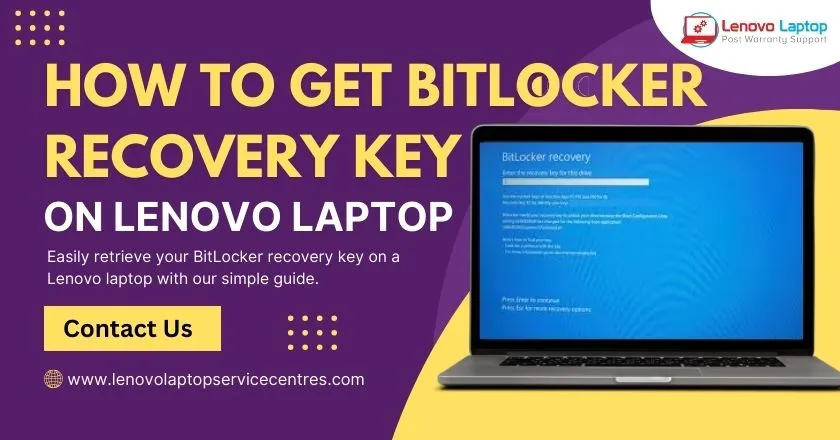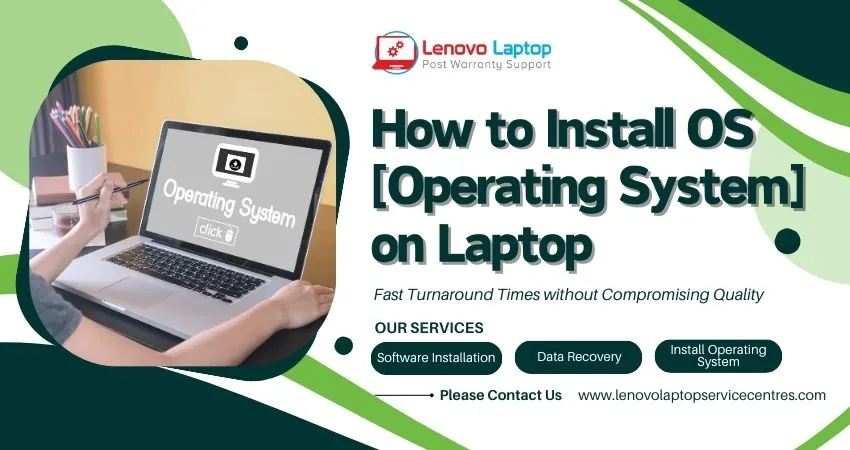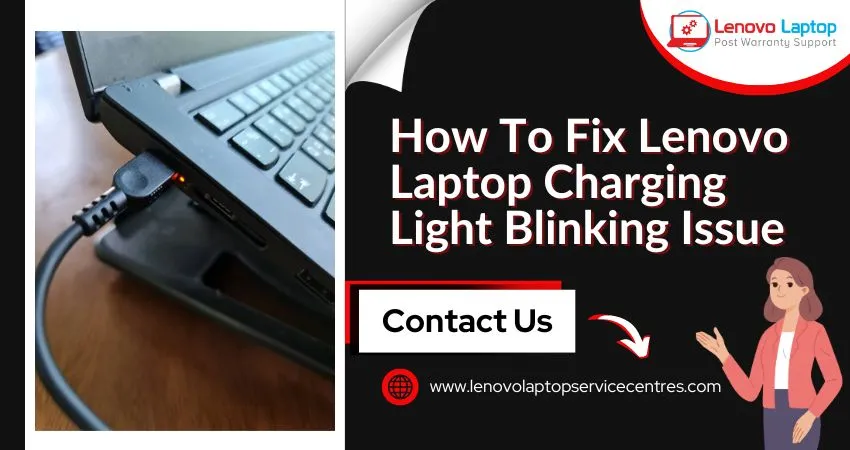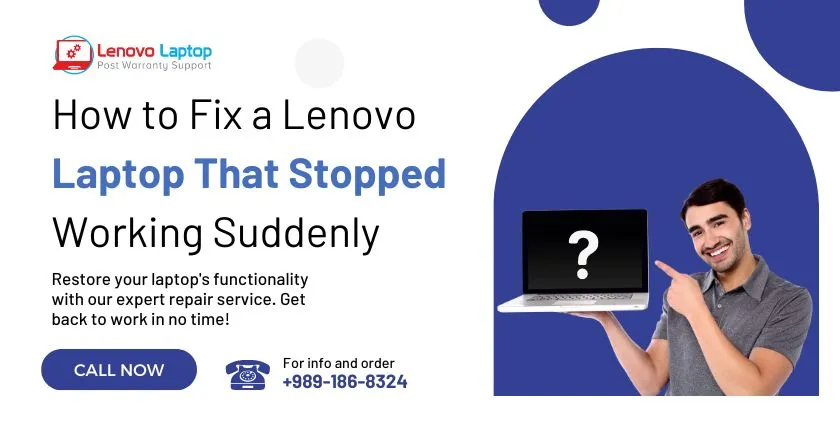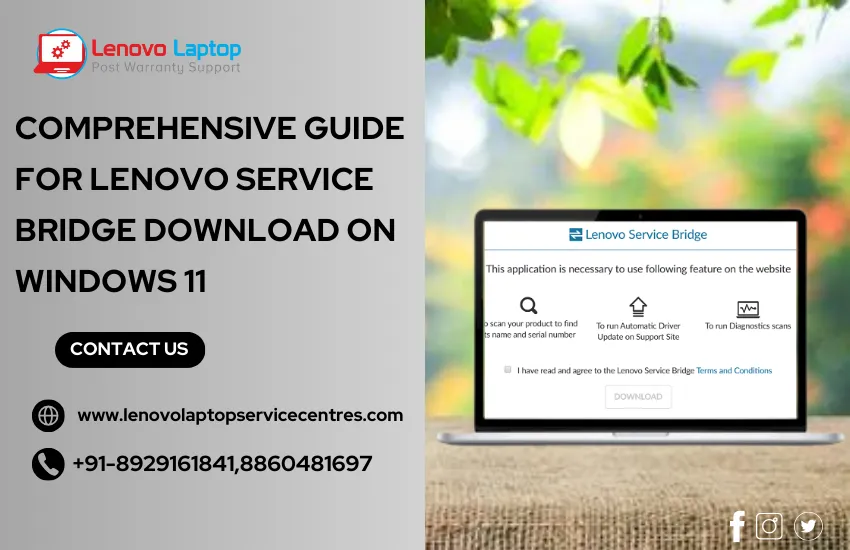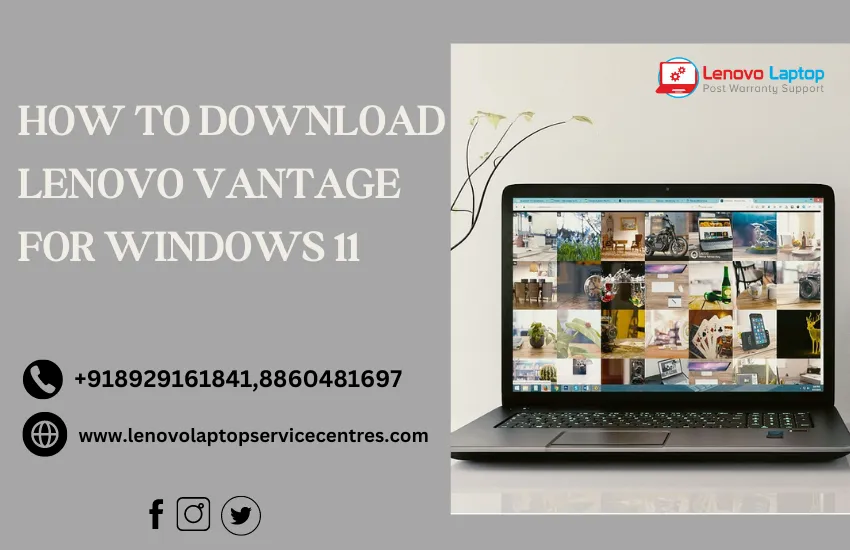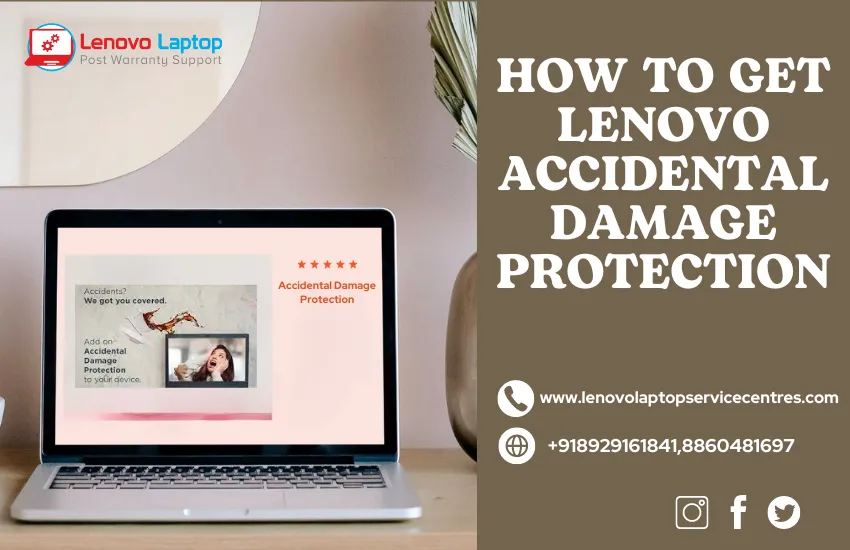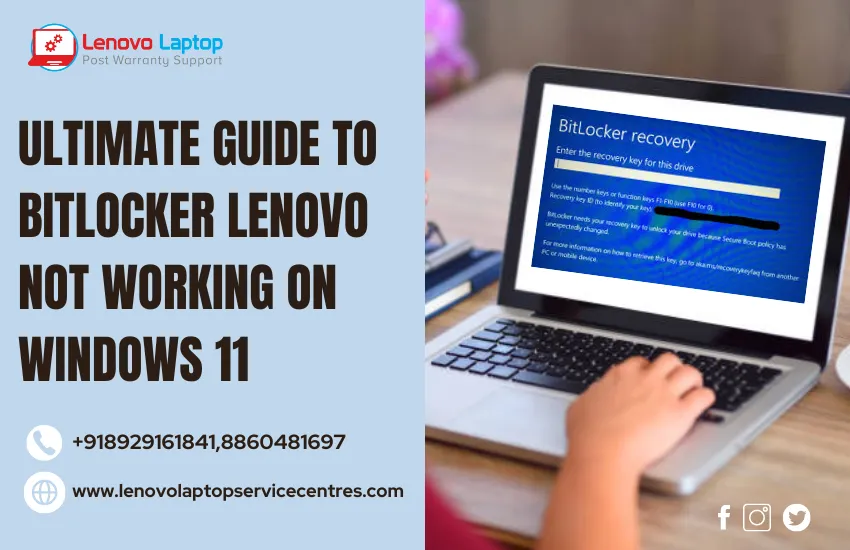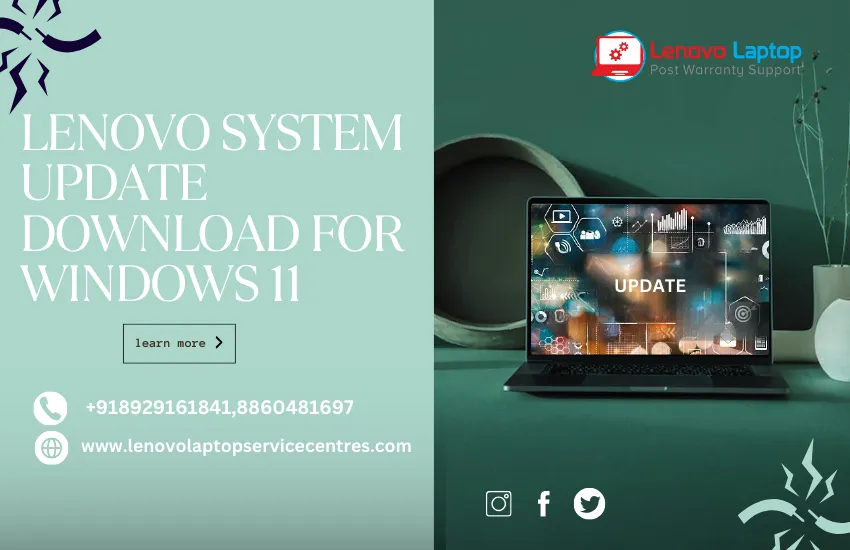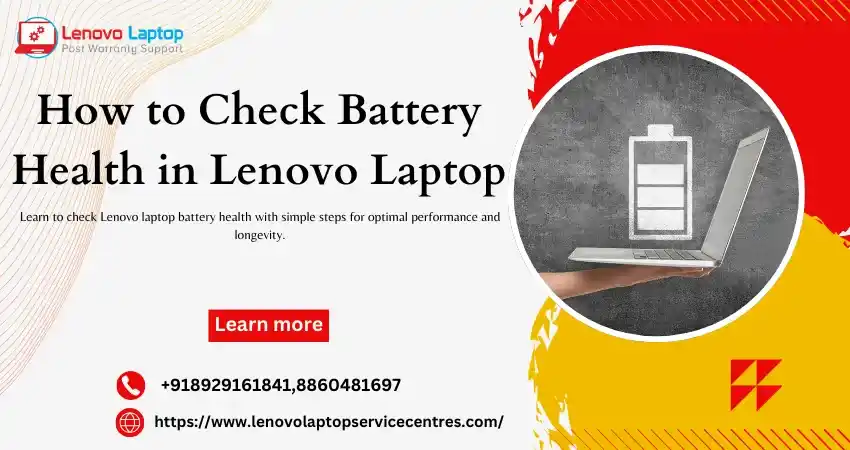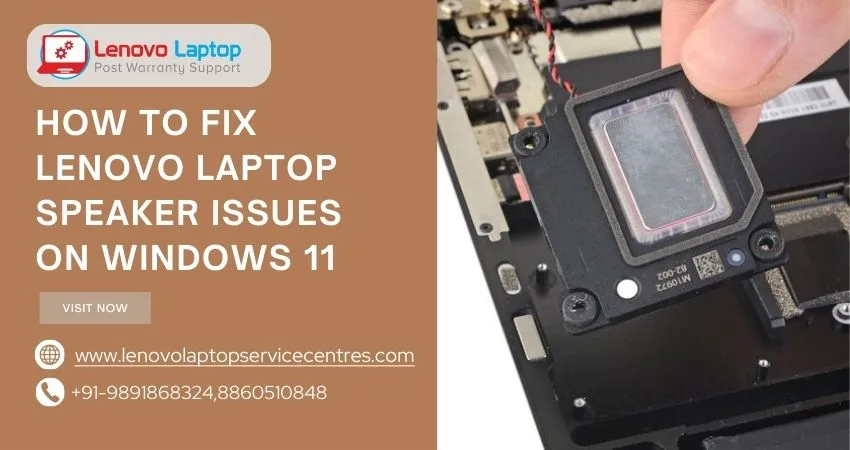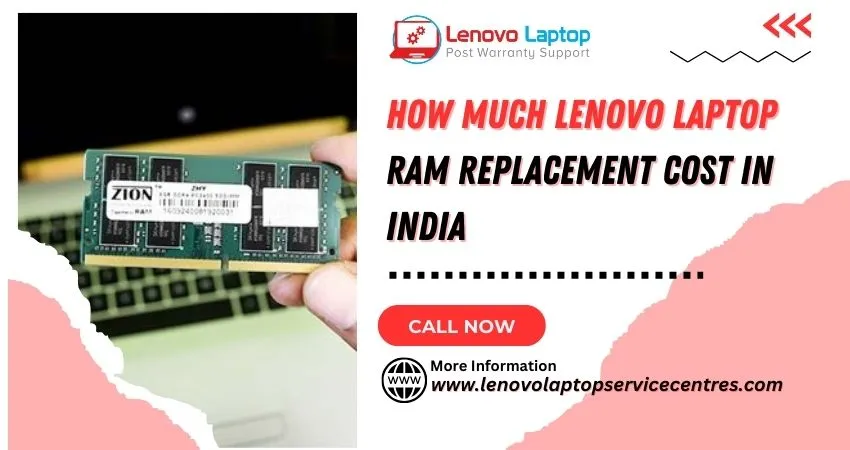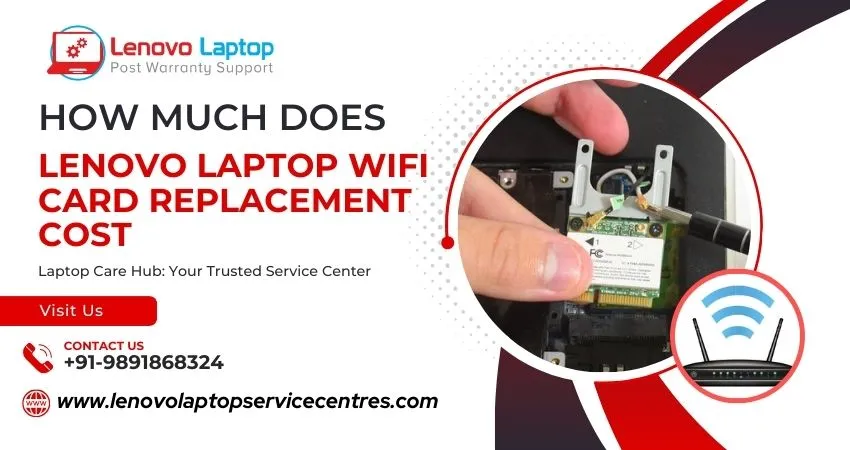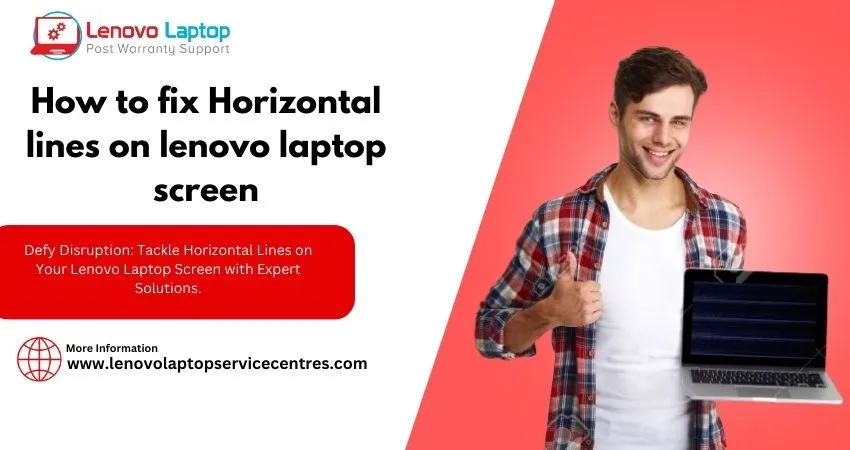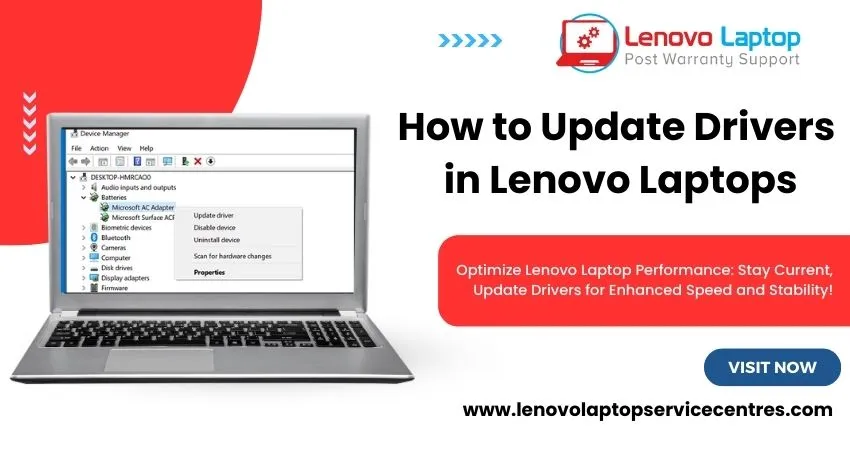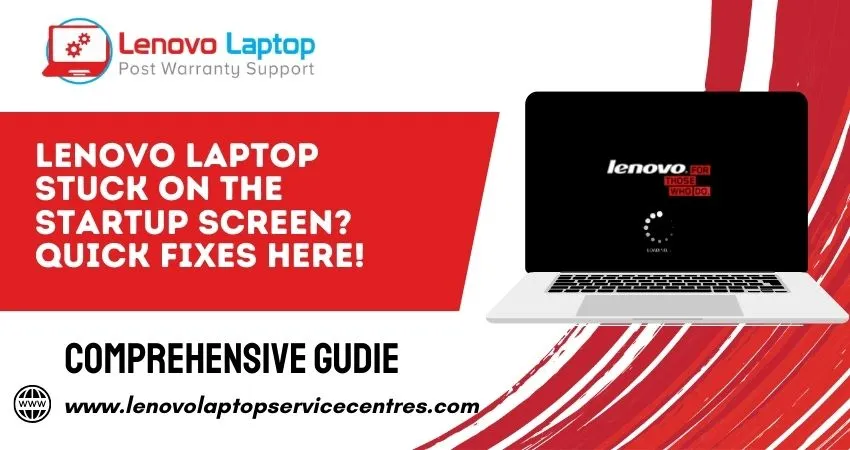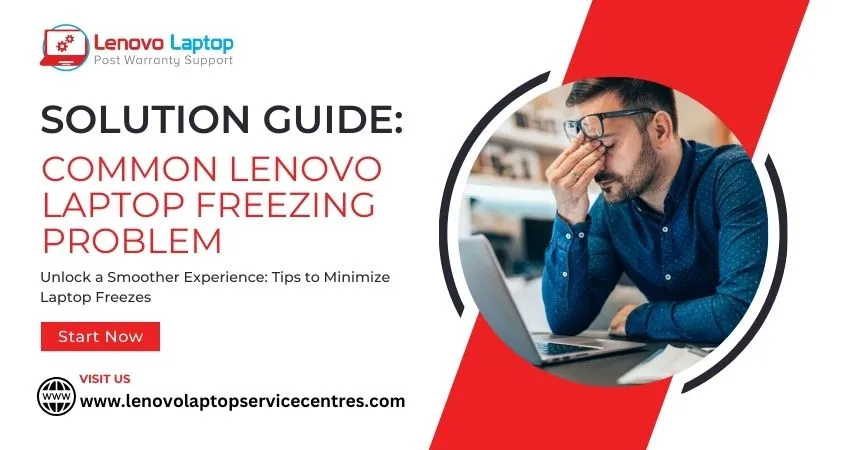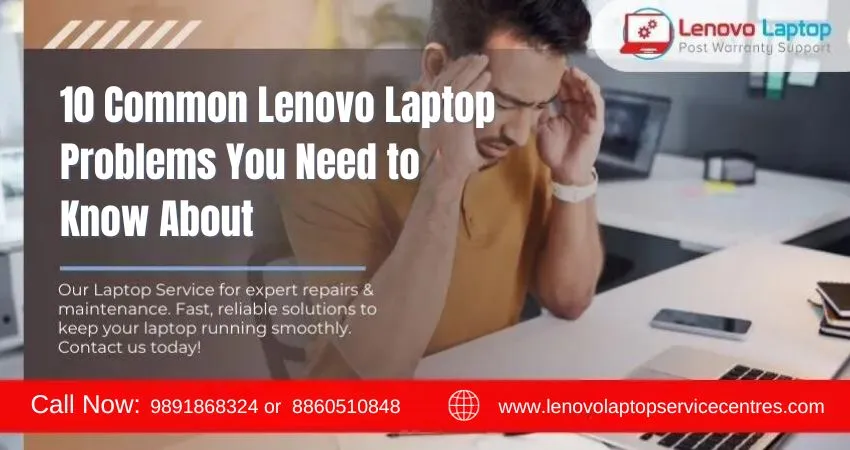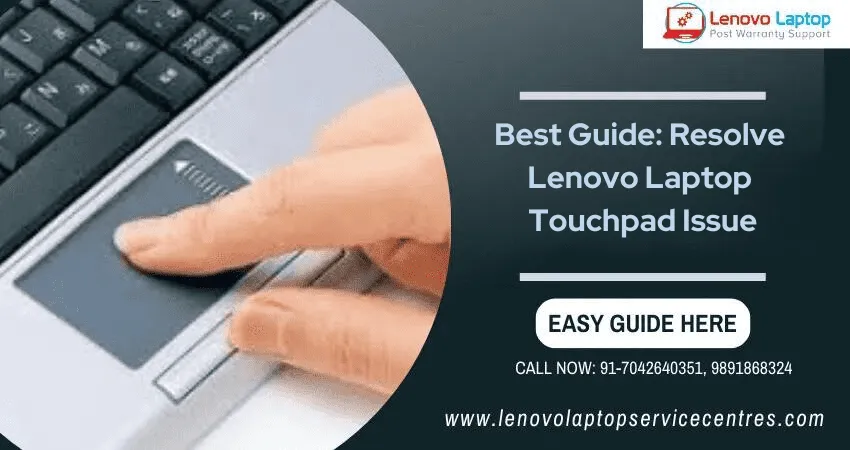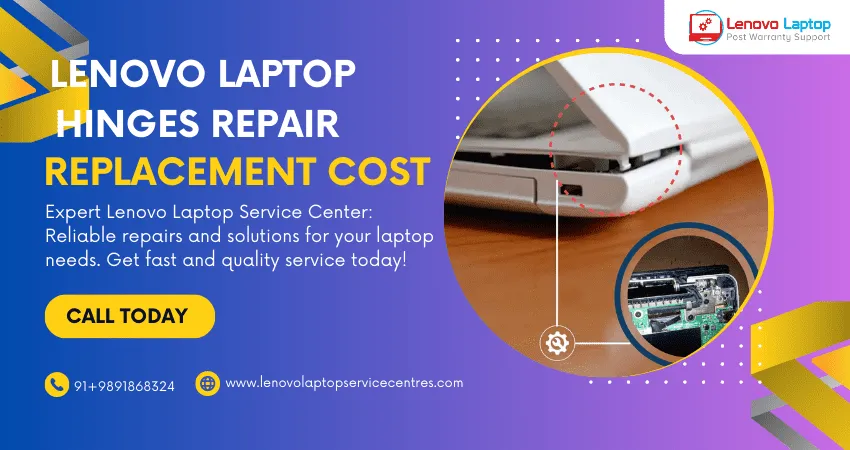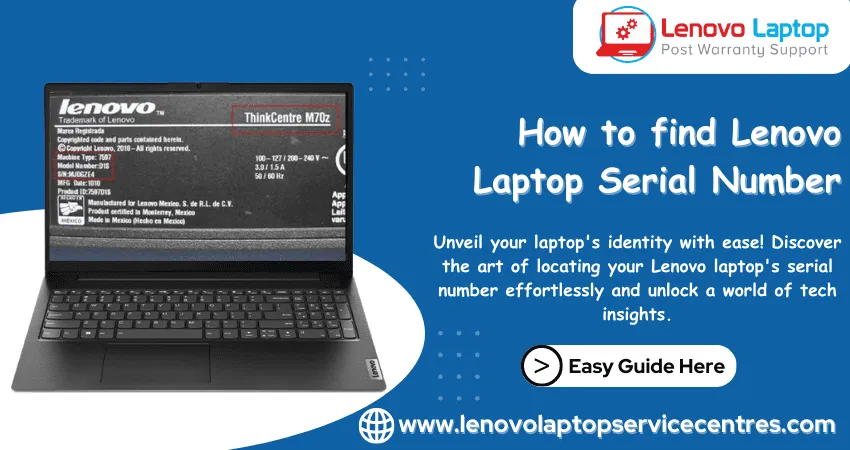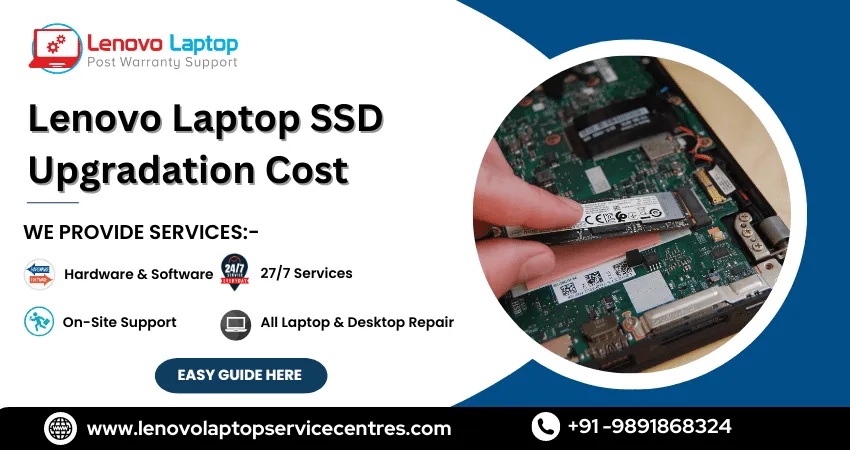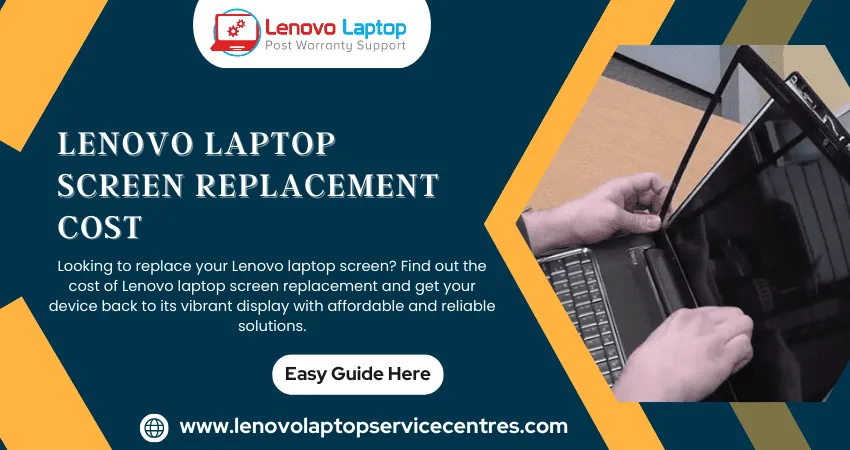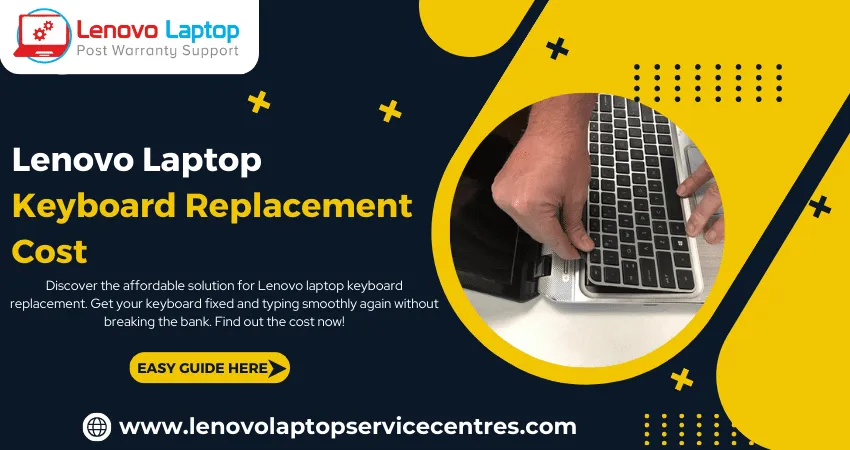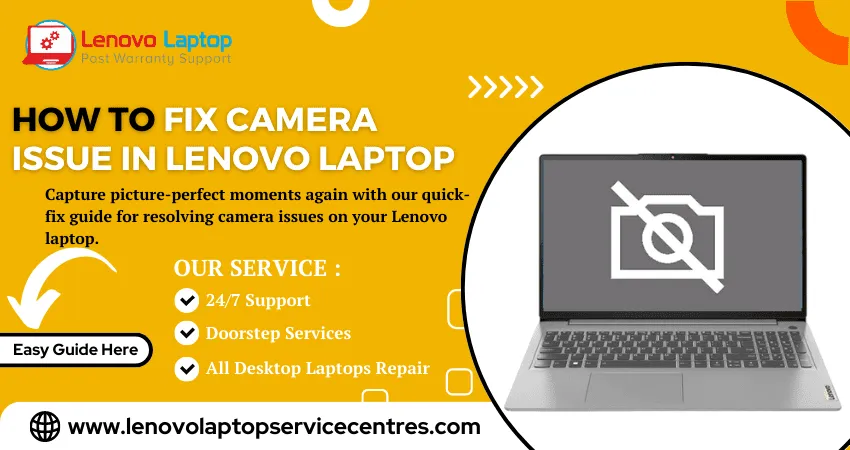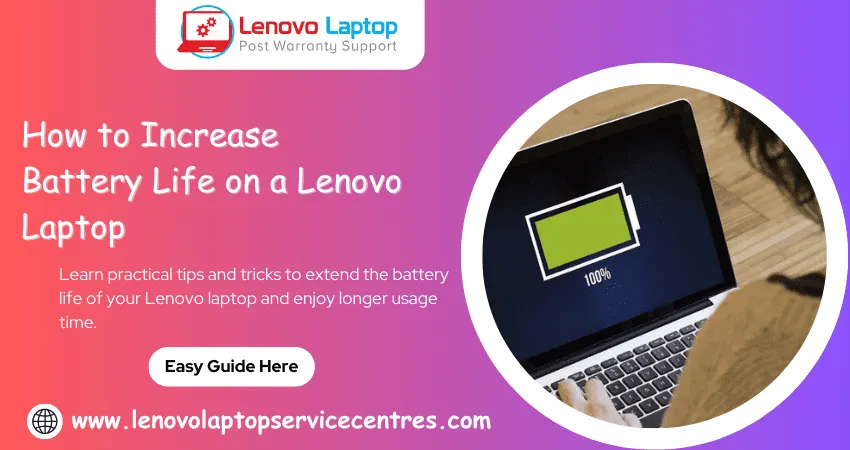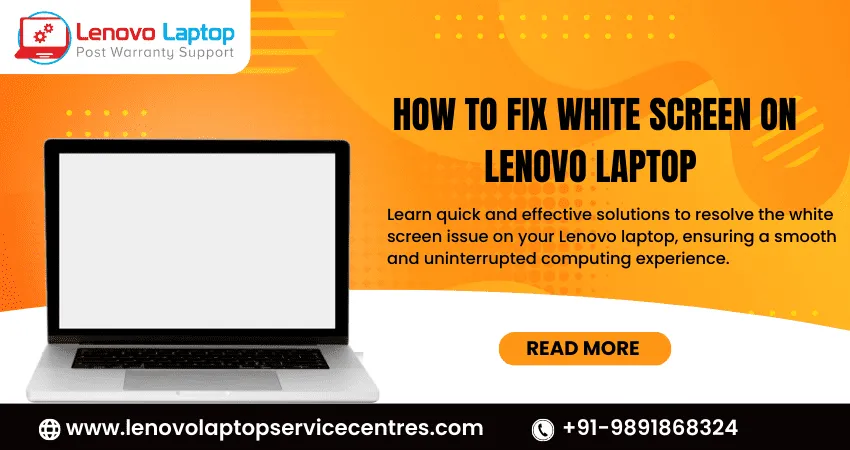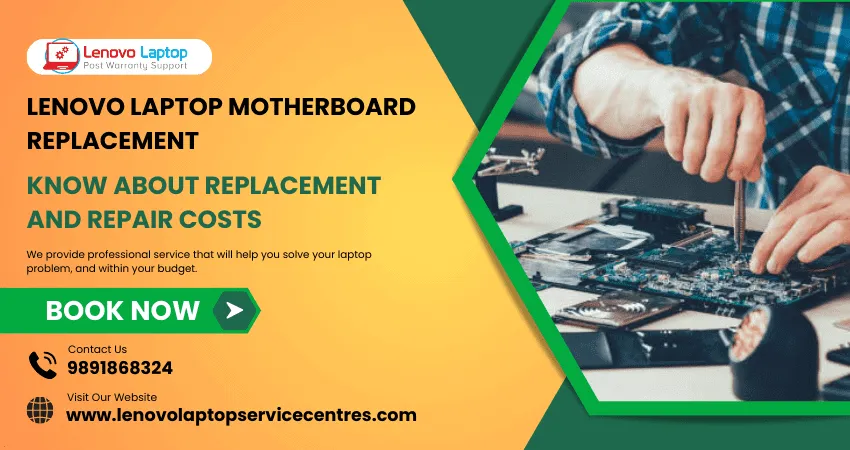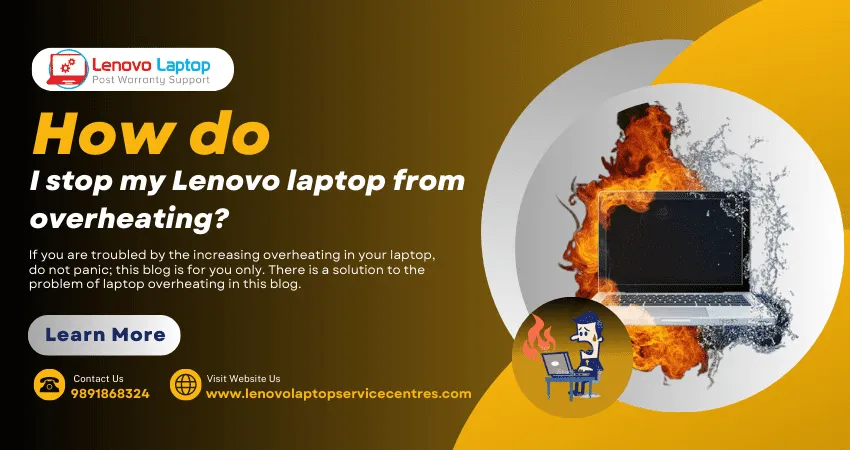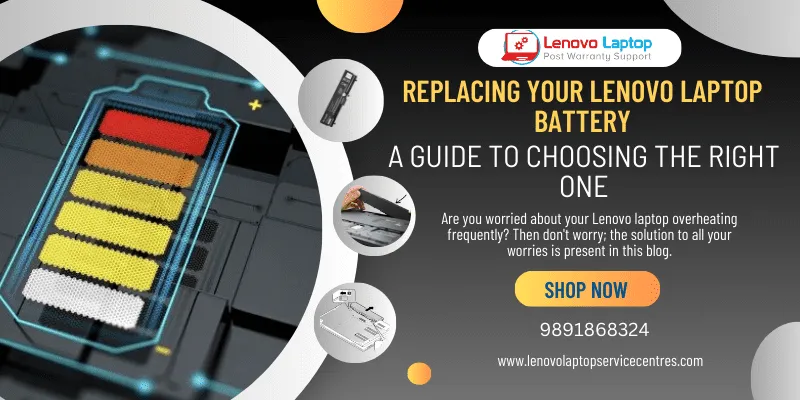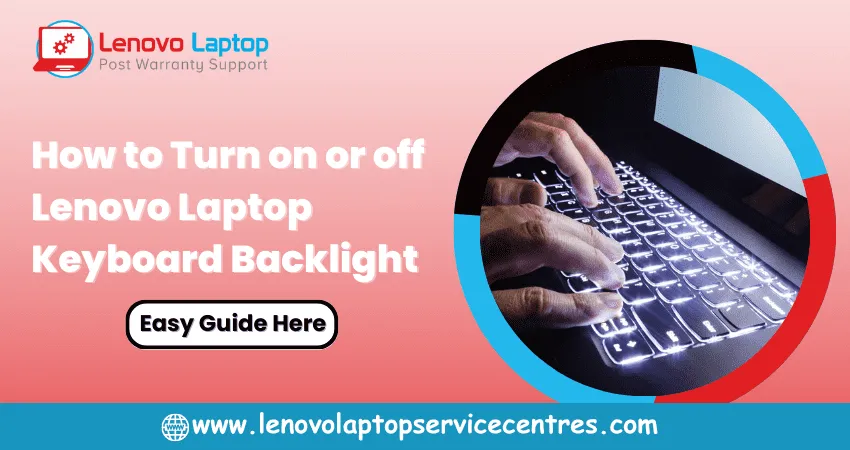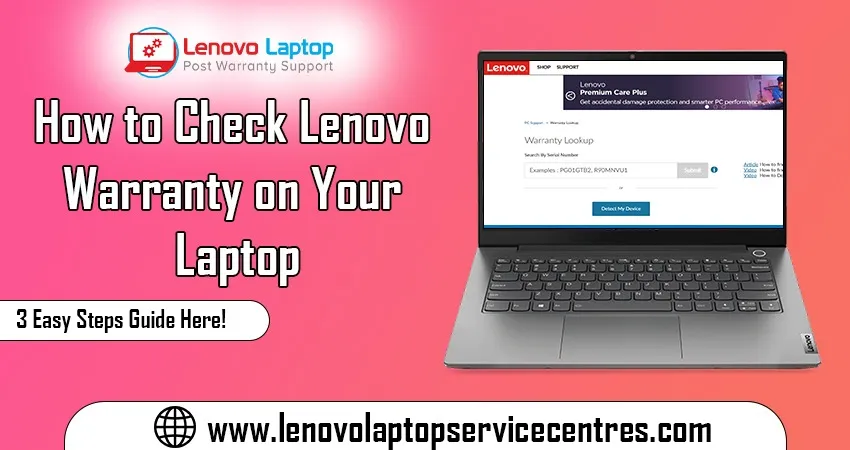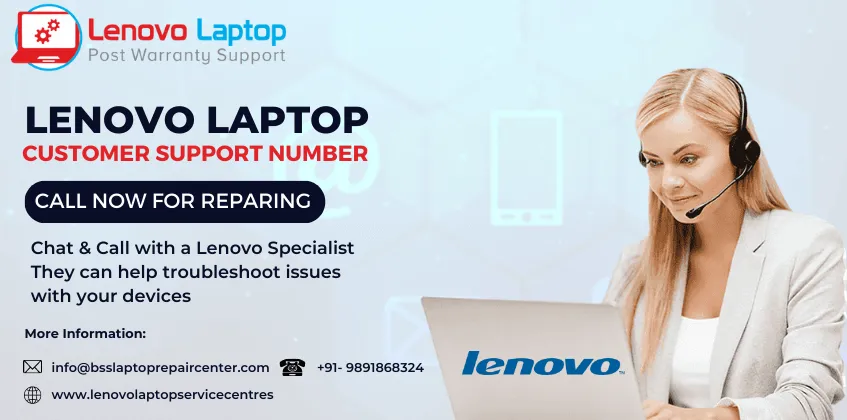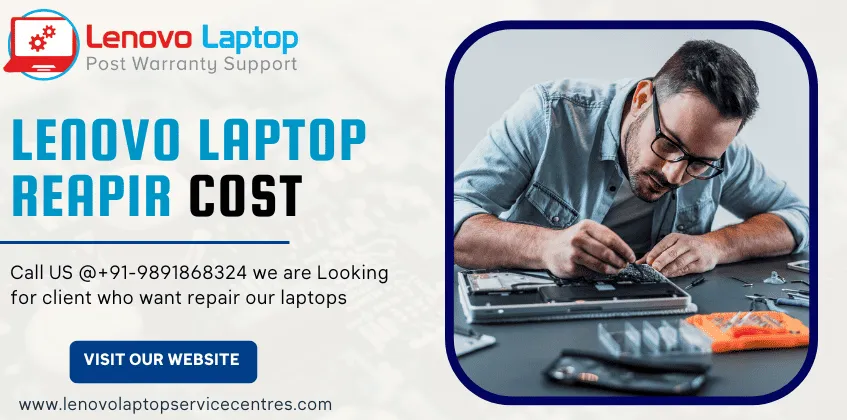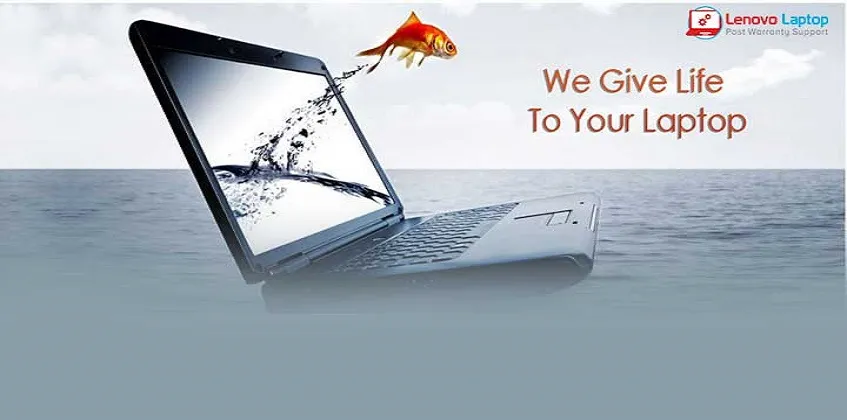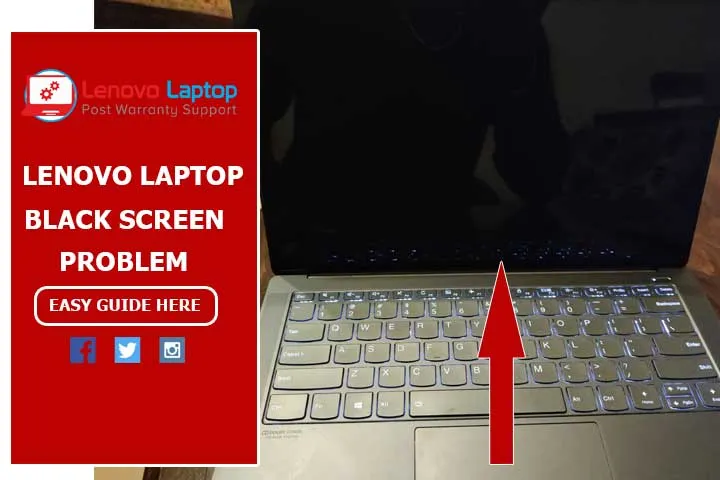Call Us: +91-7042640351, 9891868324
- Home
- How to Install and Update camera driver in lenovo laptop
How to Install and Update camera driver in lenovo laptop
By Admin / 05 Apr 2024
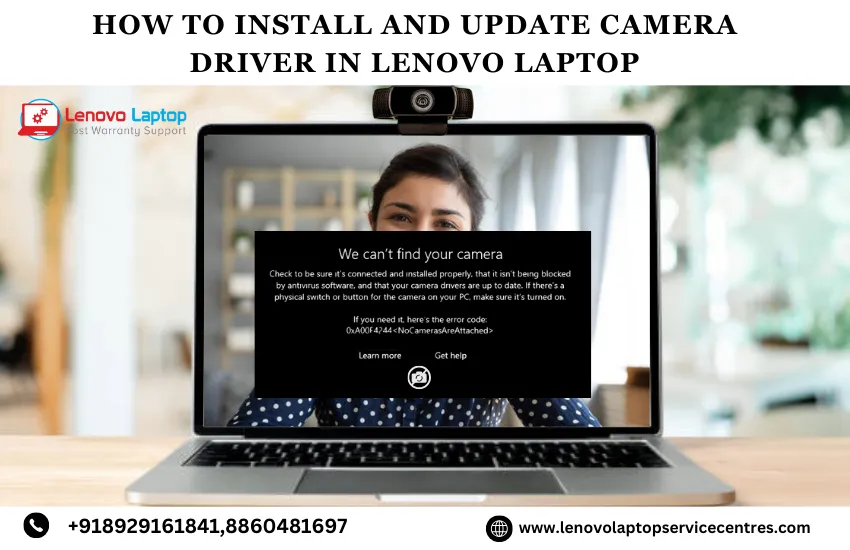
Welcome to our comprehensive guide on how to install and update camera driver in lenovo laptop. Whether you're a tech enthusiast or a casual user, having an optimized camera driver is essential for a seamless multimedia experience on your Lenovo device. In this guide, we'll walk you through downloading, installing, and updating your Lenovo camera driver, ensuring you get your camera's best performance and functionality.
Why Install and Update camera driver in lenovo laptop?
Before diving into the installation and updating process, let's understand why it's crucial to keep your camera Lenovo driver up to date:
Improved Performance: An updated camera driver ensures better performance, producing sharper image quality and smoother video recording.
Compatibility: Updates often include fixes for compatibility issues with newer operating systems or applications, ensuring seamless integration.
Security: Updated drivers often come with security patches, protecting your system from vulnerabilities and potential threats.
Bug Fixes: Updates address known bugs and issues, providing a more stable and reliable camera experience.
Step 1: How to Download camera Driver in Lenovo laptop
The first step in installing or updating your Lenovo camera driver is downloading the latest version from the official Lenovo support website. Follow these simple steps:
Visit the Lenovo Support Website: Open your preferred web browser and navigate to the official Lenovo support website (https://support.lenovo.com/).
Enter Your Product Details: Enter your Lenovo product's serial number or select your product using the provided options to access the appropriate drivers.
Locate Camera Driver: Once you've identified your product, navigate to the "Drivers & Software" section and locate the camera driver under the "Camera and Card Reader" or similar category.
Download the Driver: Click on the download button next to the latest version of the camera driver that is compatible with your system.
Save the File: Save the downloaded driver file to a location on your computer where you can easily access it.
Step 2: Install camera Lenovo driver in Lenovo laptop
Now that you've downloaded the camera driver, installing it on your Lenovo device is time. Follow these straightforward steps:
Locate the Downloaded File: Open File Explorer and navigate to where you saved the downloaded camera driver file.
Run the Installer: Double-click on the downloaded file to run the installer. Follow any on-screen prompts to proceed with the installation.
Accept License Agreement: If prompted, read and accept the agreement to continue the installation.
Install the Driver: Follow the instructions provided by the installer to complete the installation process. This may involve restarting your computer.
Verify Installation: After installation, verify that the camera driver is correctly installed by checking the device manager or using the camera application on your Lenovo device.
Step 3: How To Update camera driver in Lenovo laptop
Regularly updating your Lenovo camera driver ensures optimal performance and compatibility. Follow these steps to update your camera driver:
To open Device Manager, Press the Windows key + X on your keyboard and select "Device Manager" from the menu that appears.
Locate Imaging Devices: In the Device Manager window, expand the "Imaging Devices" category to reveal your Lenovo camera.
Update Driver Software: Right-click on your Lenovo camera and select "Update Driver Software" from the context menu.
Choose Update Method: In the Update Driver Software window, choose the option to search for updated driver software online automatically. Alternatively, you can select "Browse my computer for driver software" if you have downloaded the driver manually.
Complete the Update: Follow the on-screen instructions to complete the driver update process. Restart your computer if prompted.
Read more: Laptop Camera Replacement Cost | Install Realtek Audio Drivers: Laptop Windows 11
Troubleshooting Common Issues: camera Lenovo driver
If you encounter any issues during the installation or updating process, consider these troubleshooting steps:
1.Ensure your internet connection is stable to download the driver.
2.Turn off any antivirus or firewall temporarily that might block the driver installation.
3.Check if your device meets the minimum system requirements for the driver.
4.Restart your device and try reinstalling or updating the driver again.
5.Contact Lenovo support for further assistance if the issue persists
Conclusion
In conclusion, mastering the installation and updates of your Lenovo camera driver is crucial for optimizing your device's performance. For further assistance or to explore a wide range of solutions for your tech needs, visit our official website, "BS SYSTEM SOLUTIONS" Empower your technology journey with us today.
Contact us
Feel free to contact us for any assistance or queries regarding Lenovo laptops. Visit us at "LENOVO LAPTOP SERVICE CENTER" or give us a call at +918929161841 or +8860481697. Our dedicated team is ready to provide expert support and solutions for all your Lenovo laptop needs.
Frequently Asked Questions (FAQs)
1. Why is it essential to install and update my Lenovo camera driver?
Installing and updating your Lenovo camera driver ensures compatibility with the latest software updates, enhances performance, and provides access to new features, ultimately improving your camera's functionality.
2. How can I download the Lenovo camera driver?
You can download the Lenovo camera driver by visiting the official Lenovo support website, entering your device details, locating the camera driver in the drivers & software section, and following the download instructions.
3. What steps are involved in installing the Lenovo camera driver?
To install the Lenovo camera driver, access the Device Manager, locate your camera device, update driver software, browse for the downloaded driver, select it, and follow the on-screen instructions to complete the installation.
4. How do I update my Lenovo camera driver?
You can update your Lenovo camera driver by accessing the Device Manager, checking for updates for your camera device, searching automatically for updated driver software, and following the on-screen instructions to install the update.
 Share
Share
 Tweet
Tweet
 Share
Share
 Share
Share
Recent Post
-
Cannot Load Driver ENE.SYS? Try These 6 Fixes!
12 Dec 2024
-
How to Solve Lenovo Laptop Hanging Problem
26 Oct 2024
-
How to Restart Lenovo Laptop with Black Screen
22 Oct 2024
-
Lenovo Laptop Power Button on but no Display
02 Sep 2024
-
How to Fix Wi-Fi Not Showing on Windows 10/11
30 Aug 2024
-
Lenovo Laptop Touchpad Replacement Cost in India
28 Aug 2024
-
How to Unlock a Locked Lenovo Laptop Keyboard
12 Aug 2024
-
How to Boot Into Safe Mode On a Lenovo Laptop
31 Jul 2024
-
How to Check Lenovo Laptop Fan is Working or Not
09 Jul 2024
-
How to Fix Bluetooth Problem in Lenovo Laptop
05 Jul 2024
-
How to Install OS (Operating System) on Laptop
27 Jun 2024
-
How to Fix It When Windows 11 Won't Shut Down
21 Jun 2024
-
Lenovo E-41 25 Panel Replacement Cost in India
31 May 2024
-
How to Fix Stuck Keys on Lenovo Laptop Keyboard
30 May 2024
-
Lenovo Laptop Black Screen Issue on Windows 11
17 Apr 2024
-
How to Download Lenovo Vantage for Windows 11
15 Apr 2024
-
How to Get Lenovo Accidental Damage Protection
11 Apr 2024
-
Lenovo System Update Download For Windows 11
06 Apr 2024
-
Lenovo Laptop Security Issues in windows 11
04 Apr 2024
-
How to Check Battery Health in Lenovo Laptop
30 Mar 2024
-
How to Run Hardware Diagnostics on Lenovo Laptop
20 Dec 2023
-
How to find model number of lenovo laptop
18 Dec 2023
-
How to Update Drivers in Lenovo Laptops
02 Dec 2023
-
Why is my lenovo laptop making a buzzing noise
28 Nov 2023
-
Best Guide: Resolve Lenovo Laptop Touchpad Issue
11 Oct 2023
-
How to Troubleshoot Lenovo Laptop Battery Issues
16 Aug 2023
-
Lenovo Laptop Hinges Repair or Replacement Cost
09 Aug 2023
-
How to Find Lenovo Laptop Serial Number
08 Aug 2023
-
Lenovo Laptop SSD Upgradation Cost
18 Jul 2023
-
Lenovo Laptop Camera Replacement Cost
18 Jul 2023
-
Lenovo Laptop Battery Replacement Cost
13 Jul 2023
-
Lenovo Laptop Screen Replacement Cost
12 Jul 2023
-
Lenovo Laptop Keyboard Replacement Cost
12 Jul 2023
-
How to Fix Camera Issue in Lenovo Laptop
07 Jul 2023
-
How to Format Lenovo Laptop with USB
06 Jul 2023
-
How to Increase Battery Life on a Lenovo Laptop
21 Jun 2023
-
How to Fix White Screen on Lenovo Laptop
20 Jun 2023
-
Lenovo Laptop Motherboard Replacement Cost
19 Jun 2023
-
How do I stop my Lenovo laptop from overheating?
16 Jun 2023
-
What is Cost of Lenovo Laptop in India?
22 Sep 2022
-
Lenovo Laptop Problems Black Screen
21 Sep 2022
Looking For A Fast & Reliable Laptop Repair Service
We have professional technicians, fast turnaround times and affordable rates. Book Your Repair Job Today!
Submit Your Query

We specialize in all types of laptop services and provide reliable and quality door step service to our clients
- Plot No 135, 2nd Floor, Kakrola Housing complex main market road , Near Metro Pillar no. 789, Nearest Metro Stn. Dwarka Mor, Dwarka, New Delhi-110078 India.
- +91-7042640351,+91-9891868324
- info@bsslaptoprepaircenter.com
- Shop No.126, Patel Chawel,Near Cigarette Factory,Chakala,Andheri East,Mumbai-400099
- +91- 9891868324,+91-8860510848
- Monday - Sunday (10 am to 7 pm)
QUICK LINKS
SERVICE CENTER IN DELHI
DISCLAIMER: Any product names, logos, brands, and other trademarks or images featured or referred to within website are the property of their respective trademark holders. Moreover https://lenovolaptopservicecentres.com/ is neither associated nor affiliated with Lenovo or Lenovo India. Logos and Images are being used only for representation purpose of post warranty Lenovo laptop support and service. BS System Solutions is an independent organization.
BS System Solutions | All Rights Reserved
Design by Attractive web Solutions