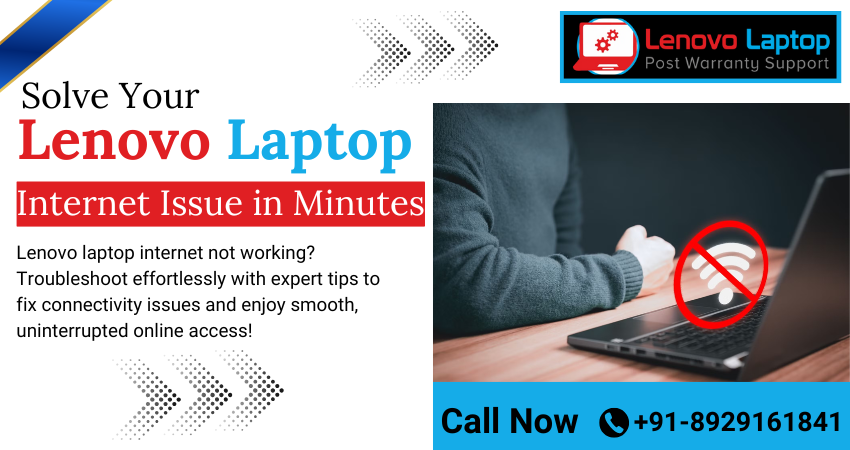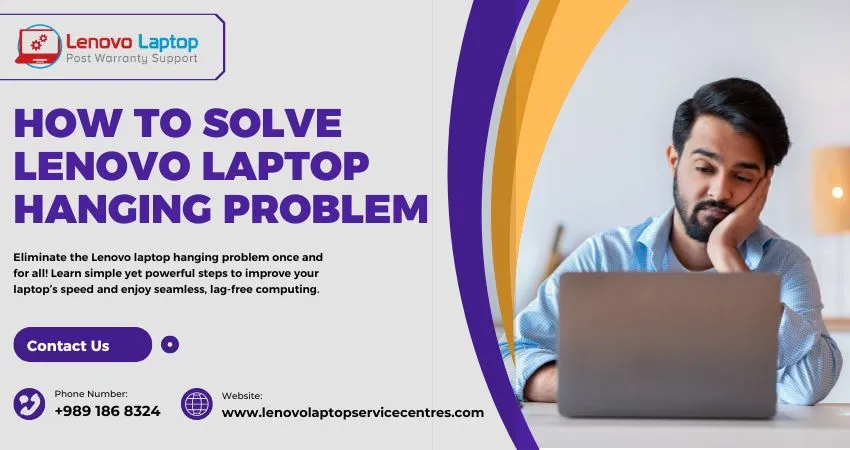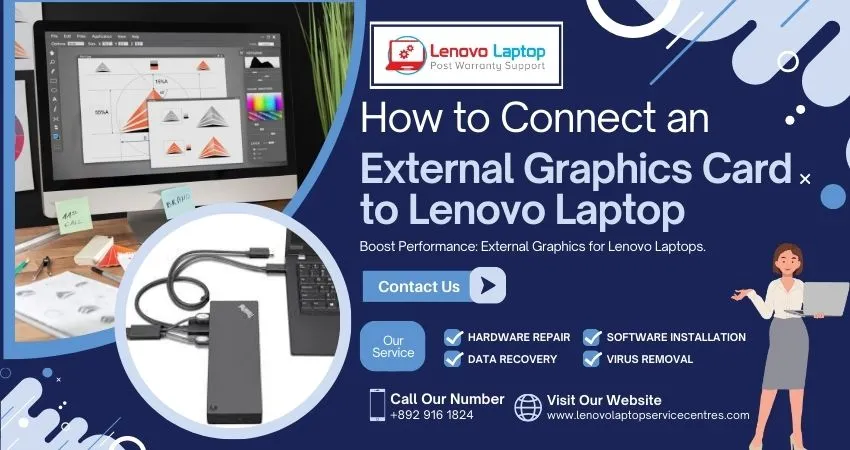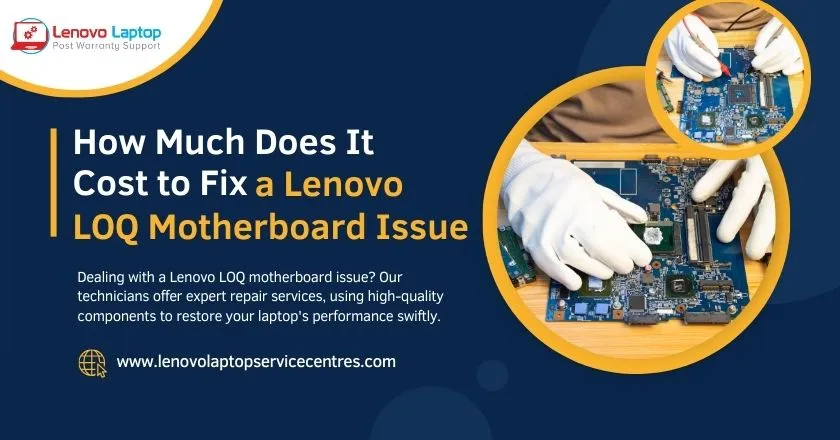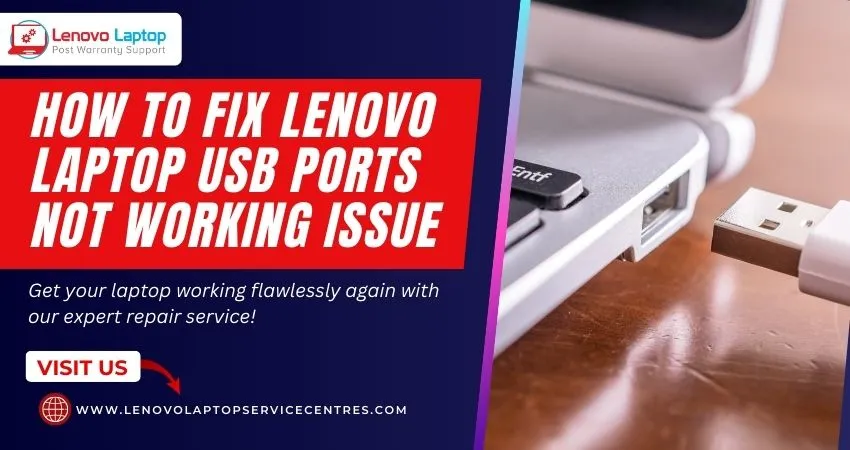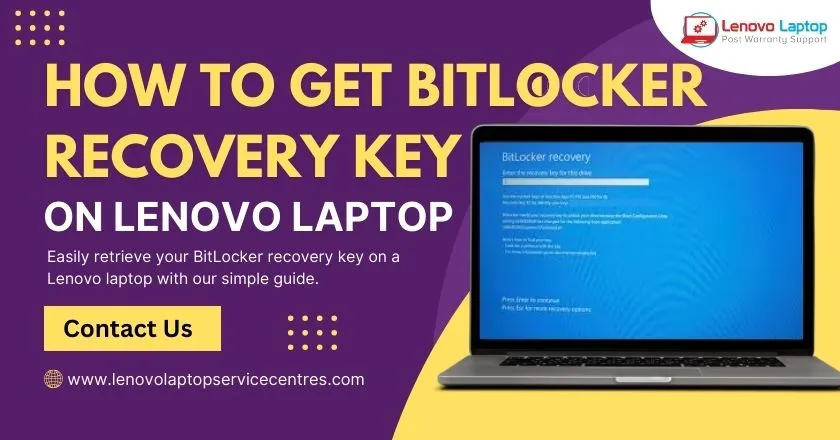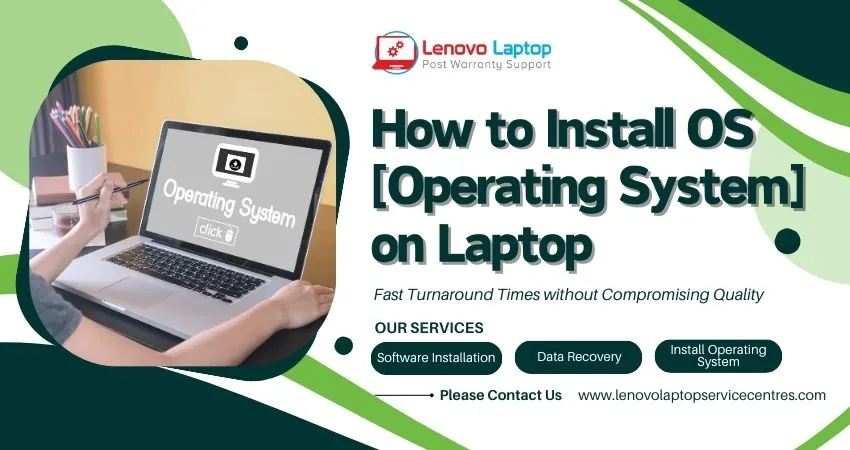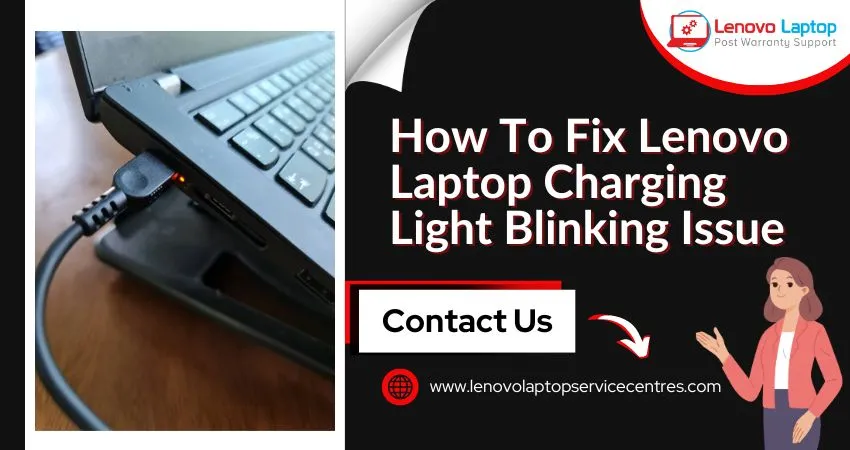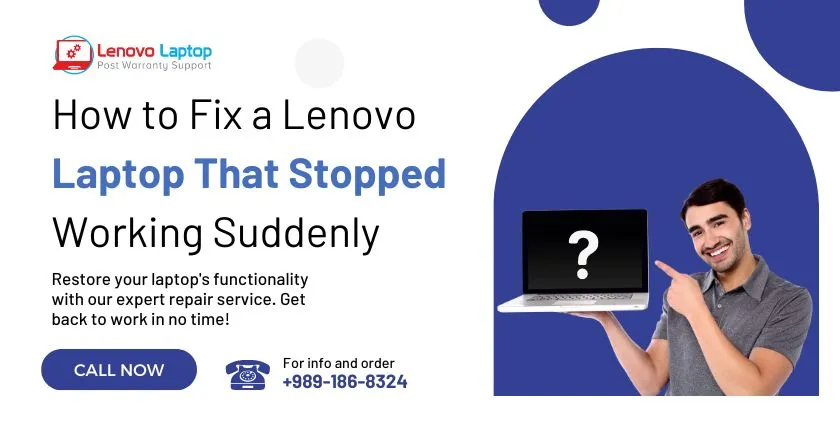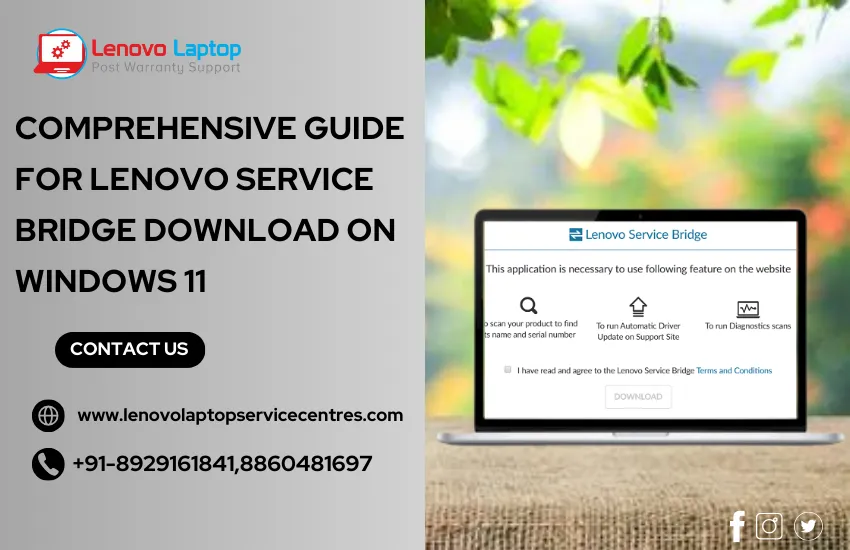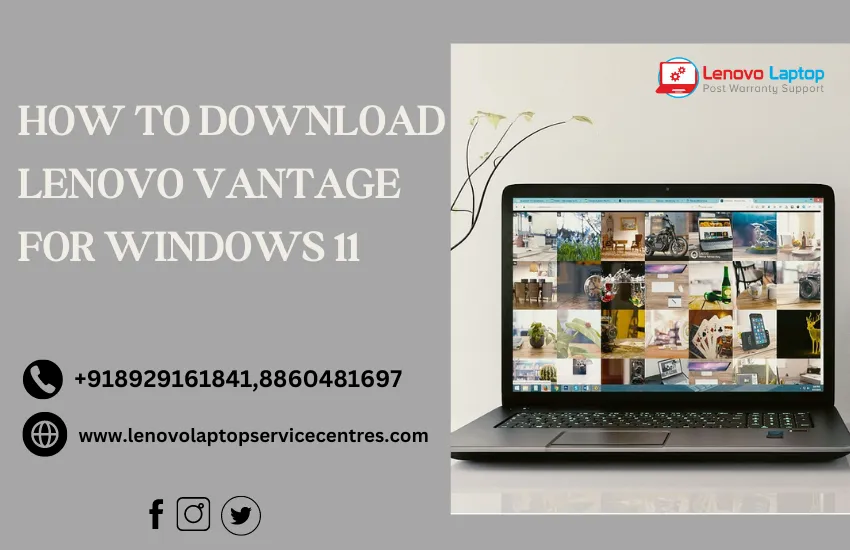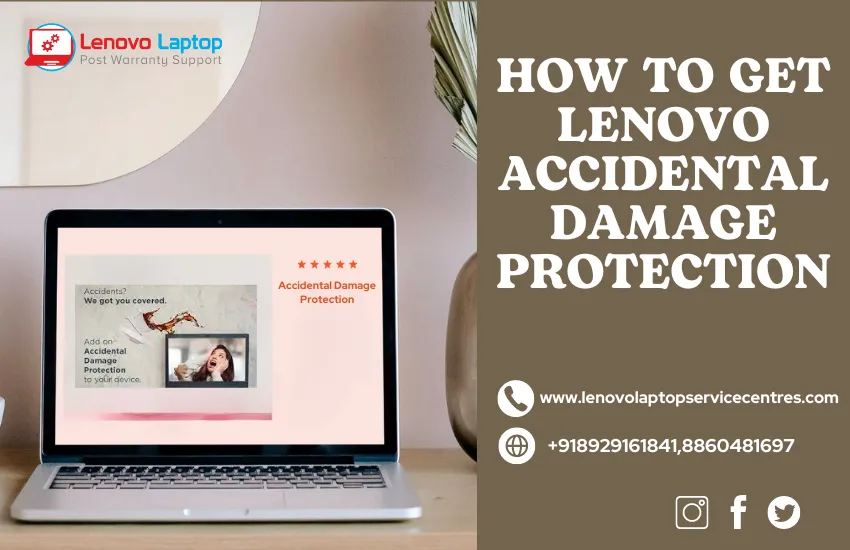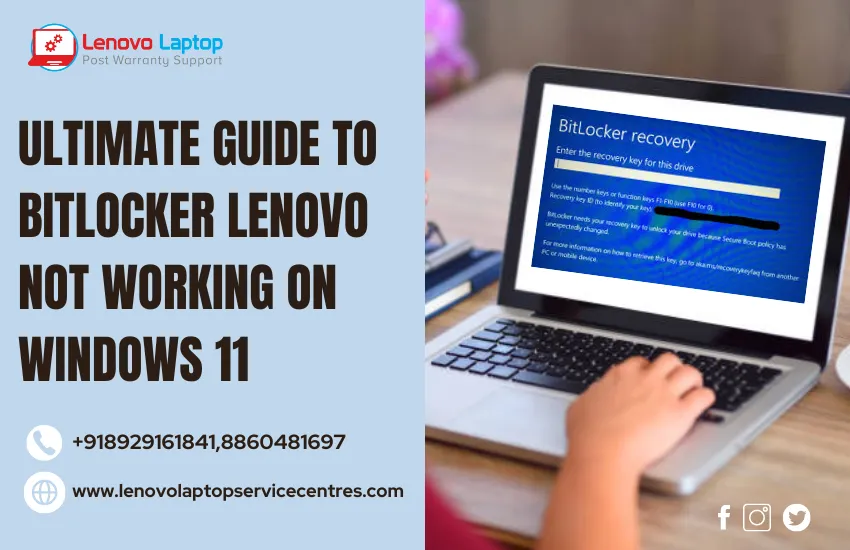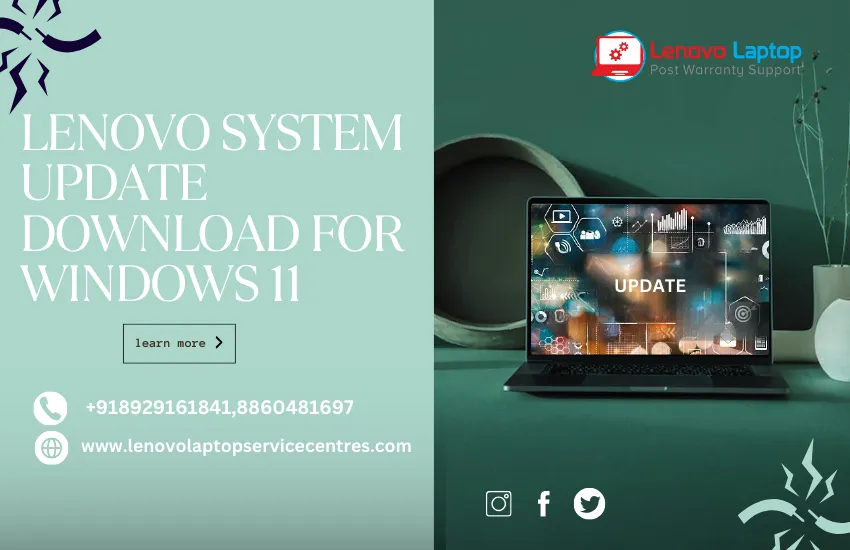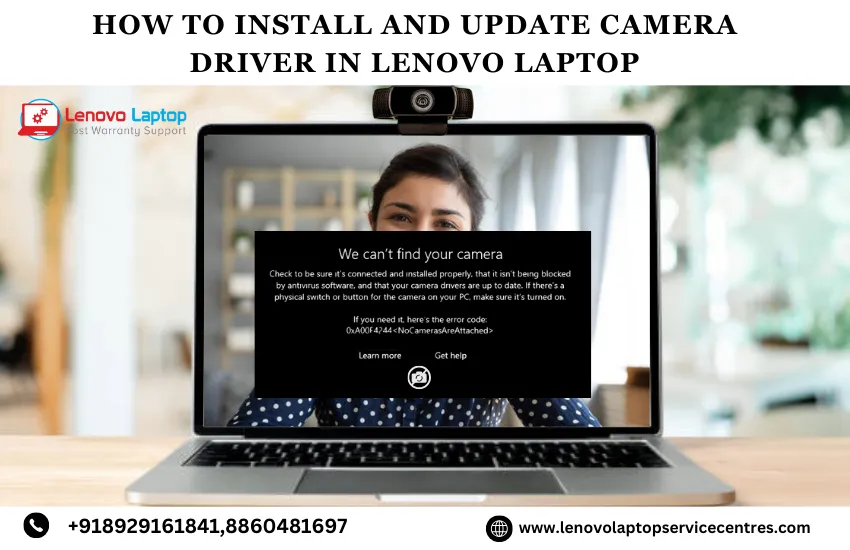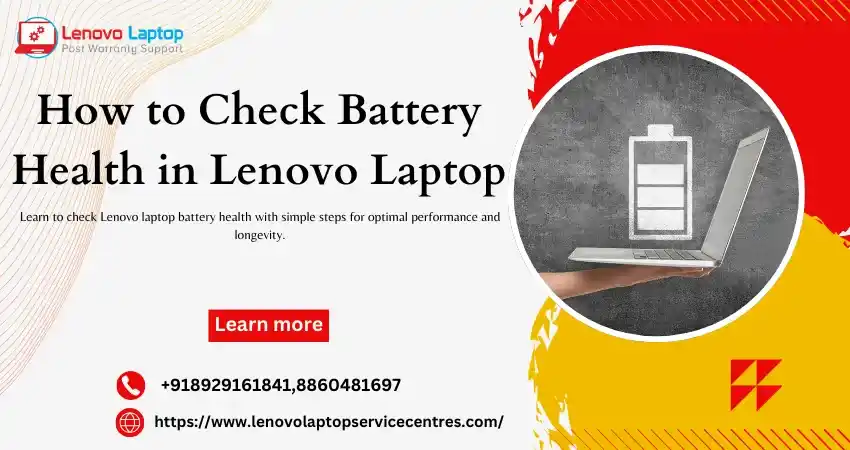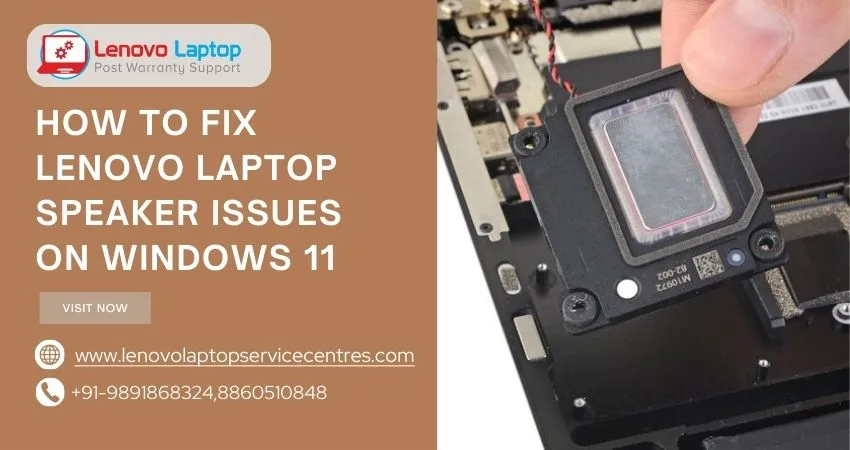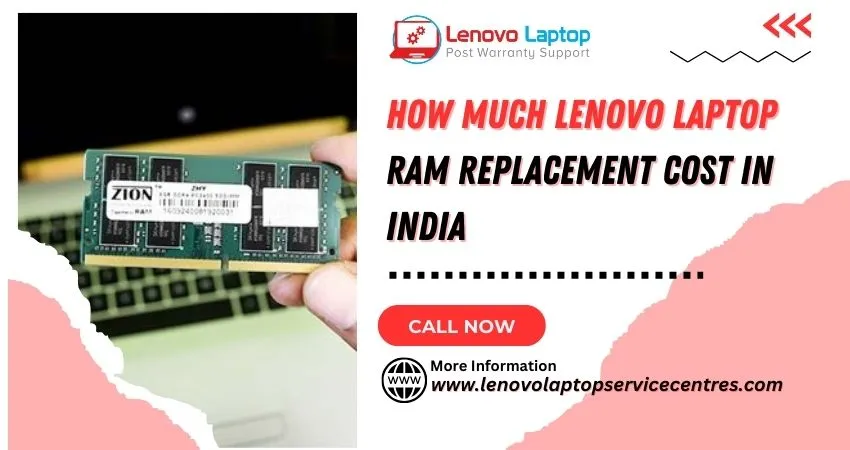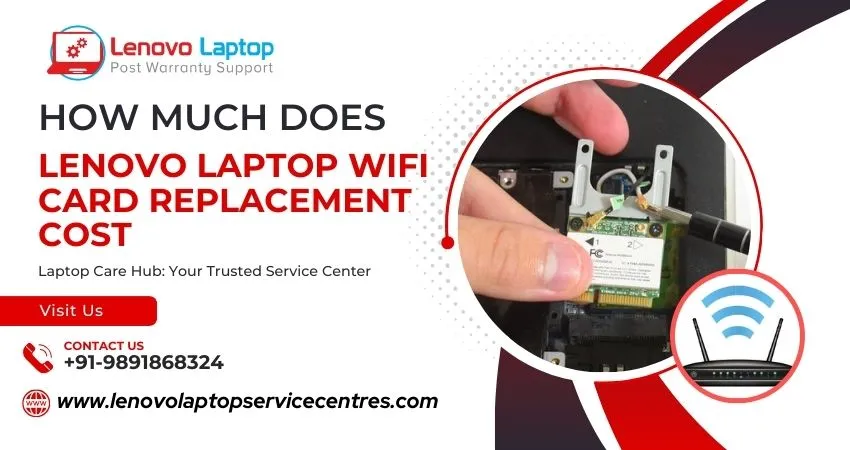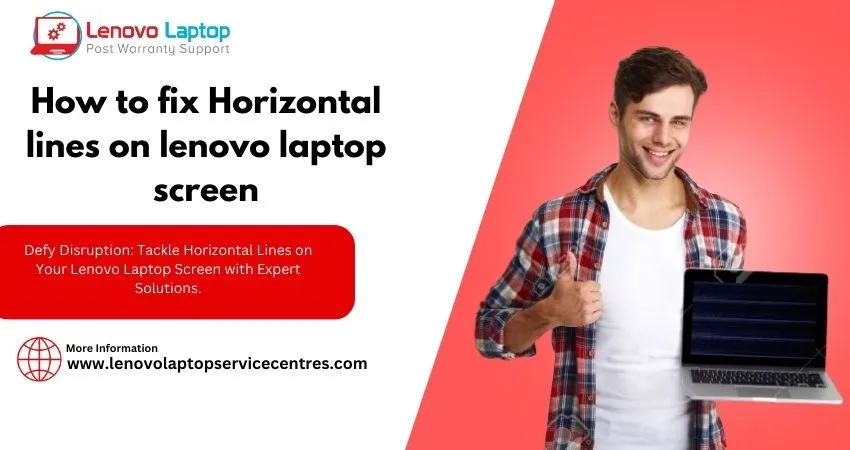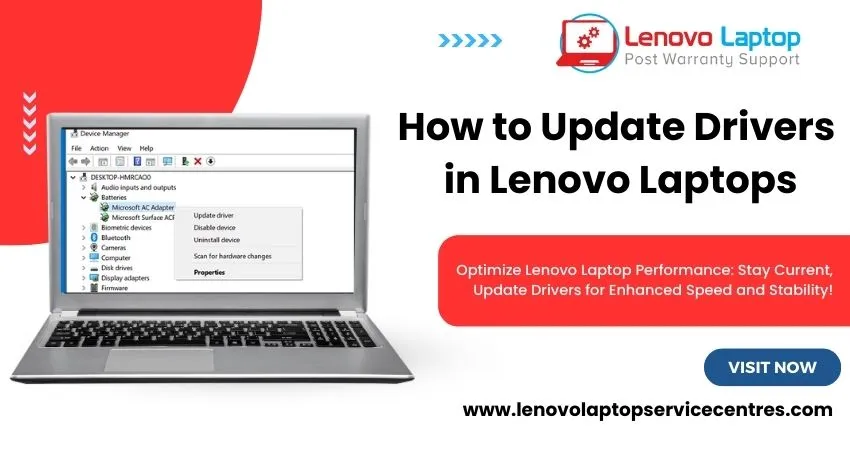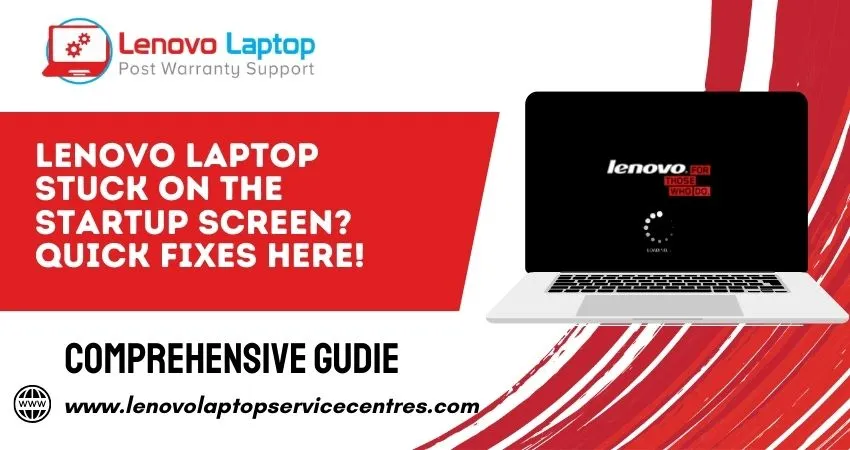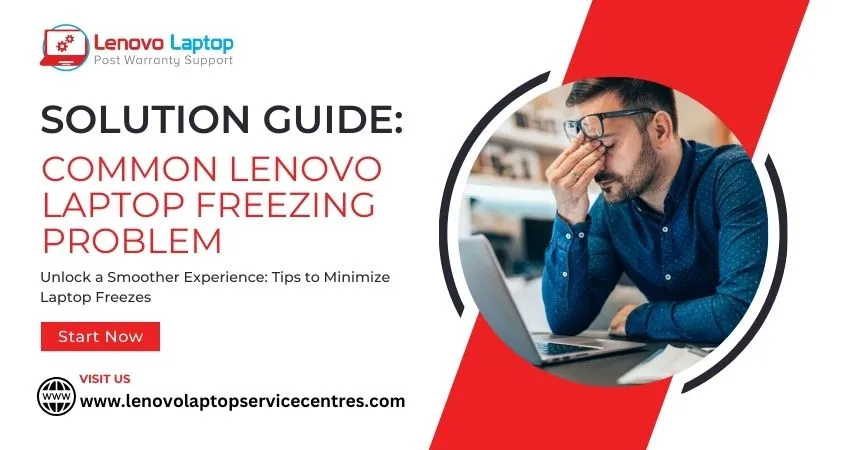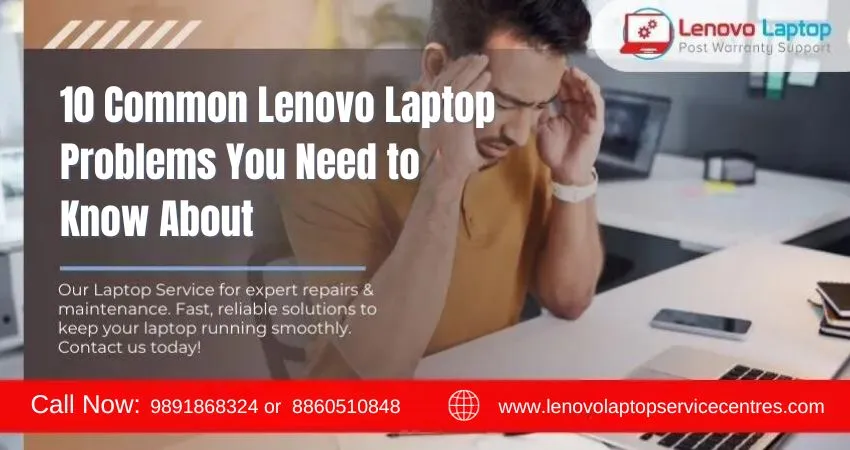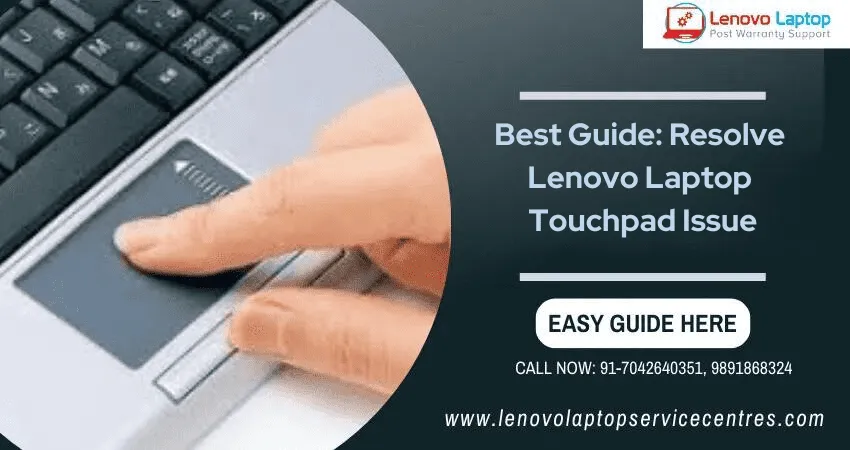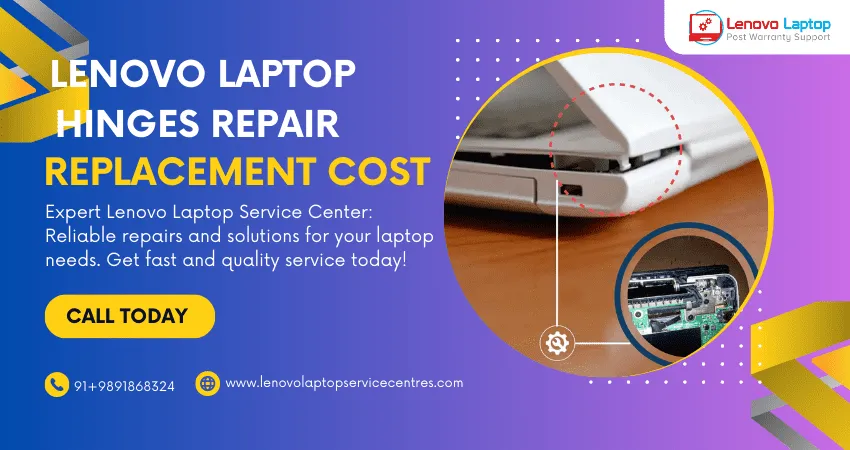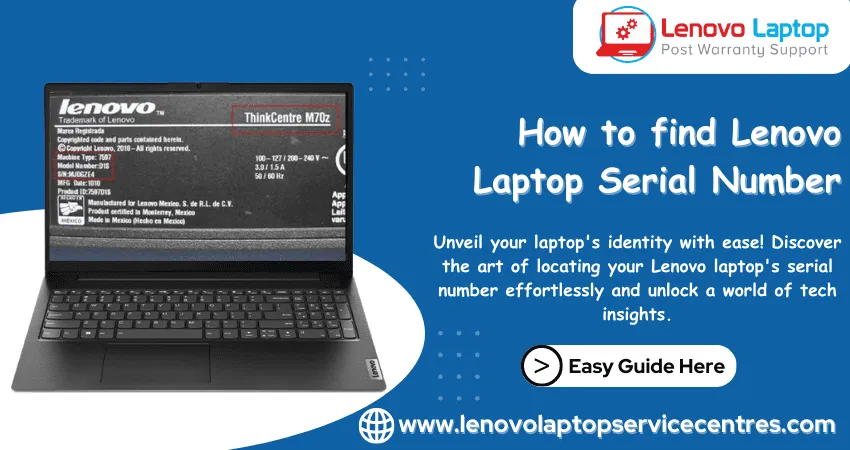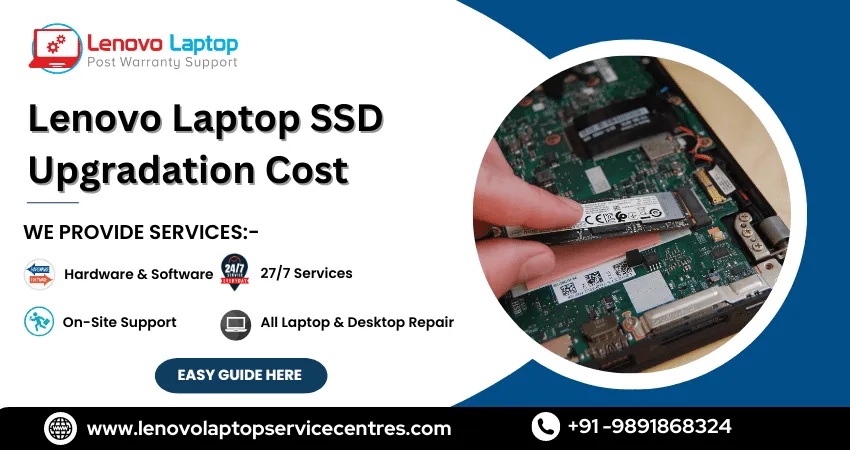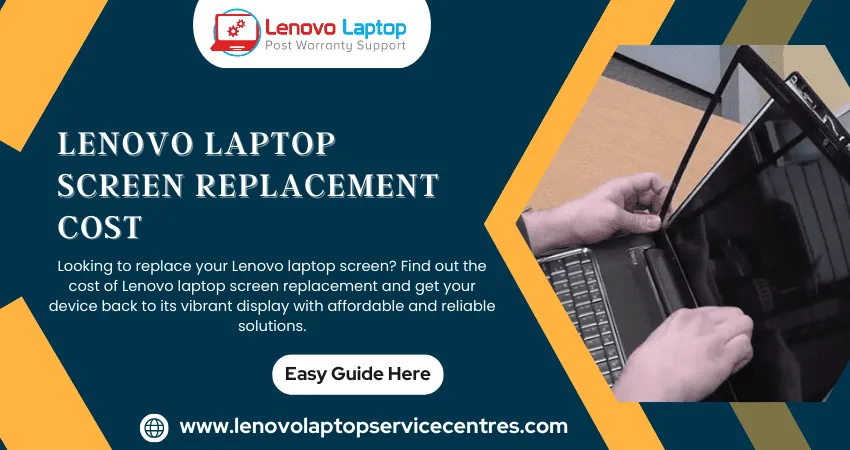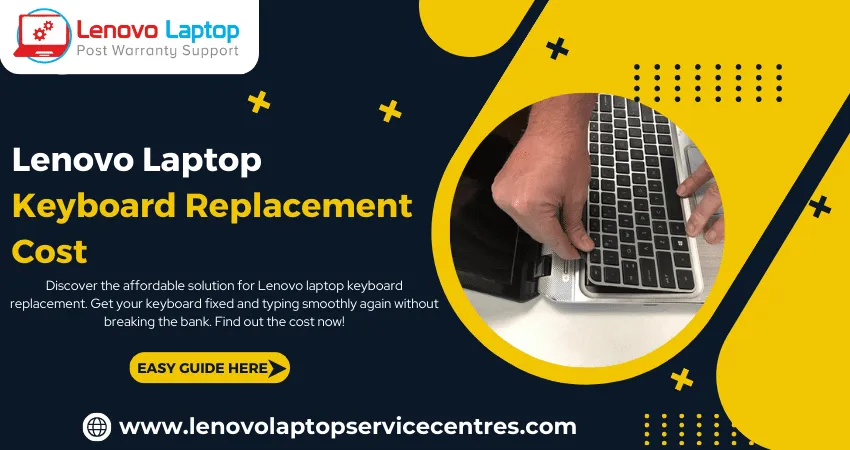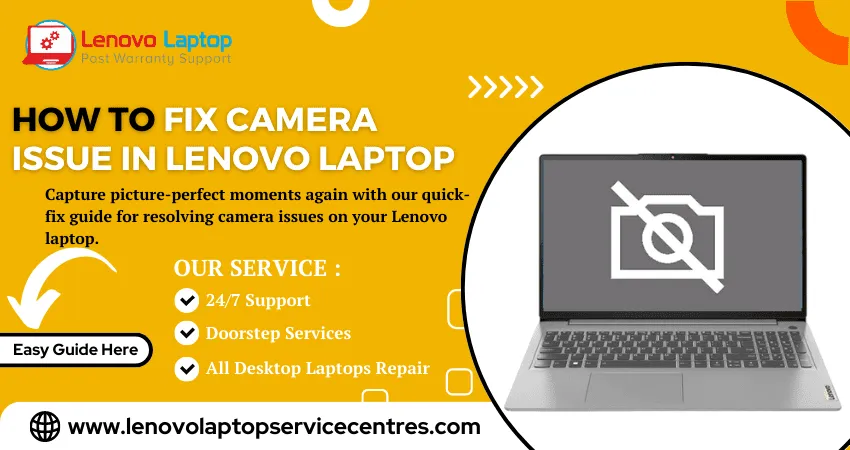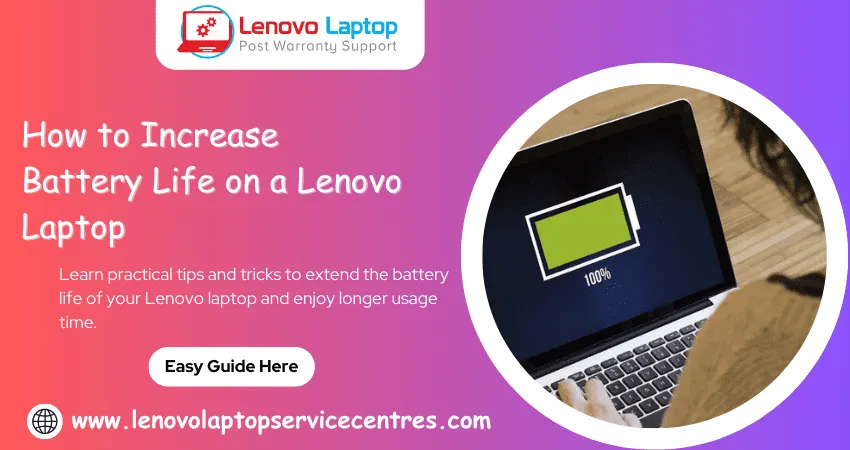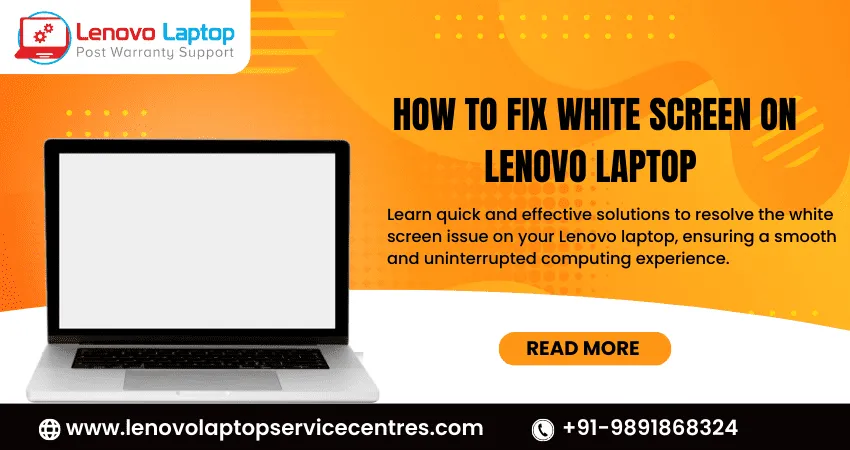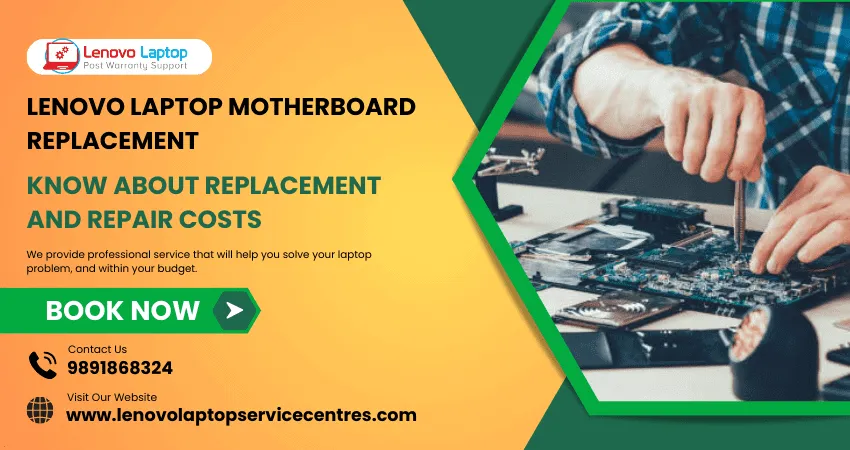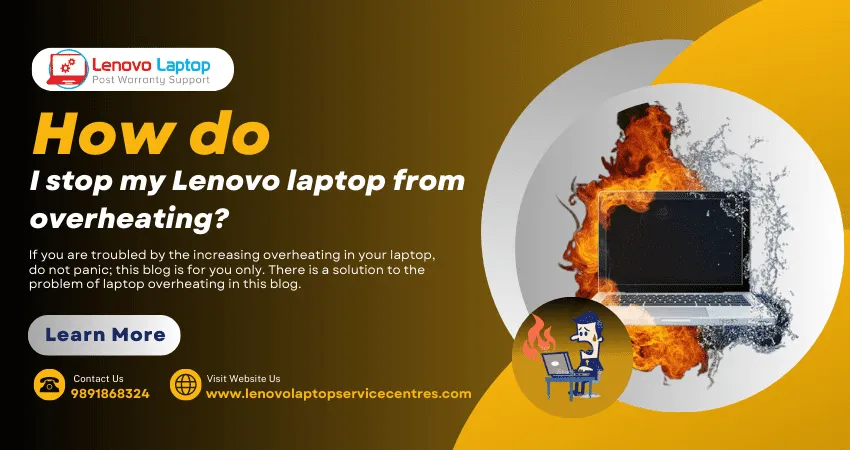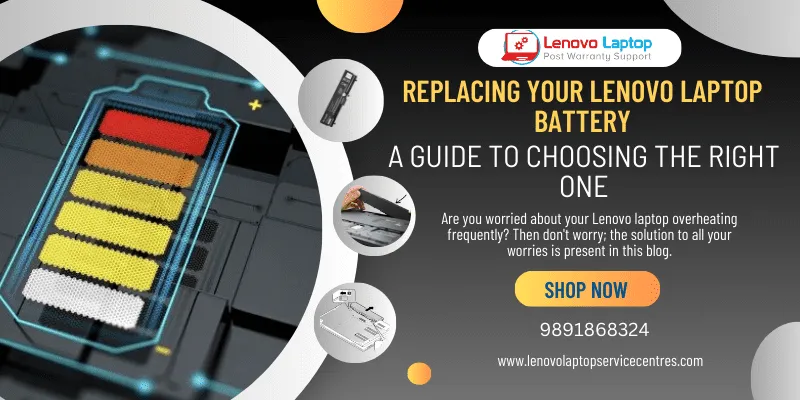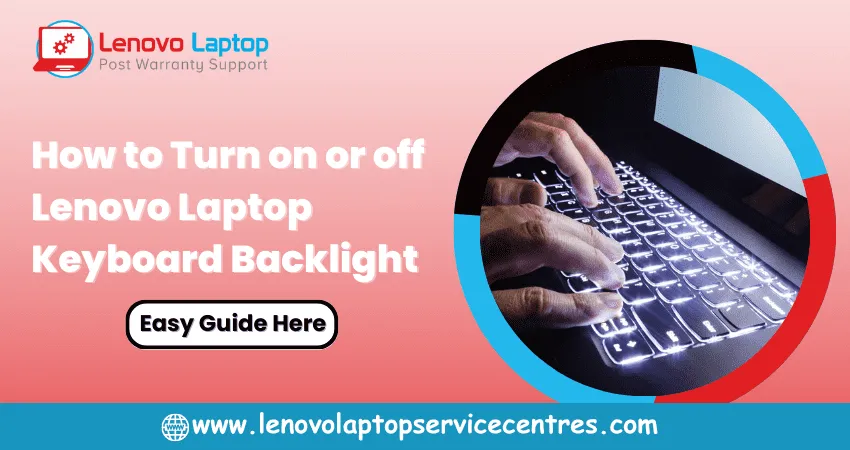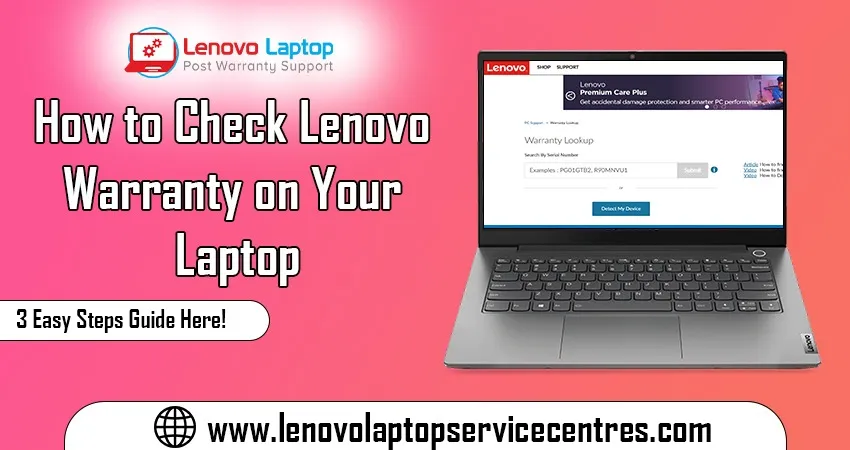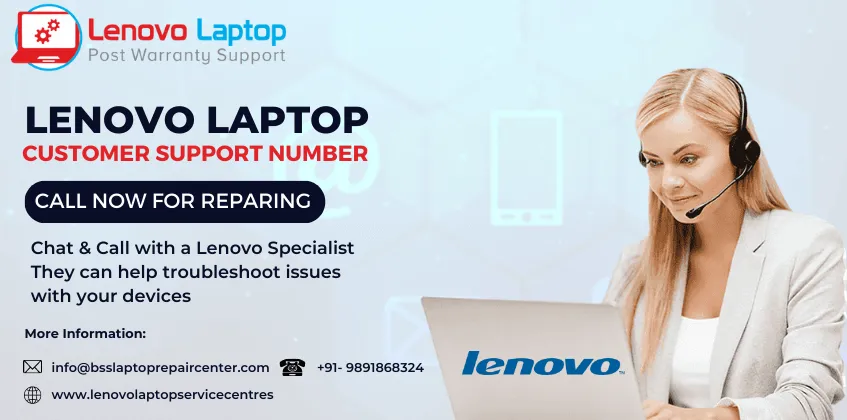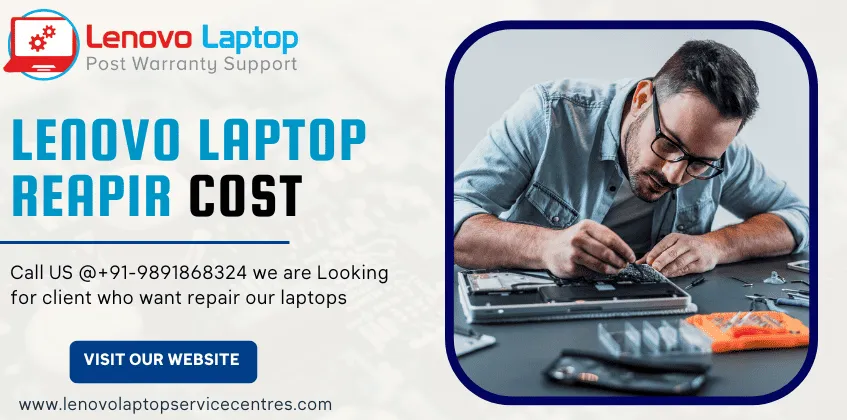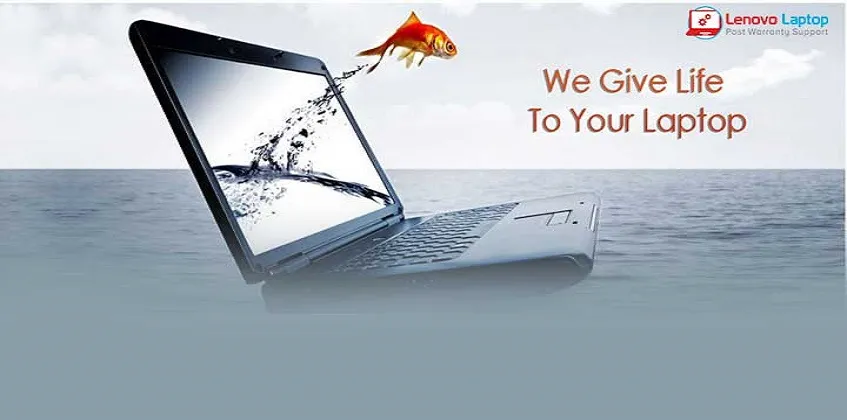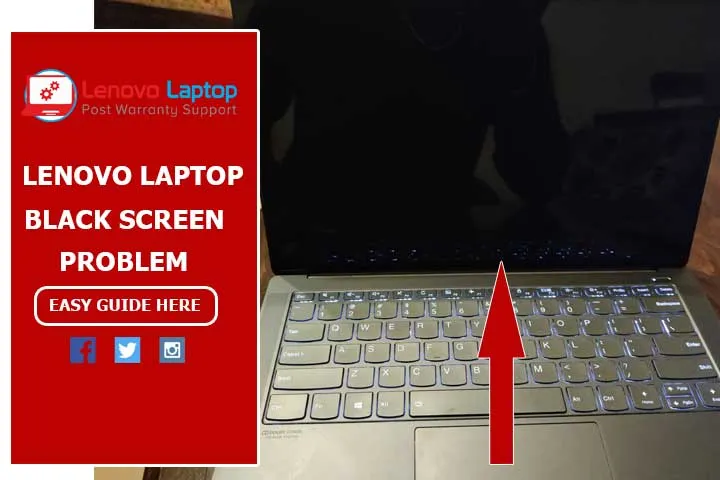Call Us: +91-7042640351, 9891868324
- Home
- How to Run Hardware Diagnostics on Lenovo Laptop
How to Run Hardware Diagnostics on Lenovo Laptop
By Admin / 20 Dec 2023

In the fast-paced digital era, laptops have become indispensable companions in work and leisure. However, just like any other electronic device, Lenovo laptops may encounter issues that can affect their performance. Performing regular hardware diagnostics is crucial to ensure your laptop is running smoothly. In this comprehensive guide, we will walk you through the process of running hardware diagnostics on your Lenovo laptop, helping you uncover potential issues and maintain peak performance.
Uncover Issues: The Importance of Hardware Diagnostics
Before we delve into the specifics of Lenovo's diagnostics tools, let's understand why hardware diagnostics are essential. Detecting potential hardware issues early on can prevent more significant problems. From malfunctioning components to overheating, hardware problems can compromise your laptop's speed, reliability, and overall functionality. By regularly running diagnostics, you can proactively identify and address issues, ensuring your Lenovo laptop remains in top-notch condition.
Tool Up: Navigating Lenovo's Diagnostics Tools
Lenovo provides users with a robust set of diagnostics tools designed to assess your laptop's hardware's health comprehensively. To access these tools, follow these simple steps:
1. Lenovo Solution Center: Start with the Lenovo Solution Center, a user-friendly application that provides a quick overview of your laptop's health. It covers hardware and system information, allowing you to identify potential issues quickly.
2. Lenovo Diagnostic Solutions: For a more in-depth analysis, turn to Lenovo Vantage. This all-encompassing tool performs hardware diagnostics and offers system optimization features, ensuring your laptop operates at its best.
3. Diagnostics Bootable USB: Sometimes, you may need to run diagnostics outside the operating system. Lenovo offers bootable diagnostics on a USB drive, allowing you to assess hardware health independently of the installed OS.
Swift Checks: A Guide to Running Quick Tests
When time is of the essence, or you simply want a quick health check, Lenovo's quick tests come to the rescue. These tests focus on the essential components of your laptop, providing a rapid assessment of their functionality. Follow these steps:
1. Open Lenovo Solution Center or Vantage: Launch either of these tools and navigate to the diagnostics section.
2. Select Quick Tests: Look for the option to run quick tests. These tests typically cover hardware components like the CPU, RAM, and hard drive.
3. Review Results: Review the results once the tests are complete. If any issues are detected, the diagnostics tool will guide further actions.
Windows Insights: Delving into Extensive Diagnostics with Lenovo Diagnostics
For a more comprehensive analysis of your laptop's hardware, delve into Lenovo Diagnostics for Windows. This tool offers an array of tests to assess various components in detail. Here's how to use it:
1. Download and Install Lenovo Diagnostics: If not pre-installed, download and install Lenovo Diagnostics from the official Lenovo support website.
2. Run Full System Tests: Lenovo Diagnostics allows complete system tests, covering everything from the CPU and memory to the graphics and storage. Allow the tool to complete its analysis.
3. Examine Detailed Reports: After the tests conclude, review the detailed reports generated by Lenovo Diagnostics. Pay close attention to any components flagged as problematic and follow the recommended actions.
System Core: Understanding BIOS Diagnostics
The Basic Input/Output System (BIOS) is the core of your laptop's hardware. Lenovo laptops come equipped with built-in diagnostics in the BIOS, allowing you to assess the fundamental components of your system. Here's how to access and use BIOS diagnostics:
1. Restart Your Laptop: Press the appropriate key to enter the BIOS setup as your laptop restarts. This key varies by model but is often Del, F2, or F12.
2. Navigate to Diagnostics: Look for the diagnostics section once in the BIOS setup. Lenovo typically includes a comprehensive set of tests you can run from here.
3. Run Tests and Interpret Results: Initiate and carefully interpret the tests. BIOS diagnostics often provide insights into hardware issues that may not be apparent through other tools.
Decoding Data: How to Interpret Diagnostic Results
Understanding the results of your diagnostics tests is crucial for taking appropriate action. Here are some common scenarios and their interpretations:
1. No Issues Detected: Congratulations! Your laptop is in good health. Continue with regular diagnostics to catch potential issues early.
2. Minor Issues Detected: Address minor issues promptly to prevent them from escalating. Follow the recommended actions provided by the diagnostics tool.
3. Major Issues Detected: Consider seeking professional assistance if significant problems are identified. Contact Lenovo's service center or consult a qualified technician to address the issues.
Support on Standby: Reach Out to Lenovo Service Center
Contact Lenovo's service center if you encounter challenges during diagnostics or if your laptop exhibits persistent issues. Our dedicated support team is ready to assist you in resolving hardware issues, providing expert guidance, and ensuring your Lenovo laptop performs at its best.
In conclusion, running hardware diagnostics on your Lenovo laptop is a proactive approach to maintaining optimal performance. Whether you opt for quick tests, extensive diagnostics, or delve into the BIOS, regular checks will help you uncover issues early on and ensure your laptop remains a reliable companion in your digital endeavors. Keep your Lenovo laptop in top shape by making hardware diagnostics a routine part of your maintenance schedule.
 Share
Share
 Tweet
Tweet
 Share
Share
 Share
Share
Recent Post
-
Cannot Load Driver ENE.SYS? Try These 6 Fixes!
12 Dec 2024
-
How to Solve Lenovo Laptop Hanging Problem
26 Oct 2024
-
How to Restart Lenovo Laptop with Black Screen
22 Oct 2024
-
Lenovo Laptop Power Button on but no Display
02 Sep 2024
-
How to Fix Wi-Fi Not Showing on Windows 10/11
30 Aug 2024
-
Lenovo Laptop Touchpad Replacement Cost in India
28 Aug 2024
-
How to Unlock a Locked Lenovo Laptop Keyboard
12 Aug 2024
-
How to Boot Into Safe Mode On a Lenovo Laptop
31 Jul 2024
-
How to Check Lenovo Laptop Fan is Working or Not
09 Jul 2024
-
How to Fix Bluetooth Problem in Lenovo Laptop
05 Jul 2024
-
How to Install OS (Operating System) on Laptop
27 Jun 2024
-
How to Fix It When Windows 11 Won't Shut Down
21 Jun 2024
-
Lenovo E-41 25 Panel Replacement Cost in India
31 May 2024
-
How to Fix Stuck Keys on Lenovo Laptop Keyboard
30 May 2024
-
Lenovo Laptop Black Screen Issue on Windows 11
17 Apr 2024
-
How to Download Lenovo Vantage for Windows 11
15 Apr 2024
-
How to Get Lenovo Accidental Damage Protection
11 Apr 2024
-
Lenovo System Update Download For Windows 11
06 Apr 2024
-
Lenovo Laptop Security Issues in windows 11
04 Apr 2024
-
How to Check Battery Health in Lenovo Laptop
30 Mar 2024
-
How to Run Hardware Diagnostics on Lenovo Laptop
20 Dec 2023
-
How to find model number of lenovo laptop
18 Dec 2023
-
How to Update Drivers in Lenovo Laptops
02 Dec 2023
-
Why is my lenovo laptop making a buzzing noise
28 Nov 2023
-
Best Guide: Resolve Lenovo Laptop Touchpad Issue
11 Oct 2023
-
How to Troubleshoot Lenovo Laptop Battery Issues
16 Aug 2023
-
Lenovo Laptop Hinges Repair or Replacement Cost
09 Aug 2023
-
How to Find Lenovo Laptop Serial Number
08 Aug 2023
-
Lenovo Laptop SSD Upgradation Cost
18 Jul 2023
-
Lenovo Laptop Camera Replacement Cost
18 Jul 2023
-
Lenovo Laptop Battery Replacement Cost
13 Jul 2023
-
Lenovo Laptop Screen Replacement Cost
12 Jul 2023
-
Lenovo Laptop Keyboard Replacement Cost
12 Jul 2023
-
How to Fix Camera Issue in Lenovo Laptop
07 Jul 2023
-
How to Format Lenovo Laptop with USB
06 Jul 2023
-
How to Increase Battery Life on a Lenovo Laptop
21 Jun 2023
-
How to Fix White Screen on Lenovo Laptop
20 Jun 2023
-
Lenovo Laptop Motherboard Replacement Cost
19 Jun 2023
-
How do I stop my Lenovo laptop from overheating?
16 Jun 2023
-
What is Cost of Lenovo Laptop in India?
22 Sep 2022
-
Lenovo Laptop Problems Black Screen
21 Sep 2022
Looking For A Fast & Reliable Laptop Repair Service
We have professional technicians, fast turnaround times and affordable rates. Book Your Repair Job Today!
Submit Your Query

We specialize in all types of laptop services and provide reliable and quality door step service to our clients
- Plot No 135, 2nd Floor, Kakrola Housing complex main market road , Near Metro Pillar no. 789, Nearest Metro Stn. Dwarka Mor, Dwarka, New Delhi-110078 India.
- +91-7042640351,+91-9891868324
- info@bsslaptoprepaircenter.com
- Shop No.126, Patel Chawel,Near Cigarette Factory,Chakala,Andheri East,Mumbai-400099
- +91- 9891868324,+91-8860510848
- Monday - Sunday (10 am to 7 pm)
QUICK LINKS
SERVICE CENTER IN DELHI
DISCLAIMER: Any product names, logos, brands, and other trademarks or images featured or referred to within website are the property of their respective trademark holders. Moreover https://lenovolaptopservicecentres.com/ is neither associated nor affiliated with Lenovo or Lenovo India. Logos and Images are being used only for representation purpose of post warranty Lenovo laptop support and service. BS System Solutions is an independent organization.
BS System Solutions | All Rights Reserved
Design by Attractive web Solutions