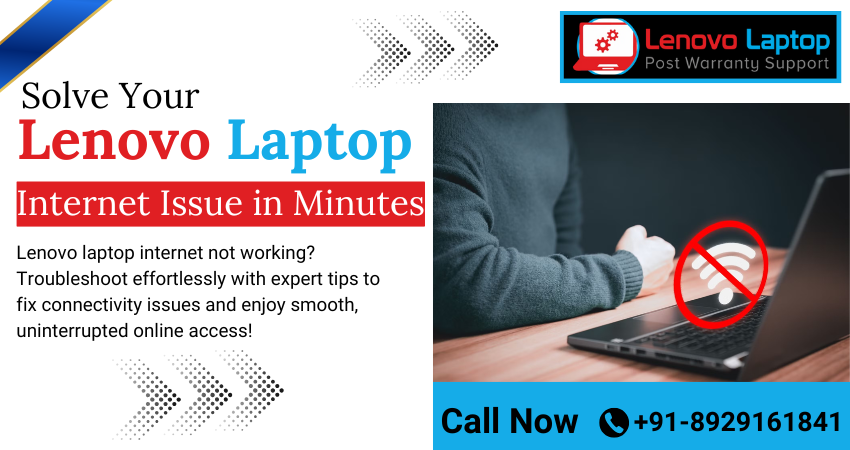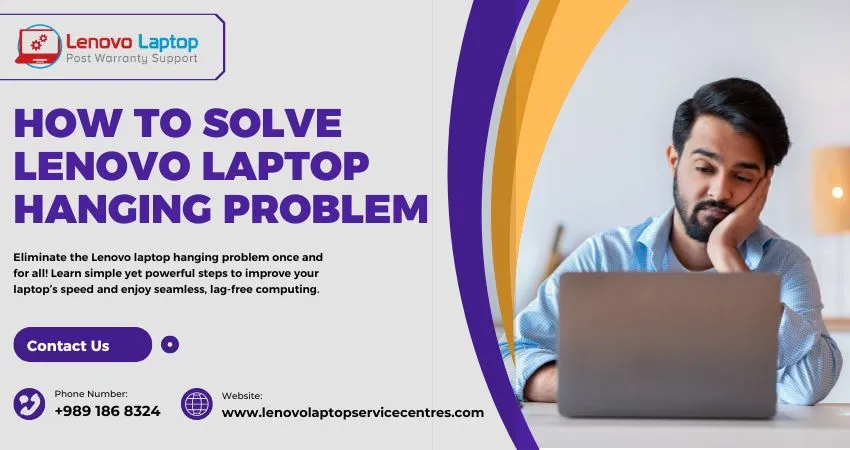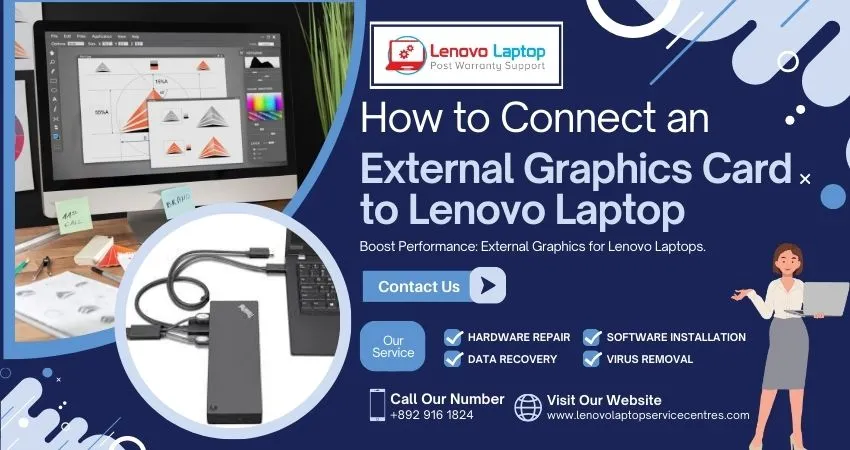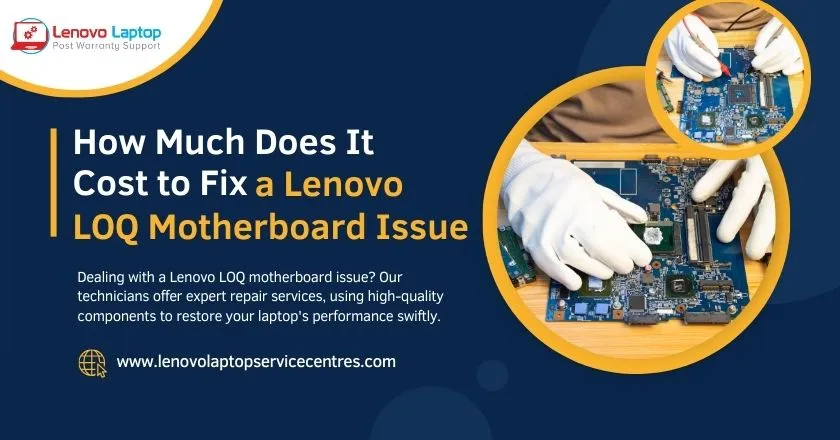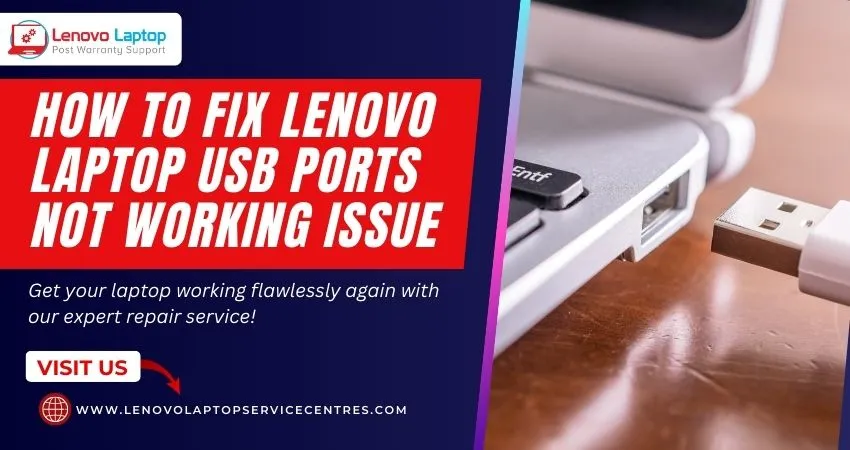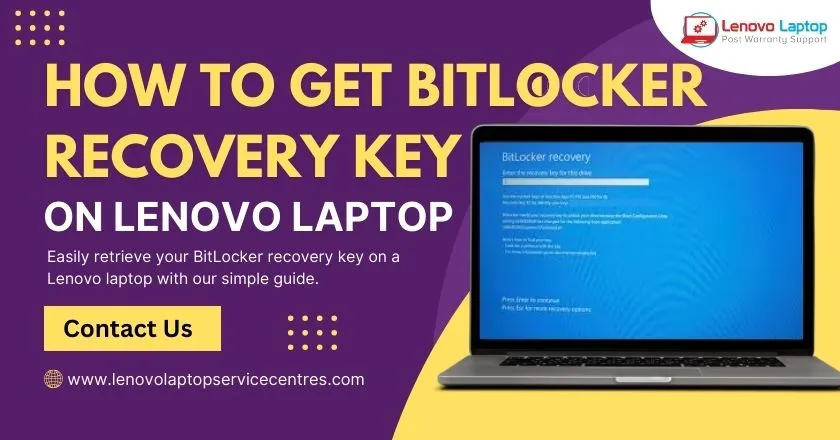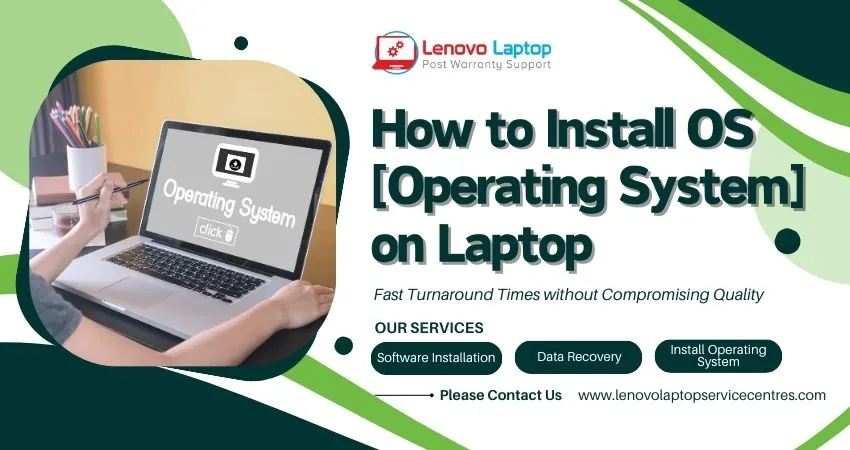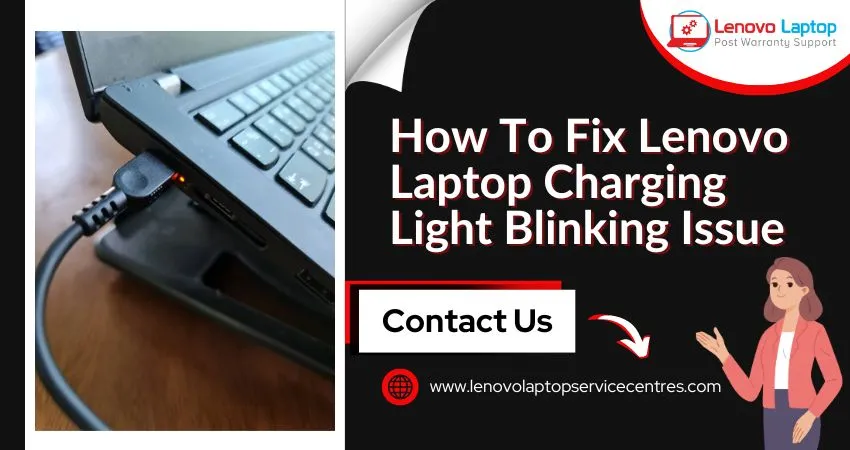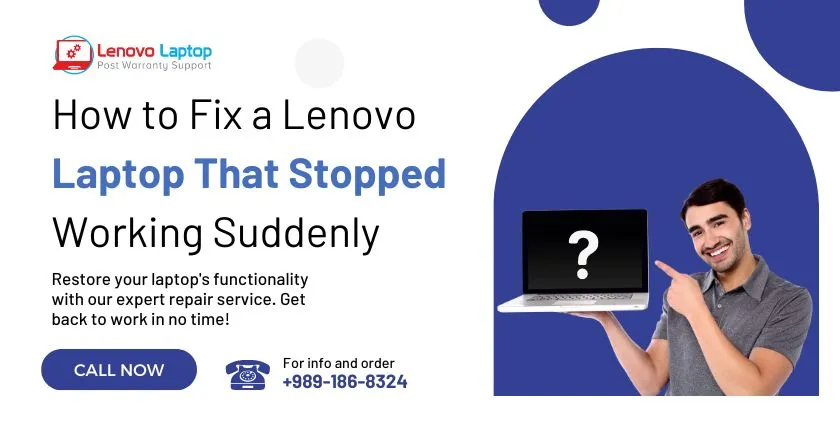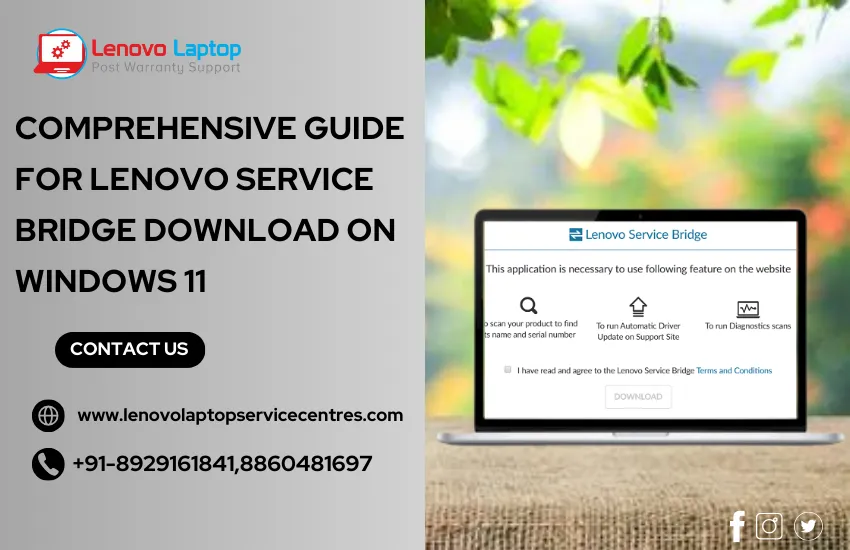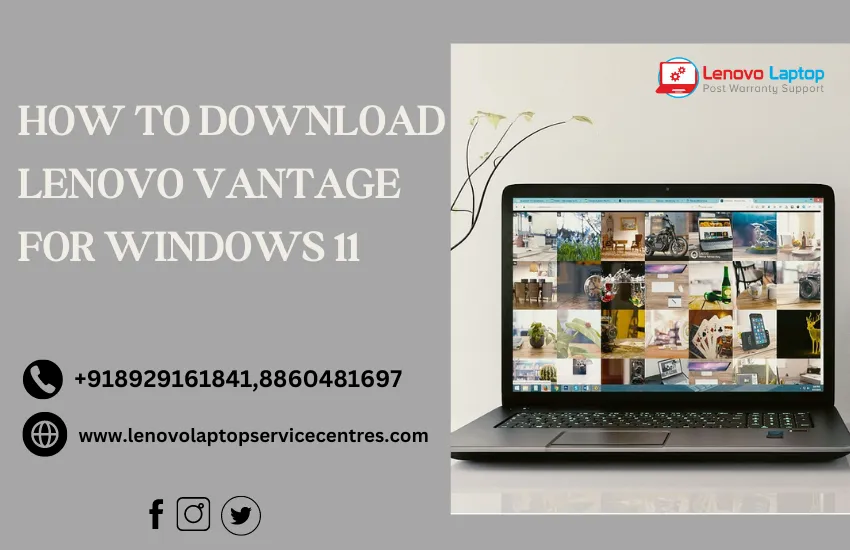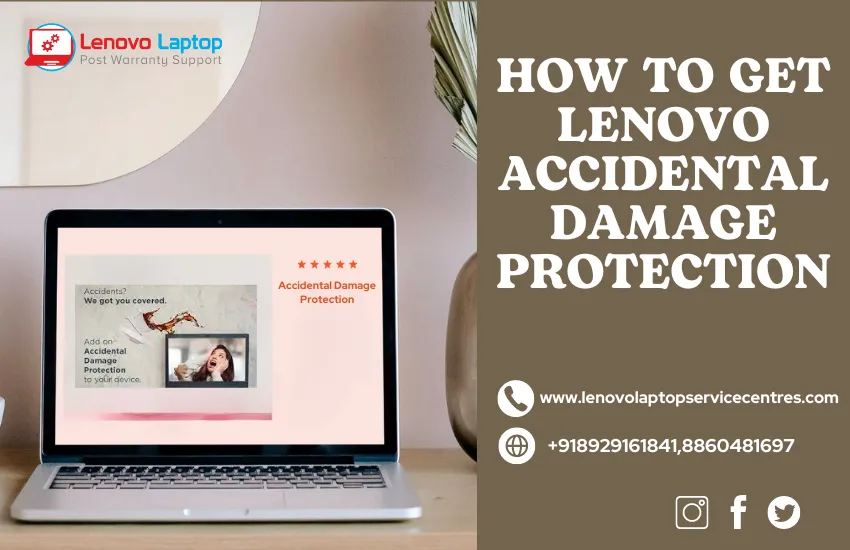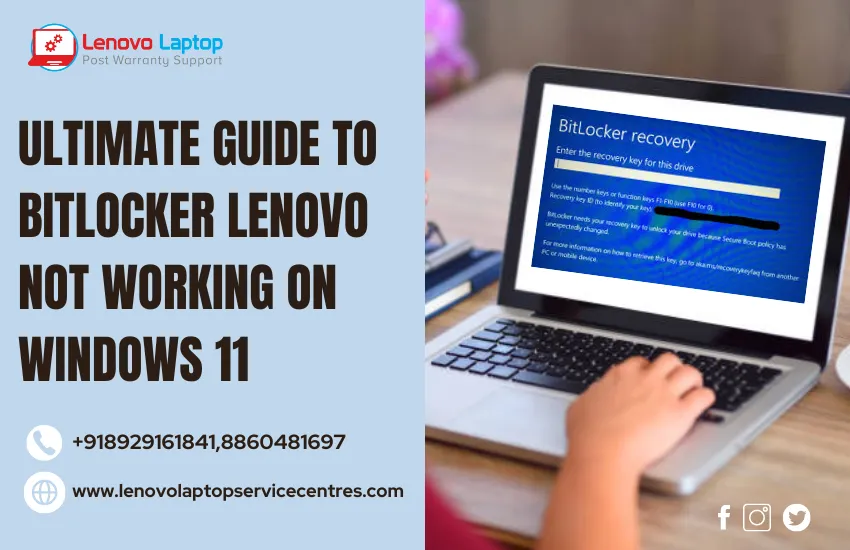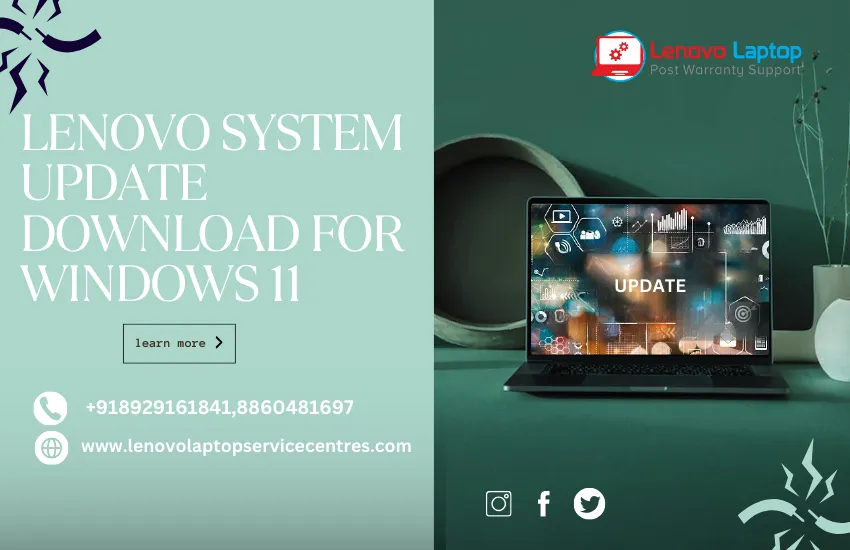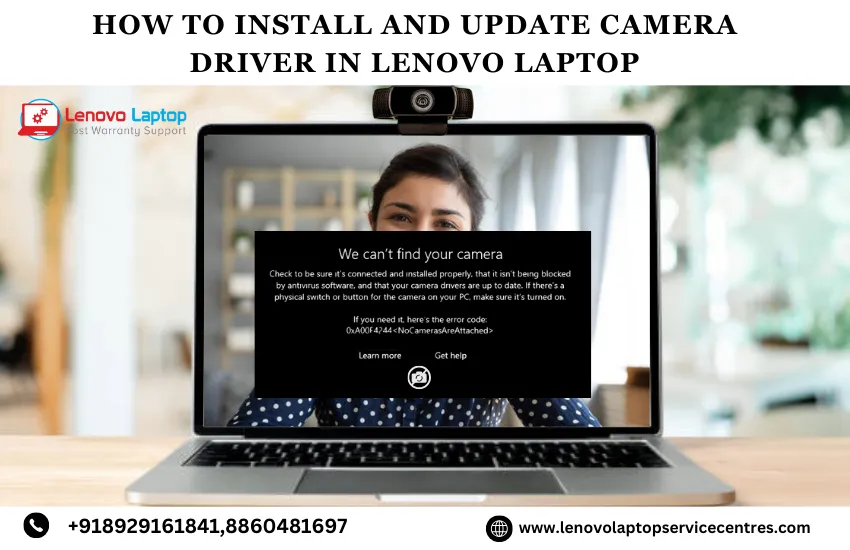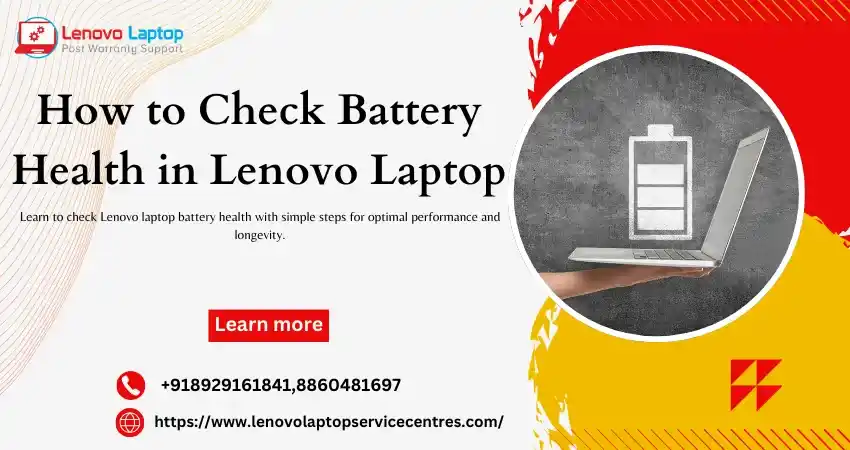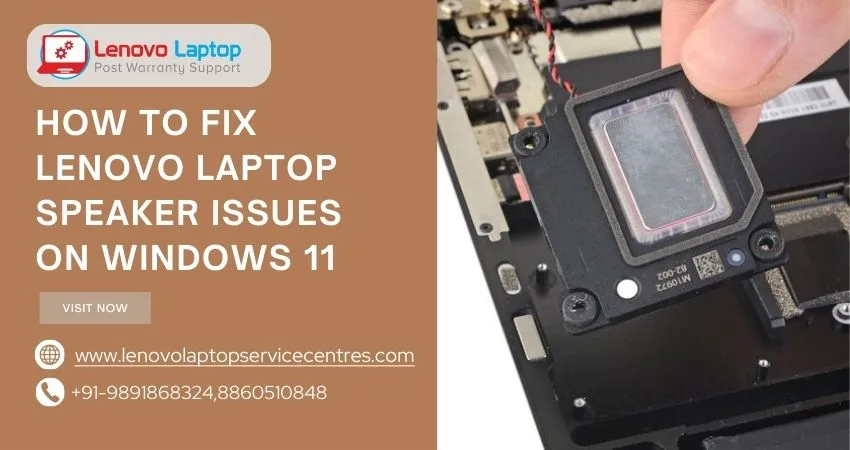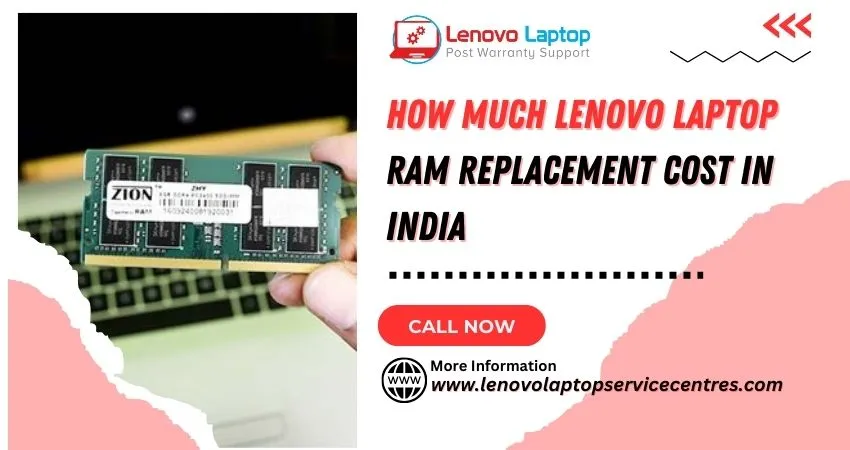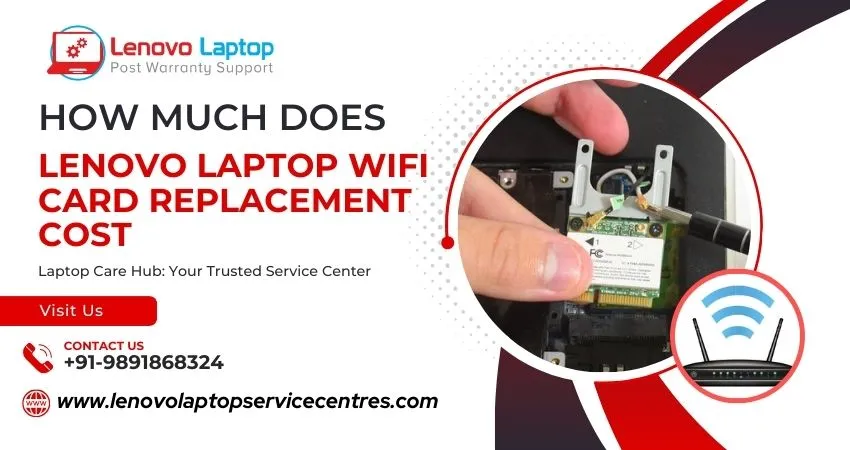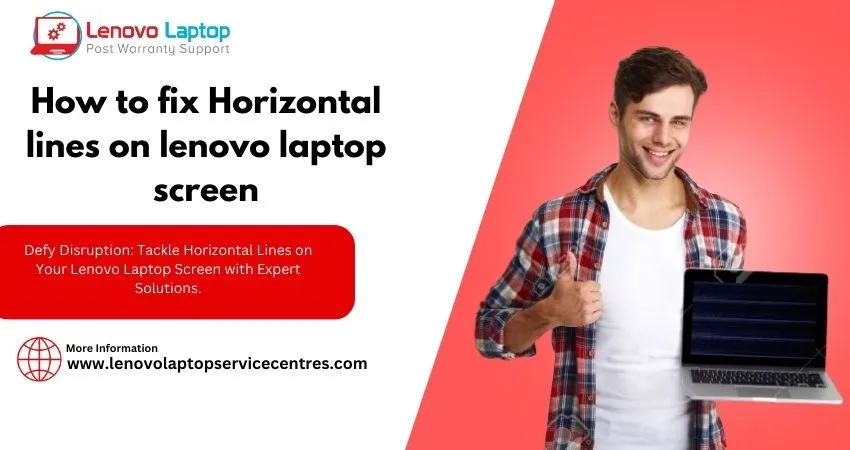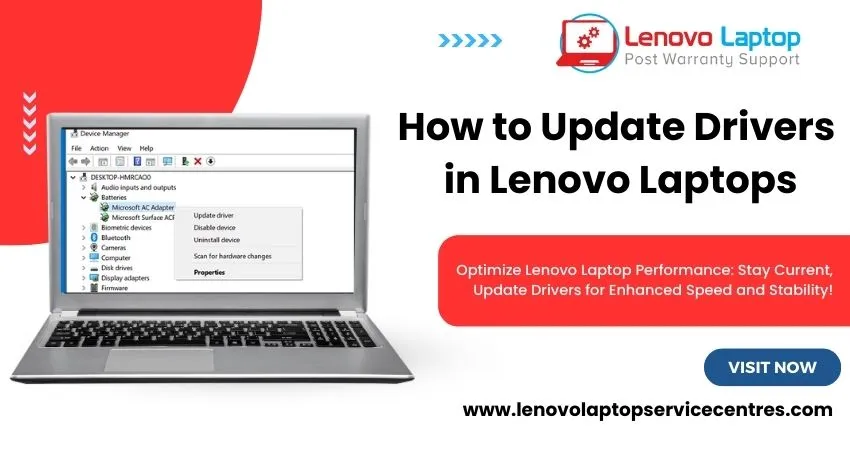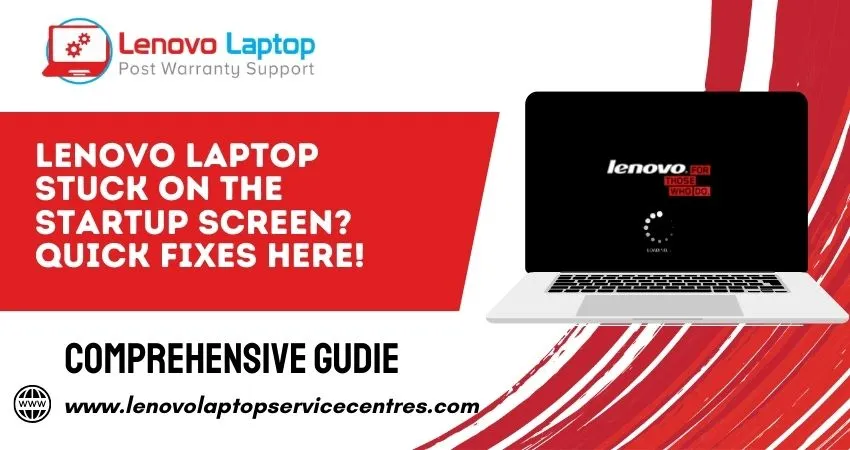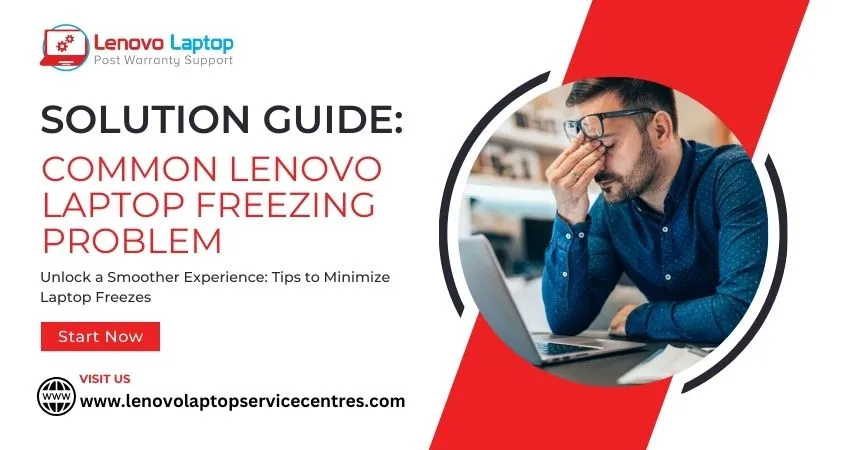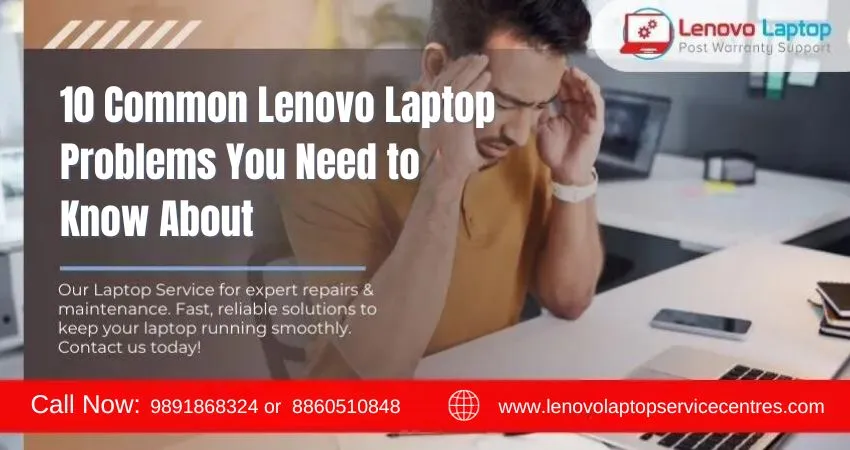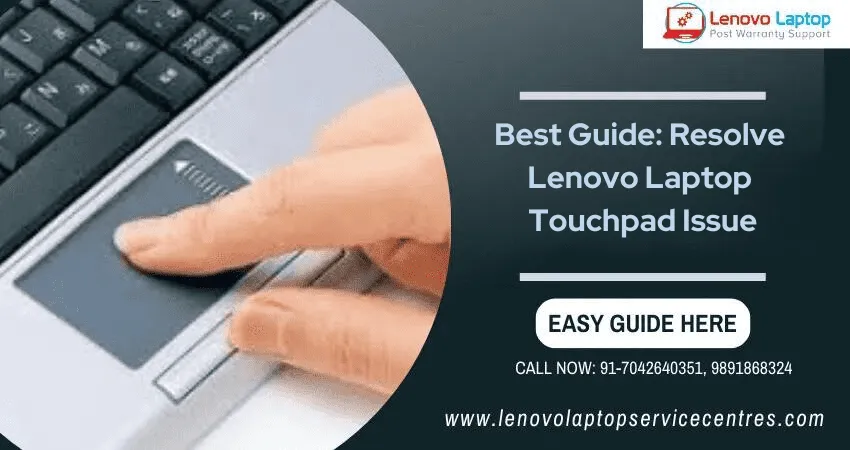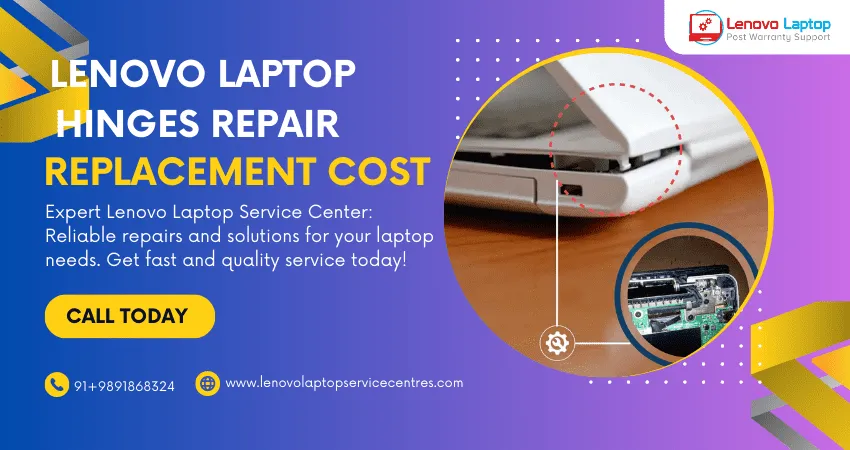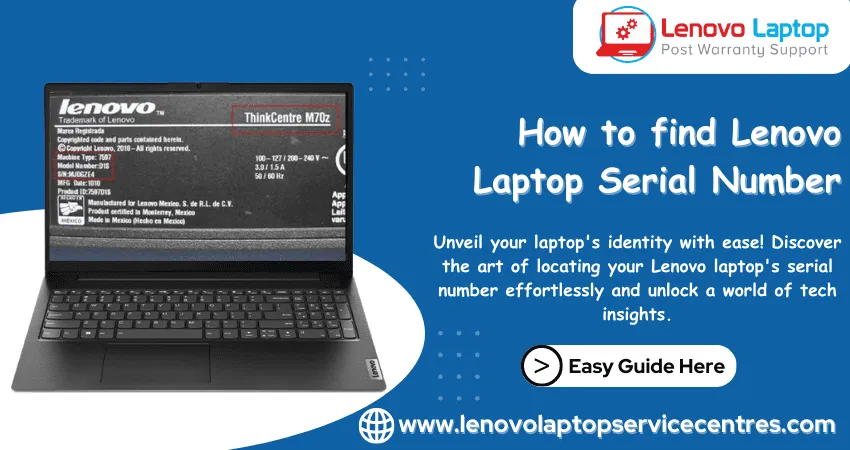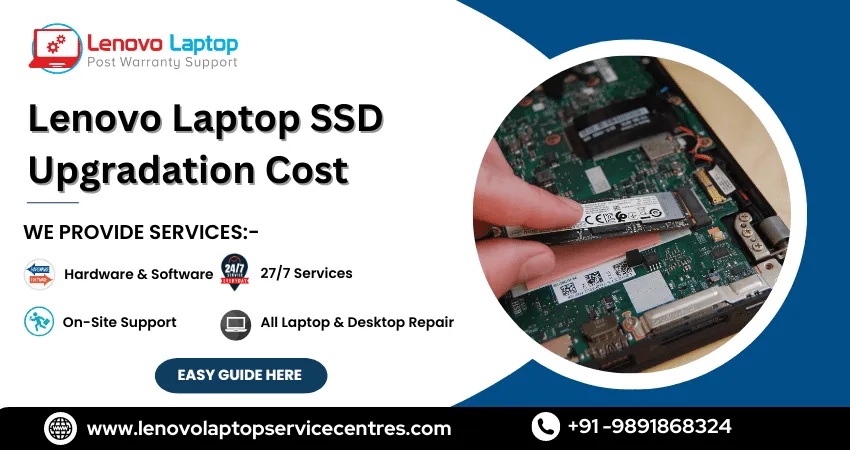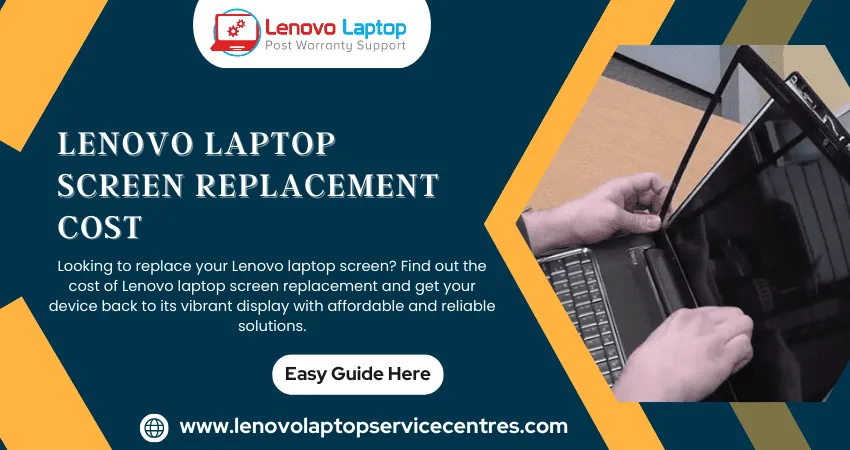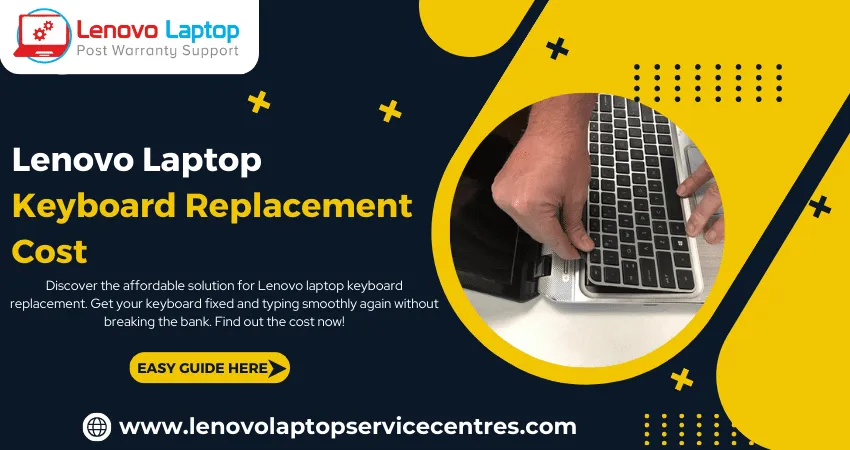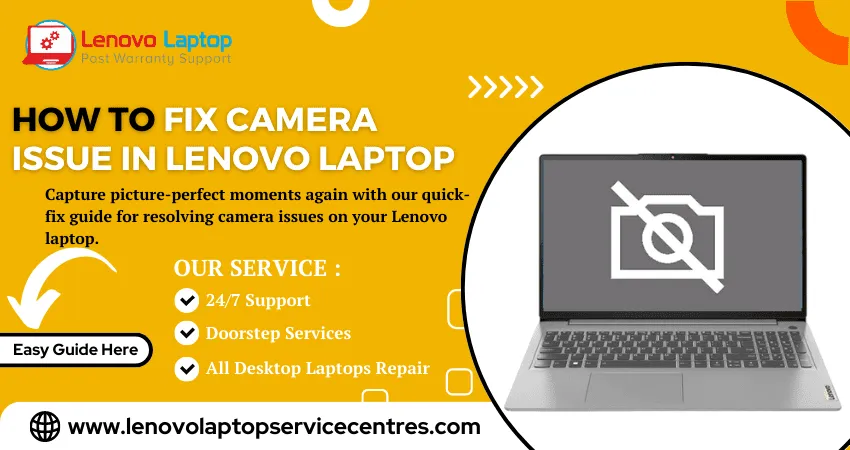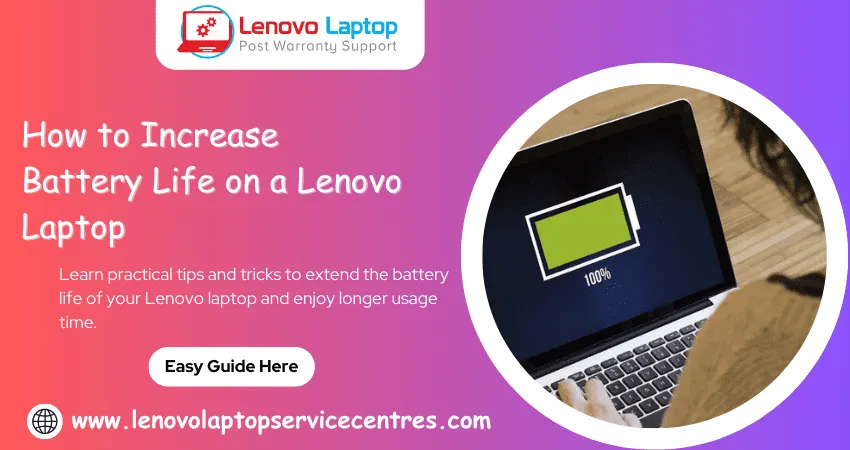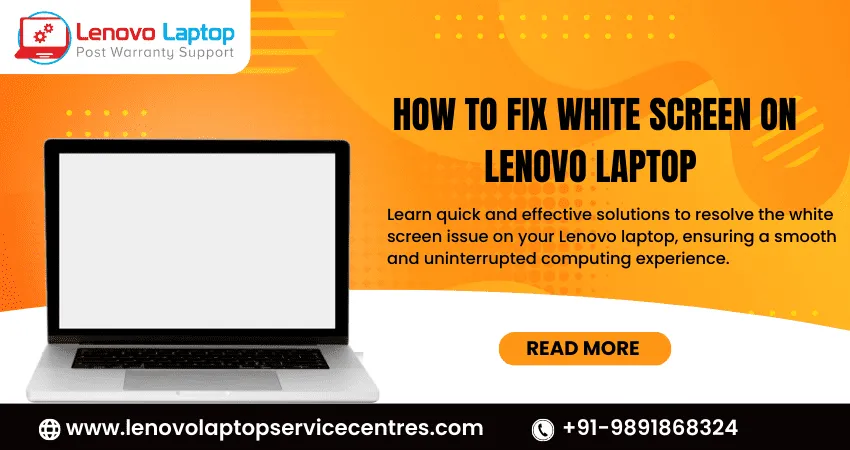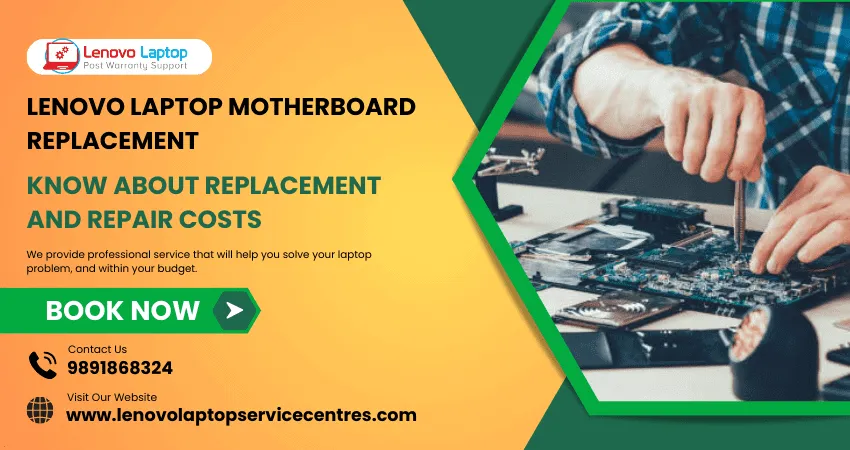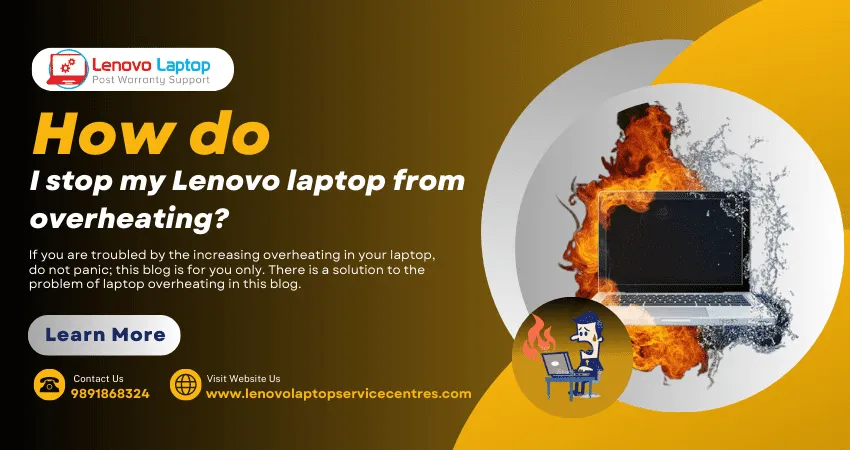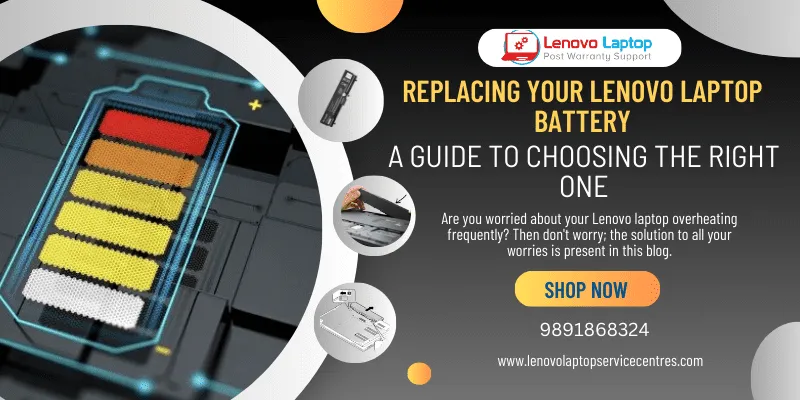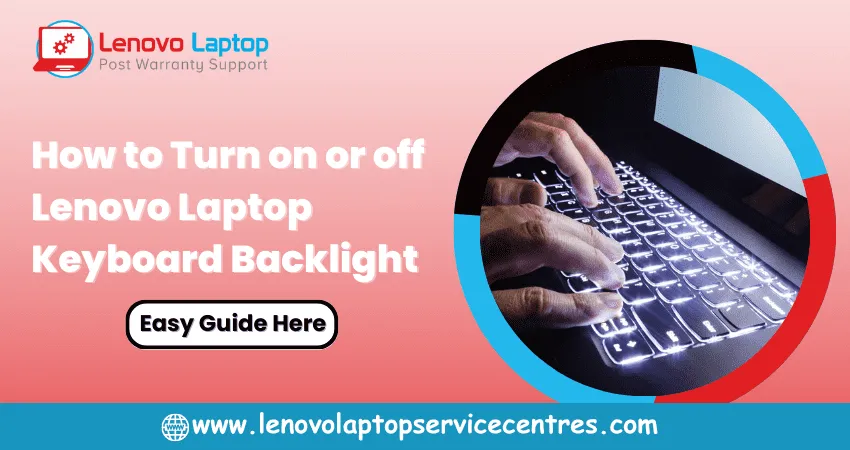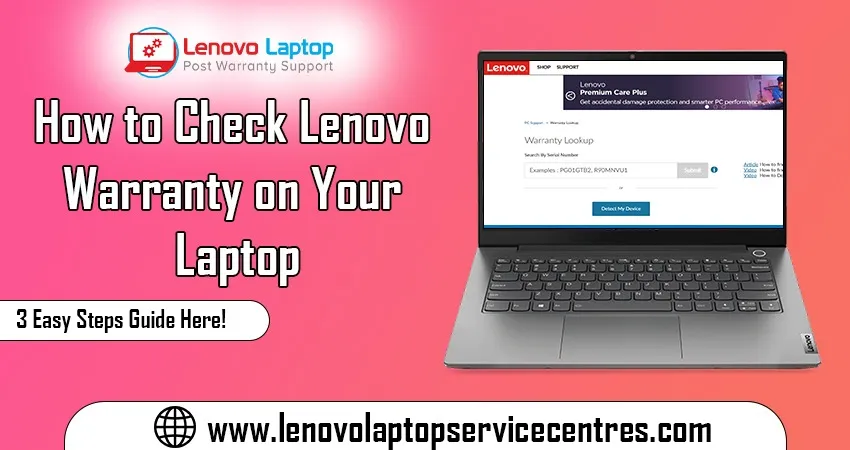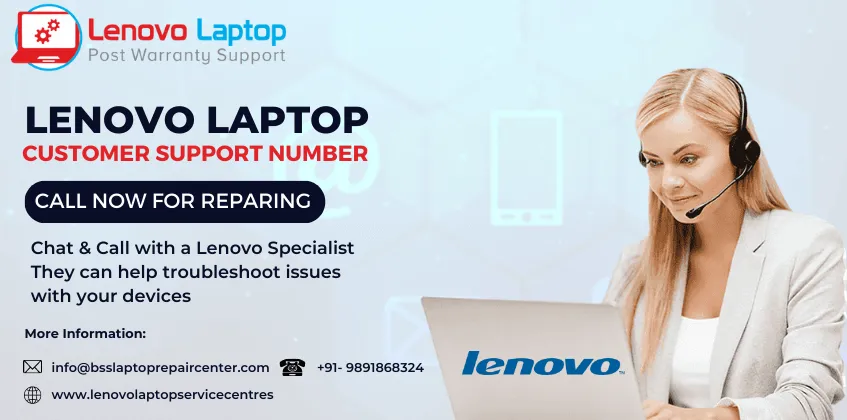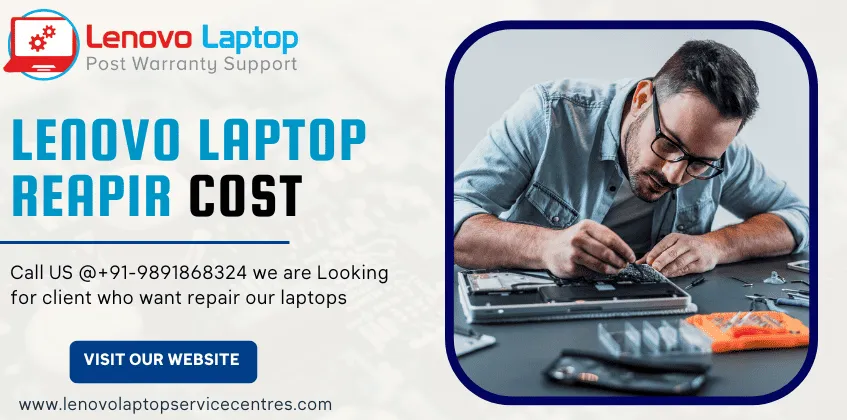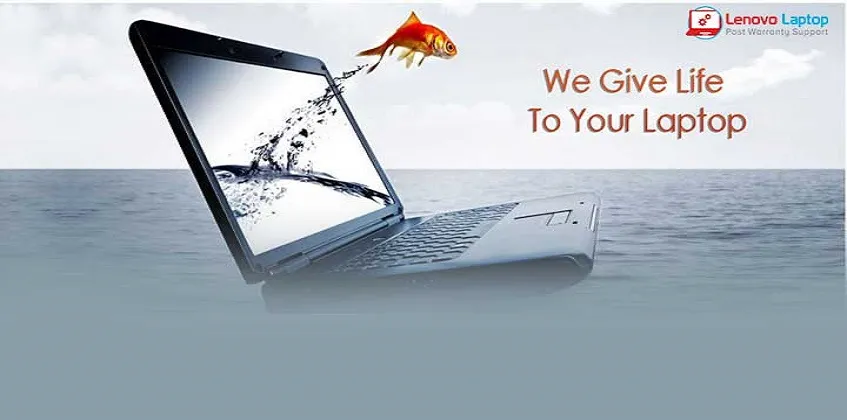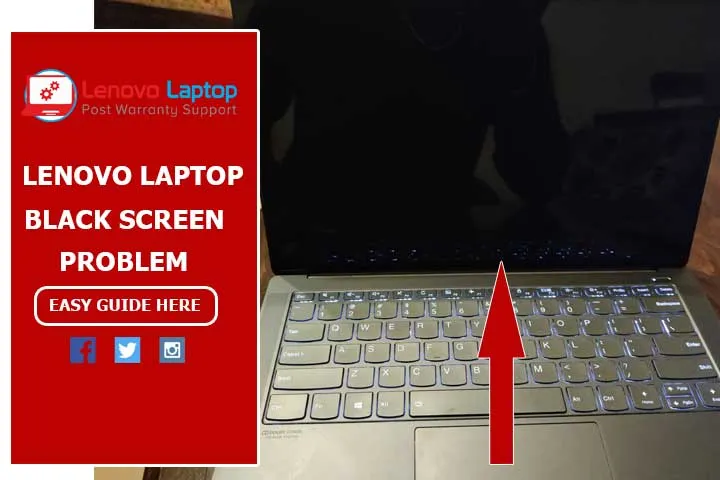Call Us: +91-7042640351, 9891868324
- Home
- How to Troubleshoot Lenovo Laptop Battery Issues
How to Troubleshoot Lenovo Laptop Battery Issues
By Admin / 16 Aug 2023

In today's fast-paced digital age, laptops have become an indispensable part of our lives. Among the many challenges that laptop users face, battery issues are the most frustrating. Lenovo, a renowned brand in the tech world, has produced laptops known for their performance and reliability. However, even the most robust laptops can encounter battery problems. In this guide, we'll explore the intricacies of troubleshooting battery issues on Lenovo laptops, equipping you with the knowledge to navigate the power predicament.
1. Cracking Open the Battery Conundrum: Understanding Common Issues
Before diving into solutions, it's crucial to pinpoint the battery problems your Lenovo laptop might be facing. Common issues include rapid battery drain, failure to charge, incorrect battery percentage readings, and sudden shutdowns. Each situation can stem from various factors, from software glitches to hardware malfunctions.
2. Juice Up or Power Down? Checking Hardware and Connections
The first step in troubleshooting Lenovo laptop battery issues is to ensure that your hardware and connections are in optimal condition. Start by checking the power adapter and cable for any visible damage. Sometimes, frayed wires or faulty adapters can hinder the charging process. Additionally, examine the laptop's charging port for dirt, debris, or bent pins, which can obstruct a secure connection.
3. Calibrating Wisdom: Calibrating Your Battery
Battery calibration is an essential maintenance task often overlooked. Over time, a laptop's battery can lose its accuracy in reporting its remaining charge. To recalibrate your Lenovo laptop's battery, follow these steps:
1. Charge your laptop to 100%.
2. Disconnect the power adapter and let the laptop discharge naturally until it shuts down.
3. Leave it in this state for a few hours.
4. Plug the power adapter and let it charge back to 100% without turning the laptop on.
Calibrating your battery helps the system recalibrate its meter and ensure accurate charge readings.
4. Unmasking Software Snags: Diagnosing System-Level Problems
Software glitches can also be the culprits behind battery issues. First, ensure your laptop runs the latest BIOS and drivers from Lenovo's official website. Next, investigate any recently installed software or updates causing battery drain. Tools like the Windows Task Manager can help you identify resource-hogging applications.
5. The Might of Malware: Battling Power-Hungry Threats
Malware or viruses can secretly consume your laptop's resources, leading to battery drain and poor performance. Run a thorough malware scan using reputable antivirus software to ensure your laptop's health and longevity.
6. Lenovo's Hidden Tools: Utilizing Manufacturer Solutions
Lenovo laptops often come equipped with manufacturer-specific battery management tools. Lenovo Vantage, for instance, provides battery diagnostics and optimization options. Explore these tools to identify issues and enhance your laptop's battery life.
7. Seeking Professional Aid: When All Else Fails
If your troubleshooting efforts yield no positive results, it might be time to seek professional help. Lenovo's customer support or a certified technician can provide in-depth analysis and solutions for intricate hardware problems.
Read More - How to Check Lenovo Warranty on Your Laptop in 3 Easy Steps
Conclusion
Lenovo laptops are known for reliability, but like any technology, we can encounter battery issues. Armed with the knowledge this guide provides, you can confidently tackle common battery problems that might arise. Remember to start with the basics, such as checking connections and calibrating the battery, before delving into more complex troubleshooting steps. With patience and persistence, you'll be back to enjoying uninterrupted laptop performance in no time.
 Share
Share
 Tweet
Tweet
 Share
Share
 Share
Share
Recent Post
-
Cannot Load Driver ENE.SYS? Try These 6 Fixes!
12 Dec 2024
-
How to Solve Lenovo Laptop Hanging Problem
26 Oct 2024
-
How to Restart Lenovo Laptop with Black Screen
22 Oct 2024
-
Lenovo Laptop Power Button on but no Display
02 Sep 2024
-
How to Fix Wi-Fi Not Showing on Windows 10/11
30 Aug 2024
-
Lenovo Laptop Touchpad Replacement Cost in India
28 Aug 2024
-
How to Unlock a Locked Lenovo Laptop Keyboard
12 Aug 2024
-
How to Boot Into Safe Mode On a Lenovo Laptop
31 Jul 2024
-
How to Check Lenovo Laptop Fan is Working or Not
09 Jul 2024
-
How to Fix Bluetooth Problem in Lenovo Laptop
05 Jul 2024
-
How to Install OS (Operating System) on Laptop
27 Jun 2024
-
How to Fix It When Windows 11 Won't Shut Down
21 Jun 2024
-
Lenovo E-41 25 Panel Replacement Cost in India
31 May 2024
-
How to Fix Stuck Keys on Lenovo Laptop Keyboard
30 May 2024
-
Lenovo Laptop Black Screen Issue on Windows 11
17 Apr 2024
-
How to Download Lenovo Vantage for Windows 11
15 Apr 2024
-
How to Get Lenovo Accidental Damage Protection
11 Apr 2024
-
Lenovo System Update Download For Windows 11
06 Apr 2024
-
Lenovo Laptop Security Issues in windows 11
04 Apr 2024
-
How to Check Battery Health in Lenovo Laptop
30 Mar 2024
-
How to Run Hardware Diagnostics on Lenovo Laptop
20 Dec 2023
-
How to find model number of lenovo laptop
18 Dec 2023
-
How to Update Drivers in Lenovo Laptops
02 Dec 2023
-
Why is my lenovo laptop making a buzzing noise
28 Nov 2023
-
Best Guide: Resolve Lenovo Laptop Touchpad Issue
11 Oct 2023
-
How to Troubleshoot Lenovo Laptop Battery Issues
16 Aug 2023
-
Lenovo Laptop Hinges Repair or Replacement Cost
09 Aug 2023
-
How to Find Lenovo Laptop Serial Number
08 Aug 2023
-
Lenovo Laptop SSD Upgradation Cost
18 Jul 2023
-
Lenovo Laptop Camera Replacement Cost
18 Jul 2023
-
Lenovo Laptop Battery Replacement Cost
13 Jul 2023
-
Lenovo Laptop Screen Replacement Cost
12 Jul 2023
-
Lenovo Laptop Keyboard Replacement Cost
12 Jul 2023
-
How to Fix Camera Issue in Lenovo Laptop
07 Jul 2023
-
How to Format Lenovo Laptop with USB
06 Jul 2023
-
How to Increase Battery Life on a Lenovo Laptop
21 Jun 2023
-
How to Fix White Screen on Lenovo Laptop
20 Jun 2023
-
Lenovo Laptop Motherboard Replacement Cost
19 Jun 2023
-
How do I stop my Lenovo laptop from overheating?
16 Jun 2023
-
What is Cost of Lenovo Laptop in India?
22 Sep 2022
-
Lenovo Laptop Problems Black Screen
21 Sep 2022
Looking For A Fast & Reliable Laptop Repair Service
We have professional technicians, fast turnaround times and affordable rates. Book Your Repair Job Today!
Submit Your Query

We specialize in all types of laptop services and provide reliable and quality door step service to our clients
- Plot No 135, 2nd Floor, Kakrola Housing complex main market road , Near Metro Pillar no. 789, Nearest Metro Stn. Dwarka Mor, Dwarka, New Delhi-110078 India.
- +91-7042640351,+91-9891868324
- info@bsslaptoprepaircenter.com
- Shop No.126, Patel Chawel,Near Cigarette Factory,Chakala,Andheri East,Mumbai-400099
- +91- 9891868324,+91-8860510848
- Monday - Sunday (10 am to 7 pm)
QUICK LINKS
SERVICE CENTER IN DELHI
DISCLAIMER: Any product names, logos, brands, and other trademarks or images featured or referred to within website are the property of their respective trademark holders. Moreover https://lenovolaptopservicecentres.com/ is neither associated nor affiliated with Lenovo or Lenovo India. Logos and Images are being used only for representation purpose of post warranty Lenovo laptop support and service. BS System Solutions is an independent organization.
BS System Solutions | All Rights Reserved
Design by Attractive web Solutions