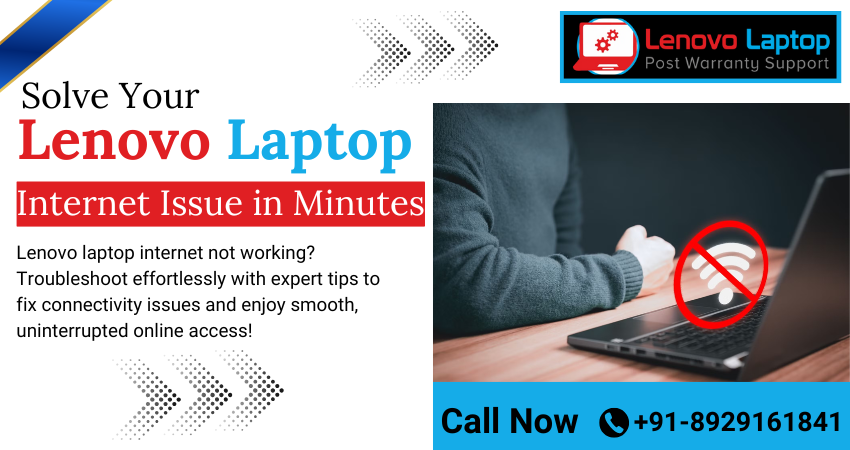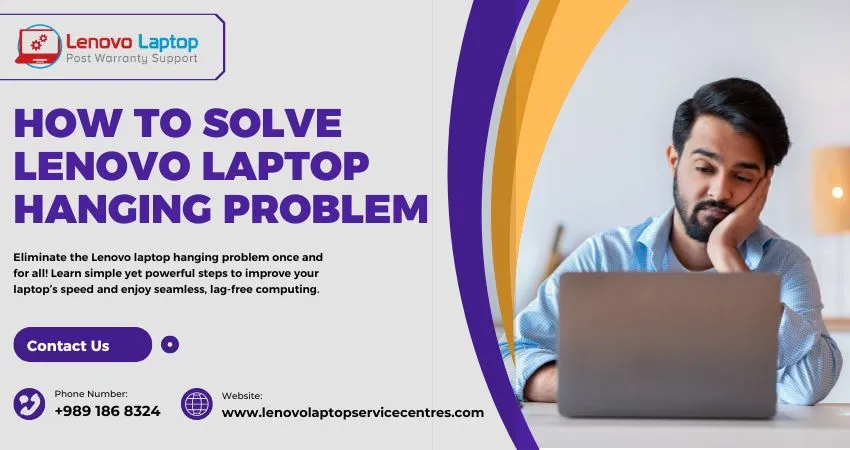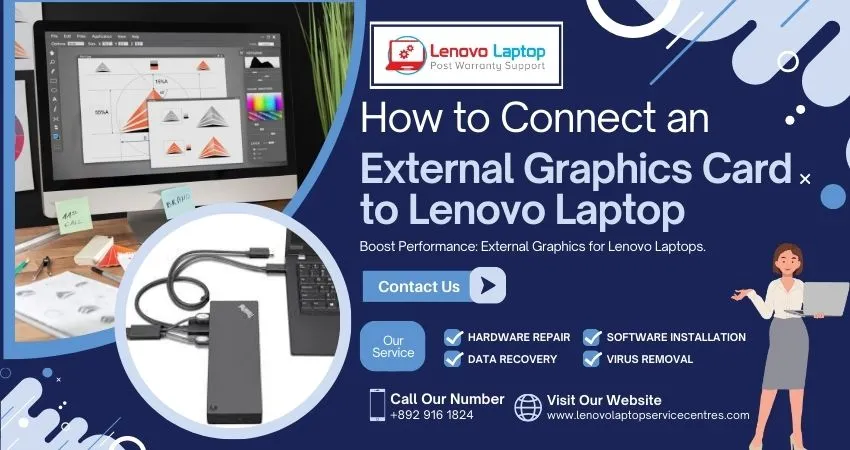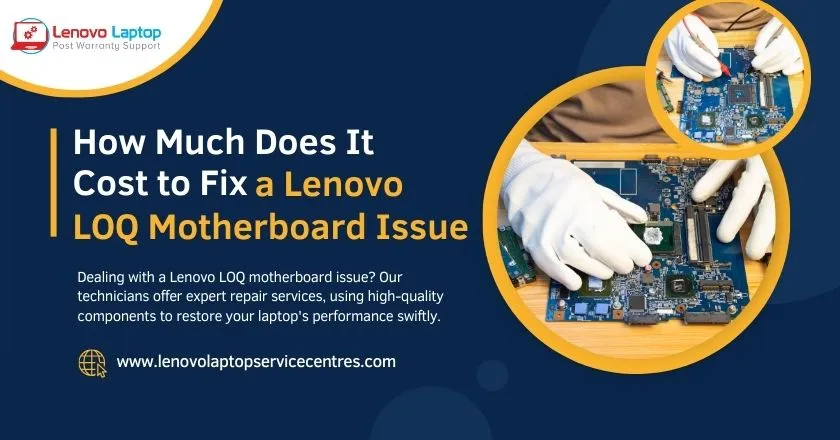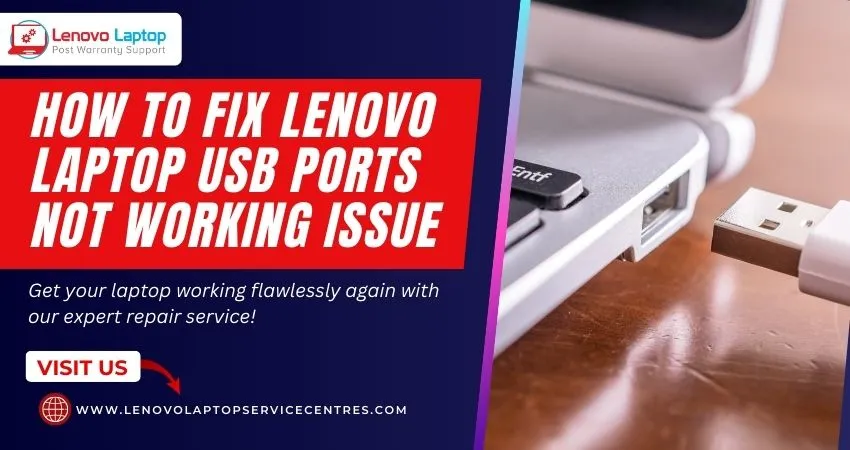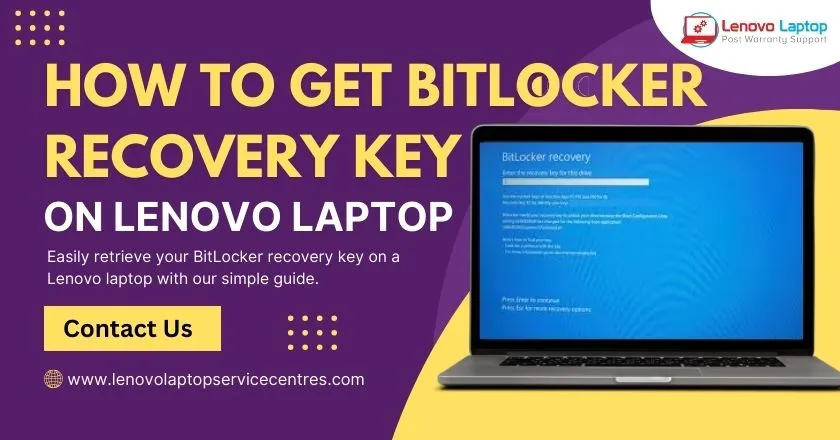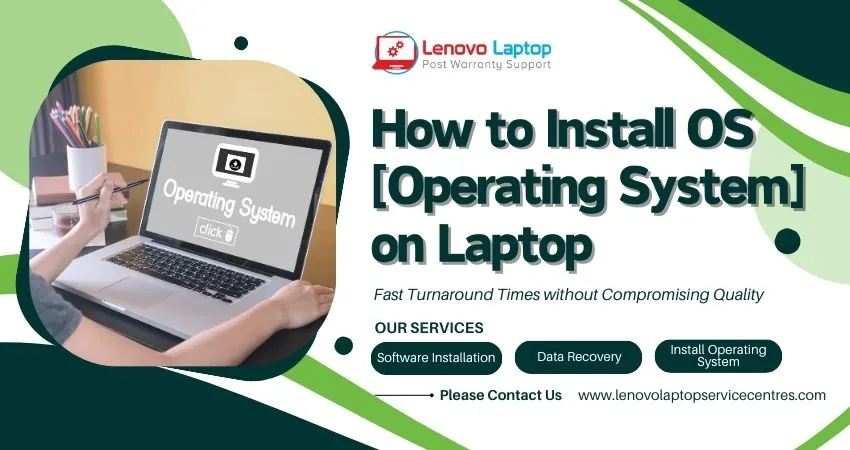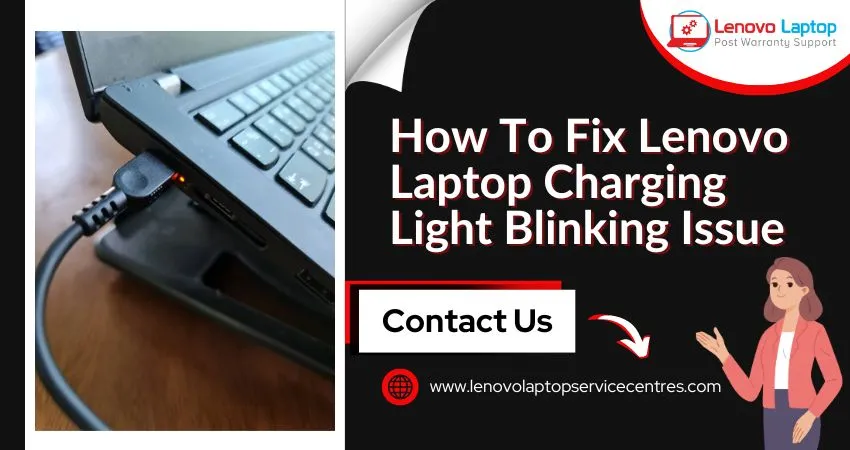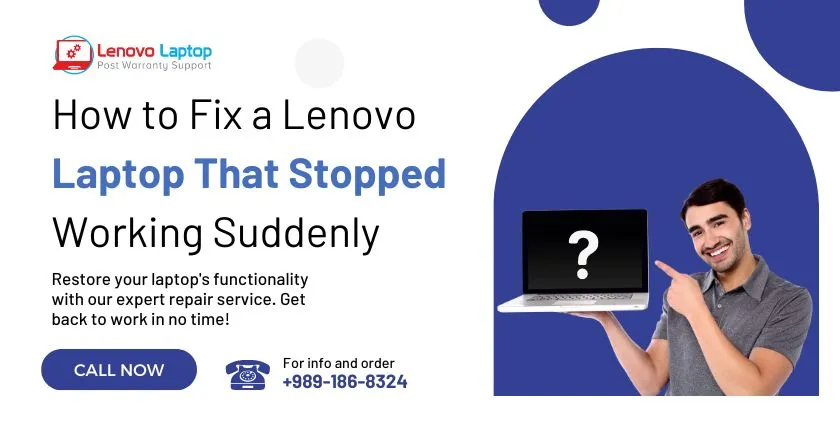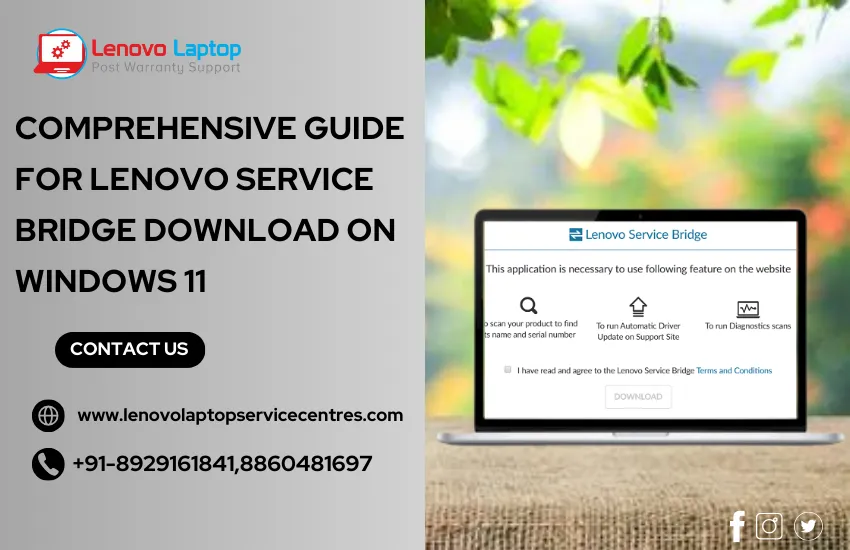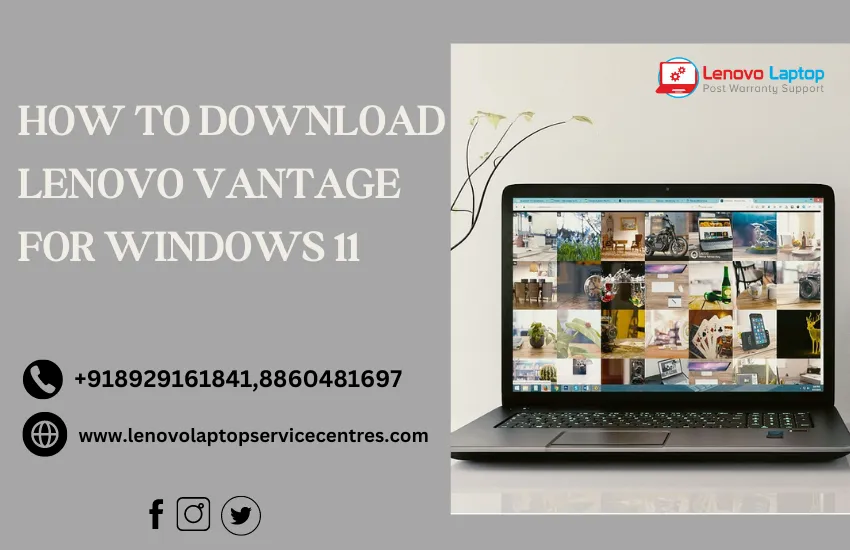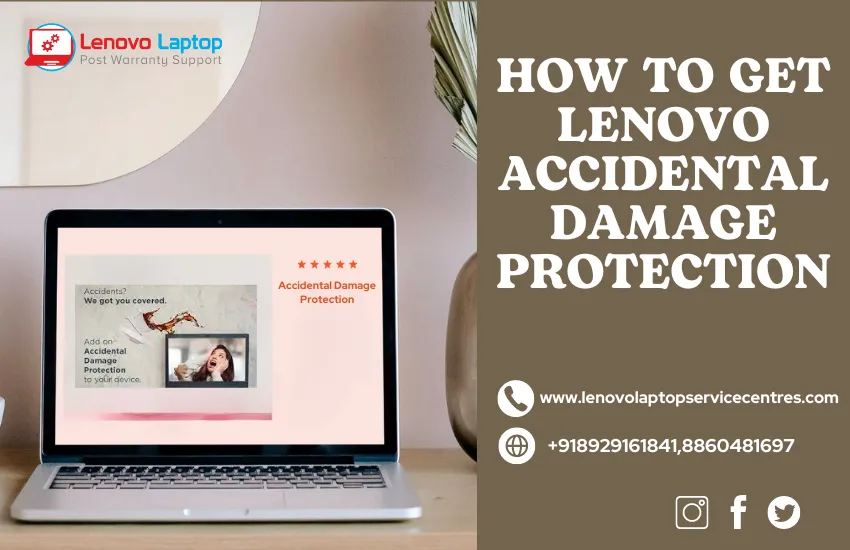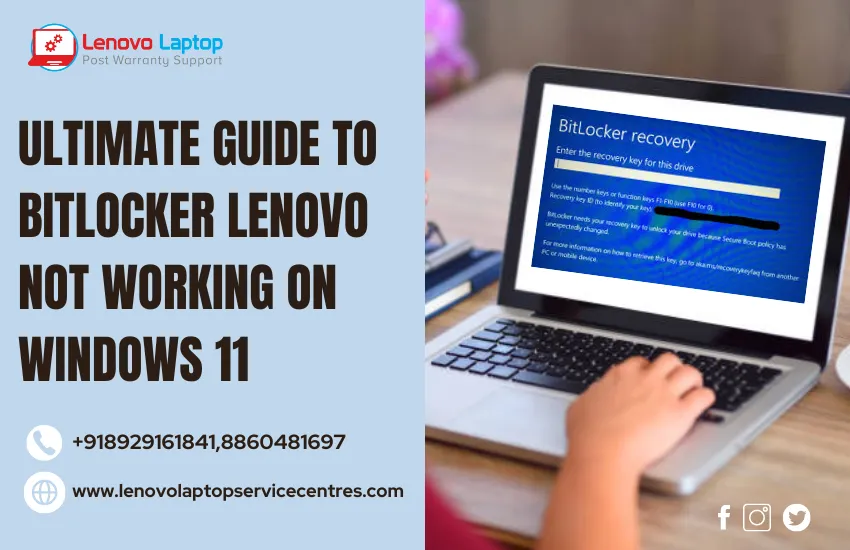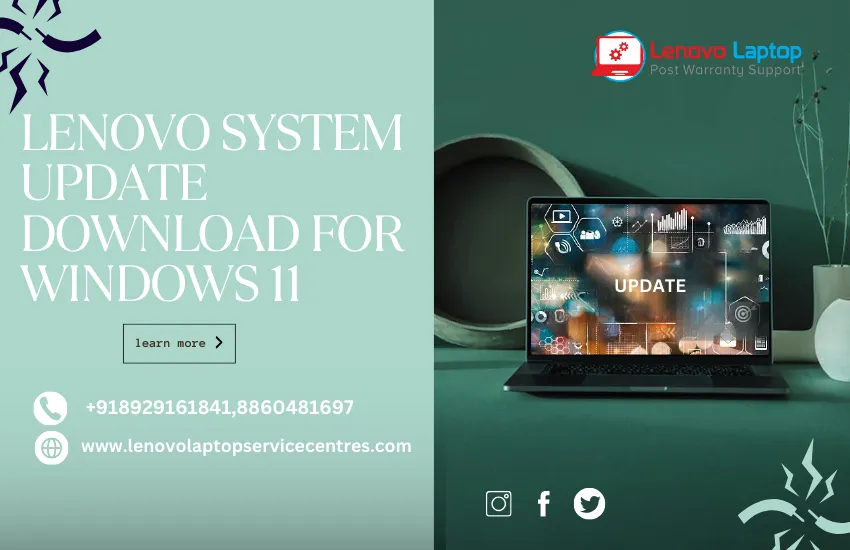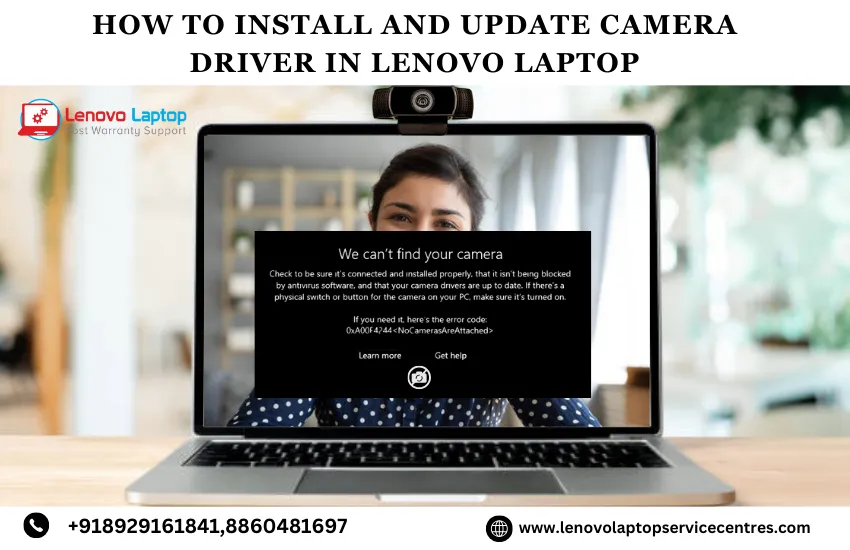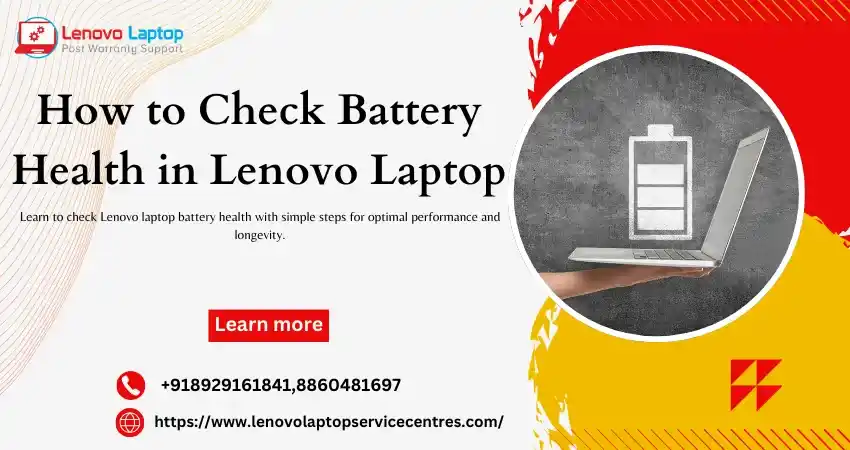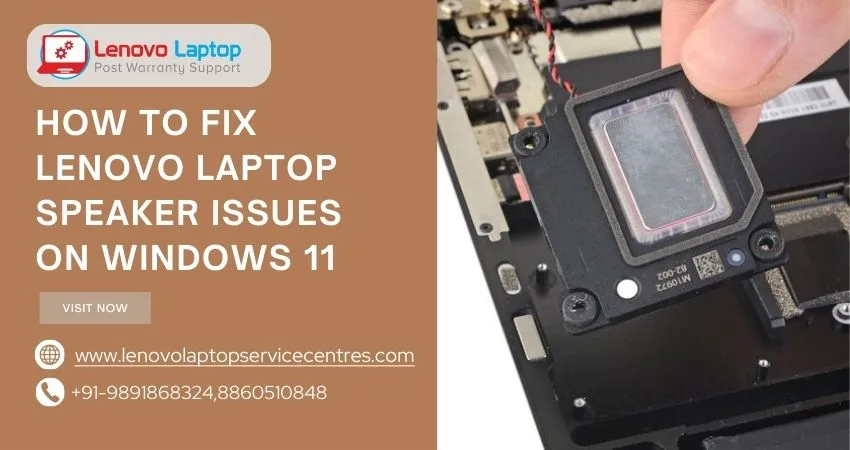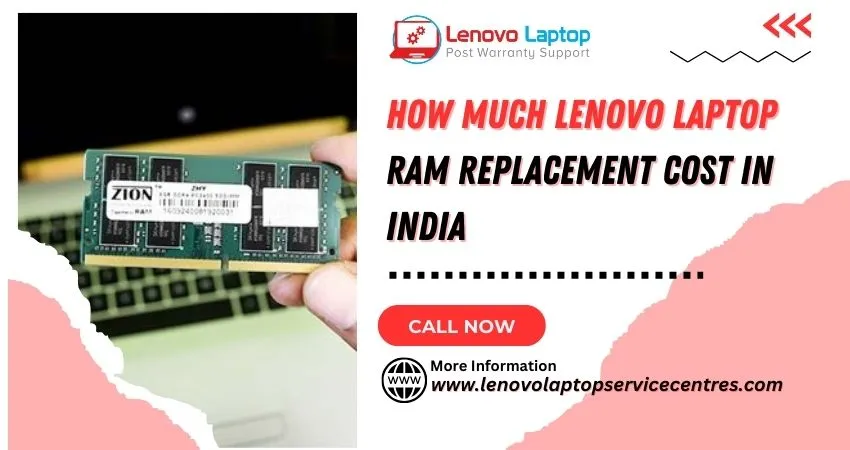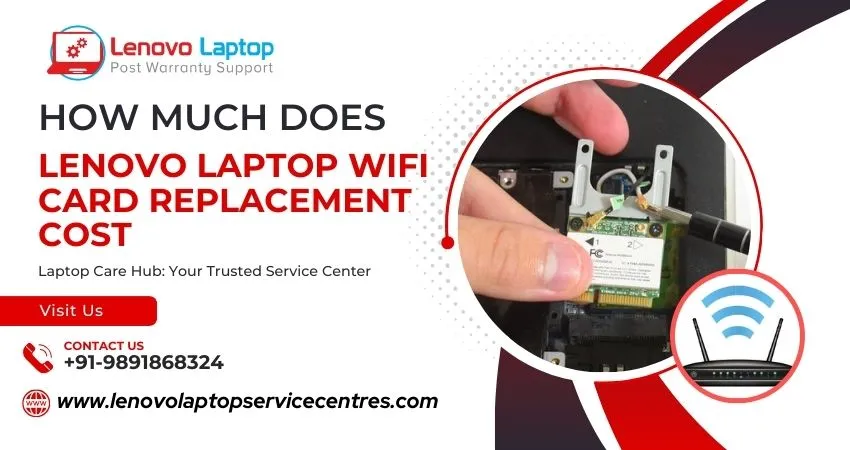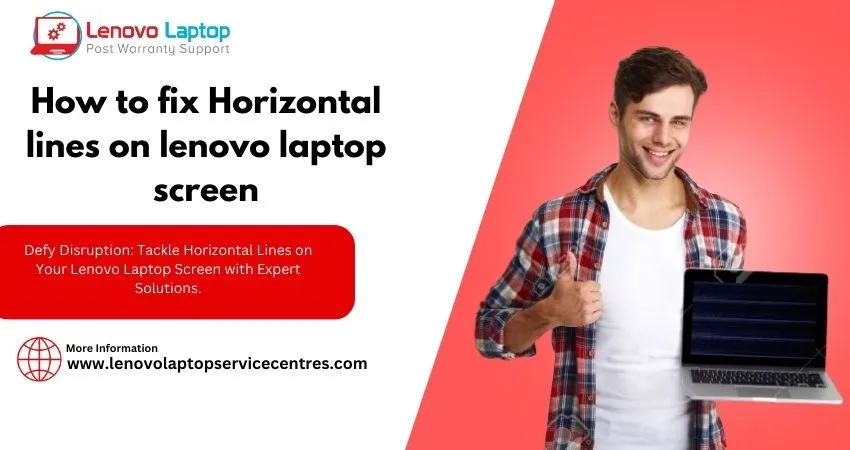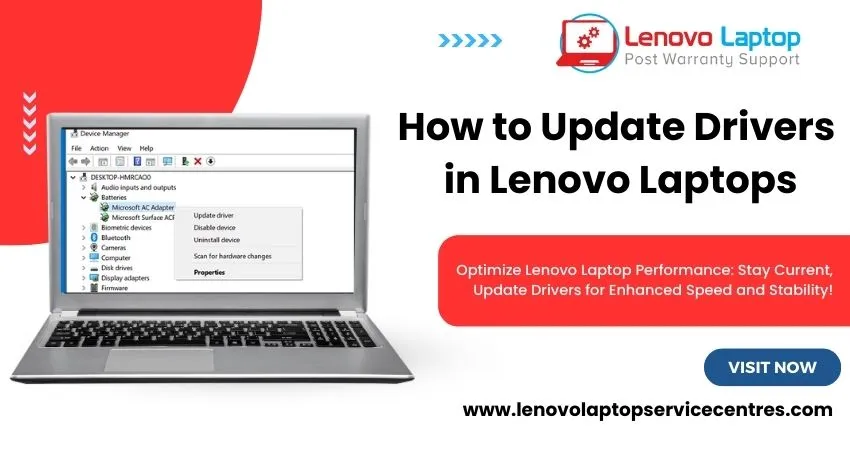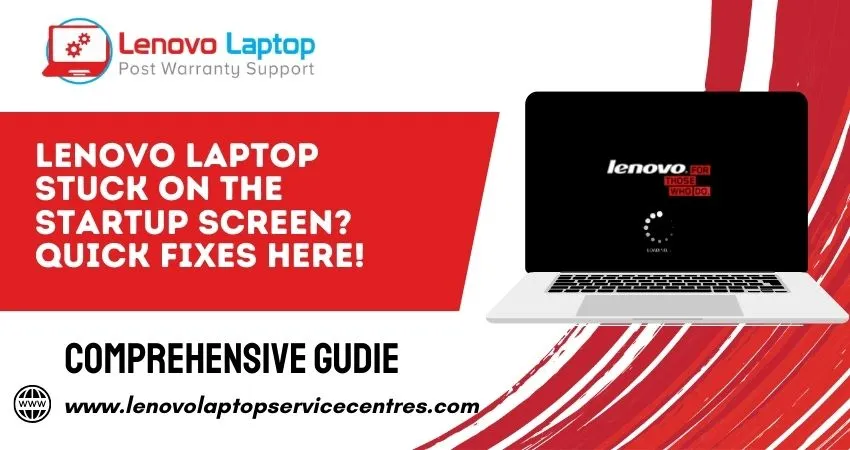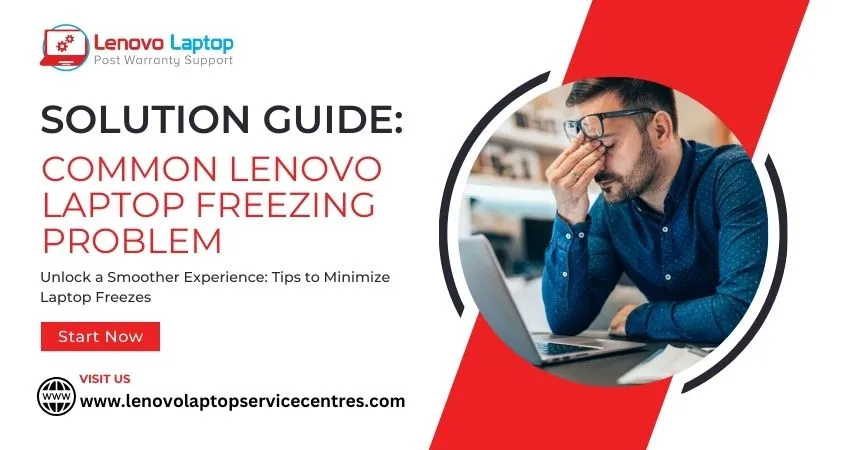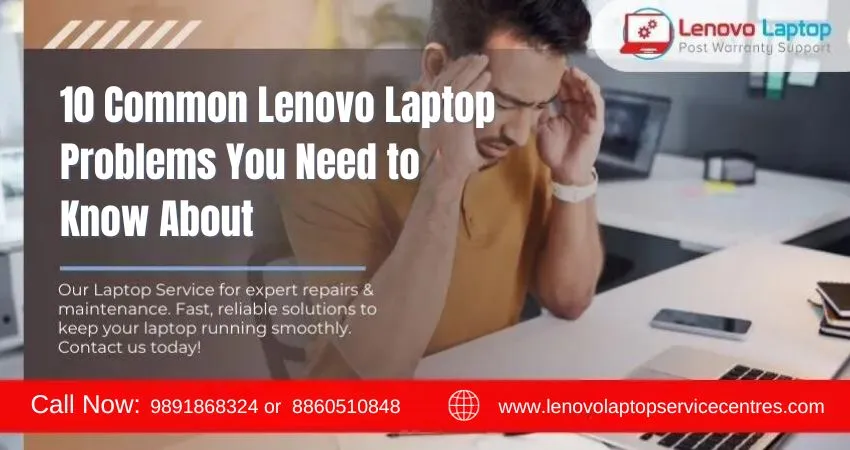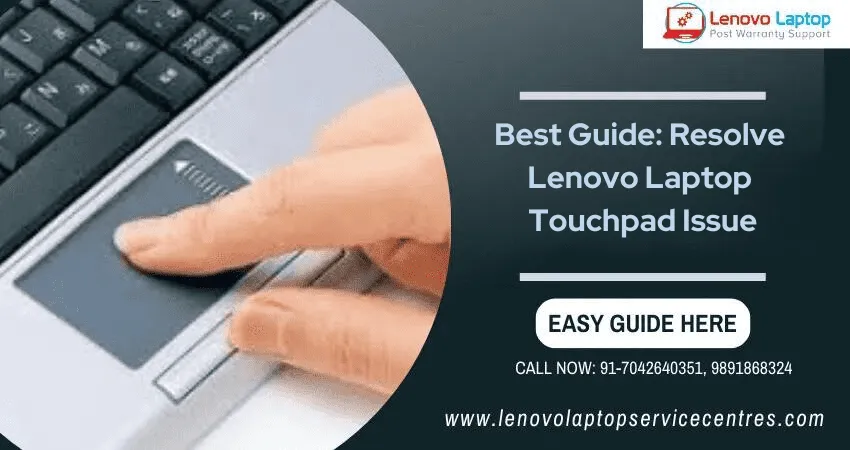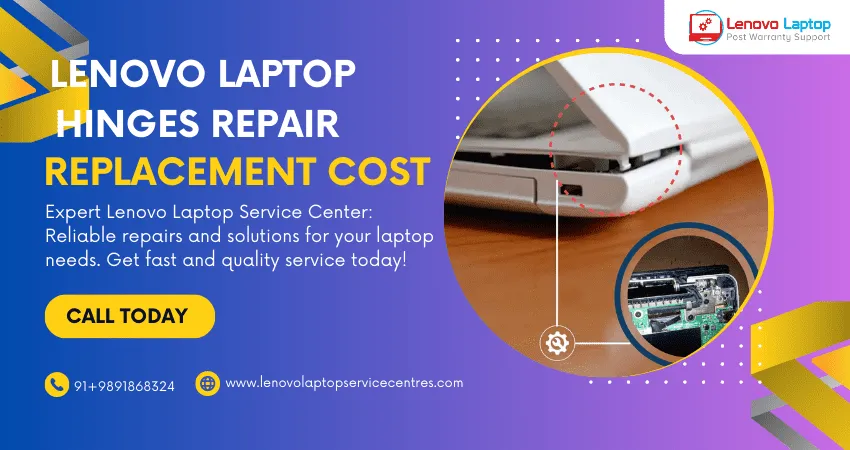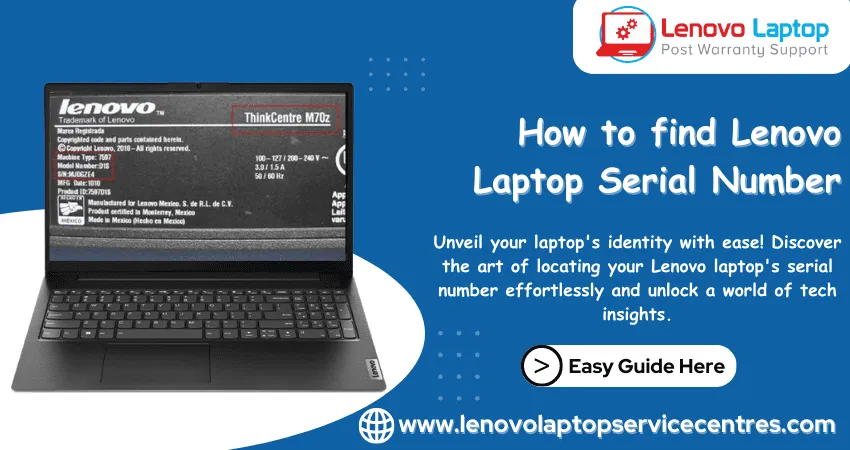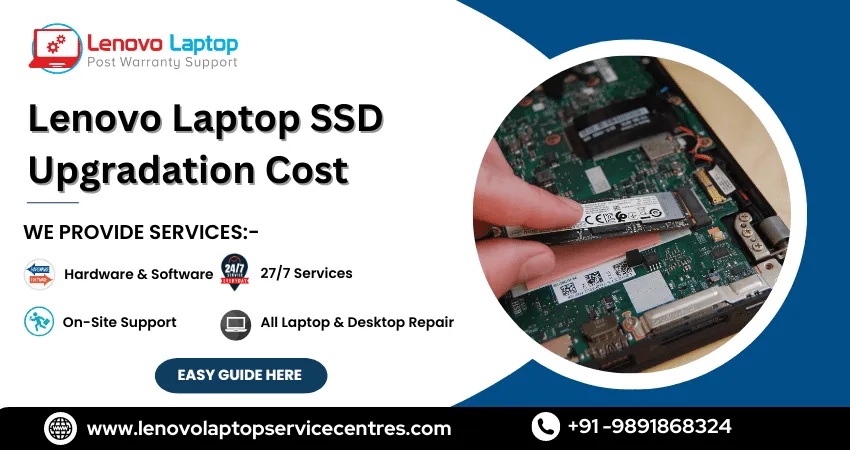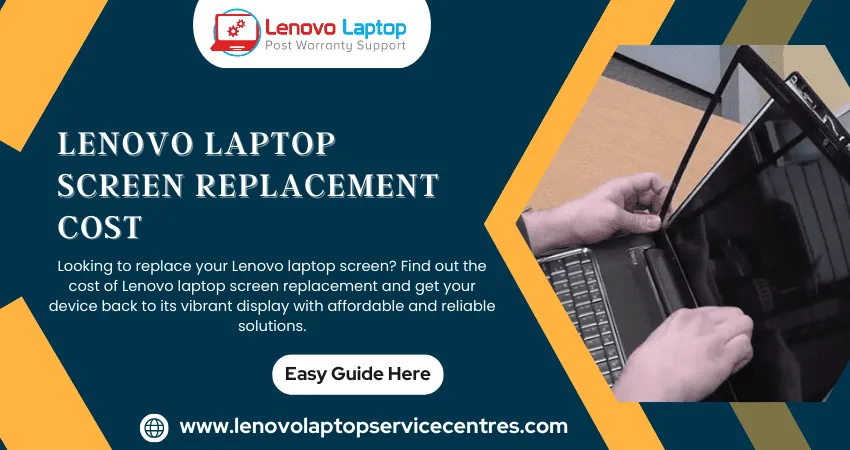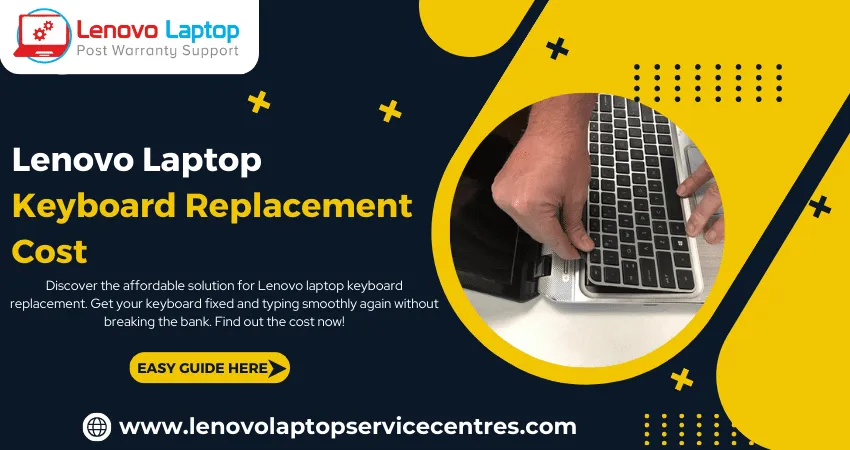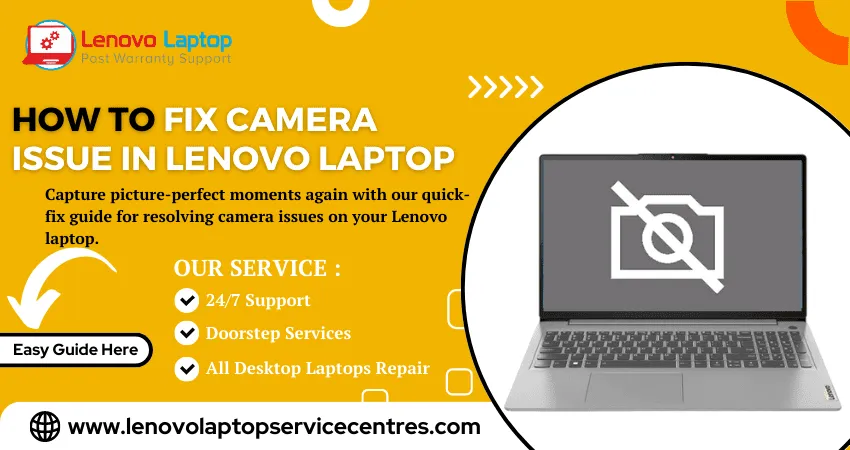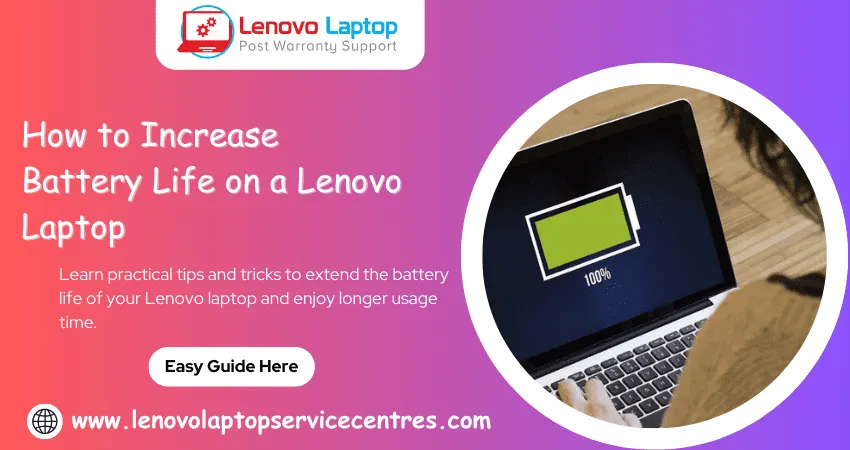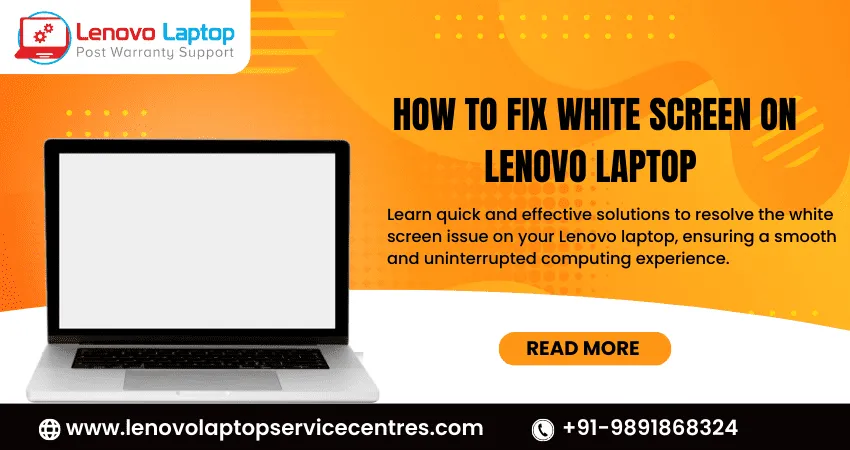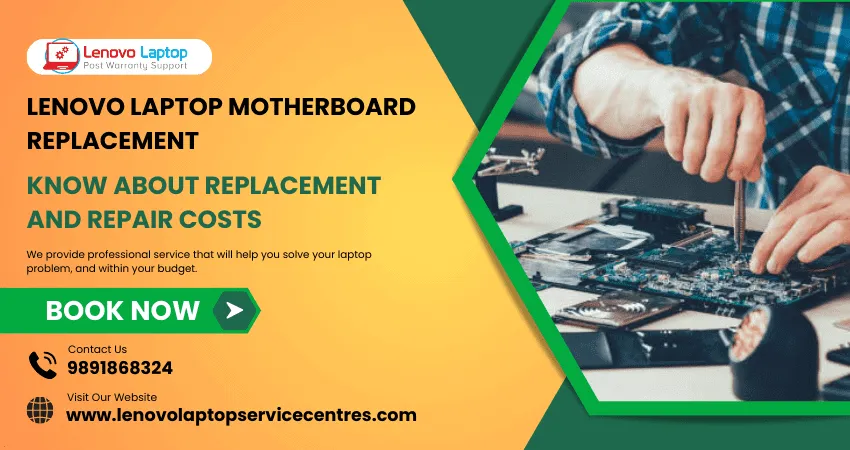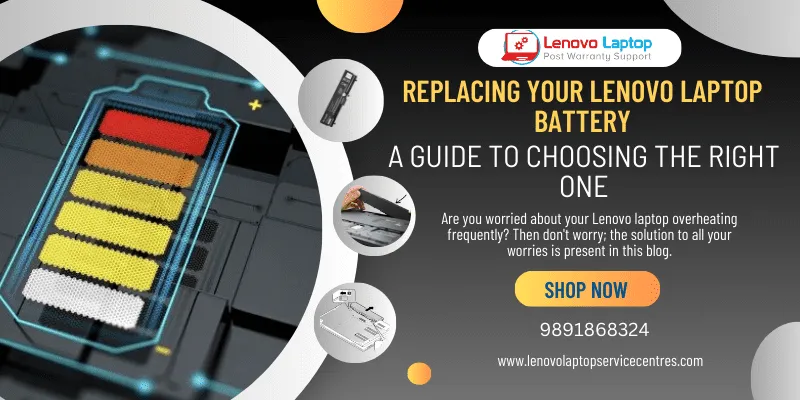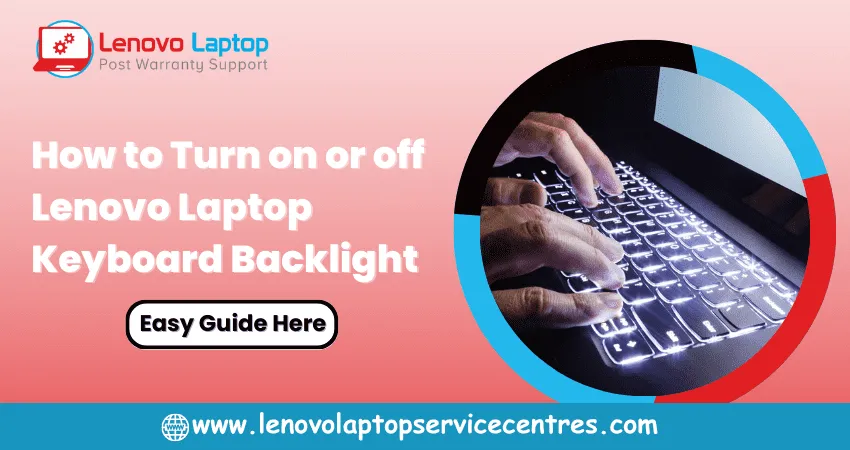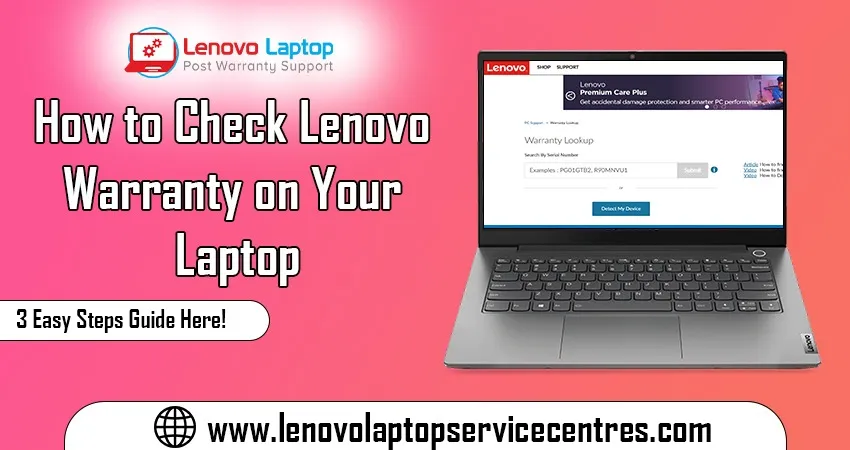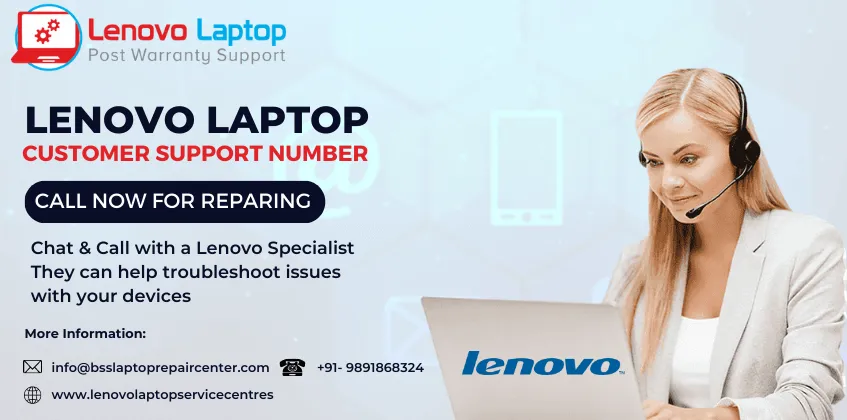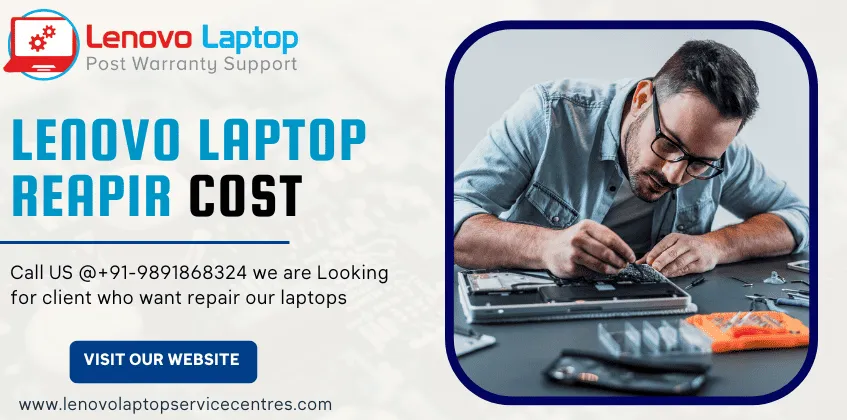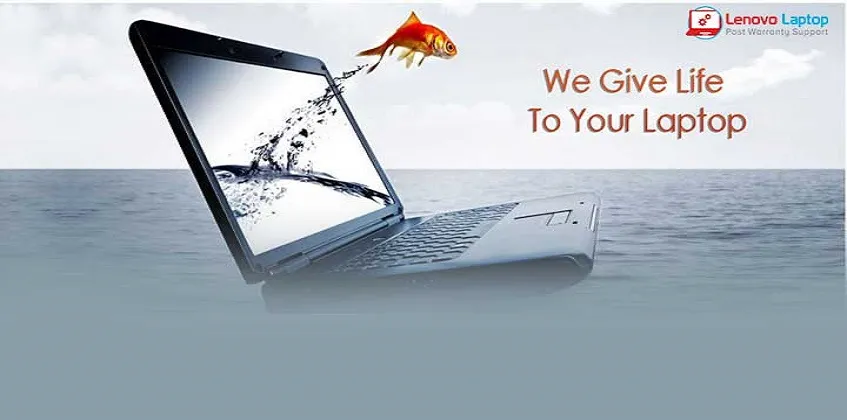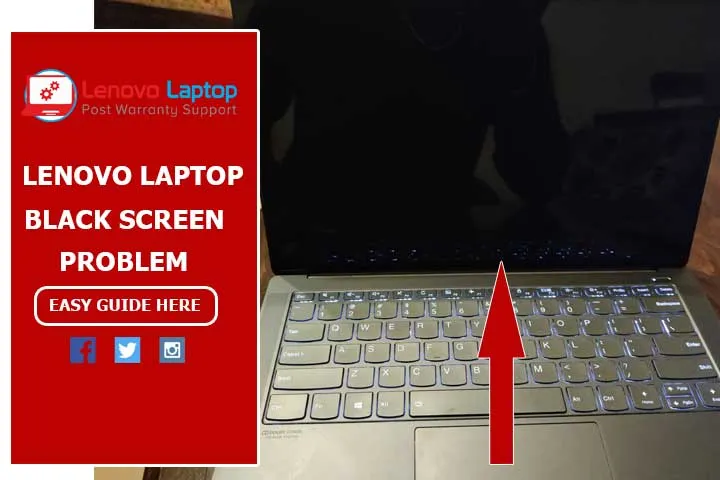Call Us: +91-7042640351, 9891868324
- Home
- How do I stop my Lenovo laptop from overheating?
How do I stop my Lenovo laptop from overheating?
By Admin / 16 Jun 2023
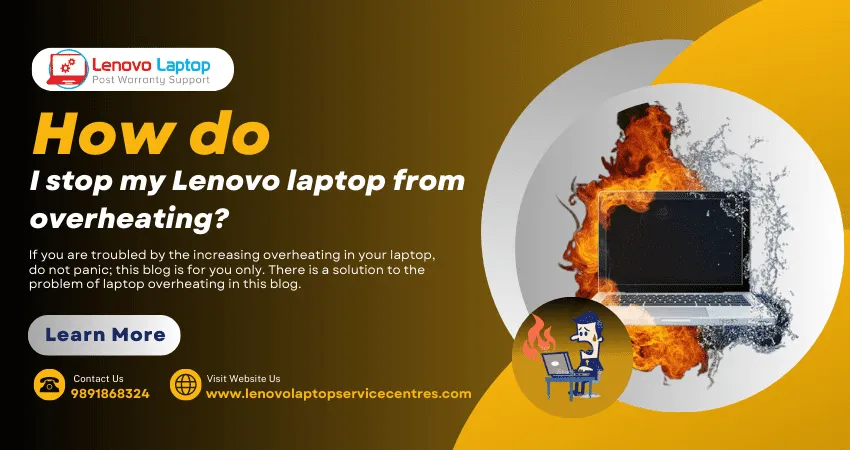
Are you tired of your Lenovo laptop feeling like a hot potato after just a few minutes? Overheating can not only be uncomfortable, but it can also cause damage to your device. But don't worry; we've got you covered! In this blog post, we'll explore some easy and effective ways to stop your Lenovo laptop from overheating so you can work or play without interruptions. So grab a cool drink, and let's dive in!
Introduction
If your Lenovo laptop is overheating, there are a few things you can do to try to fix the problem. First, make sure that the vents on the laptop are not blocked. If they are, clear them out and make sure there is nothing obstructing airflow. You can also use a cooling pad or stand to keep your laptop cool. If those options don't work, you may need to take your laptop to a computer repair shop to have it looked at.
Causes of Overheating
There are several possible causes of overheating in Lenovo laptops. One possibility is that the fan is not working properly. If the fan is not spinning, it cannot cool the laptop and will eventually overheat. Another possibility is that the laptop's vents are blocked. If air cannot circulate properly, the laptop will overheat. If the thermal paste between the CPU and heatsink is old or dried out, it will not conduct heat properly, and the laptop will overheat.
Ways to Prevent Overheating
There are a few things you can do to prevent your Lenovo laptop from overheating:
-Make sure that nothing is blocking the vents. This includes dust, dirt, and lint.
-Use a cooling pad or stand to help regulate the temperature of your device.
-Avoid using your laptop on soft surfaces like beds or couches, which can block airflow.
-Update your BIOS and drivers regularly. Check with Lenovo for specific instructions on how to do this for your model.
-Don't use heavy-duty graphics programs or applications for extended periods. If you must use them, take breaks often to allow your device to cool down.
Cooling Fan Checks and Maintenance
If your Lenovo laptop is overheating, there are a few things you can do to help cool it down. One is to make sure the cooling fan is working properly. You can do this by checking the fan for dust and debris and making sure it is free of obstruction. If the fan is not working properly, you may need to replace it.
Another way to help keep your Lenovo laptop from overheating is to ensure the vents are clear and unobstructed. Dust and debris can build up in the vents and cause the laptop to overheat. It would help if you cleaned the vents out regularly to prevent this.
You can also use a laptop cooling pad or stand. These devices help to circulate air around the laptop and keep it cool. Many have fans built in that will further help to keep your Lenovo laptop cool.
Ensure you run only a few programs at a time or use less processing power. It can cause the laptop to overheat and shut down. If you are doing something that requires a lot of processing power, such as gaming or video editing, try to take breaks often so that the laptop has a chance to cool down.
Cleaning Your Laptop's Heat Sinks and Vents
Your laptop's heat sinks and vents can become clogged with dust and debris over time, which can cause your laptop to overheat. Power off your laptop and remove the battery to clean your heat sinks and vents. Next, use a can of compressed air to blow out any dust and debris from the vents and heat sinks. Hold the can upright so the air does not blow back into your face. Use a cotton swab dipped in isopropyl alcohol to clean any residue from the heat sinks and vents. Allow the alcohol to evaporate completely before powering on your laptop.
Installing a Cooling Pad or External Fan
If your Lenovo laptop is overheating, you may need to install a cooling pad or external fan. Here's how:
1. First, make sure that your laptop is properly ventilated. If not, the heat will build up and cause the laptop to overheat.
2. You can buy a cooling pad or external fan online or at a computer store.
3. Follow the instructions with the cooling pad or external fan to install it properly.
4. Once installed, turn on the cooling pad or external fan and place your laptop on it. The airflow will help keep your laptop cool and prevent it from overheating.
Adjusting Power Options to Reduce Heat Generation
There are a few power options that can help reduce the amount of heat your Lenovo laptop generates. One is to use Power Saver mode, found in the Control Panel. This mode will throttle back the processor and other components to save energy and generate less heat.
Another option is to undervolt your CPU. This can be done through BIOS or with third-party software like ThrottleStop. Undervolting involves reducing the voltage your CPU receives, lowering its power consumption and heat output.
You can also use a cooling pad or external fan to cool your Lenovo laptop. Directing cooler air toward the bottom of the laptop helps offset the heat generated by the internal components.
Read More - How to Check Lenovo Warranty on Your Laptop in 3 Easy Steps
Conclusion
Overheating issues can be a big problem for Lenovo laptops, but fortunately, there are plenty of ways to address the issue. Cleaning out the vents and fans regularly, keeping your laptop elevated off of whatever surface you have it on, and ensuring that all your drivers are up-to-date are just some solutions available. With a little effort and patience, you should be able to keep your Lenovo laptop running cool and efficiently again.
 Share
Share
 Tweet
Tweet
 Share
Share
 Share
Share
Recent Post
-
Cannot Load Driver ENE.SYS? Try These 6 Fixes!
12 Dec 2024
-
How to Solve Lenovo Laptop Hanging Problem
26 Oct 2024
-
How to Restart Lenovo Laptop with Black Screen
22 Oct 2024
-
Lenovo Laptop Power Button on but no Display
02 Sep 2024
-
How to Fix Wi-Fi Not Showing on Windows 10/11
30 Aug 2024
-
Lenovo Laptop Touchpad Replacement Cost in India
28 Aug 2024
-
How to Unlock a Locked Lenovo Laptop Keyboard
12 Aug 2024
-
How to Boot Into Safe Mode On a Lenovo Laptop
31 Jul 2024
-
How to Check Lenovo Laptop Fan is Working or Not
09 Jul 2024
-
How to Fix Bluetooth Problem in Lenovo Laptop
05 Jul 2024
-
How to Install OS (Operating System) on Laptop
27 Jun 2024
-
How to Fix It When Windows 11 Won't Shut Down
21 Jun 2024
-
Lenovo E-41 25 Panel Replacement Cost in India
31 May 2024
-
How to Fix Stuck Keys on Lenovo Laptop Keyboard
30 May 2024
-
Lenovo Laptop Black Screen Issue on Windows 11
17 Apr 2024
-
How to Download Lenovo Vantage for Windows 11
15 Apr 2024
-
How to Get Lenovo Accidental Damage Protection
11 Apr 2024
-
Lenovo System Update Download For Windows 11
06 Apr 2024
-
Lenovo Laptop Security Issues in windows 11
04 Apr 2024
-
How to Check Battery Health in Lenovo Laptop
30 Mar 2024
-
How to Run Hardware Diagnostics on Lenovo Laptop
20 Dec 2023
-
How to find model number of lenovo laptop
18 Dec 2023
-
How to Update Drivers in Lenovo Laptops
02 Dec 2023
-
Why is my lenovo laptop making a buzzing noise
28 Nov 2023
-
Best Guide: Resolve Lenovo Laptop Touchpad Issue
11 Oct 2023
-
How to Troubleshoot Lenovo Laptop Battery Issues
16 Aug 2023
-
Lenovo Laptop Hinges Repair or Replacement Cost
09 Aug 2023
-
How to Find Lenovo Laptop Serial Number
08 Aug 2023
-
Lenovo Laptop SSD Upgradation Cost
18 Jul 2023
-
Lenovo Laptop Camera Replacement Cost
18 Jul 2023
-
Lenovo Laptop Battery Replacement Cost
13 Jul 2023
-
Lenovo Laptop Screen Replacement Cost
12 Jul 2023
-
Lenovo Laptop Keyboard Replacement Cost
12 Jul 2023
-
How to Fix Camera Issue in Lenovo Laptop
07 Jul 2023
-
How to Format Lenovo Laptop with USB
06 Jul 2023
-
How to Increase Battery Life on a Lenovo Laptop
21 Jun 2023
-
How to Fix White Screen on Lenovo Laptop
20 Jun 2023
-
Lenovo Laptop Motherboard Replacement Cost
19 Jun 2023
-
How do I stop my Lenovo laptop from overheating?
16 Jun 2023
-
What is Cost of Lenovo Laptop in India?
22 Sep 2022
-
Lenovo Laptop Problems Black Screen
21 Sep 2022
Looking For A Fast & Reliable Laptop Repair Service
We have professional technicians, fast turnaround times and affordable rates. Book Your Repair Job Today!
Submit Your Query

We specialize in all types of laptop services and provide reliable and quality door step service to our clients
- Plot No 135, 2nd Floor, Kakrola Housing complex main market road , Near Metro Pillar no. 789, Nearest Metro Stn. Dwarka Mor, Dwarka, New Delhi-110078 India.
- +91-7042640351,+91-9891868324
- info@bsslaptoprepaircenter.com
- Shop No.126, Patel Chawel,Near Cigarette Factory,Chakala,Andheri East,Mumbai-400099
- +91- 9891868324,+91-8860510848
- Monday - Sunday (10 am to 7 pm)
QUICK LINKS
SERVICE CENTER IN DELHI
DISCLAIMER: Any product names, logos, brands, and other trademarks or images featured or referred to within website are the property of their respective trademark holders. Moreover https://lenovolaptopservicecentres.com/ is neither associated nor affiliated with Lenovo or Lenovo India. Logos and Images are being used only for representation purpose of post warranty Lenovo laptop support and service. BS System Solutions is an independent organization.
BS System Solutions | All Rights Reserved
Design by Attractive web Solutions