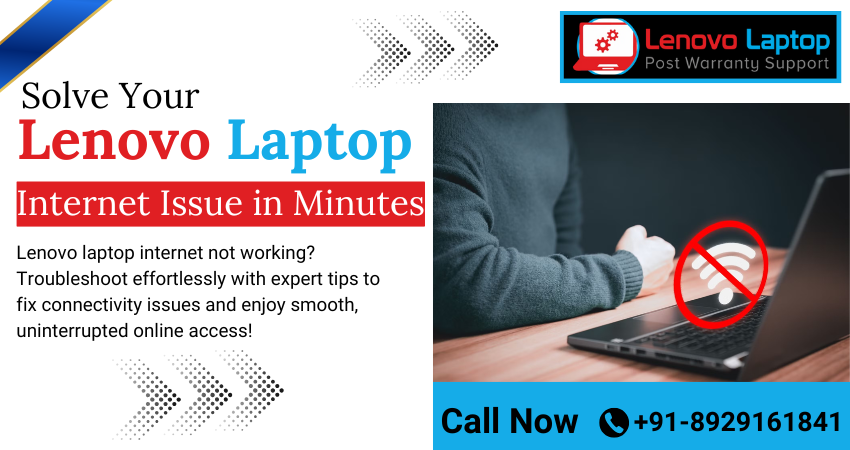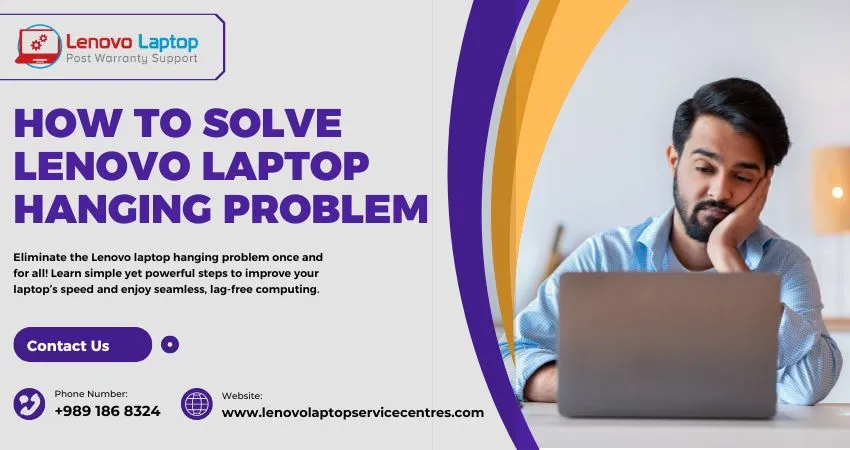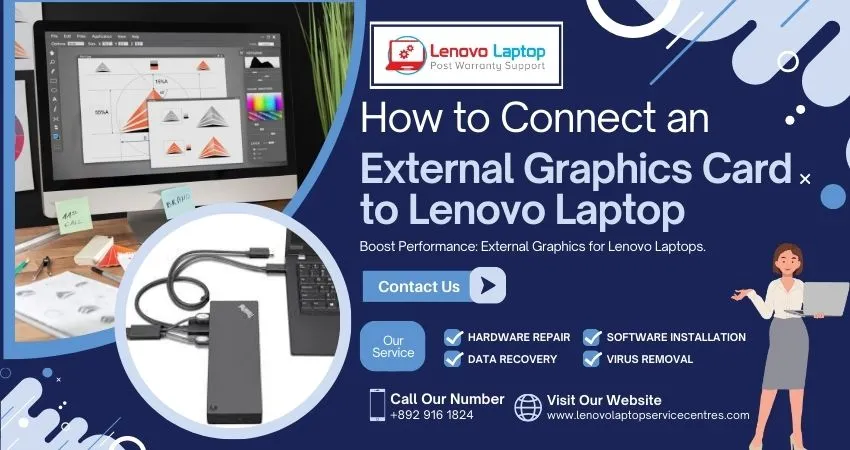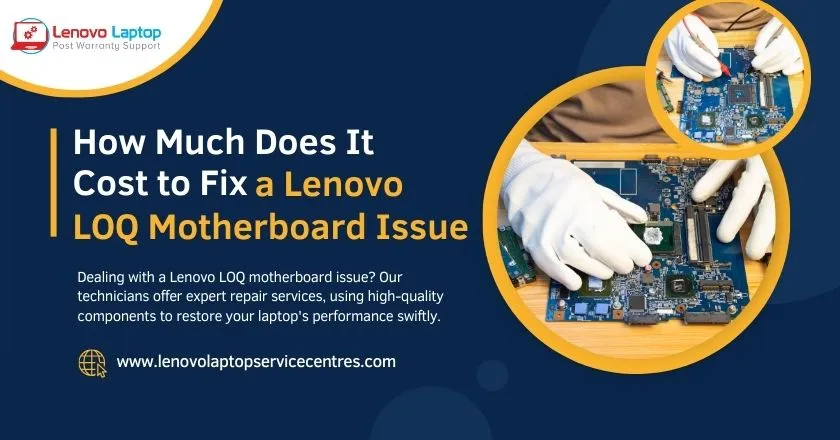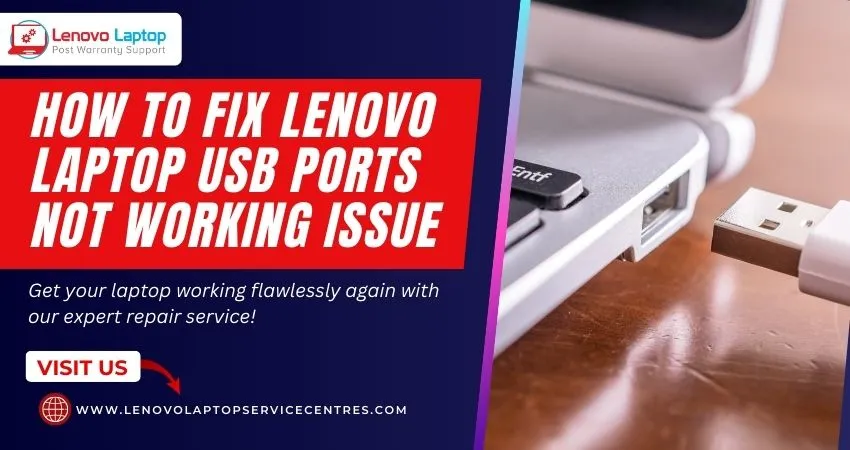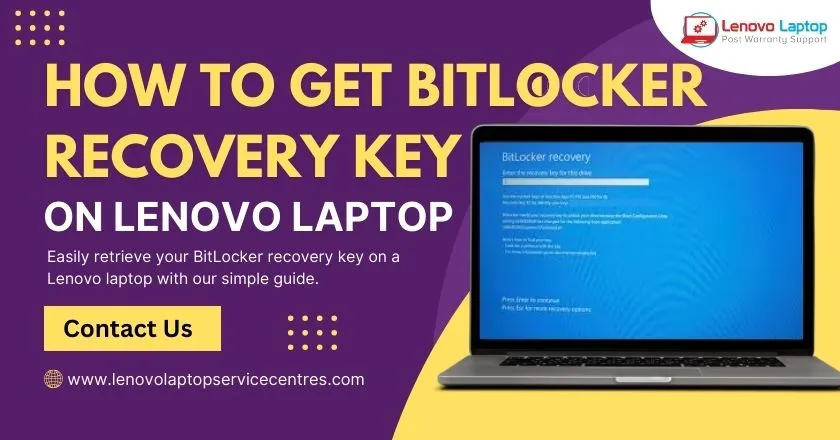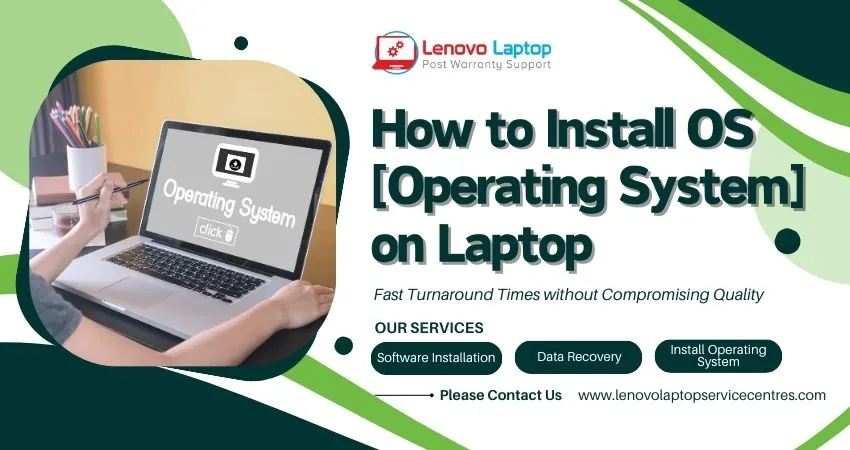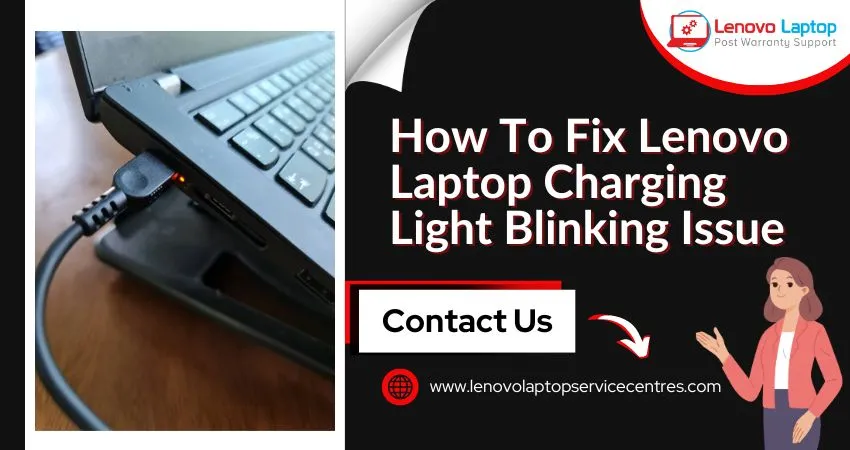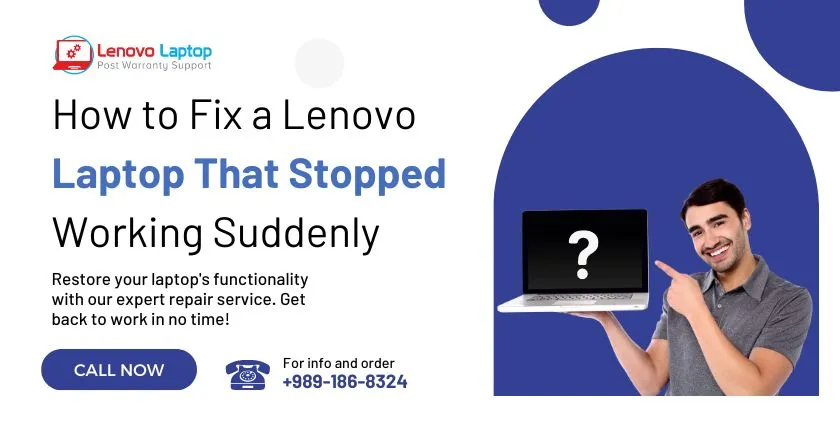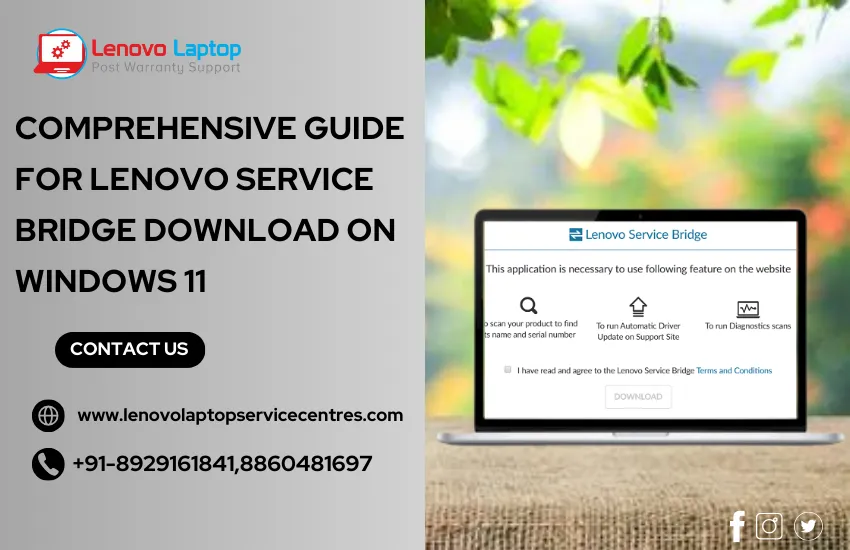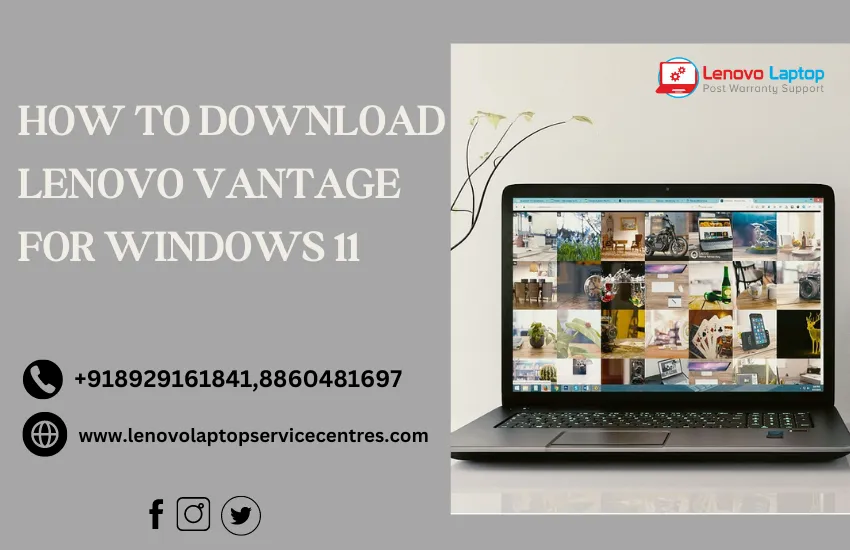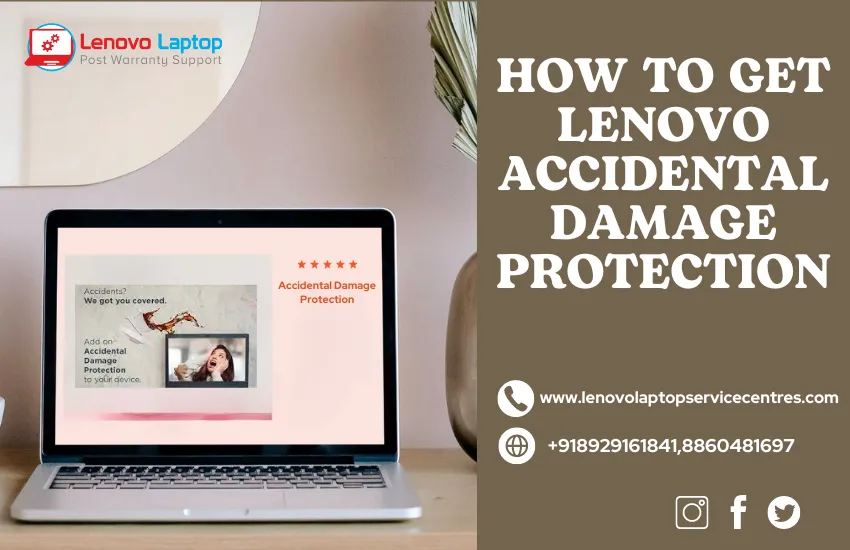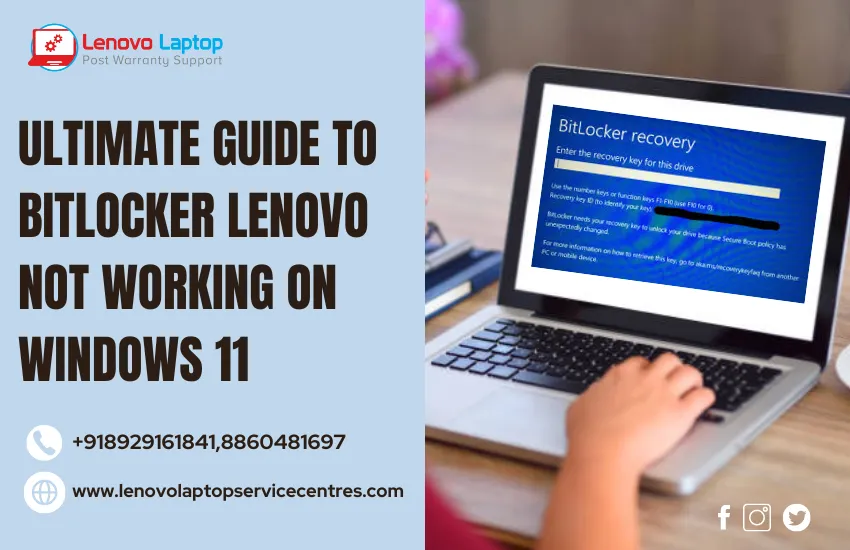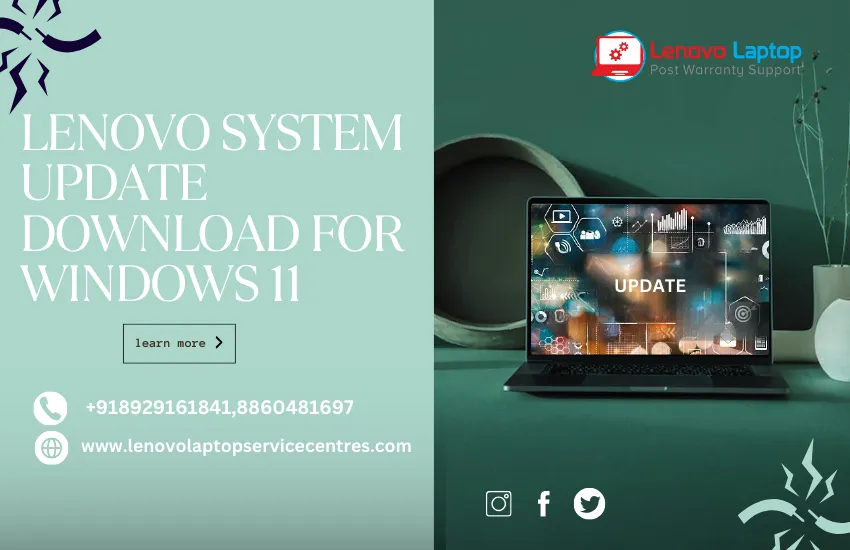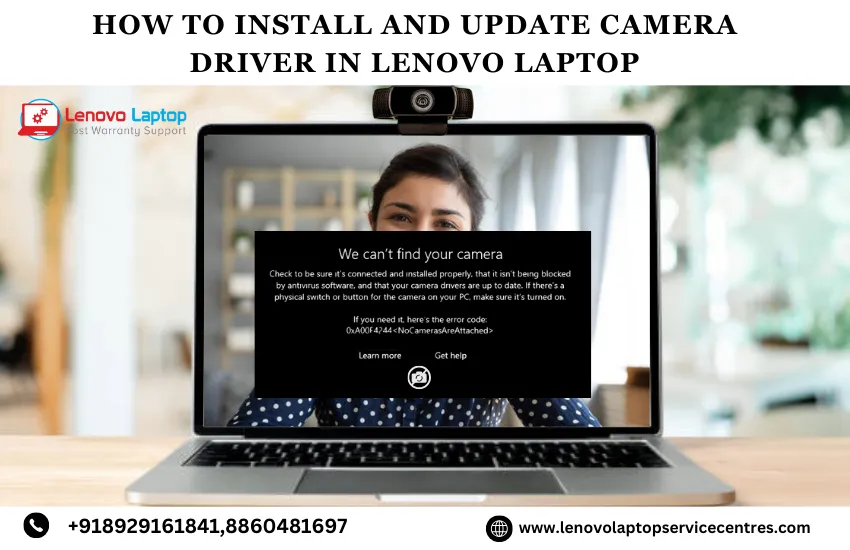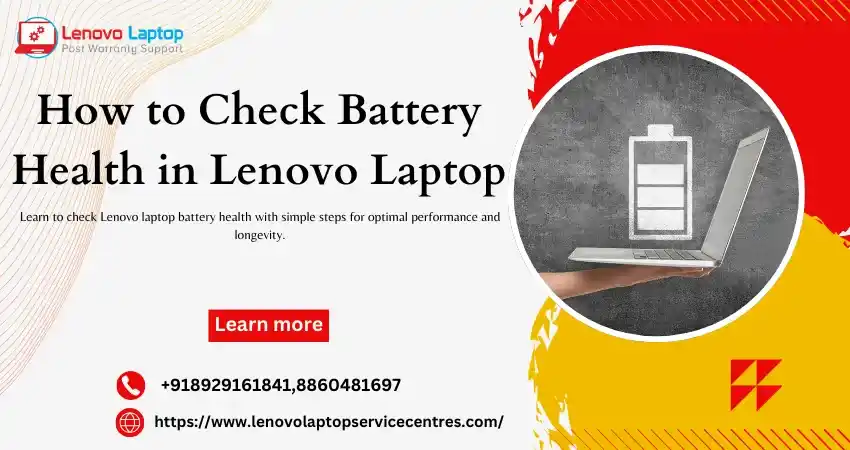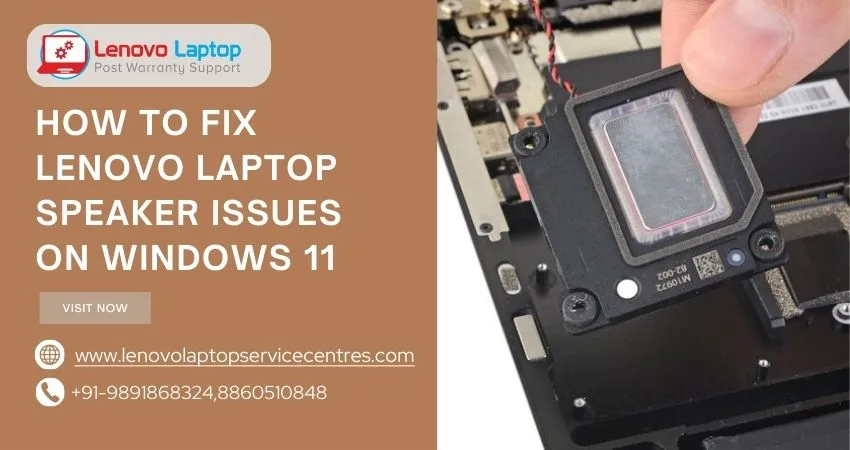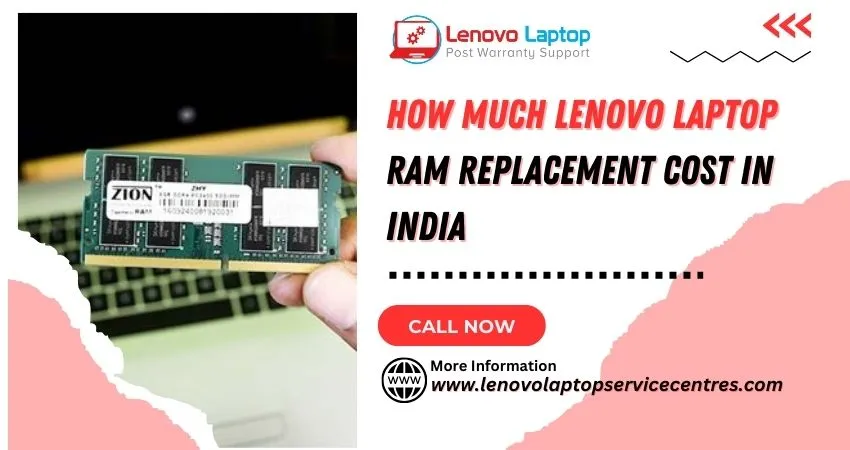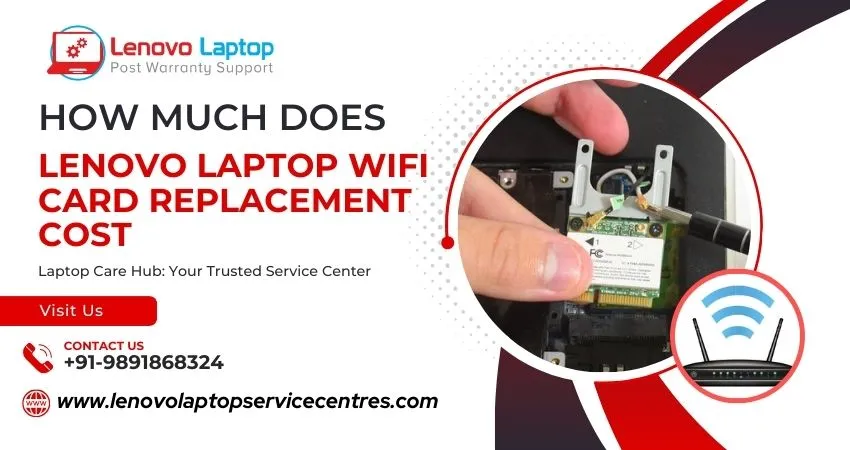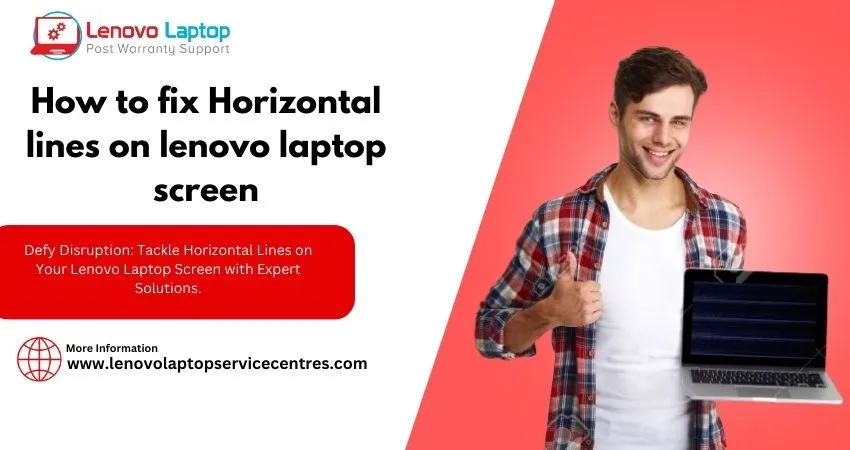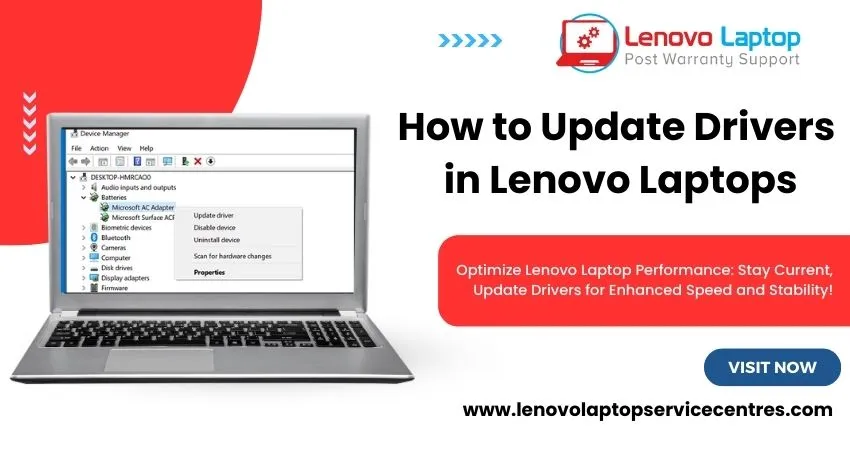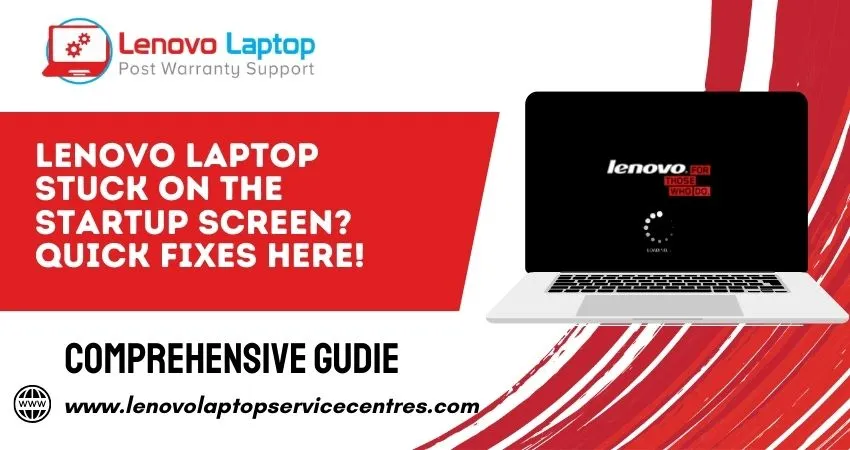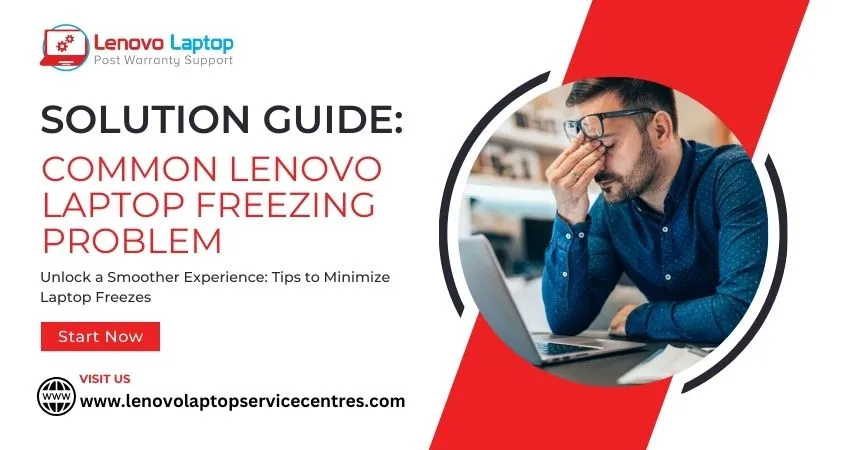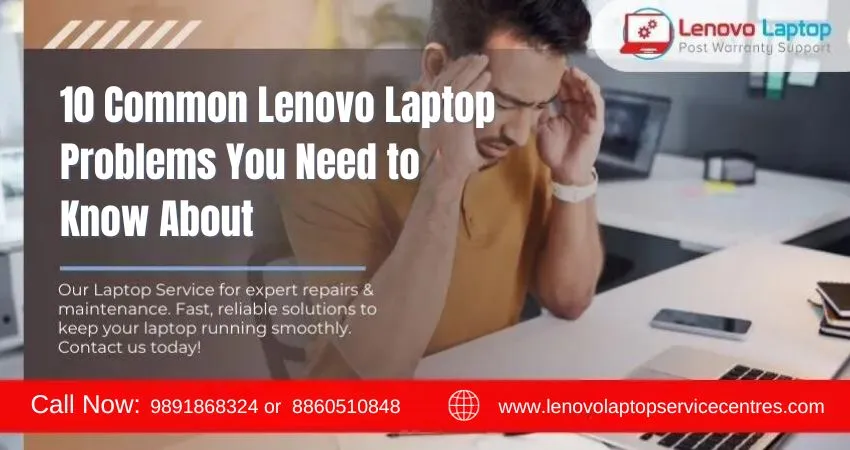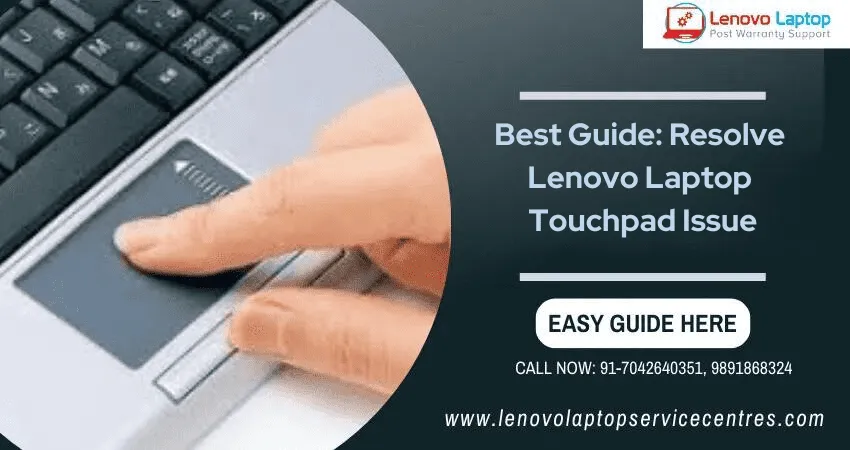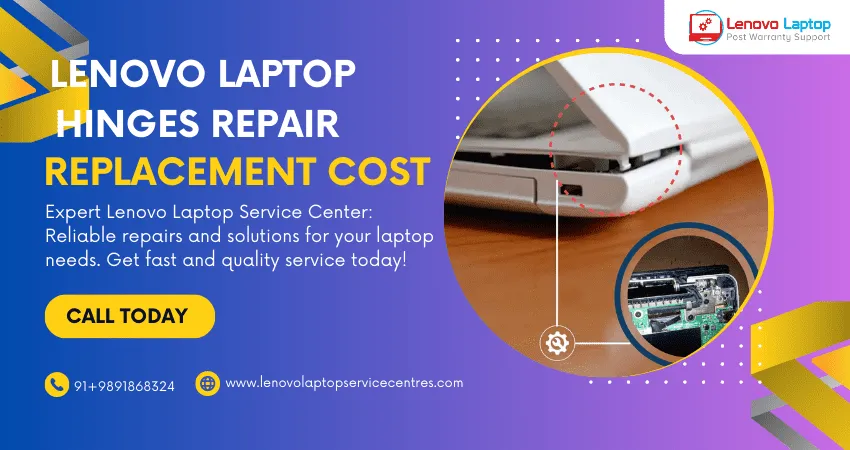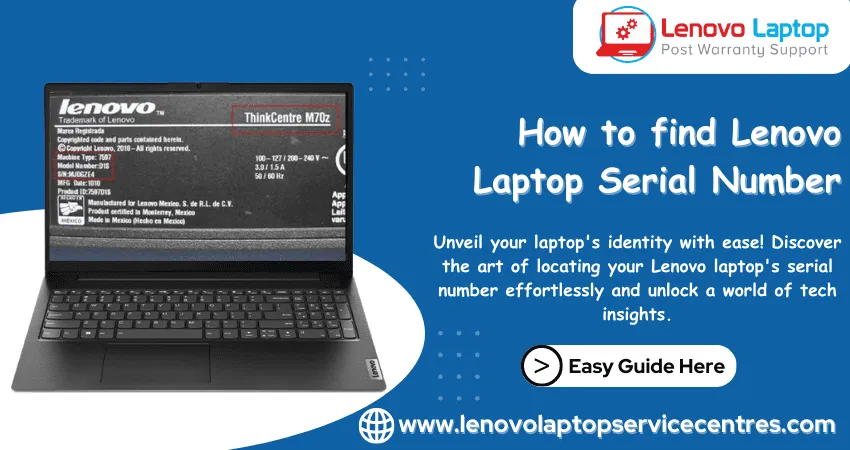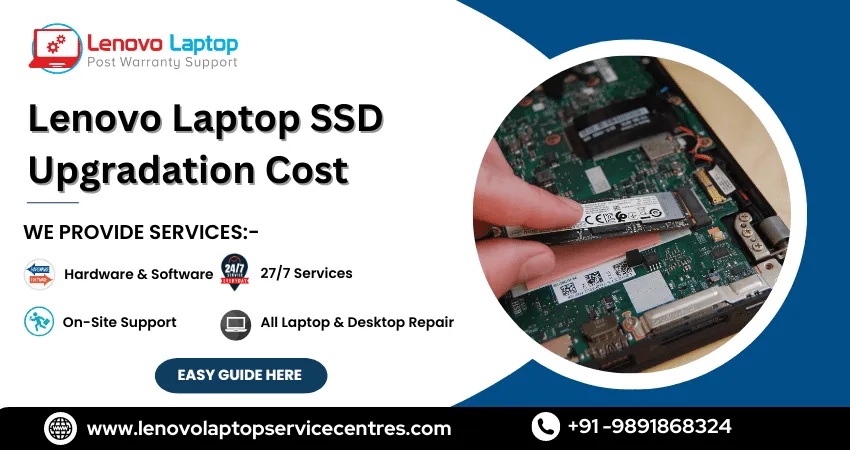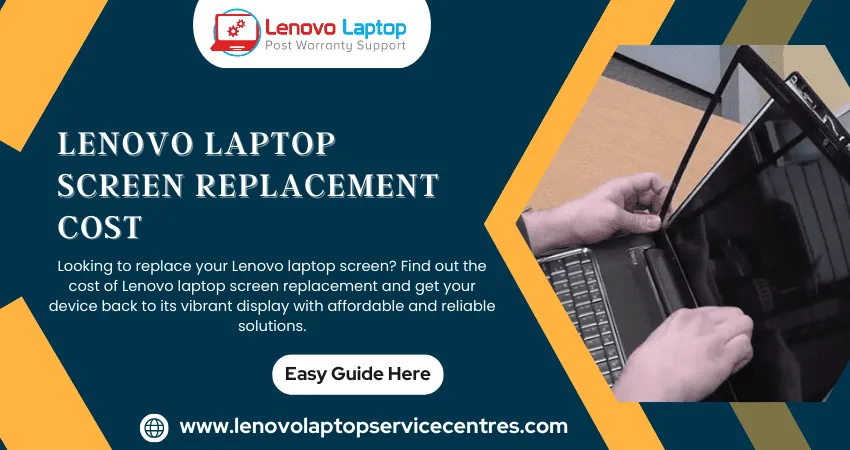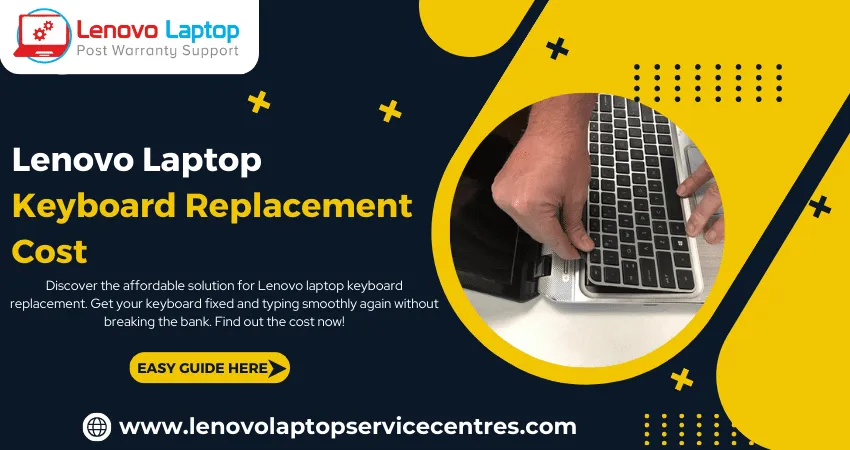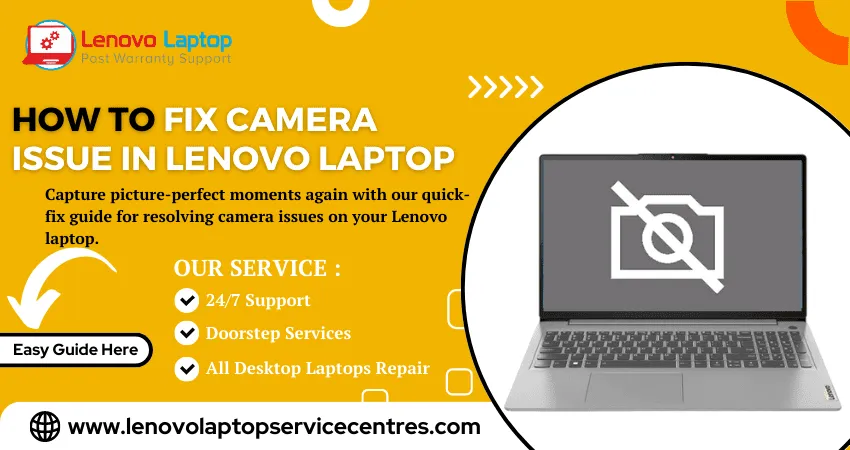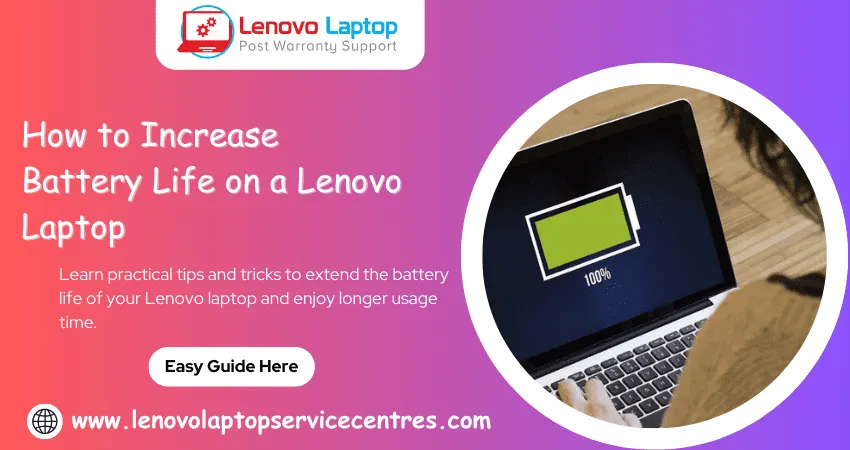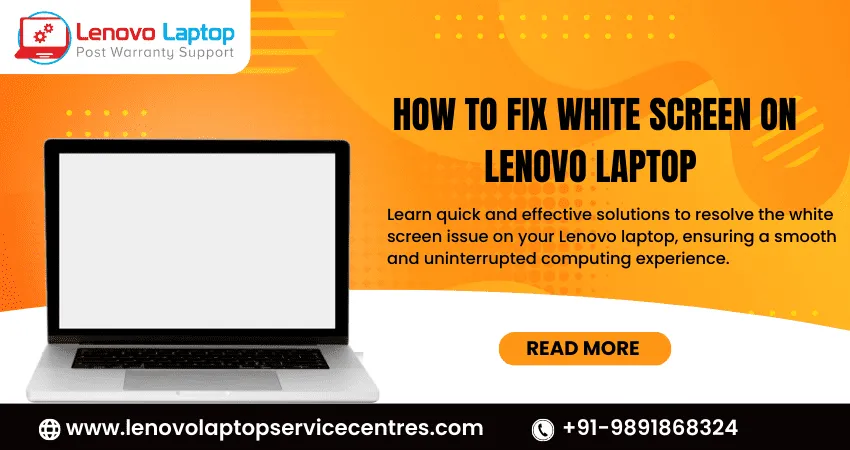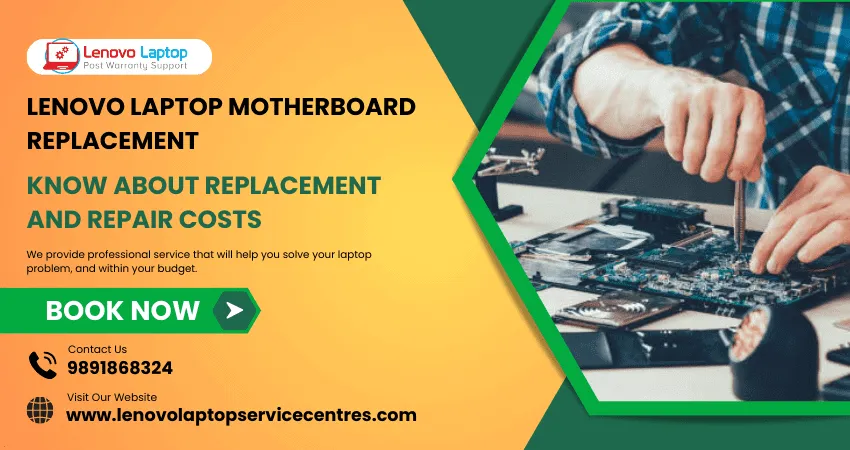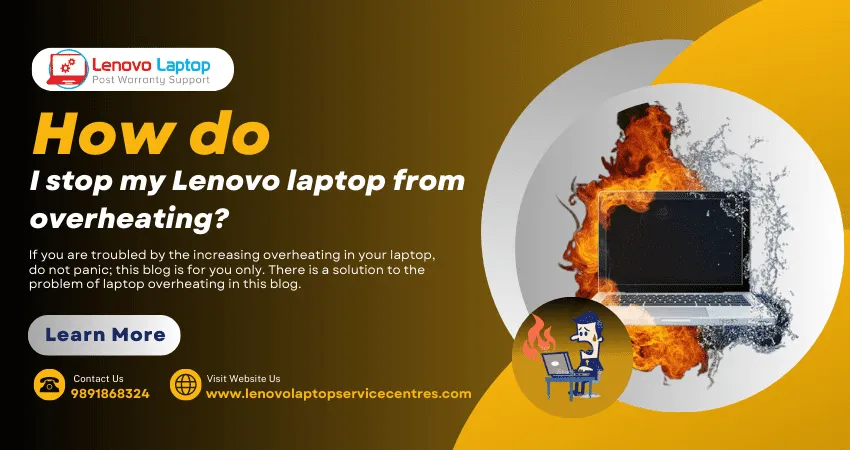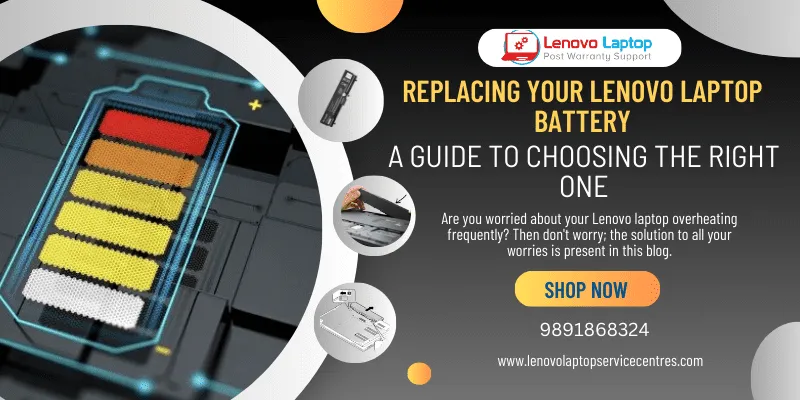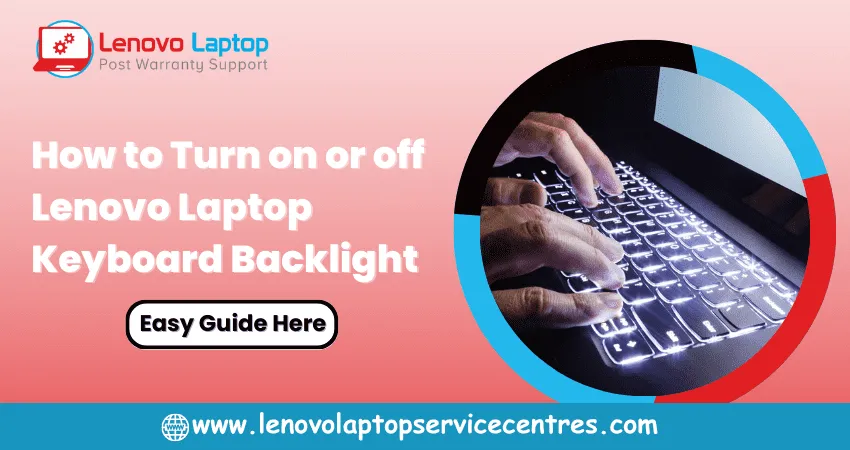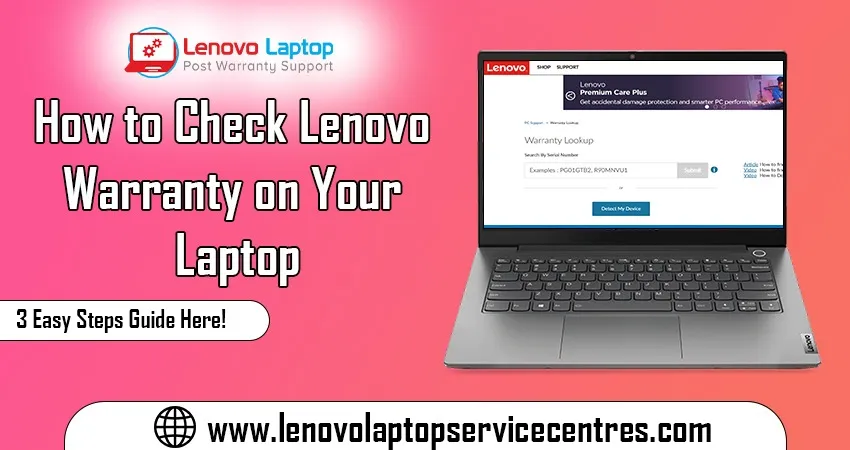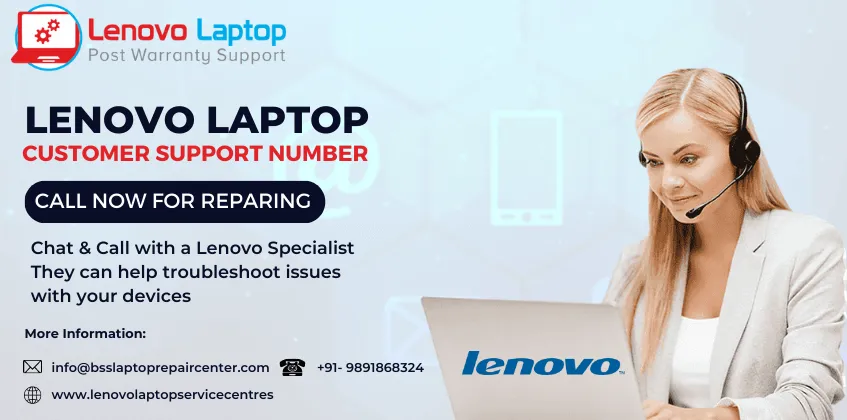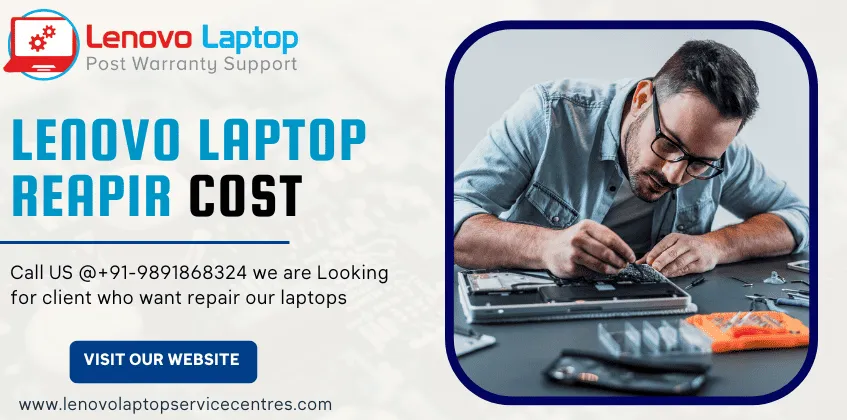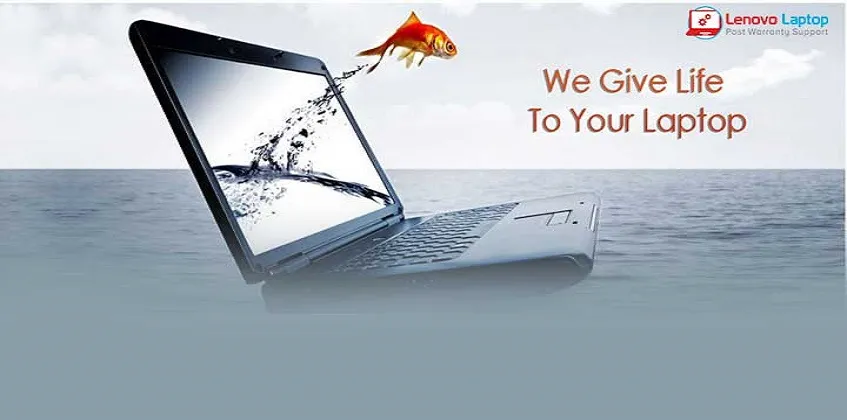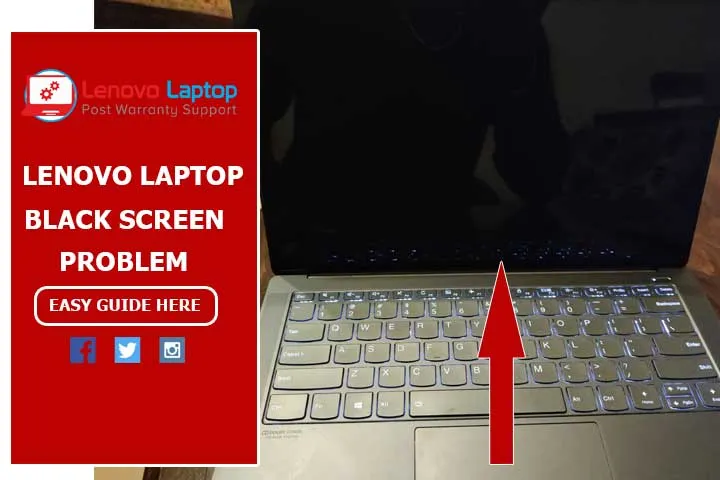Call Us: +91-7042640351, 9891868324
- Home
- 5 Common Reasons Why Your Lenovo Laptop's Wi-Fi Is Not Working
5 Common Reasons Why Your Lenovo Laptop's Wi-Fi Is Not Working
By Admin / 14 Jun 2023

Are you experiencing frequent Wi-Fi connection issues on your Lenovo laptop? Frustrating. Don't worry; you're not alone. Many Lenovo users face similar problems due to various reasons. In this blog post, we'll discuss the five most common reasons why your Lenovo laptop's Wi-Fi is not working and provide easy-to-follow solutions to fix them. So please grab a cup of coffee, sit back, and let's dive into troubleshooting your Wi-Fi!
Understanding the Common Reasons Why Your Lenovo Laptop's Wi-Fi Is Not Working
Several possible reasons exist if your Lenovo laptop's Wi-Fi is not working. Here are some of the most common reasons:
1) The Wi-Fi drivers may need to be updated or corrected. You can update the drivers from the Lenovo website or use a driver update tool to fix this.
2) There may be interference from other devices in your home or office using the same frequency as your Wi-Fi network. This can often be resolved by changing your router's channel.
3) Your Wi-Fi router may be too far from your laptop, resulting in a weak signal. Try moving your router closer to your Laptop or using a range extender to boost the signal.
4) If you're still having trouble, it's possible that there's a hardware issue with your Lenovo laptop. In this case, you'll need to take it to a repair shop or contact Lenovo customer support for assistance.
How to Identify the Problem and Where to Look for Solutions
If your Lenovo laptop's Wi-Fi is not working, there are a few things you can do to try and fix the problem. First, you need to identify the problem and where to look for solutions. Is the Wi-Fi not working at all, or is it slow? If it's not working, you should check to ensure the Wi-Fi adapter is turned on. To do this, go to the Control Panel and click "Network and Sharing Center." Click on "Change adapter settings" and find the Wi-Fi adapter. If it has a red X next to it, it's disabled, and you'll need to enable it.
If the Wi-Fi is working but just slow, a few things could be causing the issue. One possibility is that too many devices are connected to your router, slowing down the connection. Another option is that your router might be too far from your computer. If you have a laptop with an external antenna, try moving it around until you get better reception. You can also restart your router or modem. You should contact your ISP for assistance if you need help with these solutions.
Troubleshooting Tips and Solutions
If you're having trouble connecting your Lenovo laptop to a Wi-Fi network, you can try a few things to troubleshoot the issue. Here are some common reasons why your Lenovo laptop's Wi-Fi might not be working and some tips on how to fix them:
1. Make sure the Wi-Fi switch on your laptop is turned on. This switch is usually located on the side or front of your laptop and may be labeled with a wireless icon.
2. Check if your laptop's wireless adapter is enabled in the Device Manager. To do this, open the Device Manager (search for it in the Windows Start menu), expand the "Network adapters" section, and check if your wireless adapter is listed there. If it's disabled, right-click it and select "Enable" from the context menu.
3. If you still have trouble connecting, try restarting your router or modem. This will reset the connection and often fix any intermittent issues that might be causing problems.
4. You can also move your laptop closer to the router or modem. If there's too much distance between them, it can interfere with the signal strength and cause connection issues.
5. If everything fails, you can factory reset your router or modem. This will erase all of its settings and restore it to its default state, which may fix any
Read more: How to Contact Lenovo Laptop Customer Support Number in India
How to Update Drivers and Install New Ones
If you're experiencing Wi-Fi issues on your Lenovo laptop, it's often due to outdated or corrupt drivers. To fix this, you must update your drivers and install new ones if required. Here's how to do both:
To update your drivers, head to the manufacturer's website and download the latest versions for your specific model. Once downloaded, install them and restart your computer. It should resolve any driver-related issues.
If you still have Wi-Fi problems after updating your drivers, you may need to install new ones. To do this:
Head to Device Manager (you can search for it in the Windows search bar).
In Device Manager, find the network adapter giving you trouble and right-click it.
From there, select "Update Driver" and follow the prompts. If no updated drivers are available, you'll need to uninstall and reinstall the existing ones from scratch.
Other Solutions for Fixing Your Wi-Fi Issue on a Lenovo Laptop
If you're having trouble connecting to Wi-Fi on your Lenovo laptop, you can try a few things to fix the issue.
First, ensure that your Wi-Fi router is turned on and that it's in range of your laptop. If you still have trouble connecting, try restarting your router and modem.
If that doesn't work, try resetting your Wi-Fi adapter. To do this, go to the "Network Connections" section of your Control Panel and find the adapter for your Wi-Fi connection. Right-click on it and select "Enable."
If you're still having trouble, there may be an issue with your wireless driver. To update your driver, go to Lenovo's support website and download the latest driver for your laptop model.
Once you've updated your driver, restart your laptop and try connecting to Wi-Fi again. If you still need help, contact Lenovo customer support for further assistance.
Read more: How to Check Lenovo Warranty on Your Laptop in 3 Easy Steps
Conclusion
We hope this article has been informative and helpful in getting your Lenovo laptop's Wi-Fi working again. There are a variety of potential causes for why your computer is not connecting to the internet. Still, by troubleshooting each one systematically, you should be able to identify and resolve the root cause. If all else fails, it may be time to contact customer support or take your laptop to a repair shop – either way, we wish you luck in restoring your connection! Causes & Solutions: Common Lenovo Laptop Battery Problems.
 Share
Share
 Tweet
Tweet
 Share
Share
 Share
Share
Recent Post
-
Cannot Load Driver ENE.SYS? Try These 6 Fixes!
12 Dec 2024
-
How to Solve Lenovo Laptop Hanging Problem
26 Oct 2024
-
How to Restart Lenovo Laptop with Black Screen
22 Oct 2024
-
Lenovo Laptop Power Button on but no Display
02 Sep 2024
-
How to Fix Wi-Fi Not Showing on Windows 10/11
30 Aug 2024
-
Lenovo Laptop Touchpad Replacement Cost in India
28 Aug 2024
-
How to Unlock a Locked Lenovo Laptop Keyboard
12 Aug 2024
-
How to Boot Into Safe Mode On a Lenovo Laptop
31 Jul 2024
-
How to Check Lenovo Laptop Fan is Working or Not
09 Jul 2024
-
How to Fix Bluetooth Problem in Lenovo Laptop
05 Jul 2024
-
How to Install OS (Operating System) on Laptop
27 Jun 2024
-
How to Fix It When Windows 11 Won't Shut Down
21 Jun 2024
-
Lenovo E-41 25 Panel Replacement Cost in India
31 May 2024
-
How to Fix Stuck Keys on Lenovo Laptop Keyboard
30 May 2024
-
Lenovo Laptop Black Screen Issue on Windows 11
17 Apr 2024
-
How to Download Lenovo Vantage for Windows 11
15 Apr 2024
-
How to Get Lenovo Accidental Damage Protection
11 Apr 2024
-
Lenovo System Update Download For Windows 11
06 Apr 2024
-
Lenovo Laptop Security Issues in windows 11
04 Apr 2024
-
How to Check Battery Health in Lenovo Laptop
30 Mar 2024
-
How to Run Hardware Diagnostics on Lenovo Laptop
20 Dec 2023
-
How to find model number of lenovo laptop
18 Dec 2023
-
How to Update Drivers in Lenovo Laptops
02 Dec 2023
-
Why is my lenovo laptop making a buzzing noise
28 Nov 2023
-
Best Guide: Resolve Lenovo Laptop Touchpad Issue
11 Oct 2023
-
How to Troubleshoot Lenovo Laptop Battery Issues
16 Aug 2023
-
Lenovo Laptop Hinges Repair or Replacement Cost
09 Aug 2023
-
How to Find Lenovo Laptop Serial Number
08 Aug 2023
-
Lenovo Laptop SSD Upgradation Cost
18 Jul 2023
-
Lenovo Laptop Camera Replacement Cost
18 Jul 2023
-
Lenovo Laptop Battery Replacement Cost
13 Jul 2023
-
Lenovo Laptop Screen Replacement Cost
12 Jul 2023
-
Lenovo Laptop Keyboard Replacement Cost
12 Jul 2023
-
How to Fix Camera Issue in Lenovo Laptop
07 Jul 2023
-
How to Format Lenovo Laptop with USB
06 Jul 2023
-
How to Increase Battery Life on a Lenovo Laptop
21 Jun 2023
-
How to Fix White Screen on Lenovo Laptop
20 Jun 2023
-
Lenovo Laptop Motherboard Replacement Cost
19 Jun 2023
-
How do I stop my Lenovo laptop from overheating?
16 Jun 2023
-
What is Cost of Lenovo Laptop in India?
22 Sep 2022
-
Lenovo Laptop Problems Black Screen
21 Sep 2022
Looking For A Fast & Reliable Laptop Repair Service
We have professional technicians, fast turnaround times and affordable rates. Book Your Repair Job Today!
Submit Your Query

We specialize in all types of laptop services and provide reliable and quality door step service to our clients
- Plot No 135, 2nd Floor, Kakrola Housing complex main market road , Near Metro Pillar no. 789, Nearest Metro Stn. Dwarka Mor, Dwarka, New Delhi-110078 India.
- +91-7042640351,+91-9891868324
- info@bsslaptoprepaircenter.com
- Shop No.126, Patel Chawel,Near Cigarette Factory,Chakala,Andheri East,Mumbai-400099
- +91- 9891868324,+91-8860510848
- Monday - Sunday (10 am to 7 pm)
QUICK LINKS
SERVICE CENTER IN DELHI
DISCLAIMER: Any product names, logos, brands, and other trademarks or images featured or referred to within website are the property of their respective trademark holders. Moreover https://lenovolaptopservicecentres.com/ is neither associated nor affiliated with Lenovo or Lenovo India. Logos and Images are being used only for representation purpose of post warranty Lenovo laptop support and service. BS System Solutions is an independent organization.
BS System Solutions | All Rights Reserved
Design by Attractive web Solutions