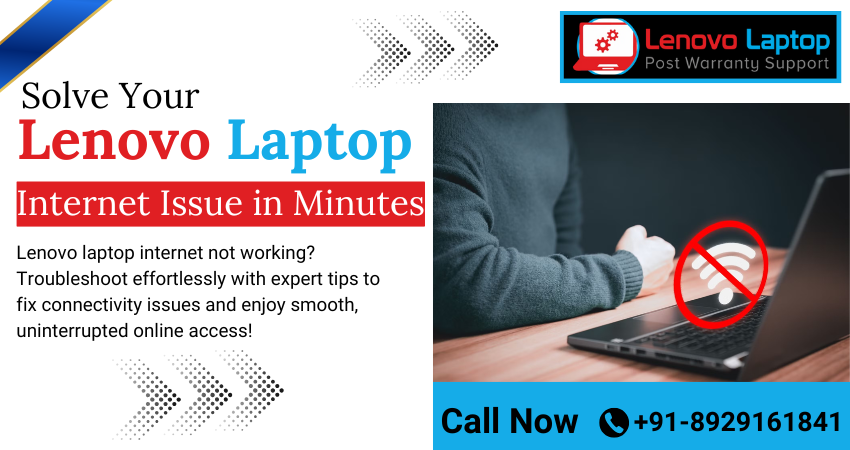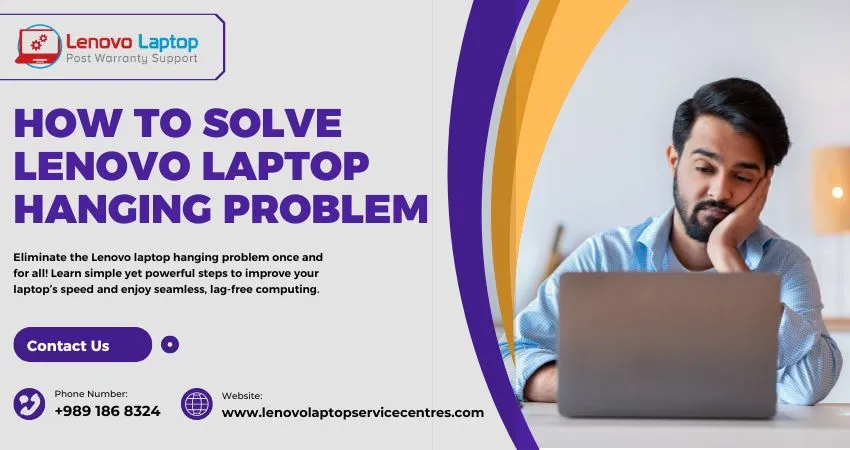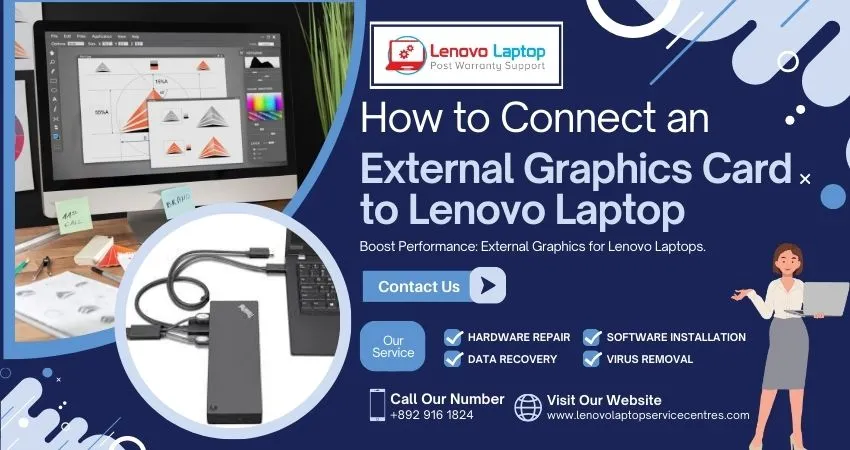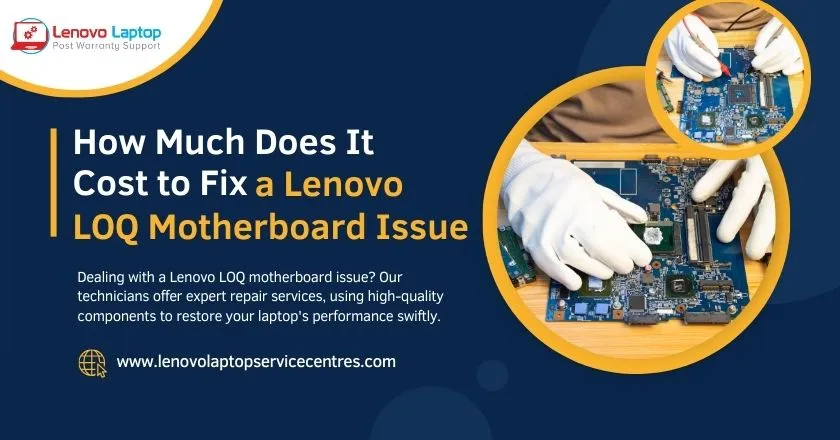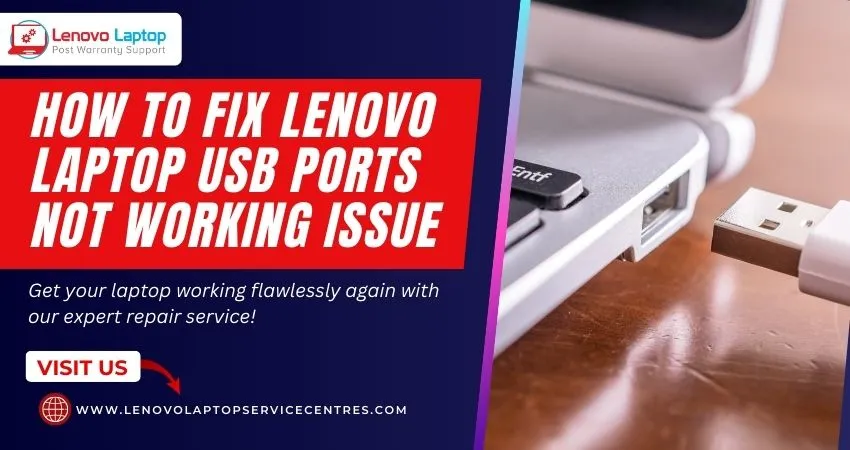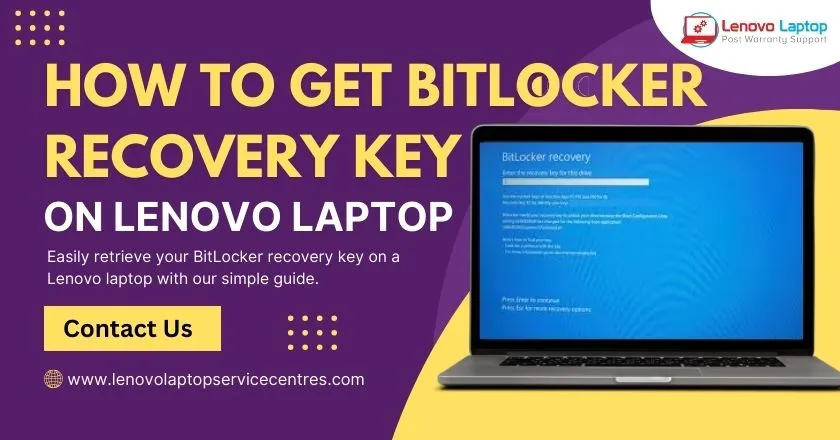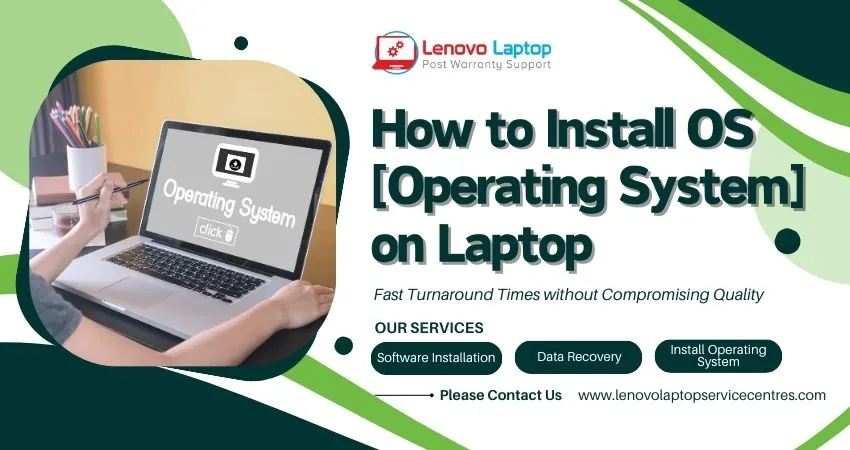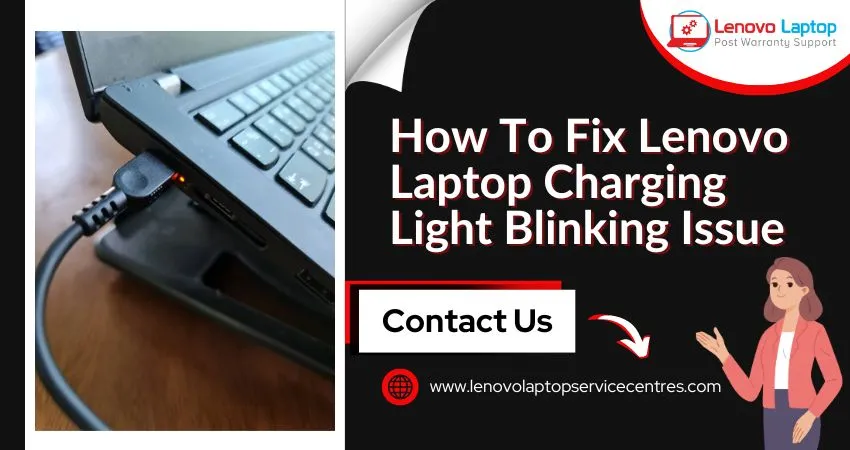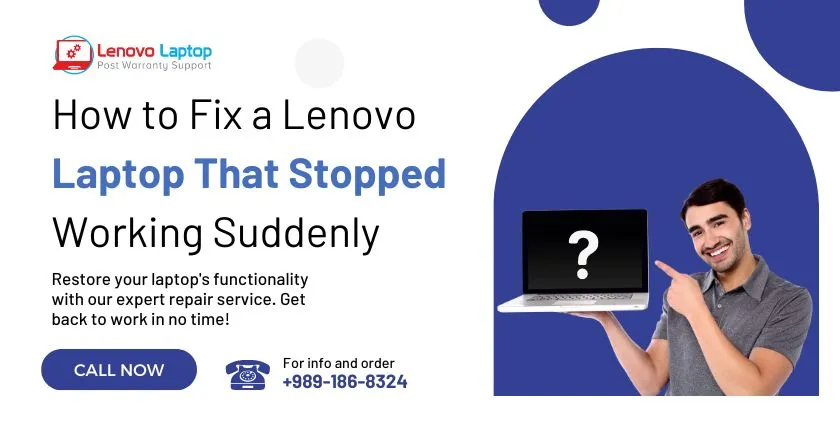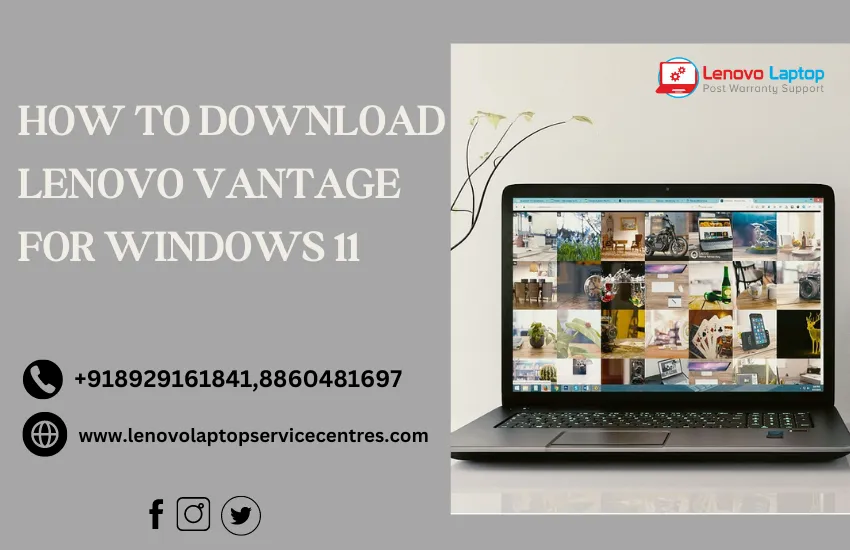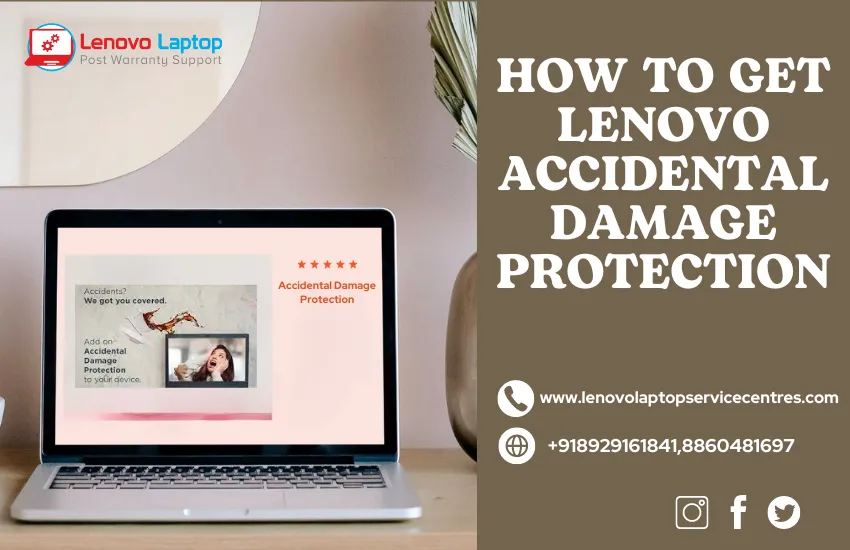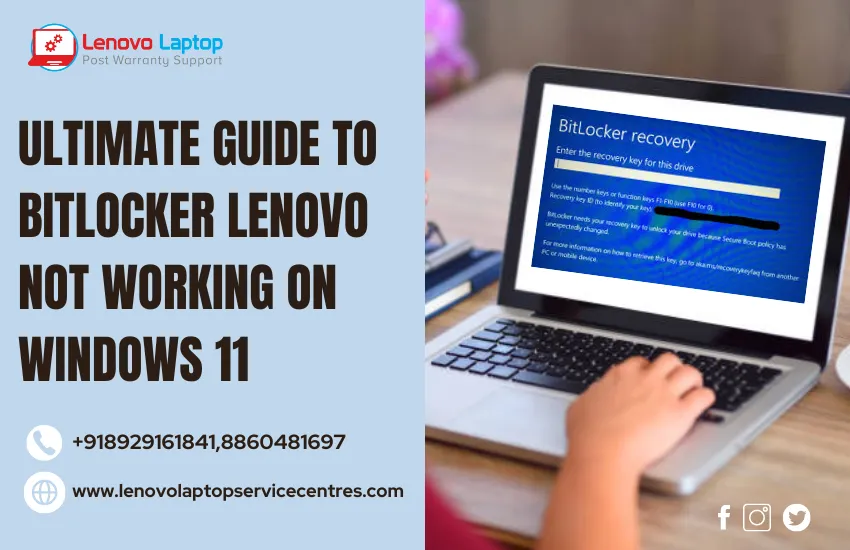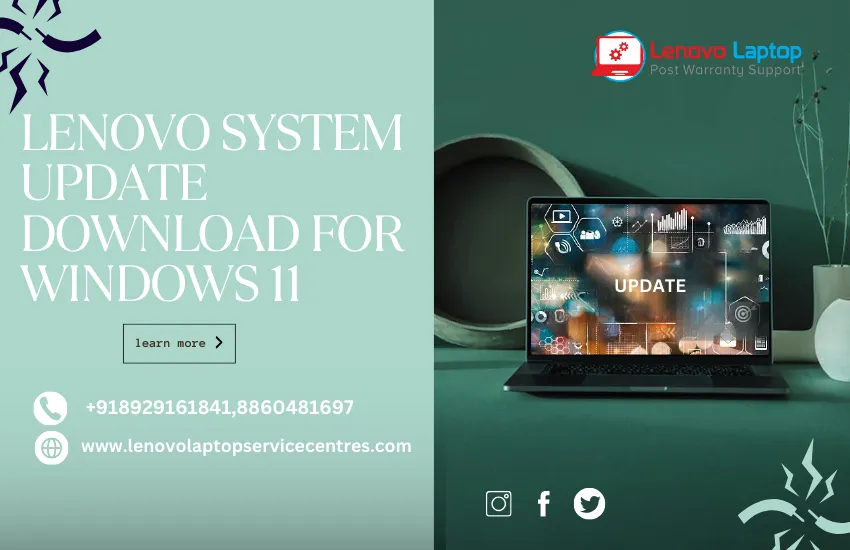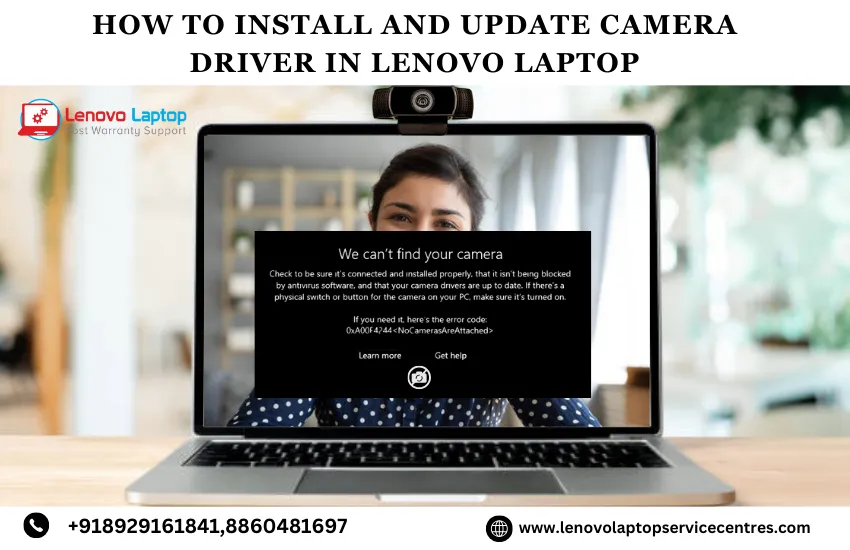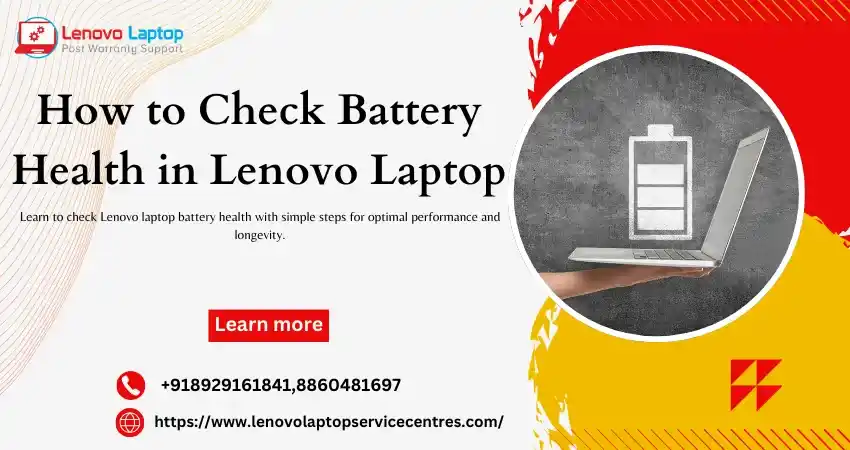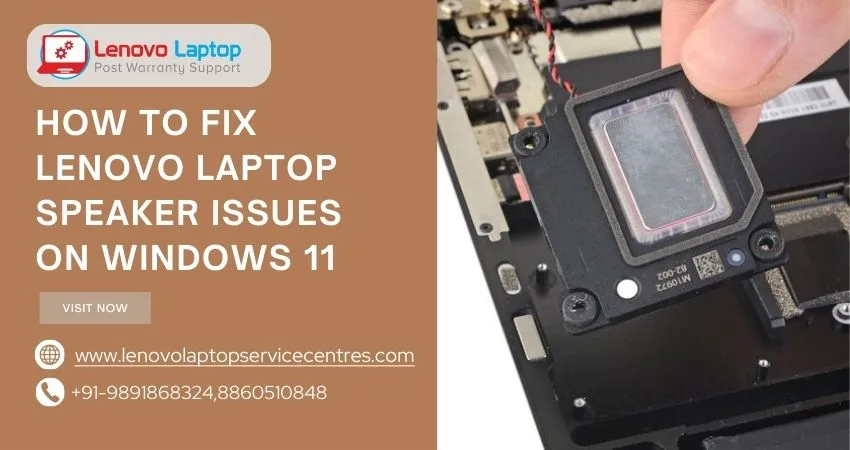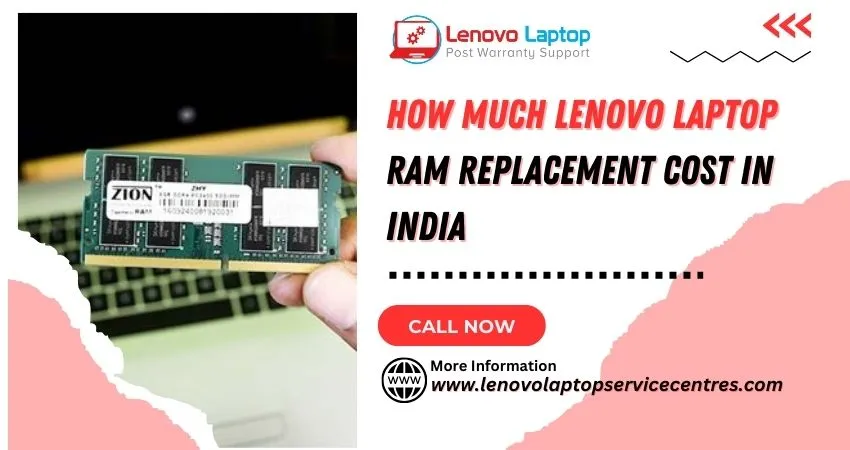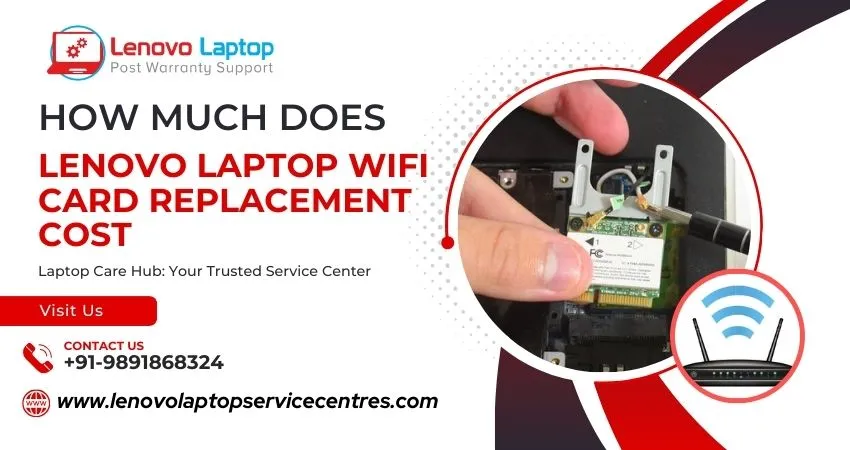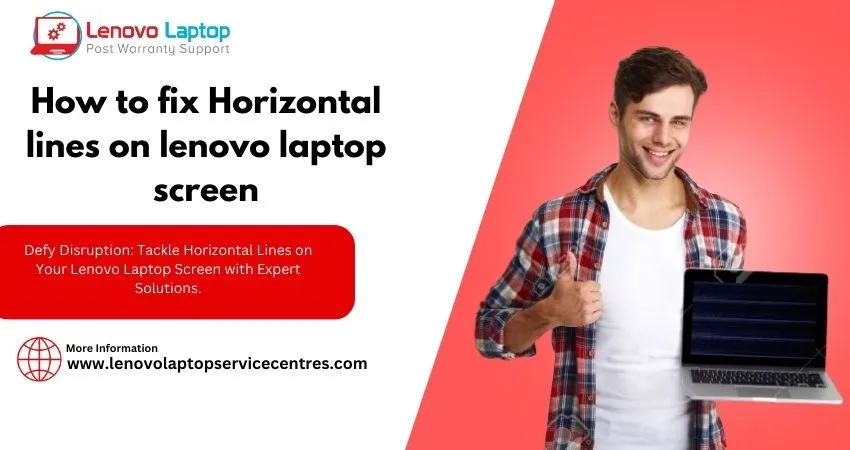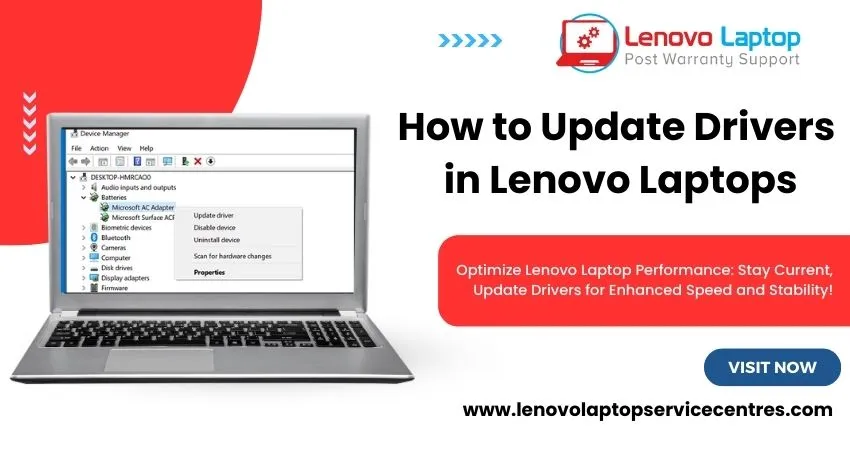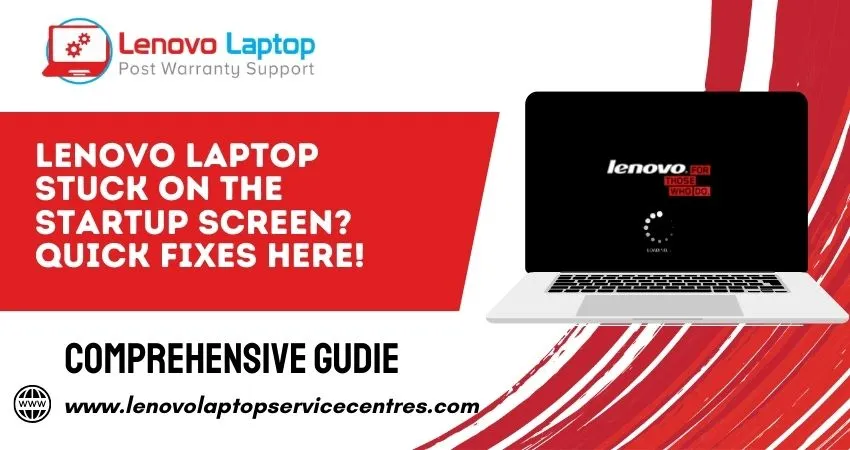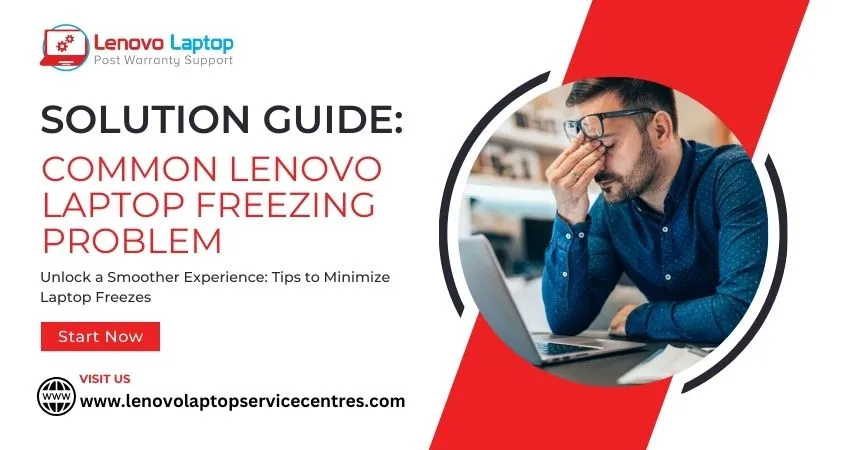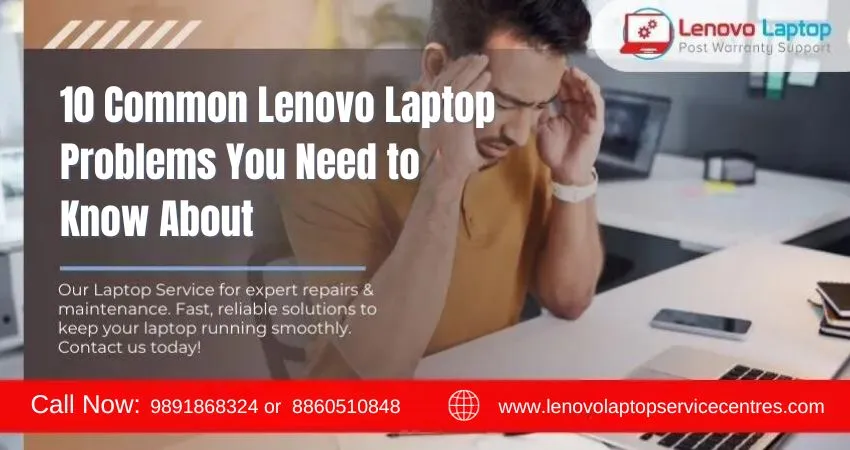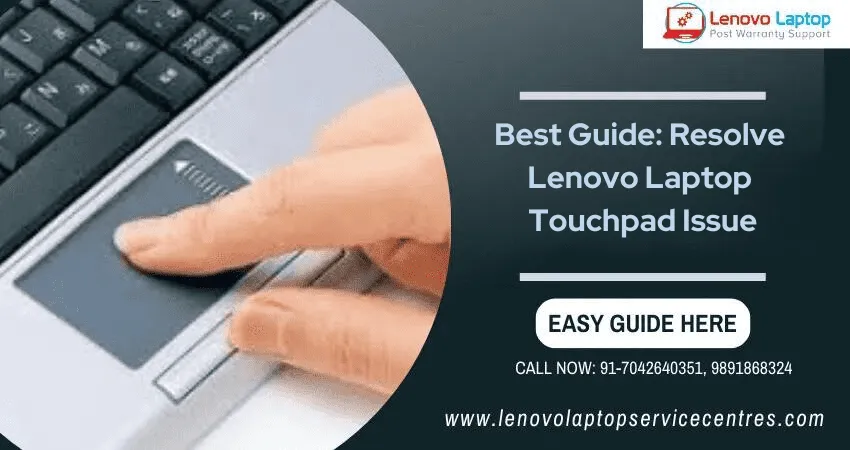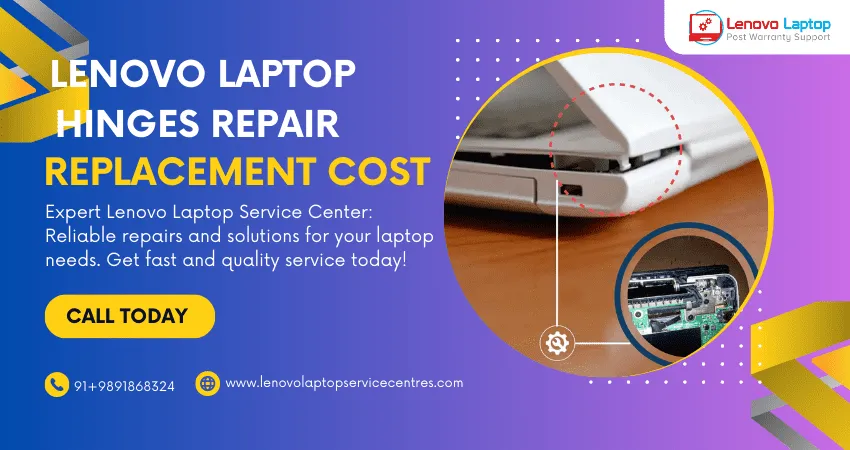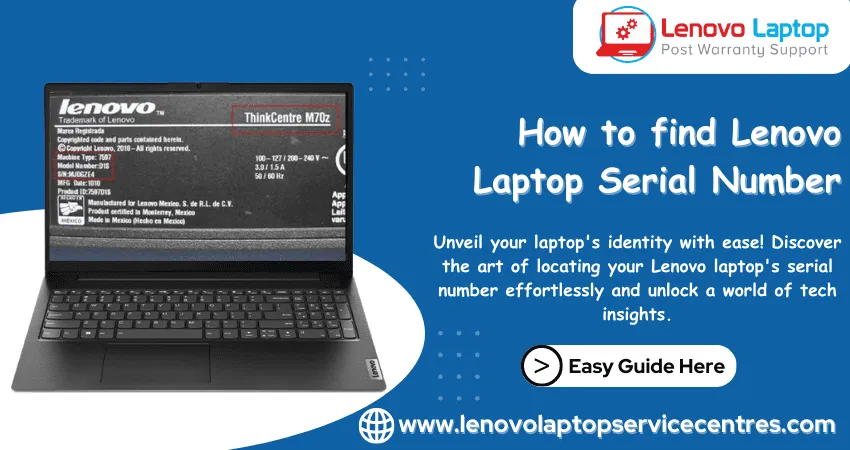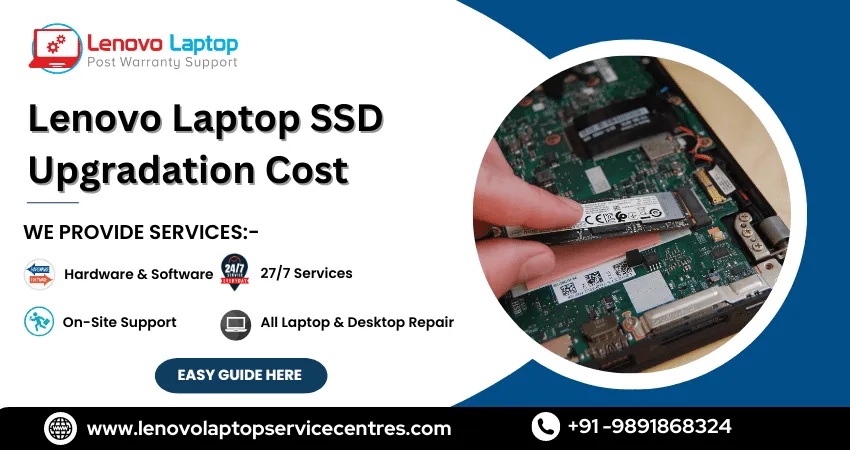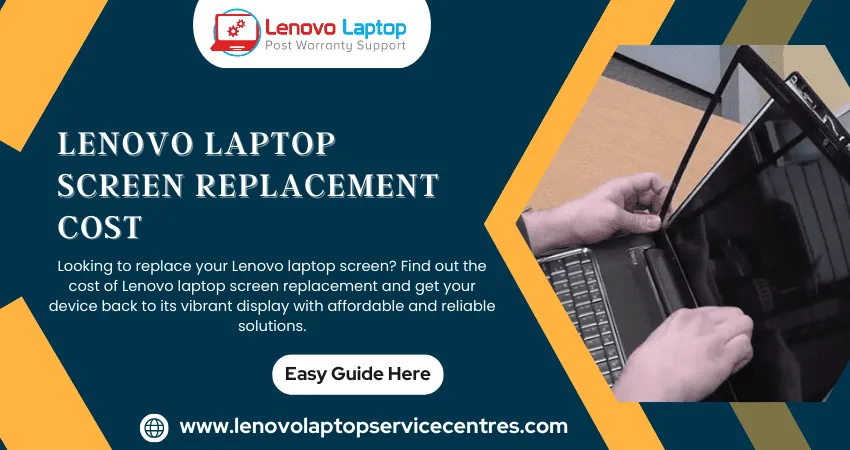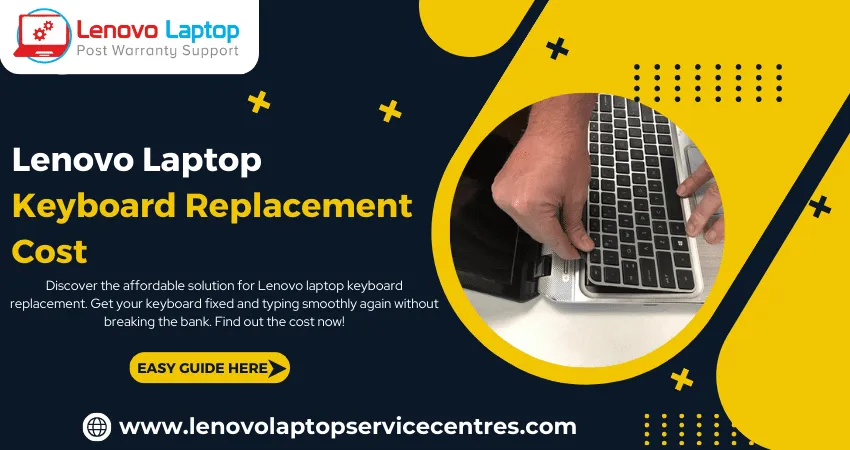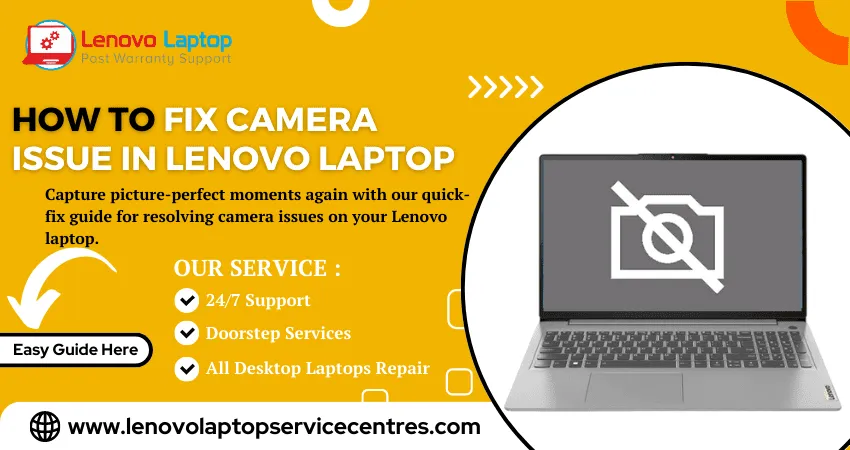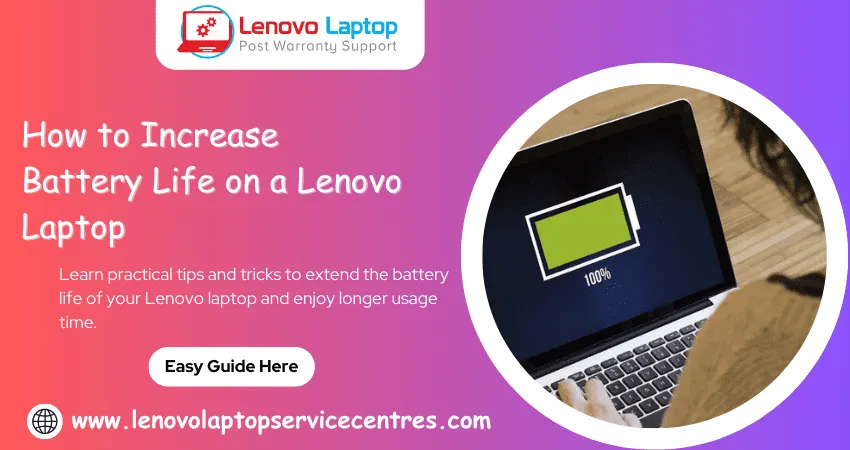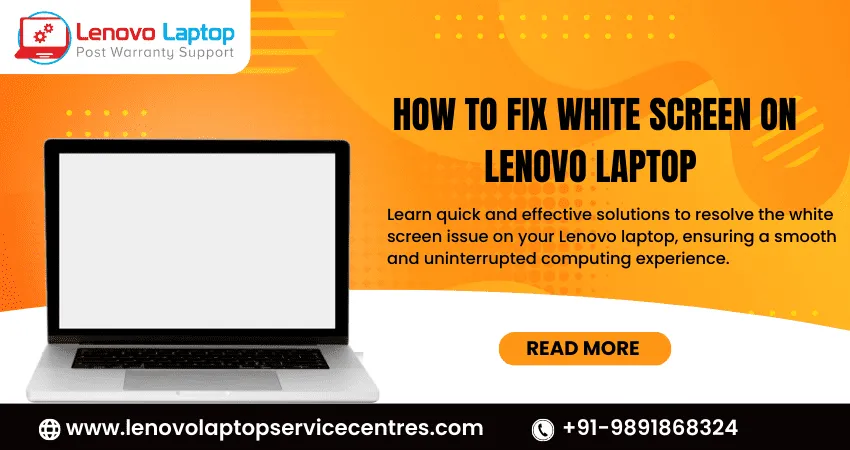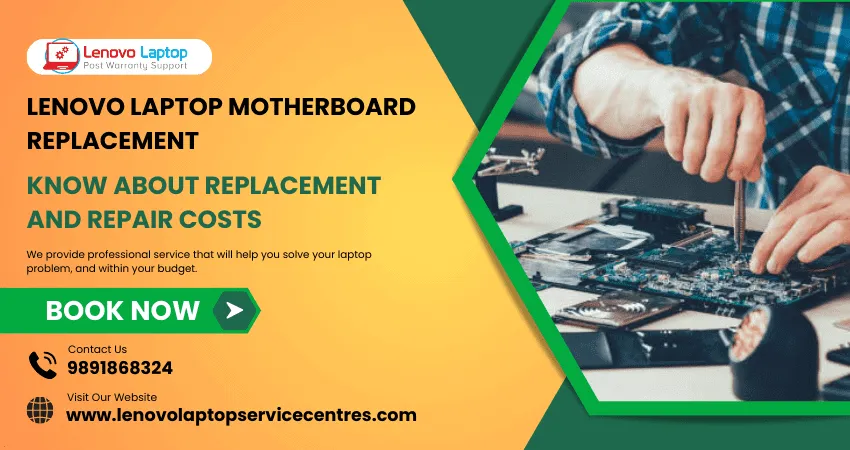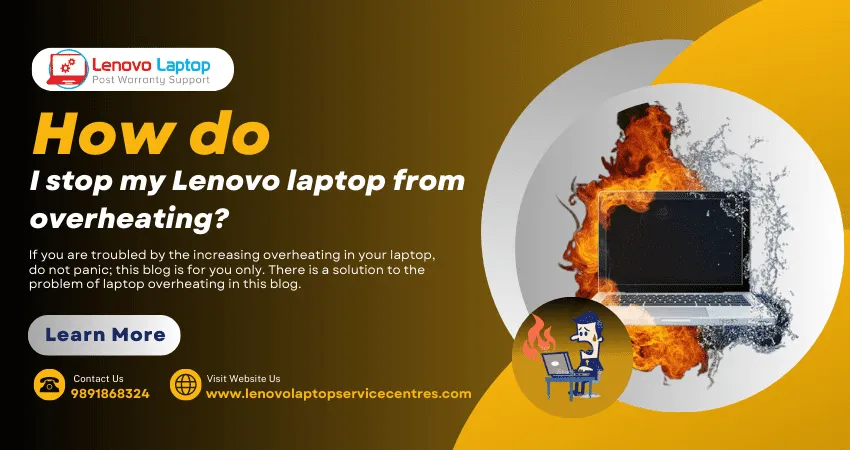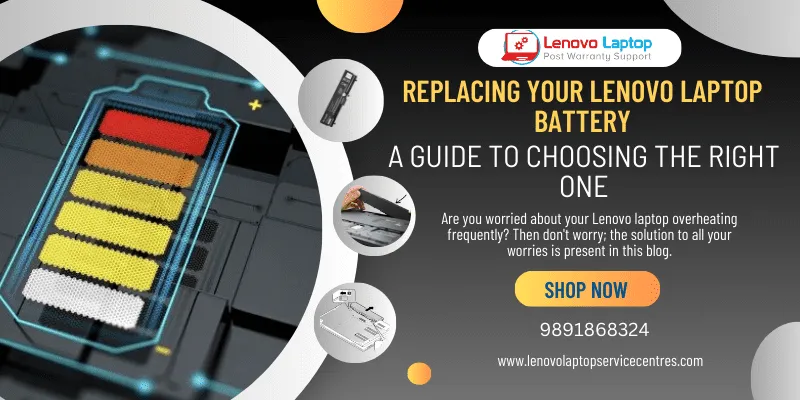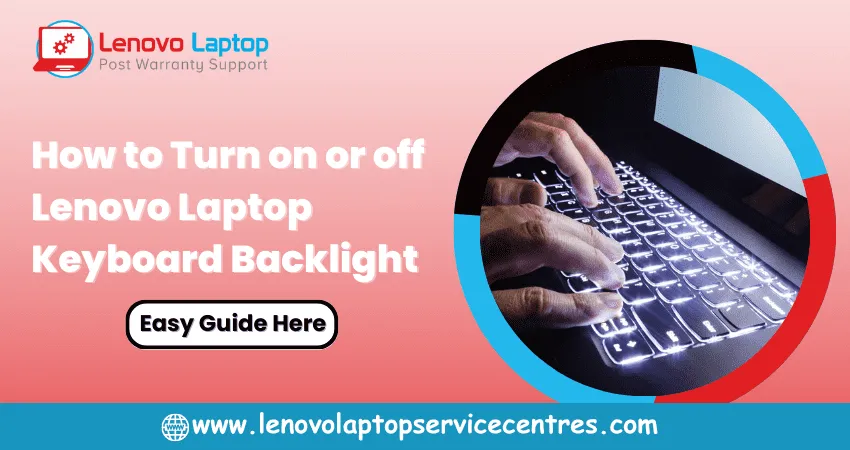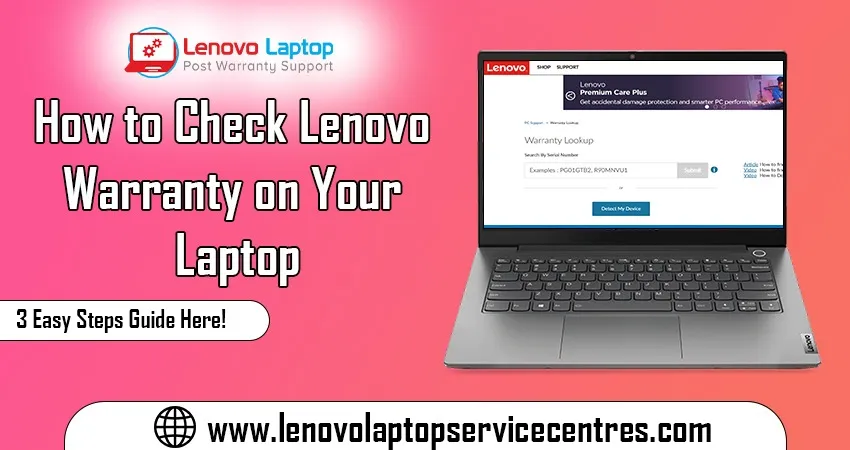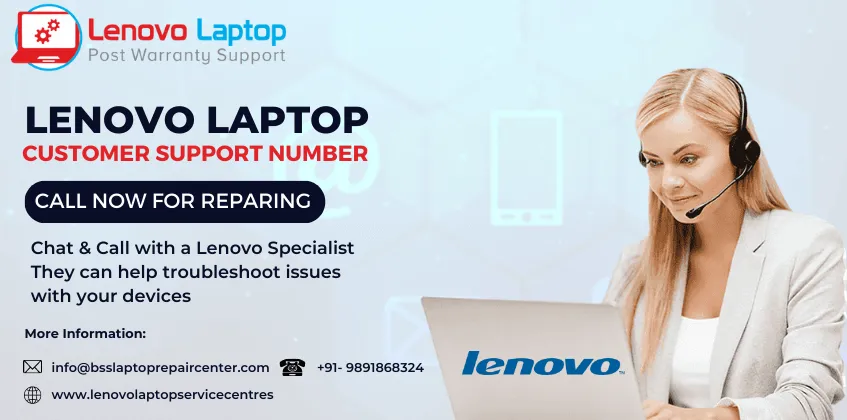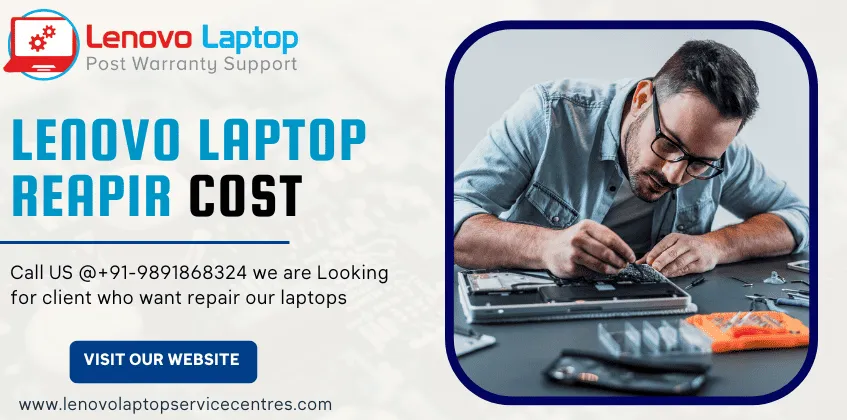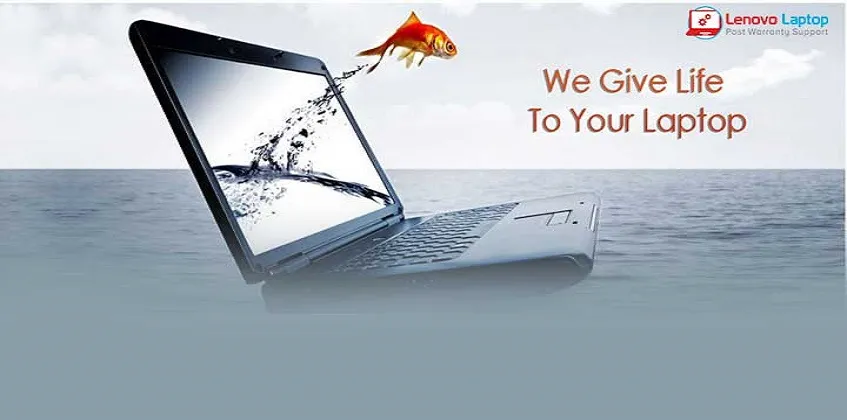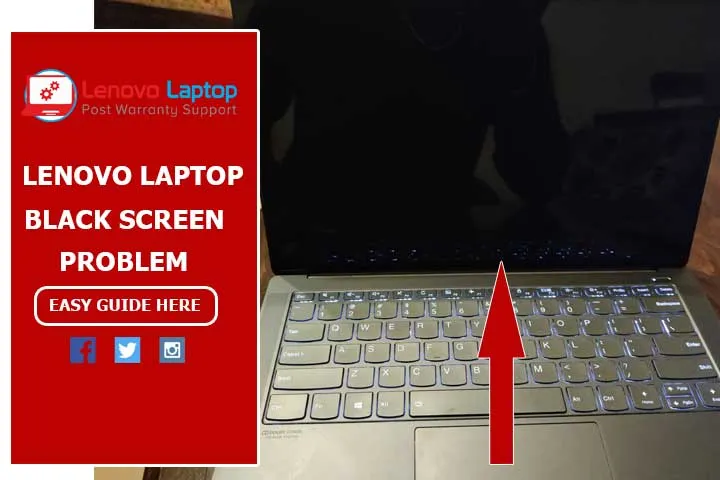Call Us: +91-7042640351, 9891868324
- Home
- Comprehensive Guide for Lenovo Service Bridge Download on Windows 11
Comprehensive Guide for Lenovo Service Bridge Download on Windows 11
By Admin / 18 Apr 2024
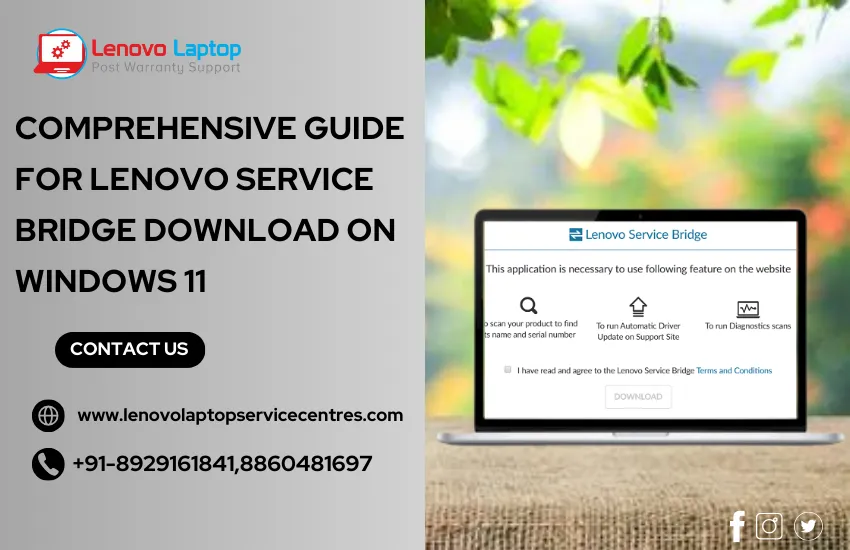
Welcome to our comprehensive guide for downloading Lenovo Service Bridge on Windows 11! As technology evolves, staying updated with the latest software and tools is crucial for optimal performance and user experience. In this guide, we'll walk you through everything you need to know about downloading, installing, and using Lenovo Service Bridge on your Windows 11 device. Whether you're a seasoned tech enthusiast or a novice user, this guide is designed to make the process easy and hassle-free.
Understanding Lenovo Service Bridge
Before diving into the download process, let's understand what Lenovo Service Bridge is and how it can benefit you. Lenovo Service Bridge is a utility tool developed by Lenovo to streamline the process of identifying and installing updates for your Lenovo device. It automatically scans your system, identifies available updates, and recommends optimizing performance.
Why Lenovo Service Bridge Download on Windows 11?
Lenovo Service Bridge is a powerful tool designed to simplify system updates, enhance device performance, and ensure seamless operation for Lenovo devices running on the Windows 11 platform. By downloading and integrating Lenovo Service Bridge into your system, you gain access to a range of benefits that enhance your computing experience:
1. Effortless Updates: Say goodbye to manual update checks and tedious software installations. Lenovo Service Bridge automates the update process, ensuring your device is always equipped with the latest drivers, firmware, and software enhancements.
2. Optimized Performance: Experience smoother and faster performance with optimized system settings and configurations. Lenovo Service Bridge identifies potential performance bottlenecks and recommends optimizations to keep your device running at its best.
3. Enhanced Security: Protected against potential vulnerabilities with timely security patches and updates delivered through Lenovo Service Bridge. Keep your system secure and safeguard your data with peace of mind.
4. Improved User Experience: Enjoy a user-friendly interface that makes managing updates and system maintenance a breeze. Lenovo Service Bridge streamlines the entire update process, allowing you to focus on what matters most—getting things done.
5. Compatibility Assurance: Lenovo Service Bridge is designed to seamlessly integrate with Windows 11, ensuring compatibility and reliability across your Lenovo device ecosystem.
How to Download Lenovo Service Bridge for Windows 11
Getting started with Lenovo Service Bridge on Windows 11 is simple. Follow these step-by-step instructions to download and install Lenovo Service Bridge for optimal performance:
Step 1: Access the Lenovo Support Website
Navigate to the official Lenovo support website using your preferred web browser. Locate the "Downloads" section, where you can find software and drivers for your Lenovo device.
Step 2: Search for Lenovo Service Bridge
Enter "Lenovo Service Bridge" in the search bar or use the provided filters to narrow down your search results. Look for the version specifically designed for Windows 11 compatibility.
Step 3: Download the Software
Once you've identified the correct version of Lenovo Service Bridge for Windows 11, click the link to initiate the download process. Please save the file to a location on your computer where you can easily access it.
Step 4: Install Lenovo Service Bridge
After the download, locate the downloaded file and double-click to launch the installation wizard. Follow the on-screen instructions to install Lenovo Service Bridge on your Windows 11 device.
Step 5: Launch Lenovo Service Bridge
Once the installation is complete, launch Lenovo Service Bridge from your desktop or system tray. The application will automatically scan your device, check for updates, and provide recommendations for optimization.
Step 6: Customize Settings (Optional)
Explore the settings and customization options within Lenovo Service Bridge to tailor the update and optimization process to your preferences. You can schedule automatic scans, choose update preferences, and more.
Read more: Lenovo Laptop Black Screen Issue on Windows 11 | How to Download Lenovo Vantage for Windows 11
Tips for Maximizing Lenovo Service Bridge Efficiency
To ensure you're leveraging the full potential of the Lenovo Service Bridge for Windows 11, consider the following tips:
Regular Check-ups: Set a schedule for the Service Bridge to automatically check for updates at regular intervals, keeping your device consistently optimized.
Customize Settings: Explore the customization options within the Service Bridge to tailor updates and optimizations based on your preferences and usage patterns.
Feedback and Support: Use Lenovo's input and support channels to report issues or provide feedback on the Service Bridge's performance. Your input helps improve future versions.
Backup: Before initiating major updates or optimizations, consider backing up essential data to prevent data loss in case of unexpected issues during the process.
Stay Informed: Stay updated with Lenovo's official announcements and news about software updates, ensuring you're always in the know about new features and improvements.
Conclusion:
In conclusion, downloading Lenovo Service Bridge for Windows 11 is a simple yet effective way to ensure your Lenovo device operates optimally and stays updated with the latest software releases. Following our guide and utilizing the tips provided, you can streamline your Lenovo experience and enjoy a seamless computing journey. Take advantage of this powerful tool and unlock the full potential of your Lenovo device today!
Frequently Asked Questions (FAQs)
Q: Is Lenovo Service Bridge free to download and use?
A: Yes, Lenovo Service Bridge is a free utility provided by Lenovo for its customers.
Q: Does Lenovo Service Bridge work on all Lenovo devices running Windows 11?
A: Yes, Lenovo Service Bridge is compatible with a wide range of Lenovo devices running Windows 11.
Q: Can I uninstall Lenovo Service Bridge if needed?
A: You can uninstall Lenovo Service Bridge anytime through your system settings.
 Share
Share
 Tweet
Tweet
 Share
Share
 Share
Share
Recent Post
-
Cannot Load Driver ENE.SYS? Try These 6 Fixes!
12 Dec 2024
-
How to Solve Lenovo Laptop Hanging Problem
26 Oct 2024
-
How to Restart Lenovo Laptop with Black Screen
22 Oct 2024
-
Lenovo Laptop Power Button on but no Display
02 Sep 2024
-
How to Fix Wi-Fi Not Showing on Windows 10/11
30 Aug 2024
-
Lenovo Laptop Touchpad Replacement Cost in India
28 Aug 2024
-
How to Unlock a Locked Lenovo Laptop Keyboard
12 Aug 2024
-
How to Boot Into Safe Mode On a Lenovo Laptop
31 Jul 2024
-
How to Check Lenovo Laptop Fan is Working or Not
09 Jul 2024
-
How to Fix Bluetooth Problem in Lenovo Laptop
05 Jul 2024
-
How to Install OS (Operating System) on Laptop
27 Jun 2024
-
How to Fix It When Windows 11 Won't Shut Down
21 Jun 2024
-
Lenovo E-41 25 Panel Replacement Cost in India
31 May 2024
-
How to Fix Stuck Keys on Lenovo Laptop Keyboard
30 May 2024
-
Lenovo Laptop Black Screen Issue on Windows 11
17 Apr 2024
-
How to Download Lenovo Vantage for Windows 11
15 Apr 2024
-
How to Get Lenovo Accidental Damage Protection
11 Apr 2024
-
Lenovo System Update Download For Windows 11
06 Apr 2024
-
Lenovo Laptop Security Issues in windows 11
04 Apr 2024
-
How to Check Battery Health in Lenovo Laptop
30 Mar 2024
-
How to Run Hardware Diagnostics on Lenovo Laptop
20 Dec 2023
-
How to find model number of lenovo laptop
18 Dec 2023
-
How to Update Drivers in Lenovo Laptops
02 Dec 2023
-
Why is my lenovo laptop making a buzzing noise
28 Nov 2023
-
Best Guide: Resolve Lenovo Laptop Touchpad Issue
11 Oct 2023
-
How to Troubleshoot Lenovo Laptop Battery Issues
16 Aug 2023
-
Lenovo Laptop Hinges Repair or Replacement Cost
09 Aug 2023
-
How to Find Lenovo Laptop Serial Number
08 Aug 2023
-
Lenovo Laptop SSD Upgradation Cost
18 Jul 2023
-
Lenovo Laptop Camera Replacement Cost
18 Jul 2023
-
Lenovo Laptop Battery Replacement Cost
13 Jul 2023
-
Lenovo Laptop Screen Replacement Cost
12 Jul 2023
-
Lenovo Laptop Keyboard Replacement Cost
12 Jul 2023
-
How to Fix Camera Issue in Lenovo Laptop
07 Jul 2023
-
How to Format Lenovo Laptop with USB
06 Jul 2023
-
How to Increase Battery Life on a Lenovo Laptop
21 Jun 2023
-
How to Fix White Screen on Lenovo Laptop
20 Jun 2023
-
Lenovo Laptop Motherboard Replacement Cost
19 Jun 2023
-
How do I stop my Lenovo laptop from overheating?
16 Jun 2023
-
What is Cost of Lenovo Laptop in India?
22 Sep 2022
-
Lenovo Laptop Problems Black Screen
21 Sep 2022
Looking For A Fast & Reliable Laptop Repair Service
We have professional technicians, fast turnaround times and affordable rates. Book Your Repair Job Today!
Submit Your Query

We specialize in all types of laptop services and provide reliable and quality door step service to our clients
- Plot No 135, 2nd Floor, Kakrola Housing complex main market road , Near Metro Pillar no. 789, Nearest Metro Stn. Dwarka Mor, Dwarka, New Delhi-110078 India.
- +91-7042640351,+91-9891868324
- info@bsslaptoprepaircenter.com
- Shop No.126, Patel Chawel,Near Cigarette Factory,Chakala,Andheri East,Mumbai-400099
- +91- 9891868324,+91-8860510848
- Monday - Sunday (10 am to 7 pm)
QUICK LINKS
SERVICE CENTER IN DELHI
DISCLAIMER: Any product names, logos, brands, and other trademarks or images featured or referred to within website are the property of their respective trademark holders. Moreover https://lenovolaptopservicecentres.com/ is neither associated nor affiliated with Lenovo or Lenovo India. Logos and Images are being used only for representation purpose of post warranty Lenovo laptop support and service. BS System Solutions is an independent organization.
BS System Solutions | All Rights Reserved
Design by Attractive web Solutions