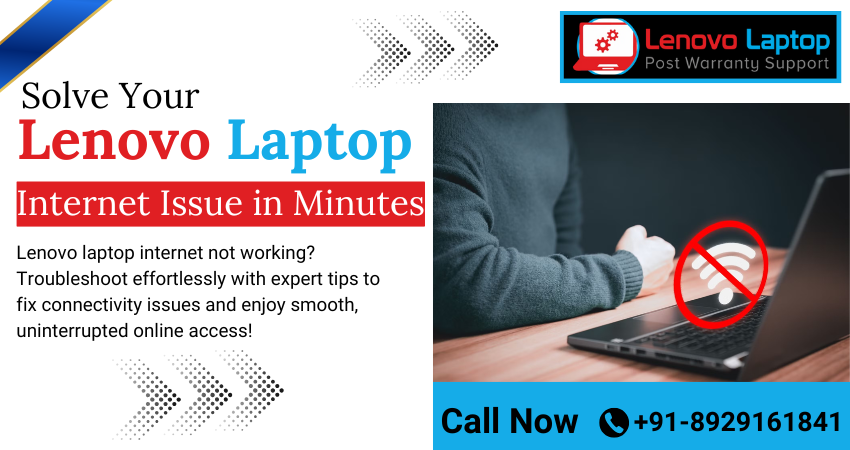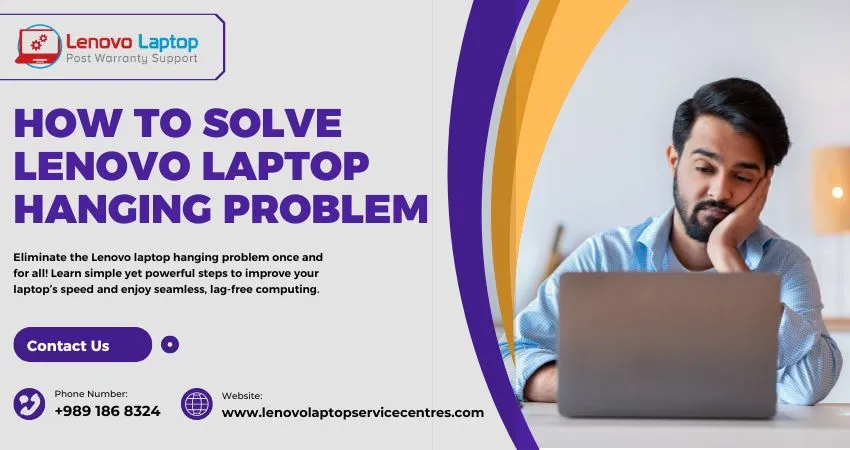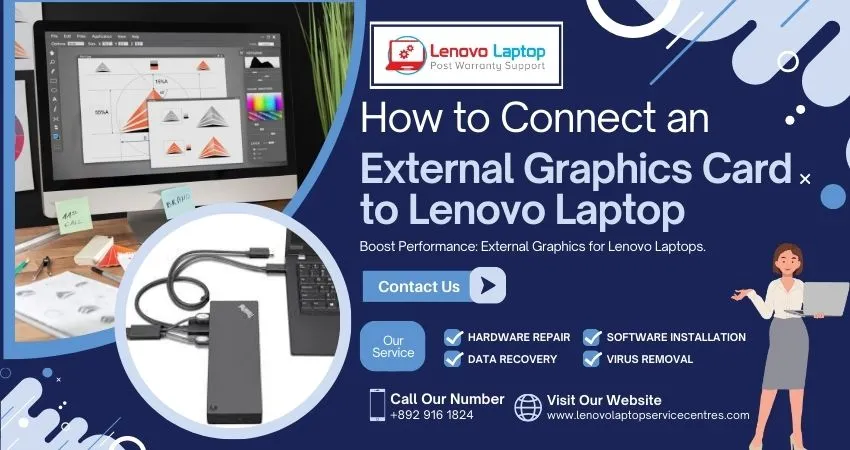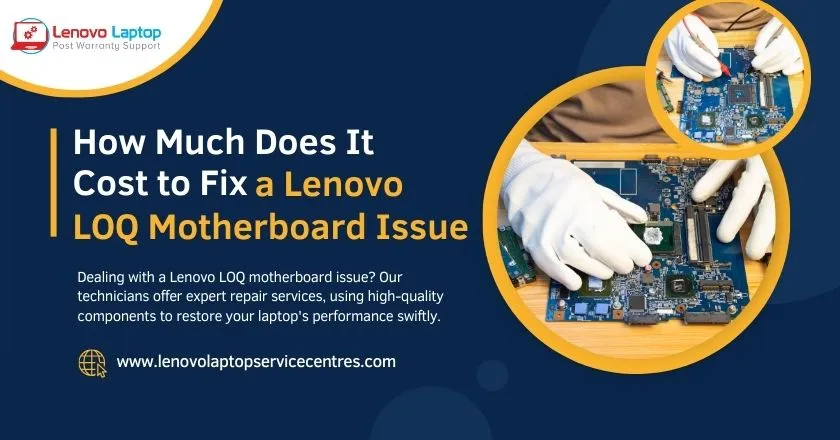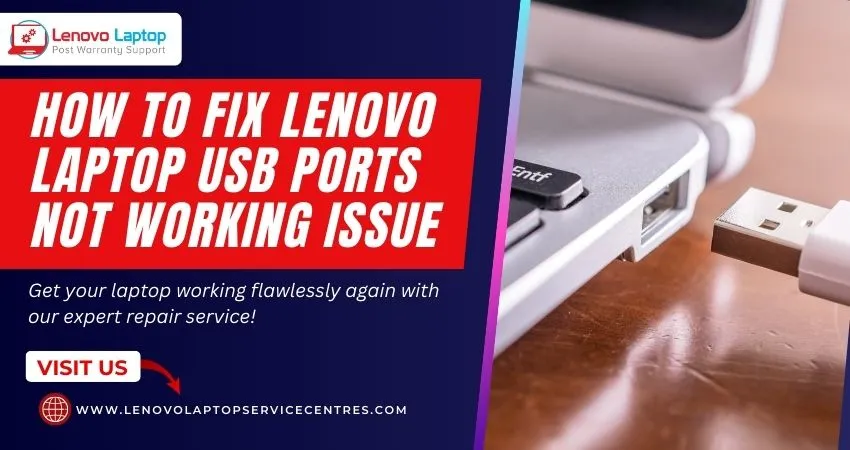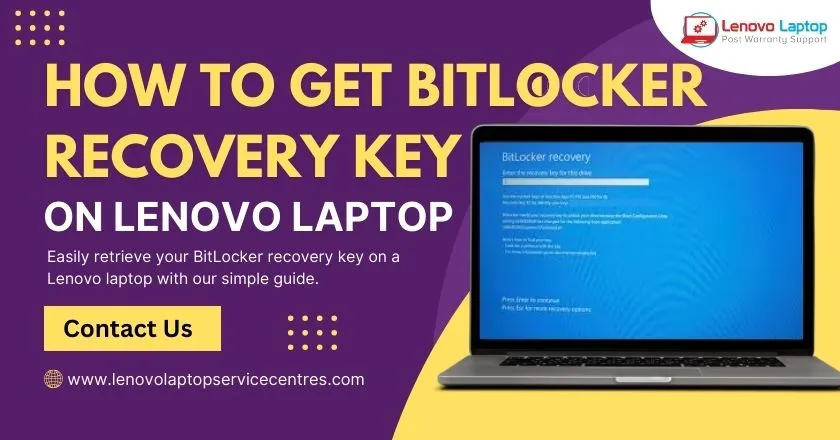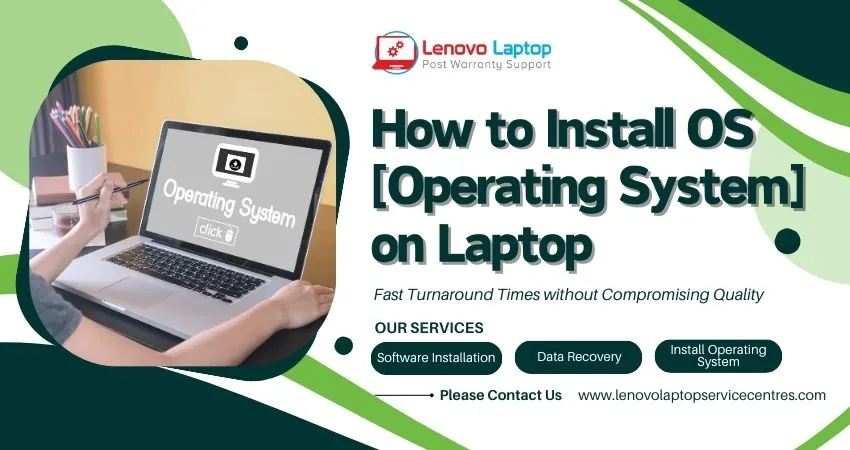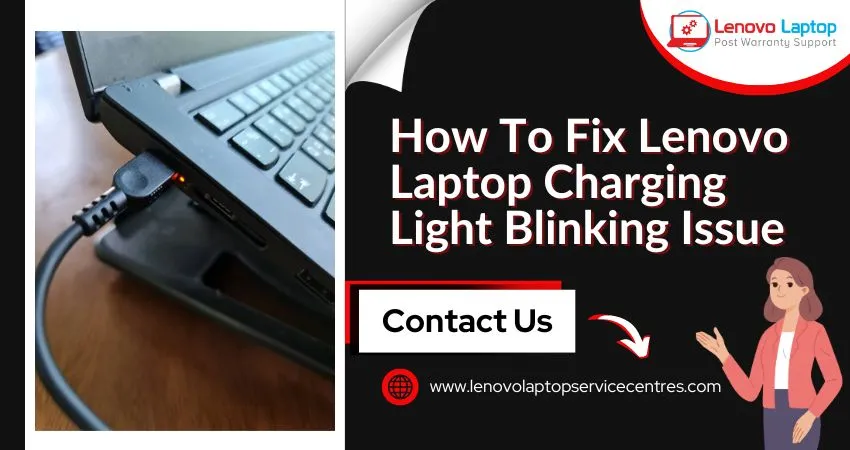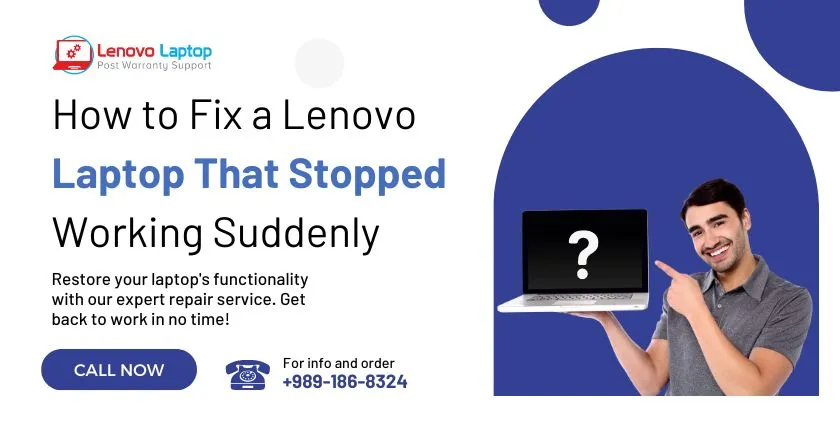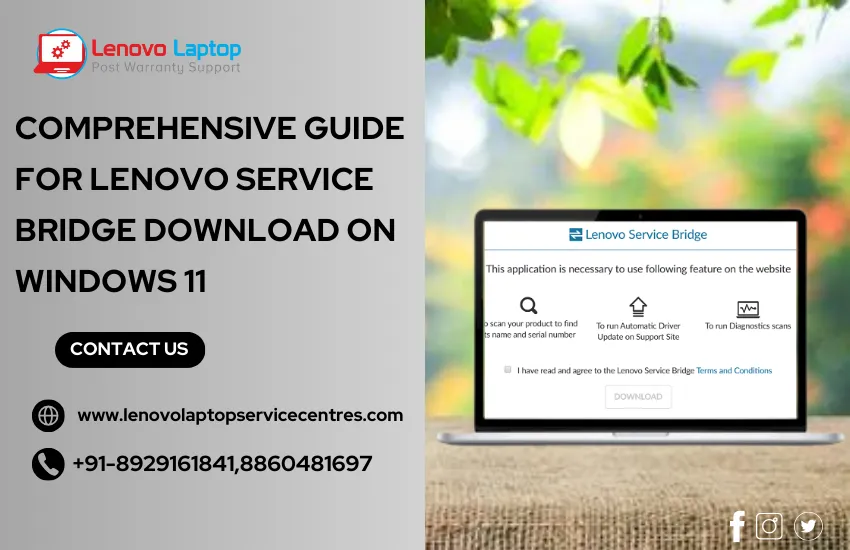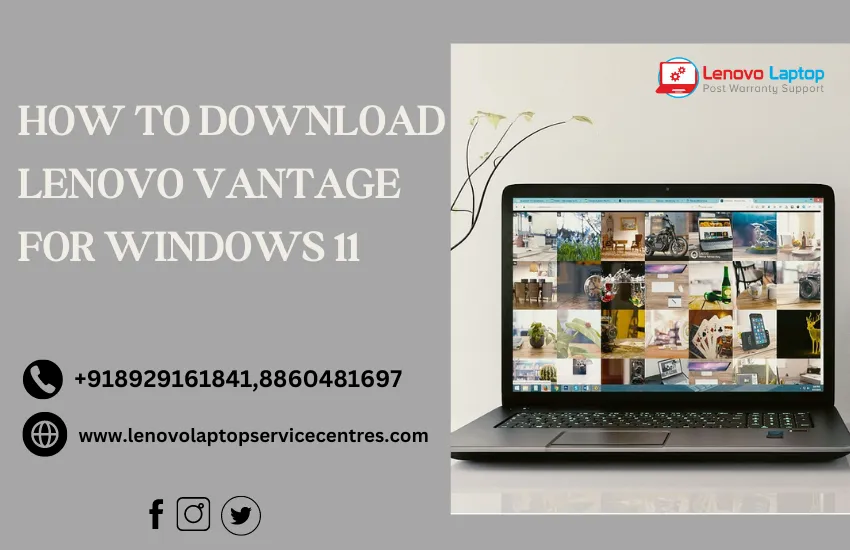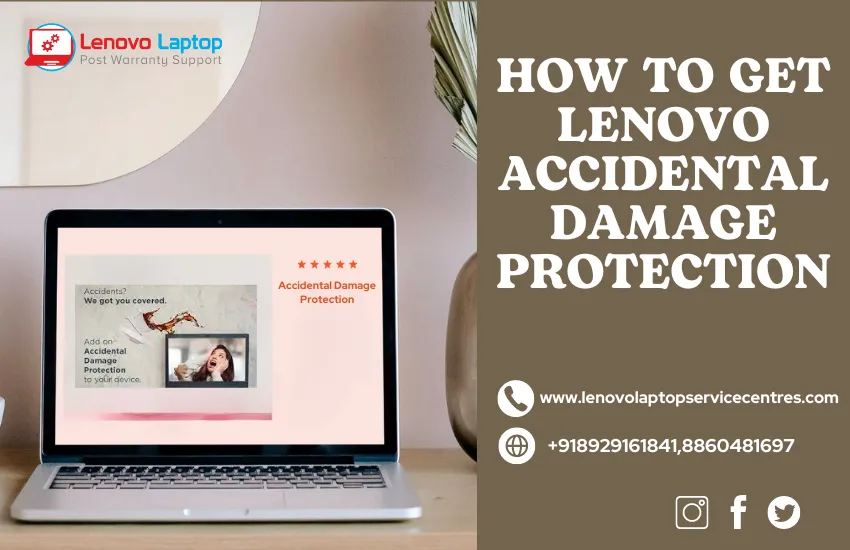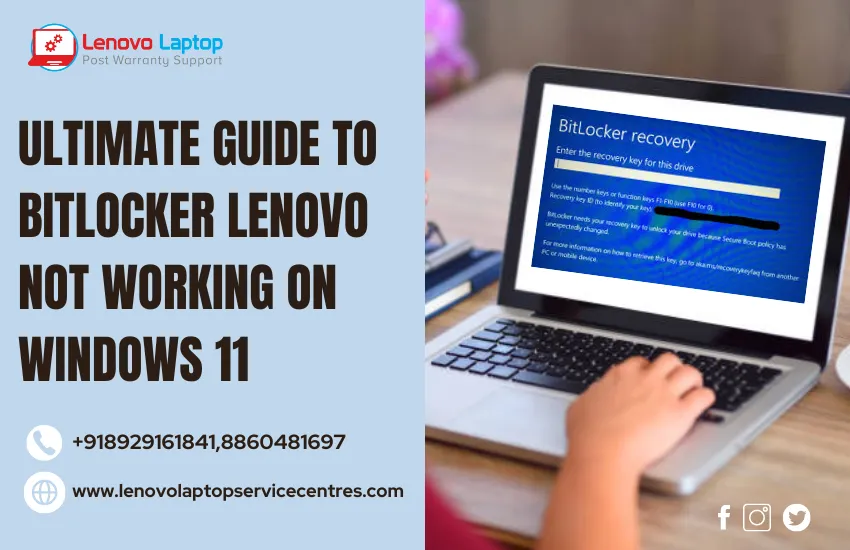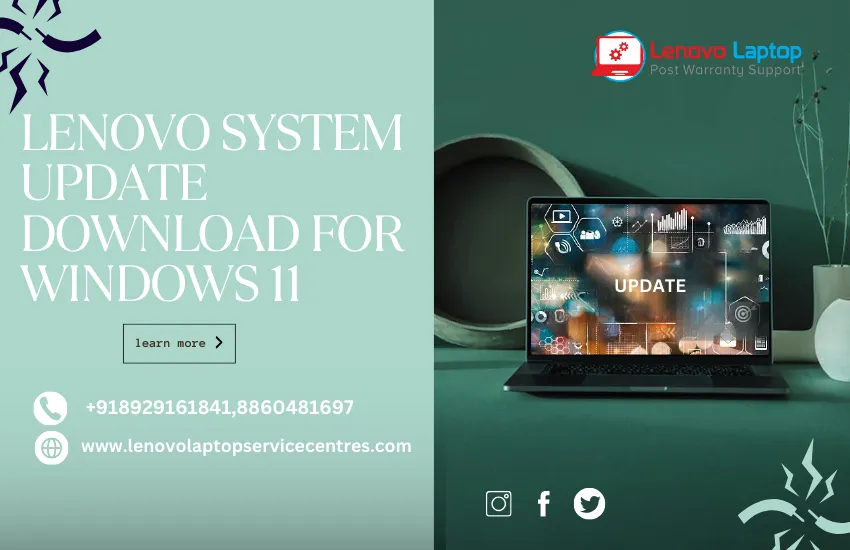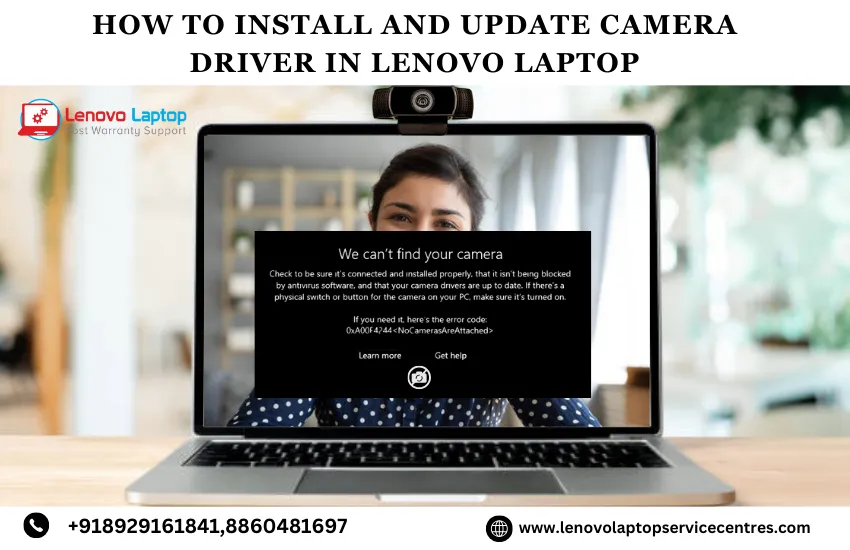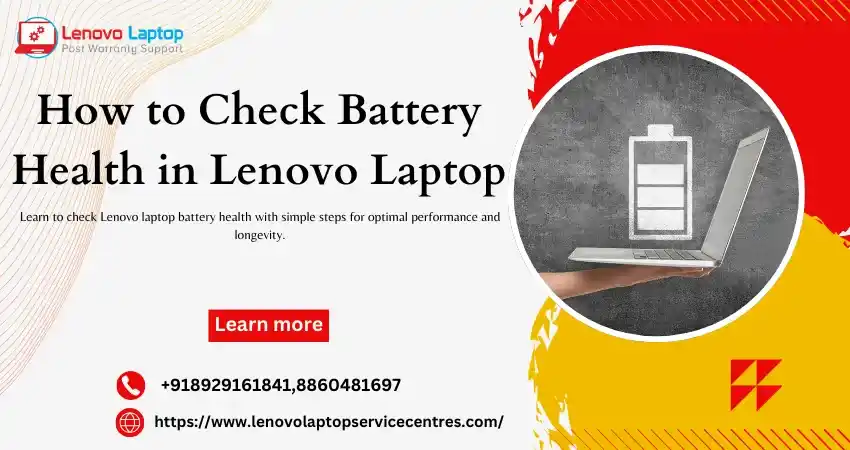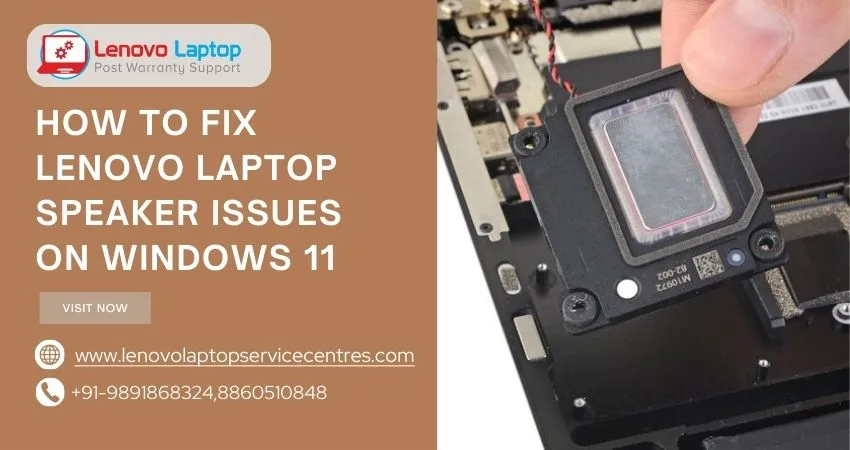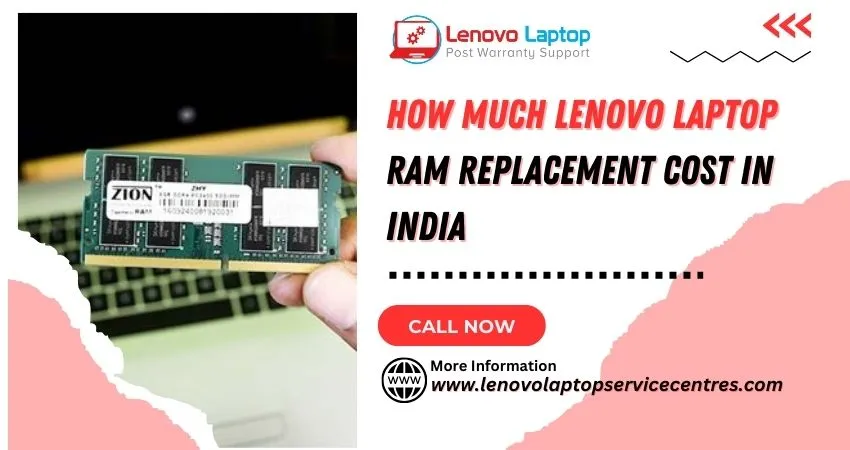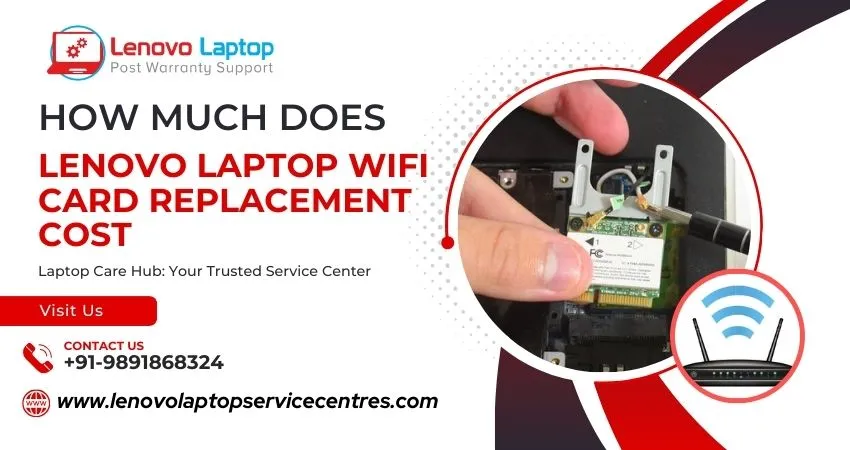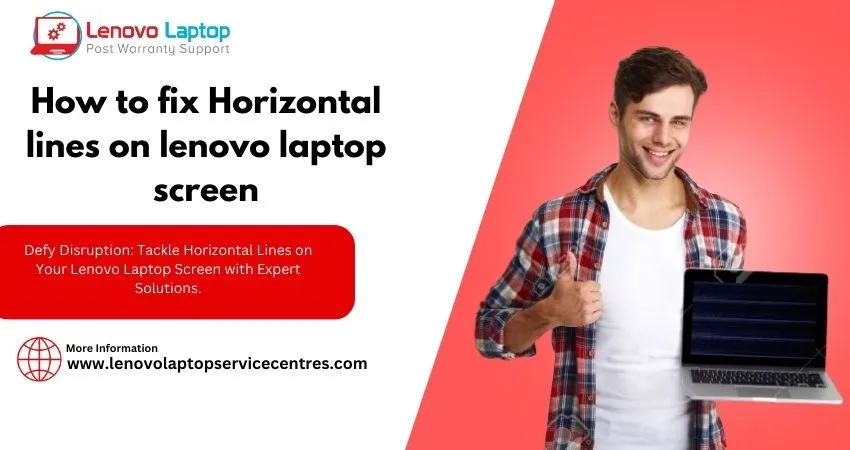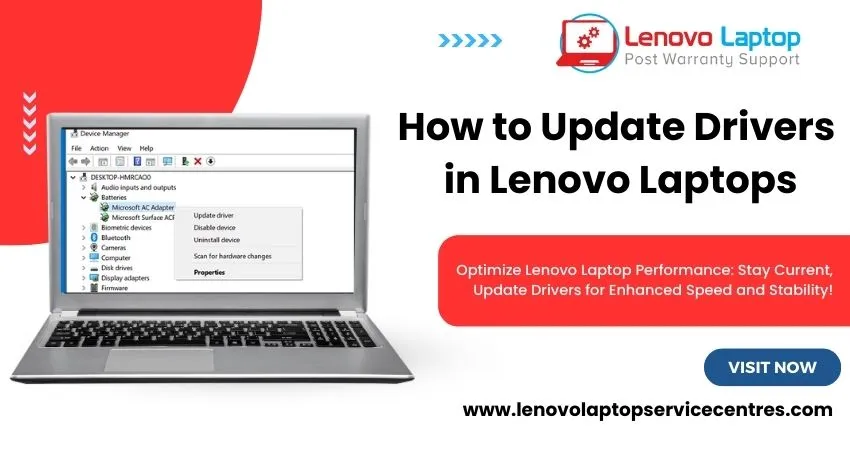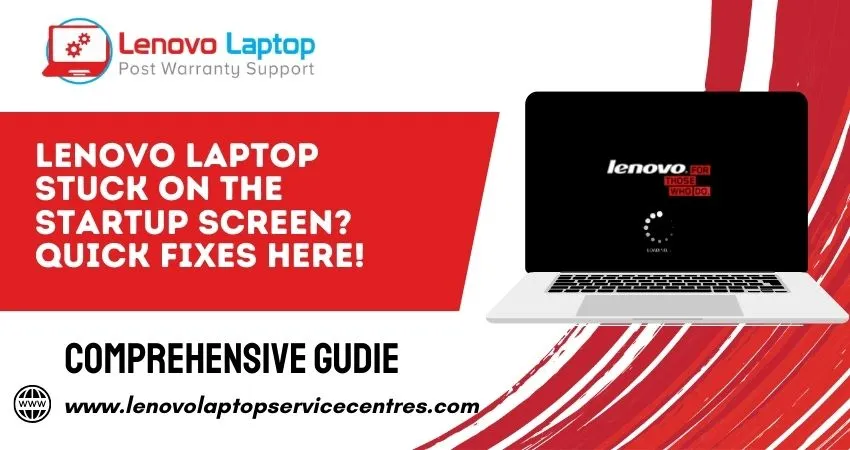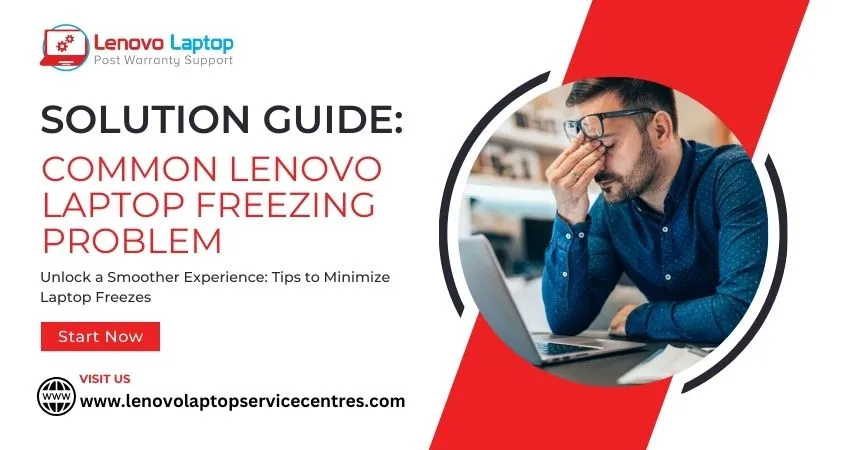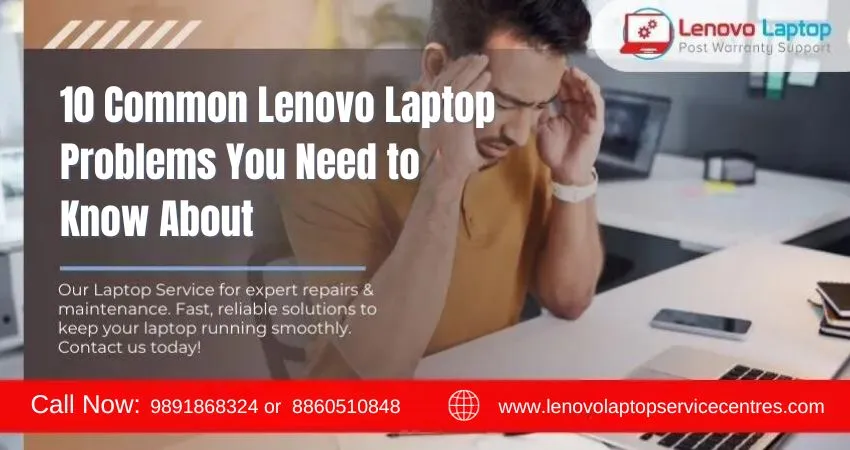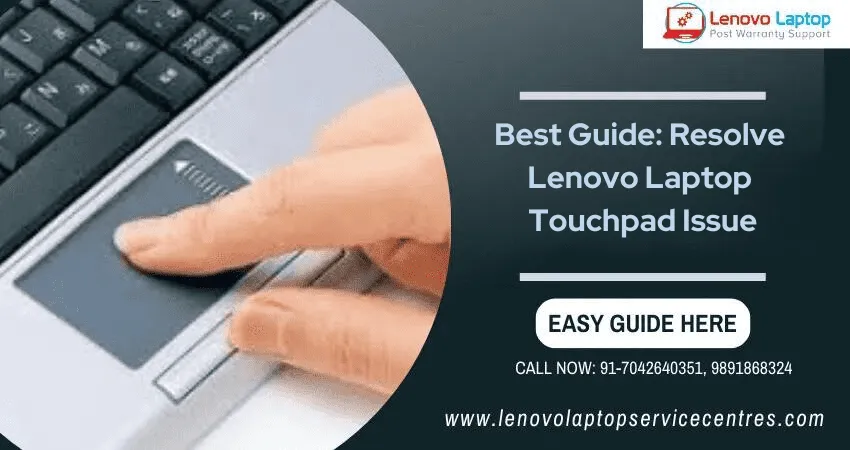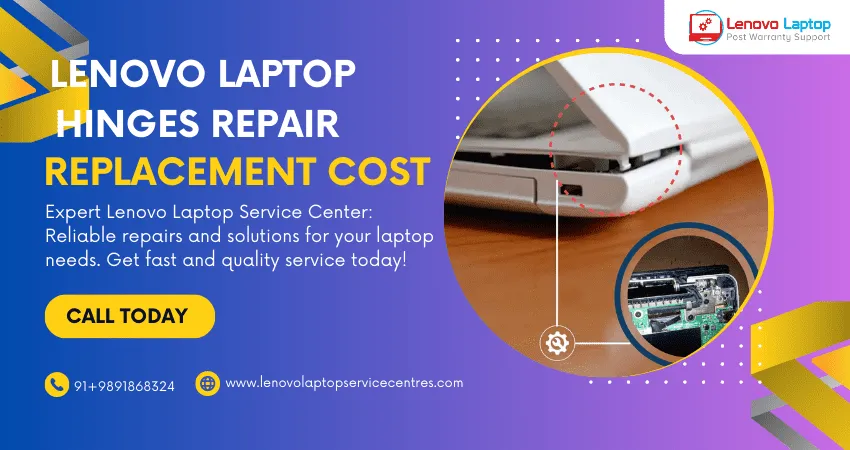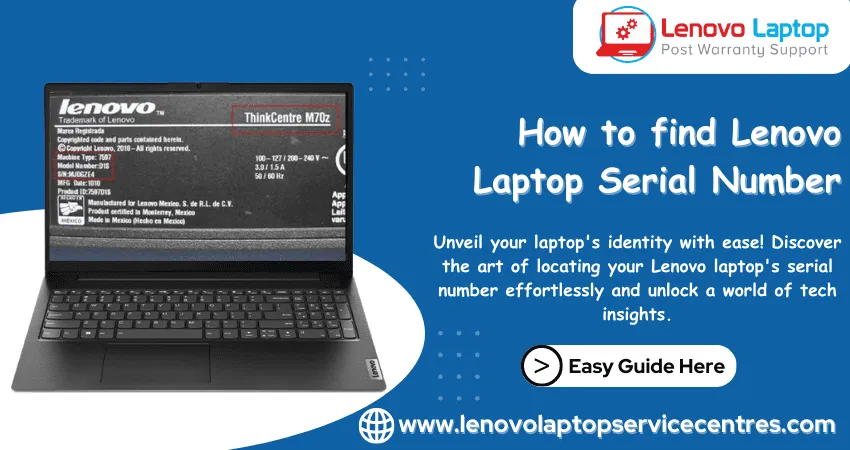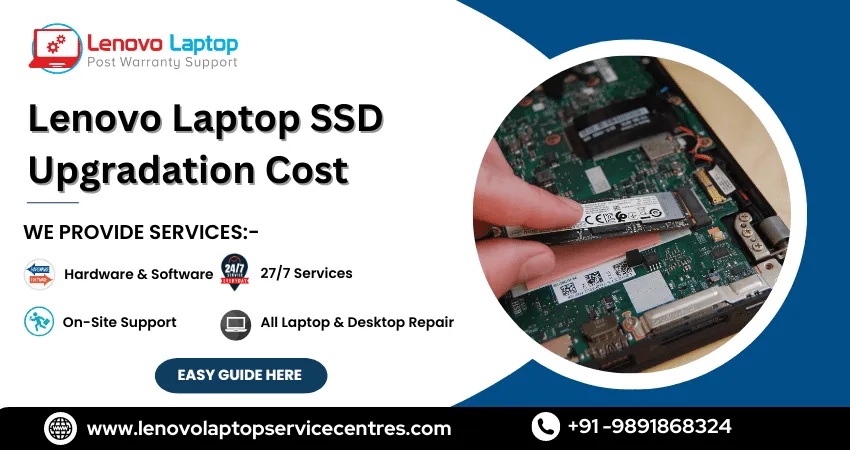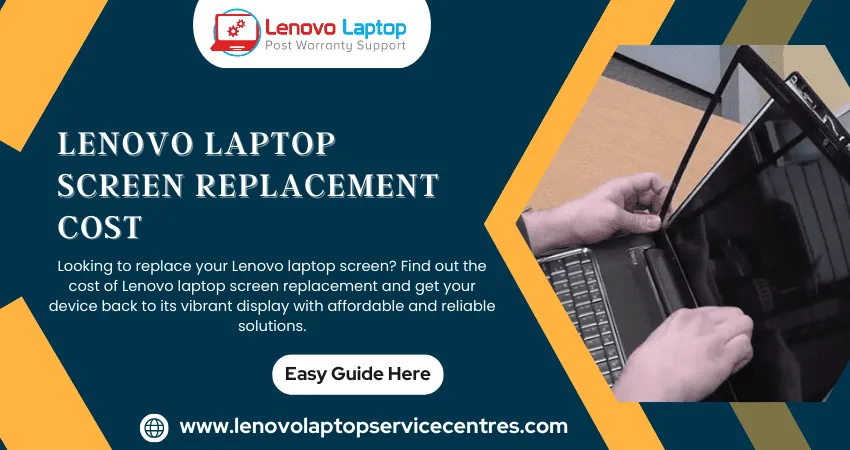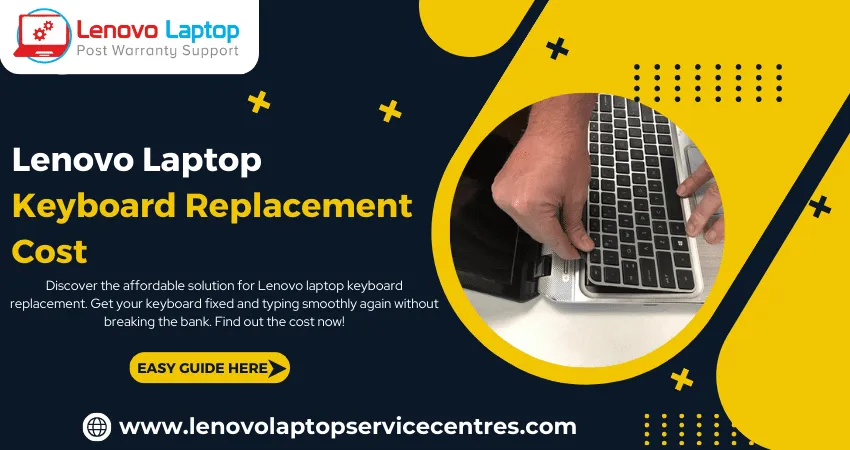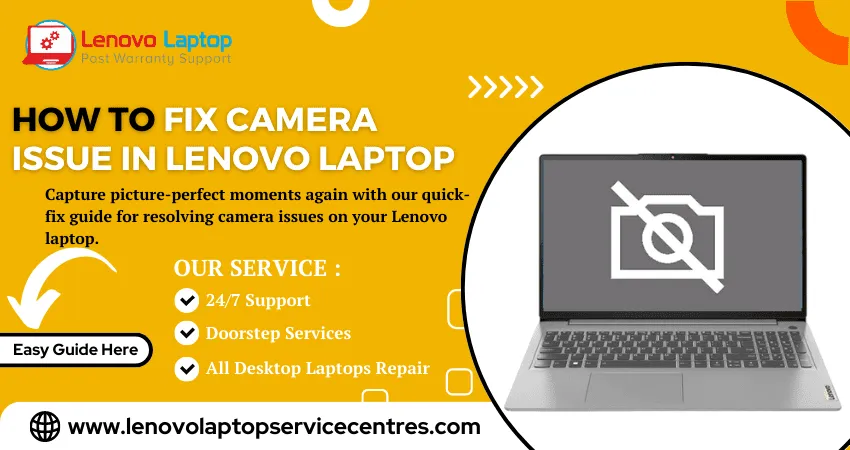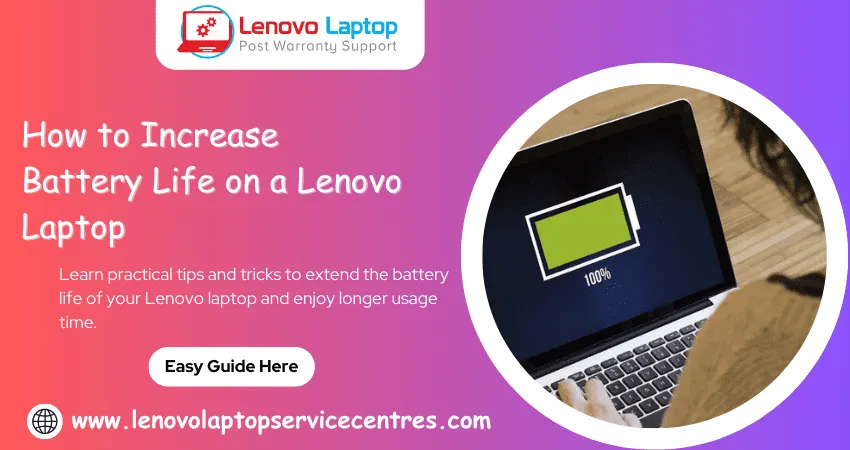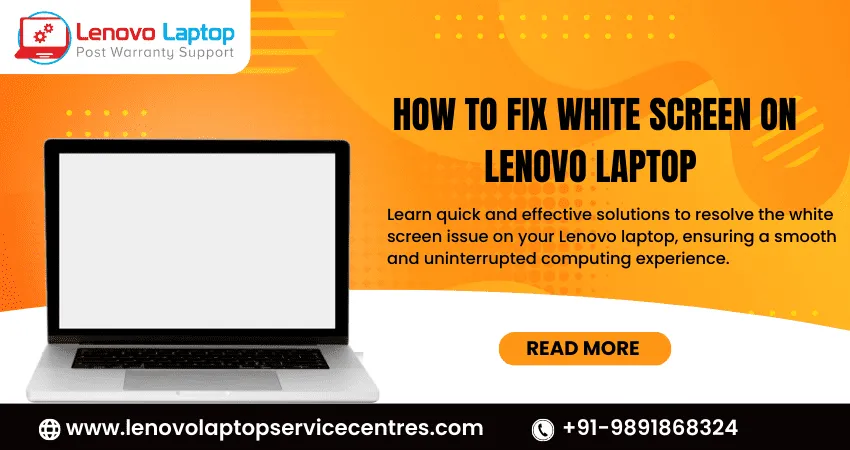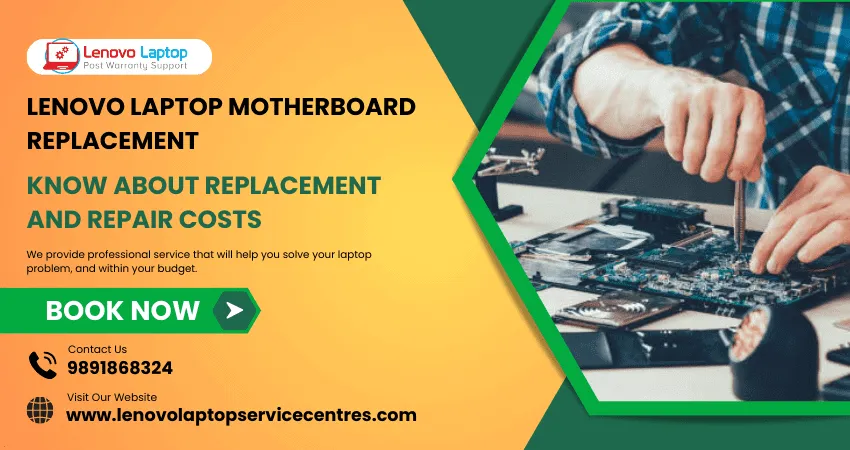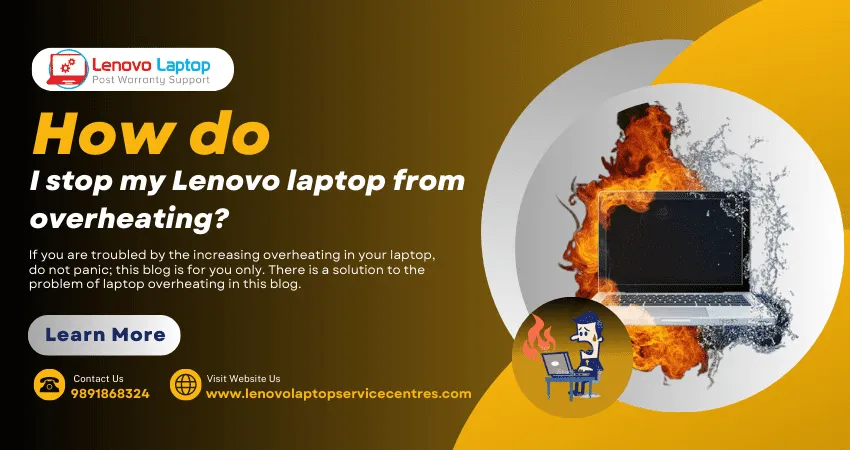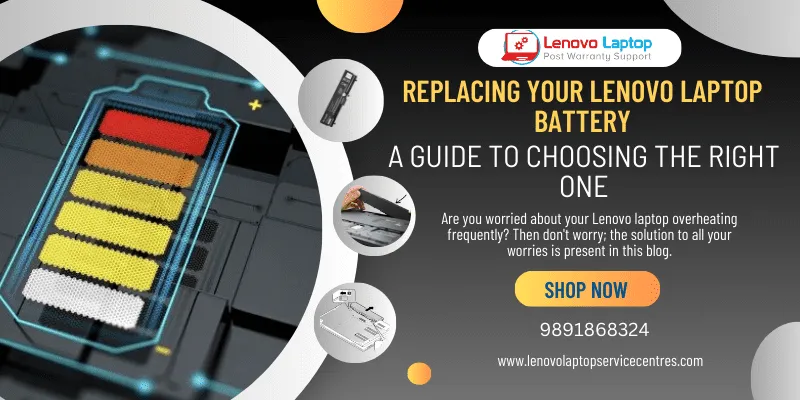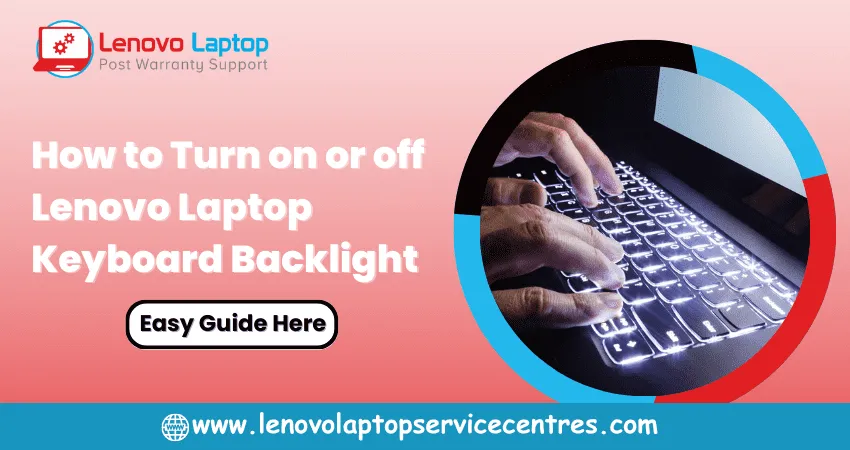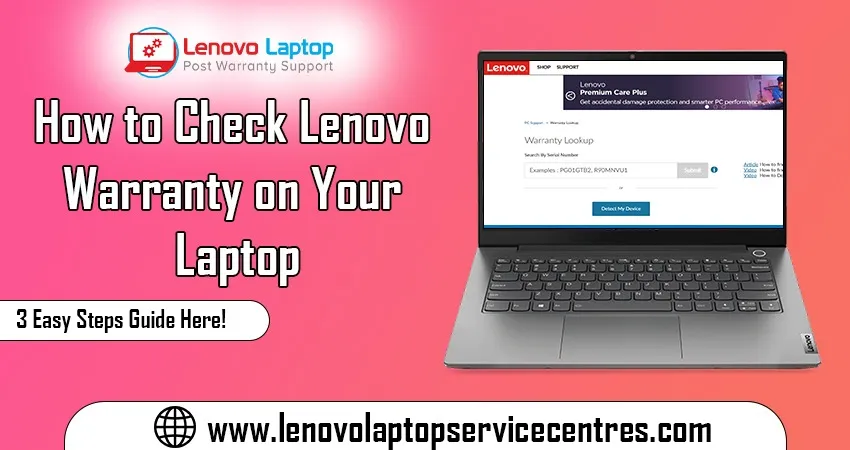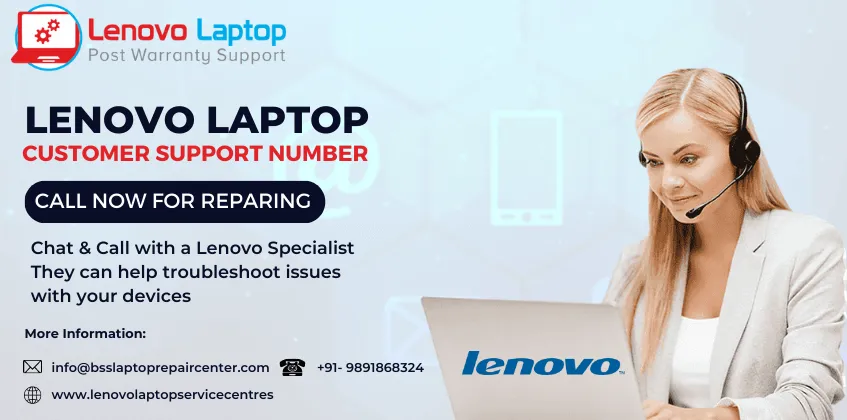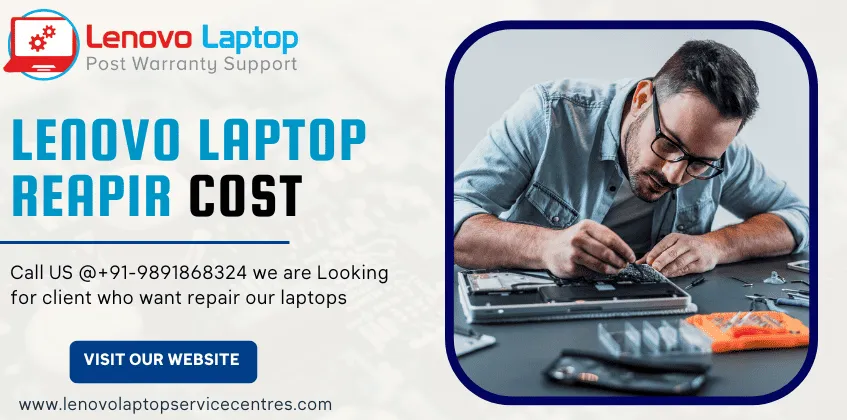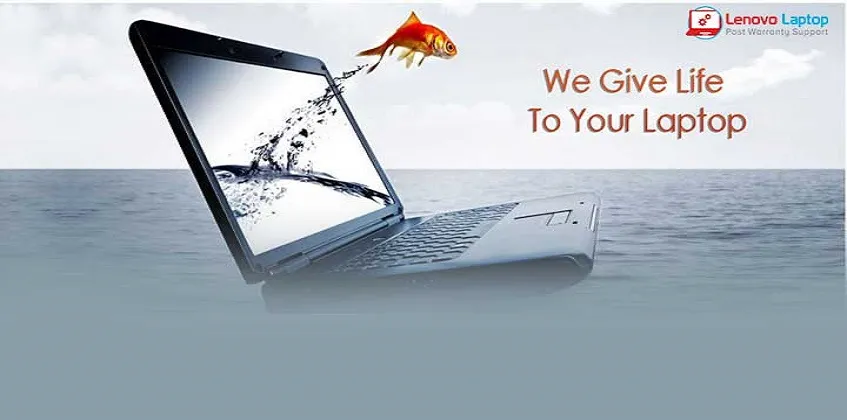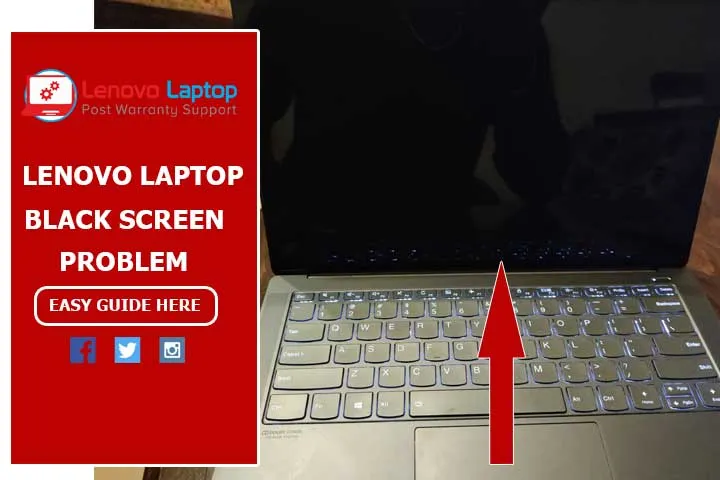Call Us: +91-7042640351, 9891868324
- Home
- 5 Simple Steps to Fix Lenovo Laptop Display Issues
5 Simple Steps to Fix Lenovo Laptop Display Issues
By Admin / 28 Mar 2023

Are you tired of dealing with frustrating display issues on your Lenovo laptop? It can be incredibly annoying when your screen won't turn on, flickers uncontrollably, or displays distorted images. Luckily, you can take several simple steps to fix these common problems and get back to using your laptop as normal. In this blog post, we'll walk you through the five most effective solutions for resolving Lenovo laptop display issues so you can get back to work (or play!) without further interruption. So please grab a cup of coffee, and let's dive in!
Introduction
If your Lenovo laptop's display is giving you trouble, there are a few simple steps you can take to try to fix the issue. First, check to make sure that the display is turned on and that the brightness is set to an appropriate level. If the display is still not clear, try adjusting the resolution. If neither of these solutions works, you may need to replace the screen.
Common Lenovo Laptop Display Problems
There are several common display issues that can affect Lenovo laptops. Some of the most common problems include:
1. Screen flickering or display shaking:- This is often caused by a loose connection between the computer and the display. Check the connection between the two devices to make sure it is secure.
2. Display fading in and out:- This problem is typically caused by a faulty inverter board. Replacing the inverter board should fix the problem.
3. Dead pixels on the screen:- Dead pixels are usually caused by physical damage to the screen and cannot be fixed. However, you can try using a pixel-repair program to see if it can repair any damaged pixels.
4. Lines or streaks on the screen:- This problem is typically caused by a faulty video cable. Try replacing the video cable to see if that fixes the problem.
5. Blurry or fuzzy images on the screen:- This problem can be caused by several different things, including outdated drivers, a dirty lens, or bad hardware. Try updating your drivers, cleaning your laptop's screen, and/or checking for bad hardware before taking your laptop to a repair shop.
Read Also:- Lenovo Laptop Problems Black Screen
Step 1: Reset the Display Settings
If your Lenovo laptop's display is looking off, you should first check the display settings. If the settings are incorrect, it could be causing the display issue. To reset the display settings:
1. Go to Start > Control Panel > Display.
2. On the Display Properties window, click on the "Settings" tab.
3. Click on the "Restore Defaults" button at the bottom of the window.
4. Click "OK" to save the changes and exit the window.
Step 2: Update Device Drivers
If your Lenovo laptop display is not working properly, it could be due to outdated or corrupt device drivers. To fix this issue, you must update the device drivers for your Lenovo laptop.
You can update your device drivers in two ways: manually or automatically.
If you choose to update your drivers manually, you must first find the correct driver for your Lenovo laptop model and then download and install it. This can be a time-consuming and difficult process.
The alternative is to use a driver update tool, such as Driver Easy, which will automatically scan your computer for outdated or corrupt drivers and then update them for you. This is a quick and easy way to ensure your Lenovo laptop display works properly.
Read Also:- Lenovo Laptop Repair Services in India's Metro Cities
Step 3: Check for Viruses and Malware
If your Lenovo laptop is experiencing display issues, you should first check for viruses and malware. There are a few different ways to do this:
1. Use an antivirus program to scan your computer for viruses and malware. This is the most thorough way to check for these threats and can help remove them if they are found.
2. Use a Windows Defender tool to scan for viruses and malware. This is a less thorough way to check, but it can still help find and remove these threats.
3. Use a third-party virus and malware scanner. This is not as comprehensive as using an antivirus program, but it can still help find and remove these threats.
Once you have scanned your computer for viruses and malware, you can then move on to Step 4: Update Your Drivers.
Step 4: Troubleshoot Hardware Problems
If your Lenovo laptop display is still not working after following the steps above, you likely have a hardware issue. Here are some troubleshooting tips to help you resolve the issue:
1. Check the power supply first. Ensure the power cord is properly plugged in, and the power adapter is working correctly.
2. Check the cable connections if you're using an external monitor. Ensure the cable is securely connected to the monitor and the laptop.
3. If you're using a laptop with a detachable screen, ensure the screen is properly attached.
4. If none of the above steps work, try resetting your laptop's BIOS settings (this will require opening up your laptop). Follow these instructions from Lenovo to do.
5. Still having issues? Contact Lenovo customer support for assistance.
Step 5: Contact Lenovo Tech Support
If your Lenovo laptop display is still not working after following the steps above, you must contact Lenovo technical support for further assistance. You can reach Lenovo customer support by phone or online chat.
When contacting customer support, be sure to have your laptop model number and serial number ready. These will be needed to troubleshoot the issue and determine if there is a warranty service issue.
Read Also:- Check Lenovo Warranty
Conclusion
We hope our tips have helped you easily identify and resolve your Lenovo laptop display issues. Sometimes, the problem can be more complex than anticipated and require further investigation. If you are still facing any difficulties, it is recommended to contact a certified technician who has experience in dealing with such problems to troubleshoot the issue and help you get your laptop back up and running again.
 Share
Share
 Tweet
Tweet
 Share
Share
 Share
Share
Recent Post
-
Cannot Load Driver ENE.SYS? Try These 6 Fixes!
12 Dec 2024
-
How to Solve Lenovo Laptop Hanging Problem
26 Oct 2024
-
How to Restart Lenovo Laptop with Black Screen
22 Oct 2024
-
Lenovo Laptop Power Button on but no Display
02 Sep 2024
-
How to Fix Wi-Fi Not Showing on Windows 10/11
30 Aug 2024
-
Lenovo Laptop Touchpad Replacement Cost in India
28 Aug 2024
-
How to Unlock a Locked Lenovo Laptop Keyboard
12 Aug 2024
-
How to Boot Into Safe Mode On a Lenovo Laptop
31 Jul 2024
-
How to Check Lenovo Laptop Fan is Working or Not
09 Jul 2024
-
How to Fix Bluetooth Problem in Lenovo Laptop
05 Jul 2024
-
How to Install OS (Operating System) on Laptop
27 Jun 2024
-
How to Fix It When Windows 11 Won't Shut Down
21 Jun 2024
-
Lenovo E-41 25 Panel Replacement Cost in India
31 May 2024
-
How to Fix Stuck Keys on Lenovo Laptop Keyboard
30 May 2024
-
Lenovo Laptop Black Screen Issue on Windows 11
17 Apr 2024
-
How to Download Lenovo Vantage for Windows 11
15 Apr 2024
-
How to Get Lenovo Accidental Damage Protection
11 Apr 2024
-
Lenovo System Update Download For Windows 11
06 Apr 2024
-
Lenovo Laptop Security Issues in windows 11
04 Apr 2024
-
How to Check Battery Health in Lenovo Laptop
30 Mar 2024
-
How to Run Hardware Diagnostics on Lenovo Laptop
20 Dec 2023
-
How to find model number of lenovo laptop
18 Dec 2023
-
How to Update Drivers in Lenovo Laptops
02 Dec 2023
-
Why is my lenovo laptop making a buzzing noise
28 Nov 2023
-
Best Guide: Resolve Lenovo Laptop Touchpad Issue
11 Oct 2023
-
How to Troubleshoot Lenovo Laptop Battery Issues
16 Aug 2023
-
Lenovo Laptop Hinges Repair or Replacement Cost
09 Aug 2023
-
How to Find Lenovo Laptop Serial Number
08 Aug 2023
-
Lenovo Laptop SSD Upgradation Cost
18 Jul 2023
-
Lenovo Laptop Camera Replacement Cost
18 Jul 2023
-
Lenovo Laptop Battery Replacement Cost
13 Jul 2023
-
Lenovo Laptop Screen Replacement Cost
12 Jul 2023
-
Lenovo Laptop Keyboard Replacement Cost
12 Jul 2023
-
How to Fix Camera Issue in Lenovo Laptop
07 Jul 2023
-
How to Format Lenovo Laptop with USB
06 Jul 2023
-
How to Increase Battery Life on a Lenovo Laptop
21 Jun 2023
-
How to Fix White Screen on Lenovo Laptop
20 Jun 2023
-
Lenovo Laptop Motherboard Replacement Cost
19 Jun 2023
-
How do I stop my Lenovo laptop from overheating?
16 Jun 2023
-
What is Cost of Lenovo Laptop in India?
22 Sep 2022
-
Lenovo Laptop Problems Black Screen
21 Sep 2022
Looking For A Fast & Reliable Laptop Repair Service
We have professional technicians, fast turnaround times and affordable rates. Book Your Repair Job Today!
Submit Your Query

We specialize in all types of laptop services and provide reliable and quality door step service to our clients
- Plot No 135, 2nd Floor, Kakrola Housing complex main market road , Near Metro Pillar no. 789, Nearest Metro Stn. Dwarka Mor, Dwarka, New Delhi-110078 India.
- +91-7042640351,+91-9891868324
- info@bsslaptoprepaircenter.com
- Shop No.126, Patel Chawel,Near Cigarette Factory,Chakala,Andheri East,Mumbai-400099
- +91- 9891868324,+91-8860510848
- Monday - Sunday (10 am to 7 pm)
QUICK LINKS
SERVICE CENTER IN DELHI
DISCLAIMER: Any product names, logos, brands, and other trademarks or images featured or referred to within website are the property of their respective trademark holders. Moreover https://lenovolaptopservicecentres.com/ is neither associated nor affiliated with Lenovo or Lenovo India. Logos and Images are being used only for representation purpose of post warranty Lenovo laptop support and service. BS System Solutions is an independent organization.
BS System Solutions | All Rights Reserved
Design by Attractive web Solutions