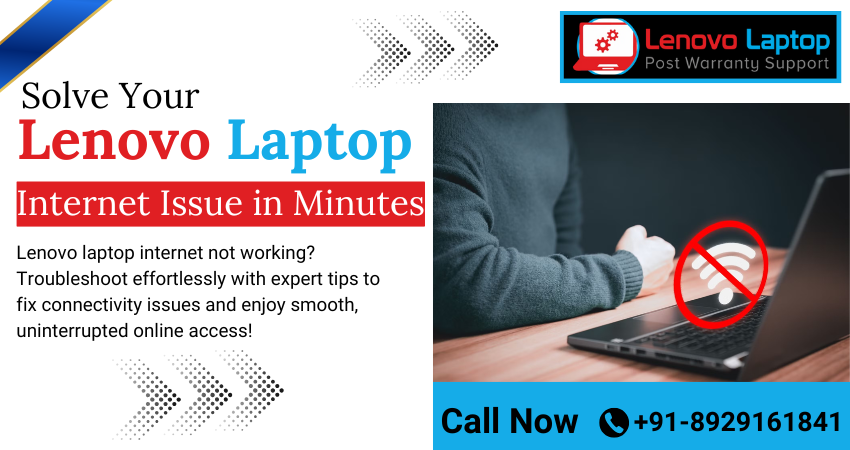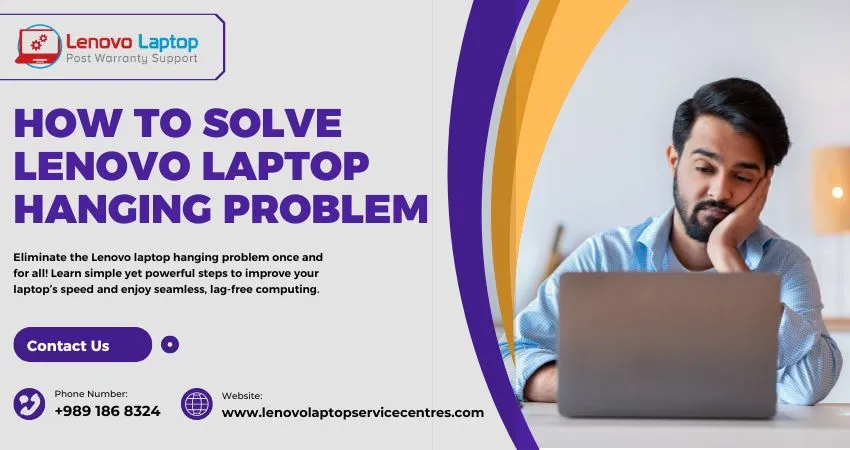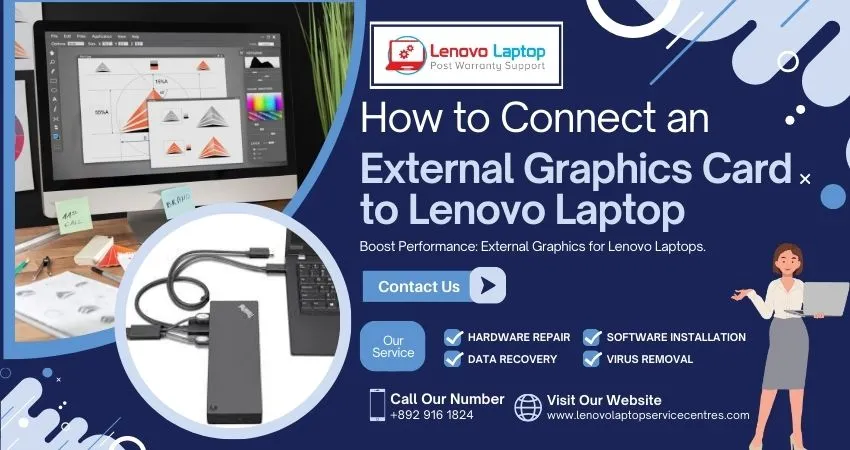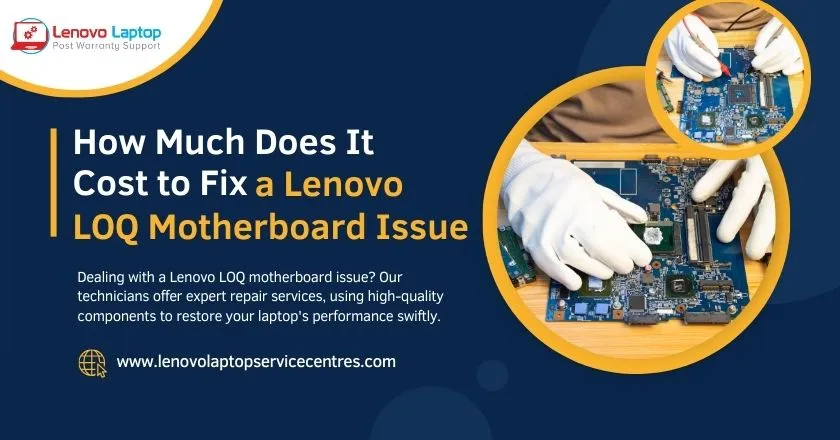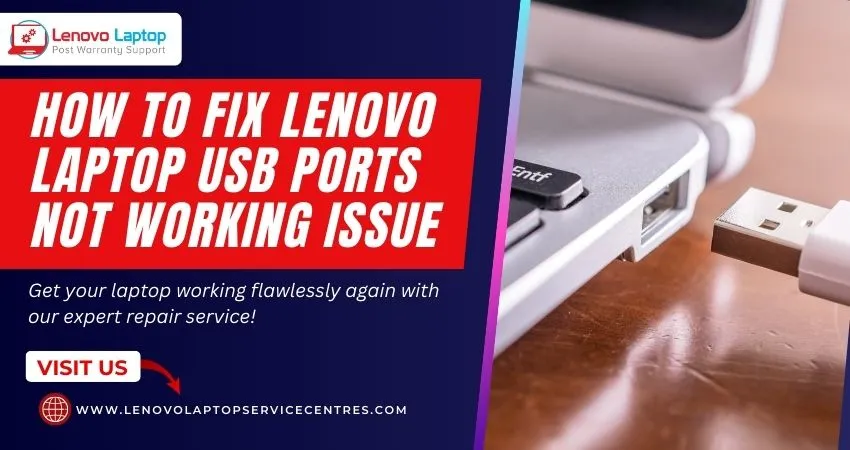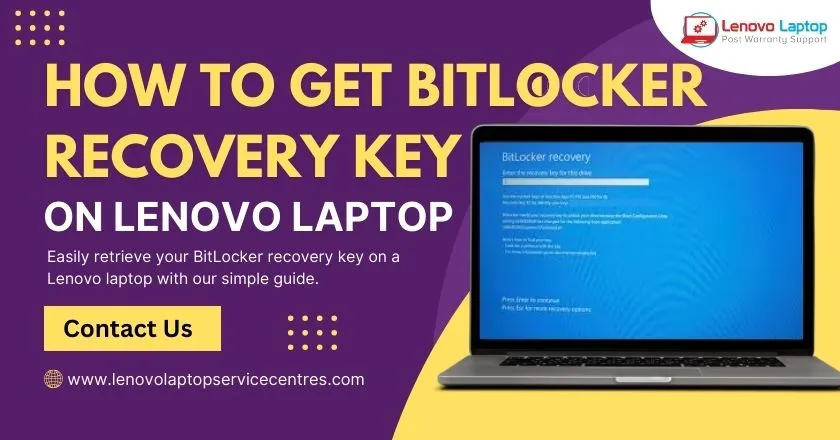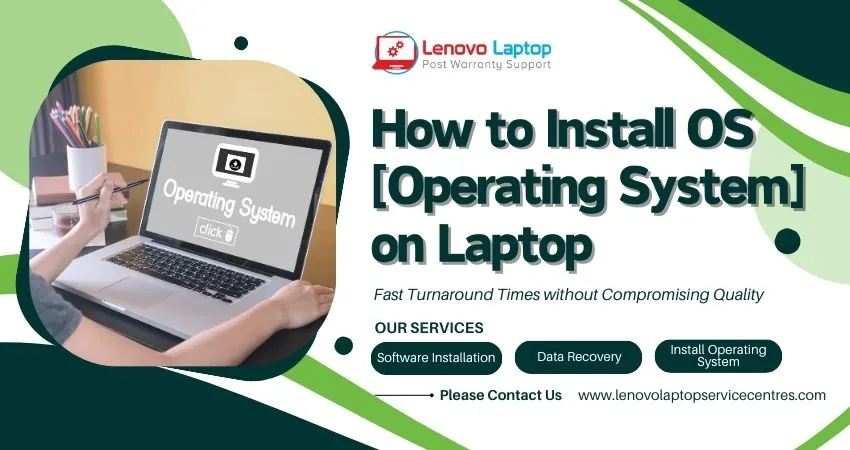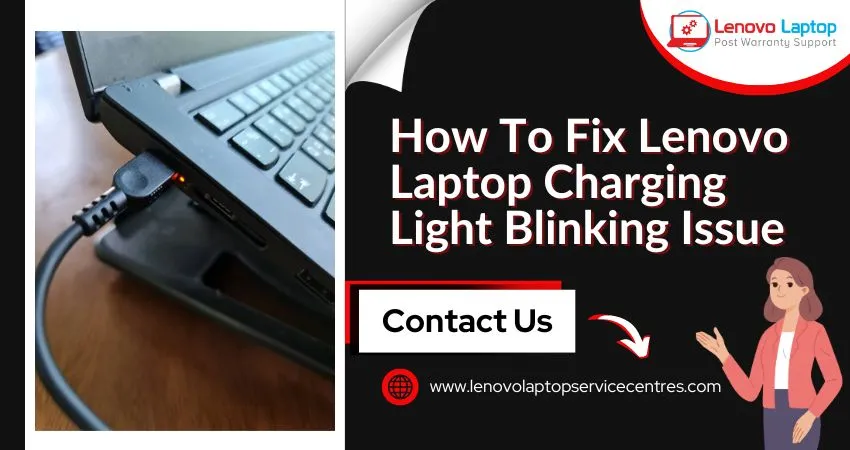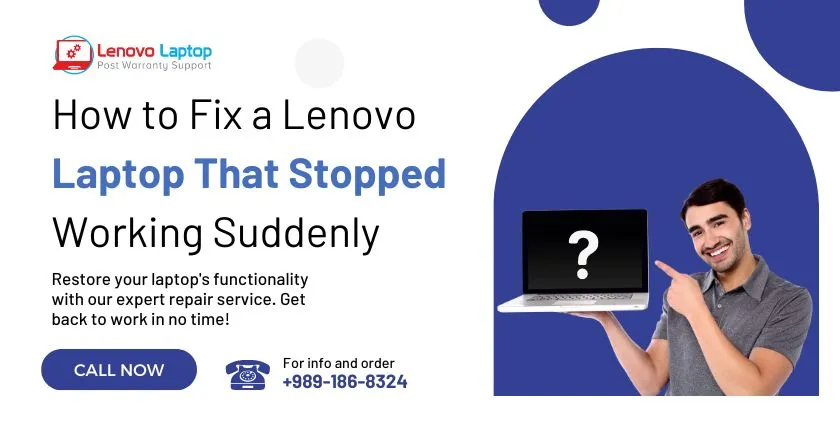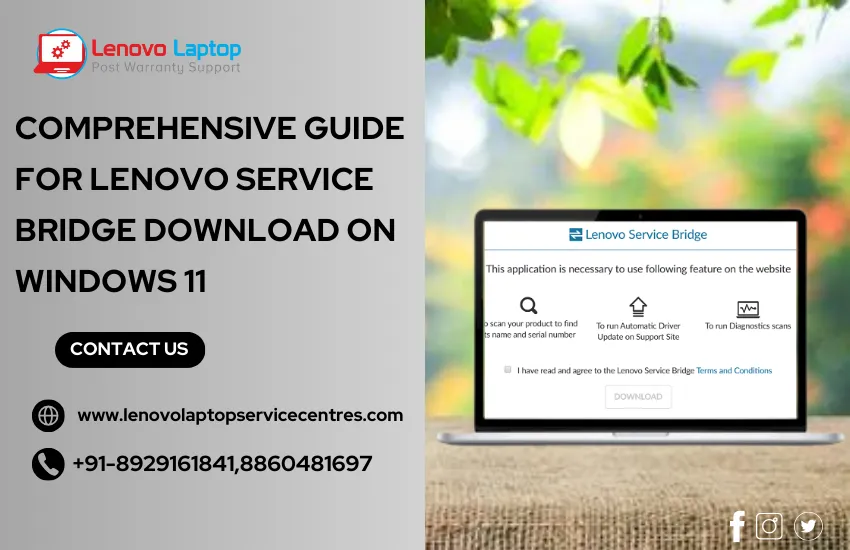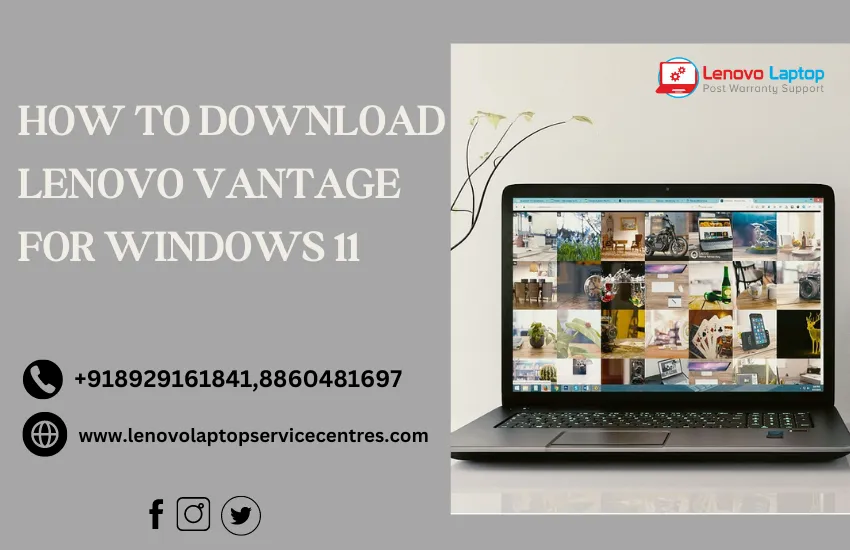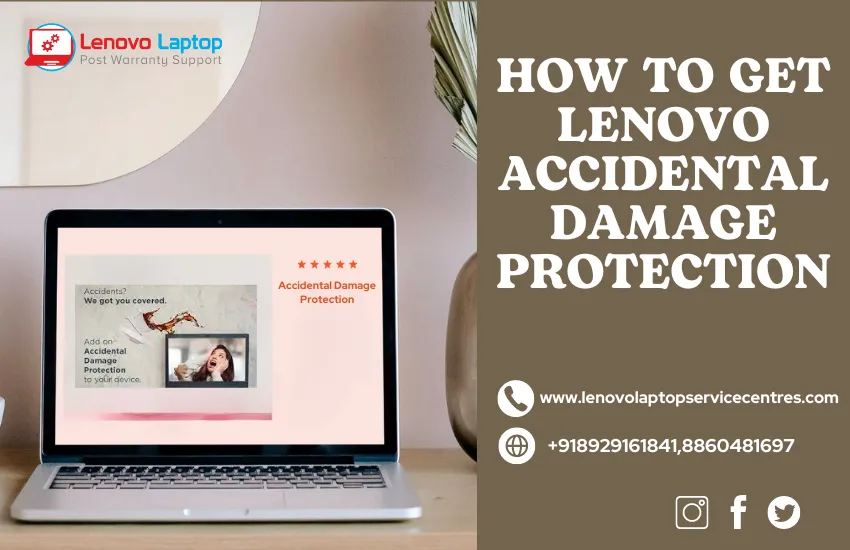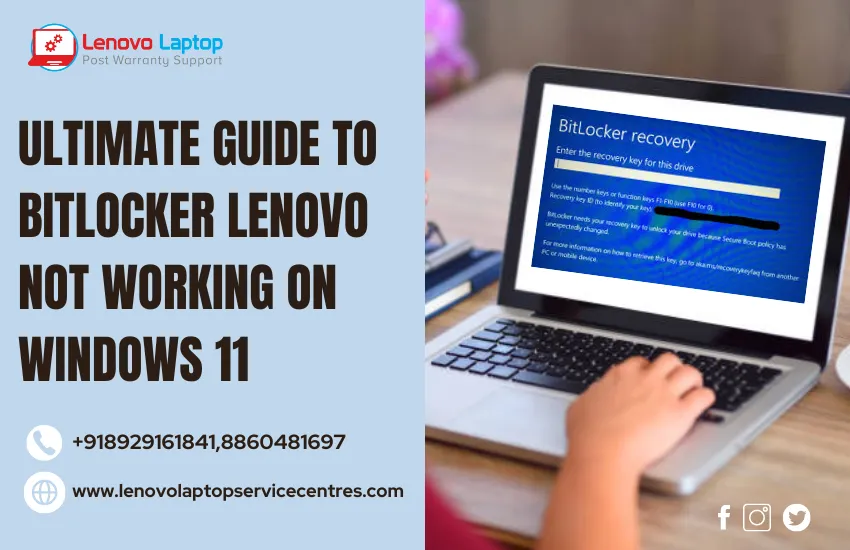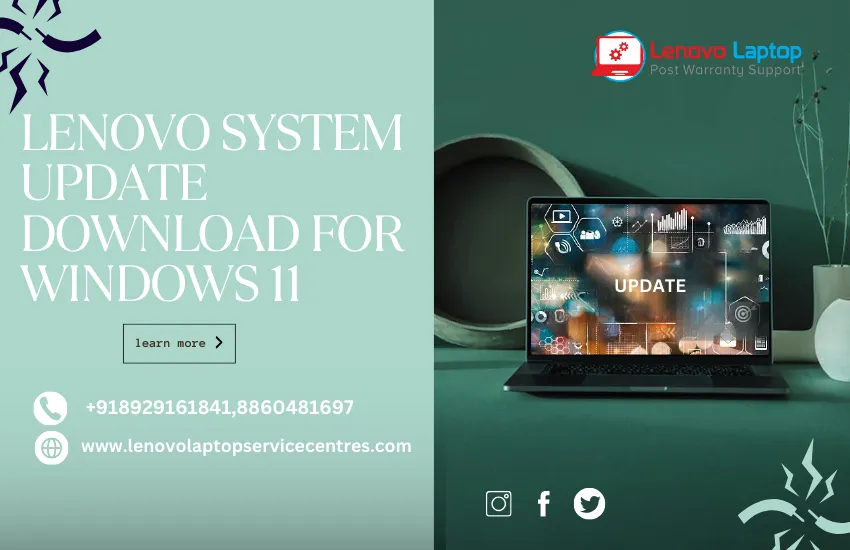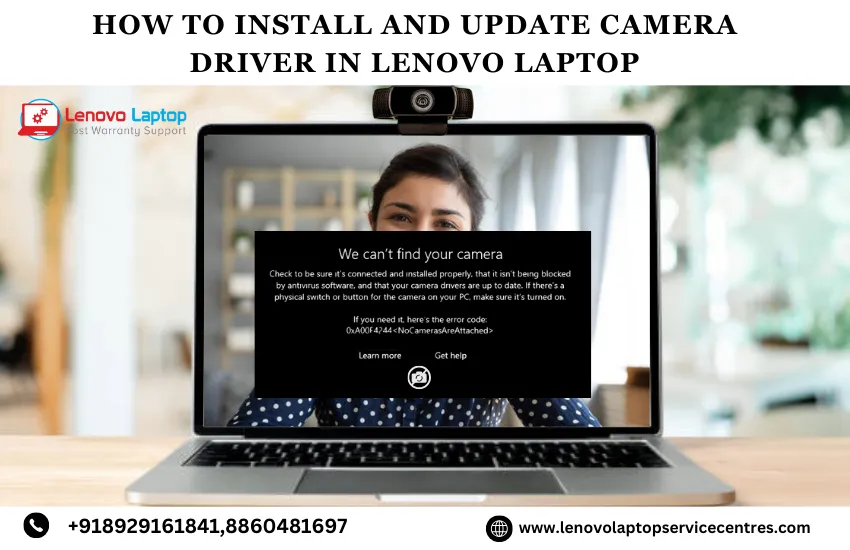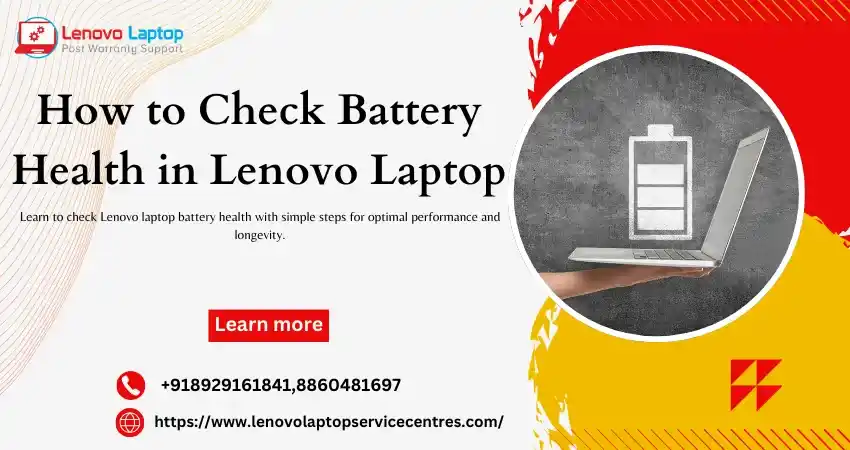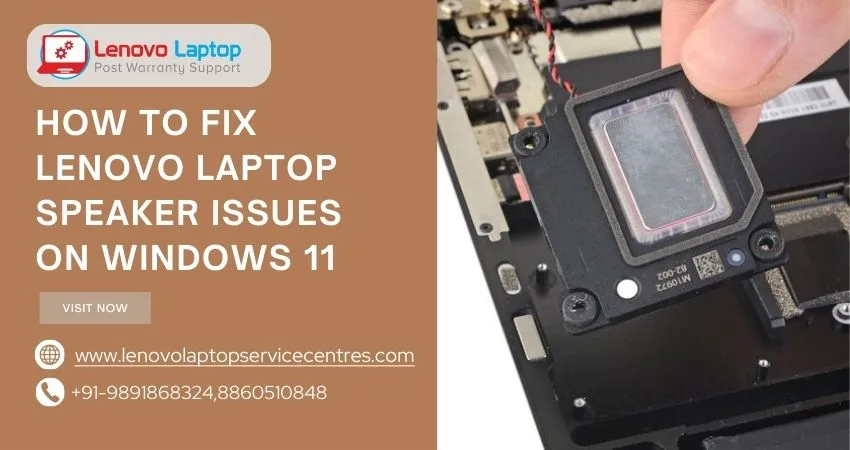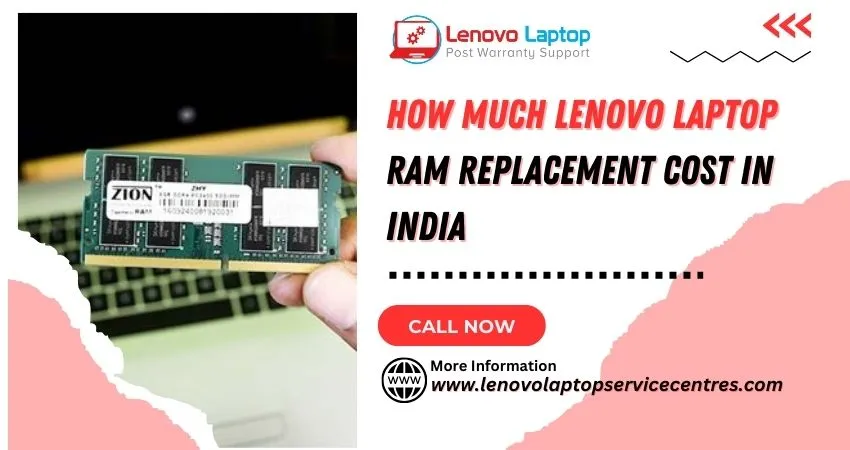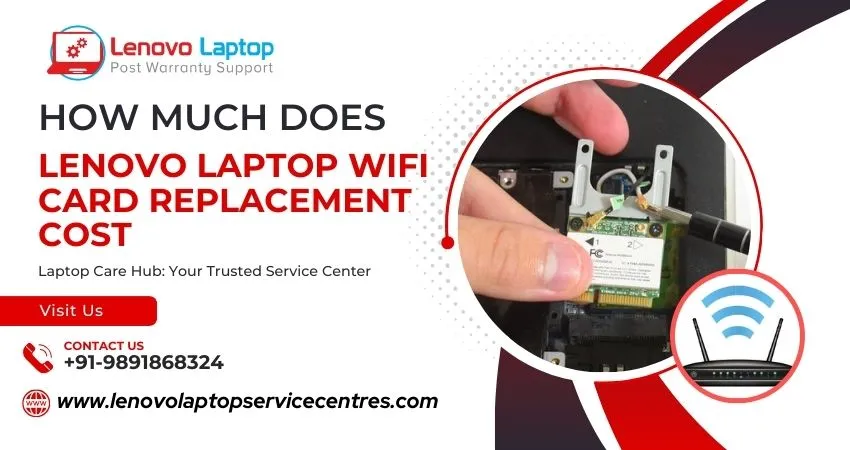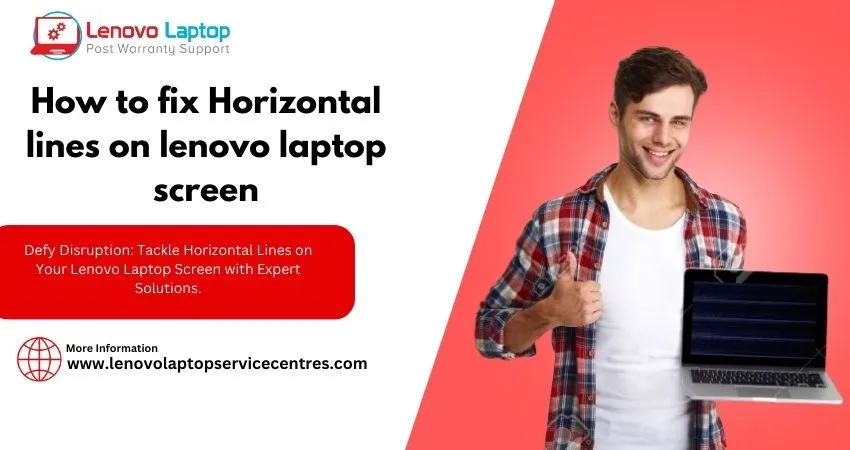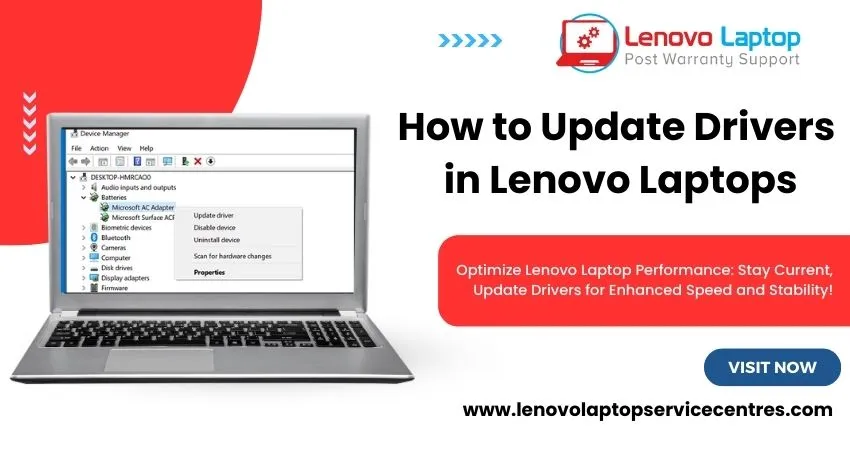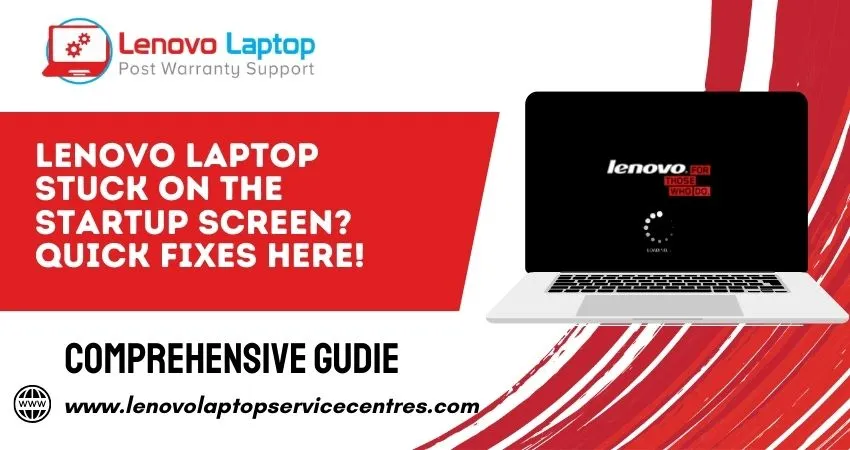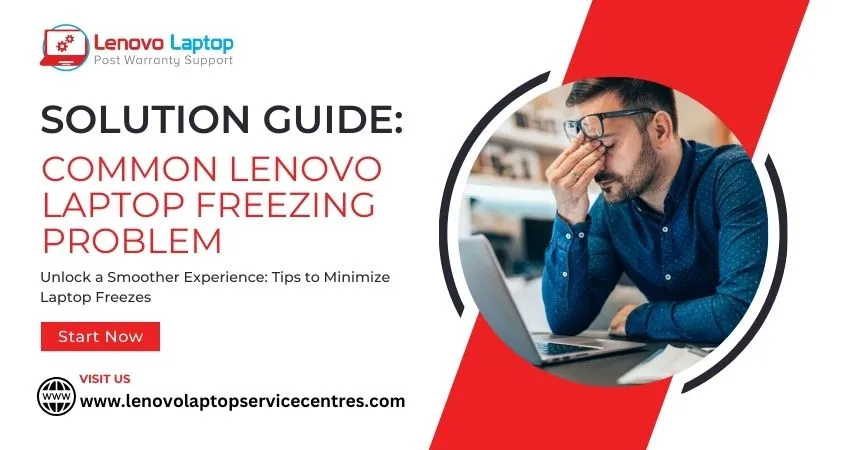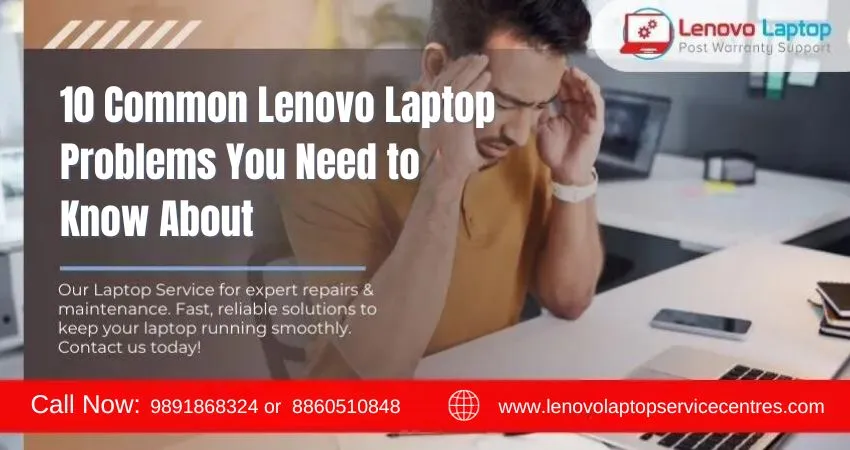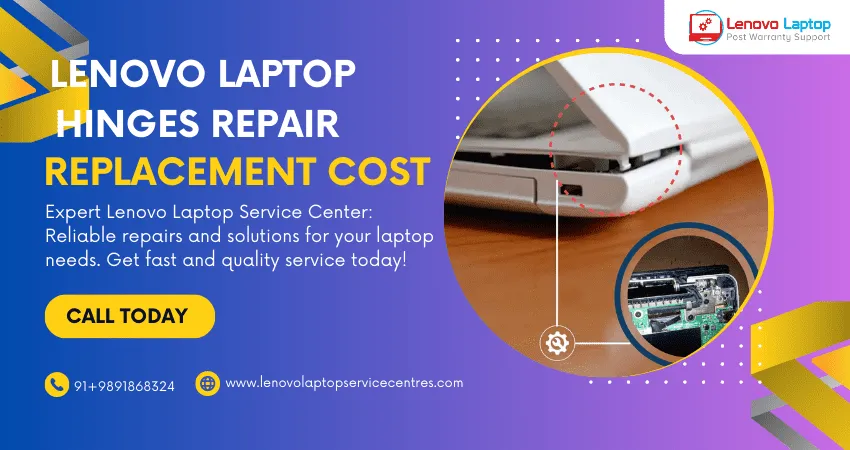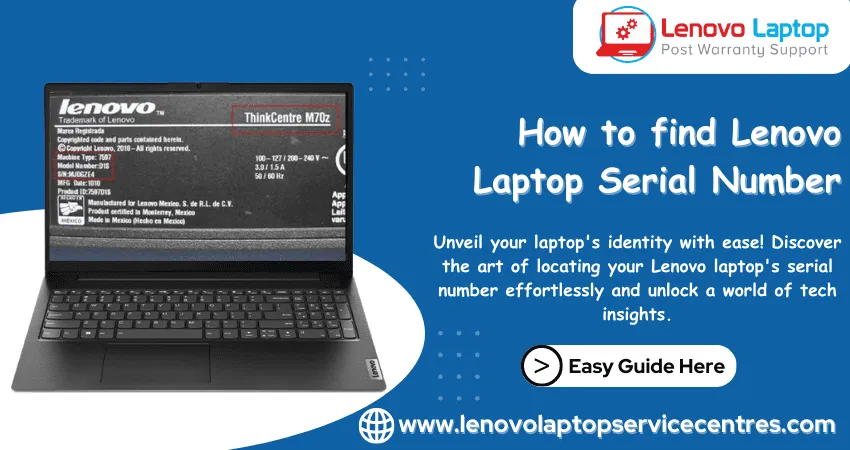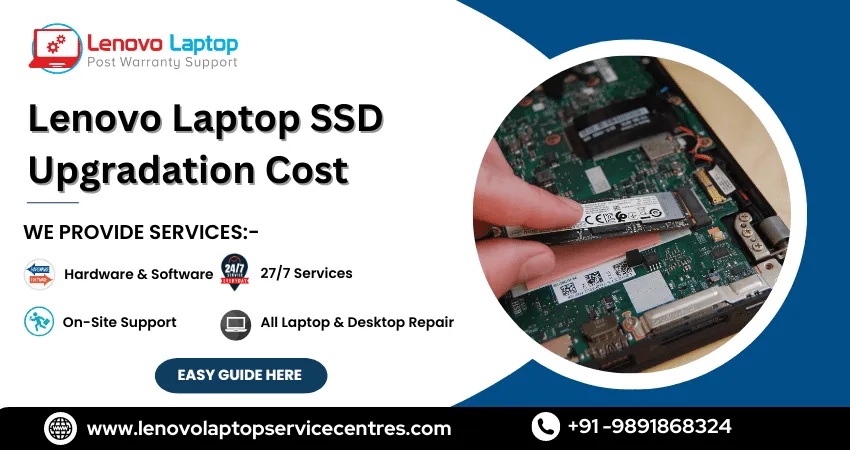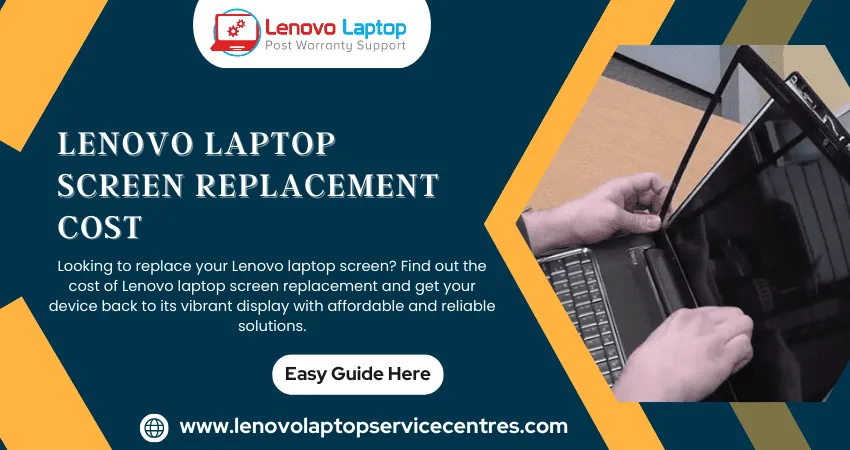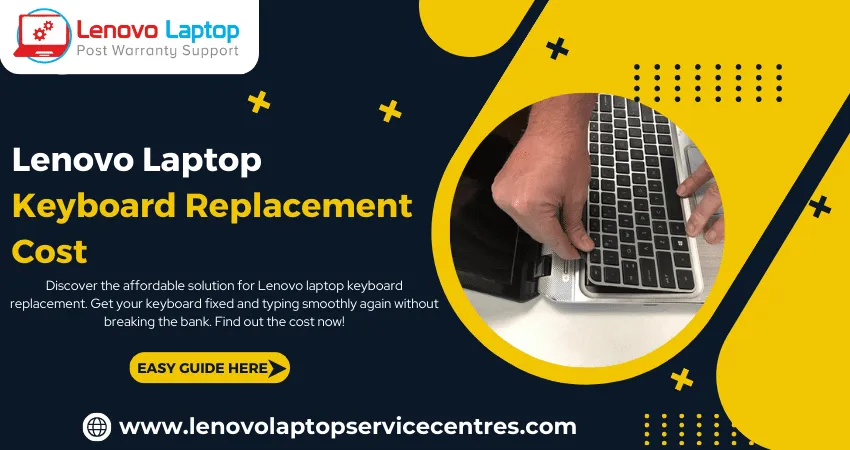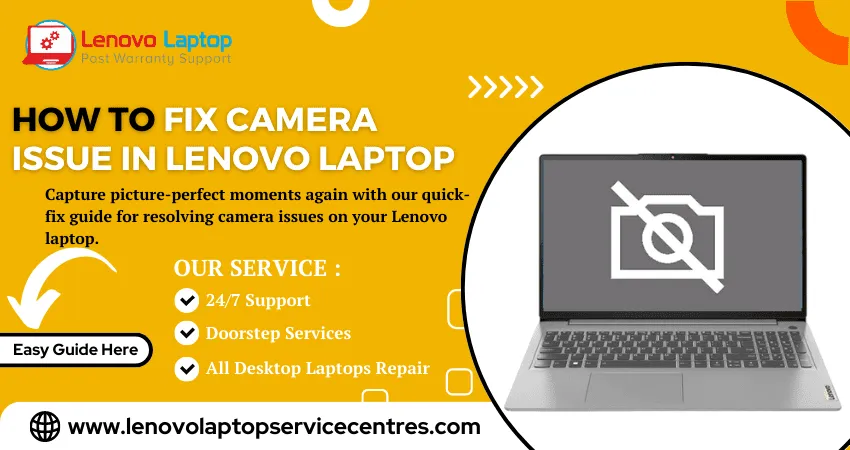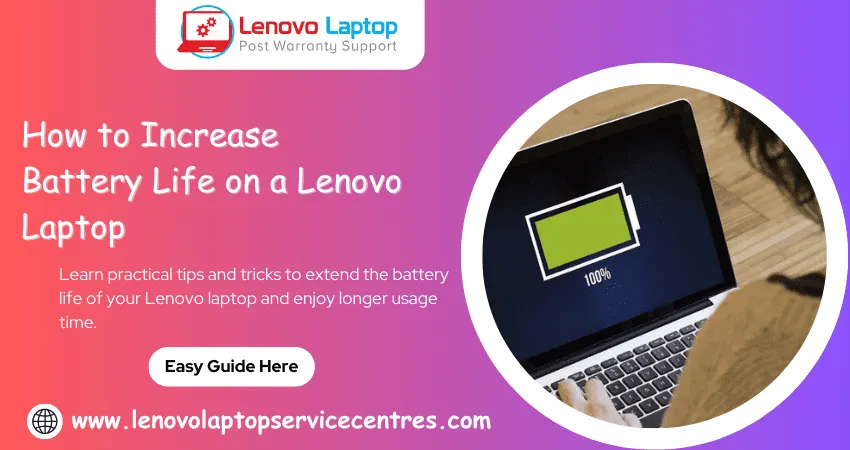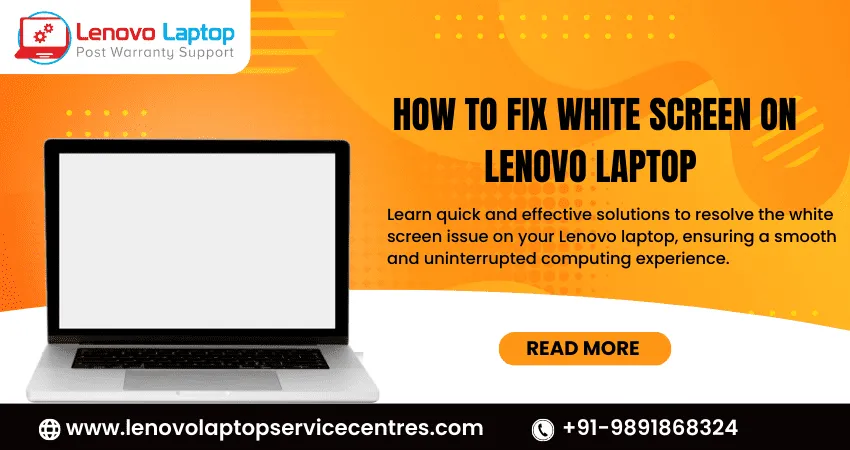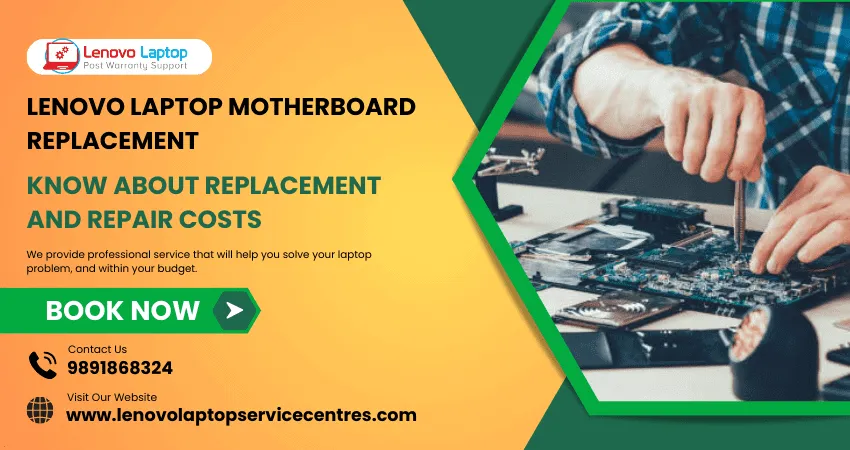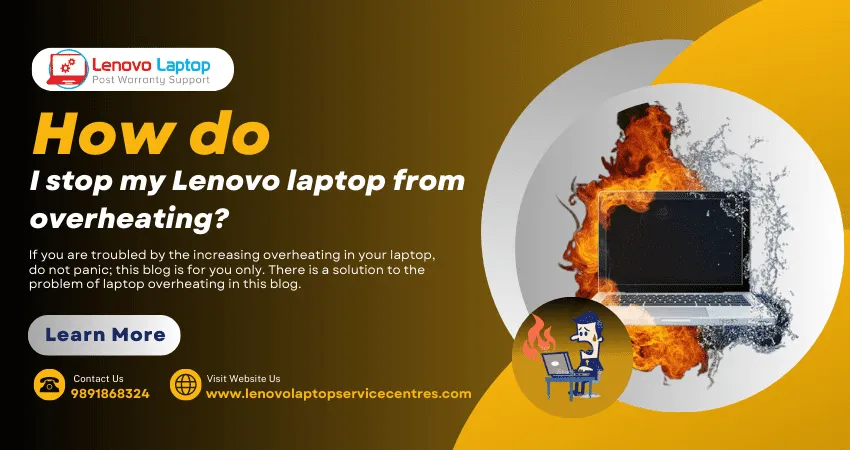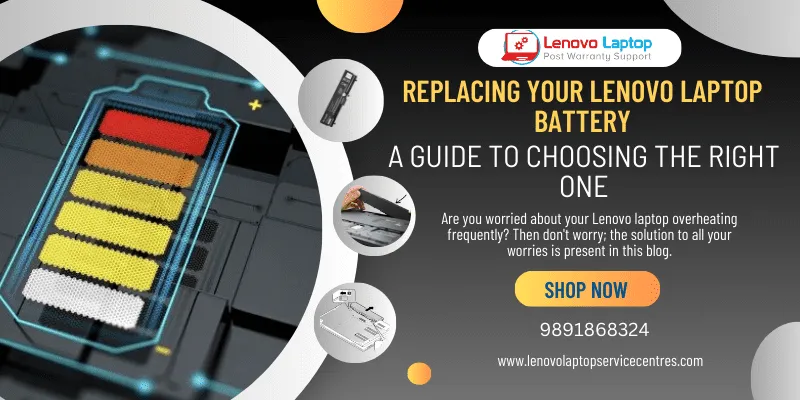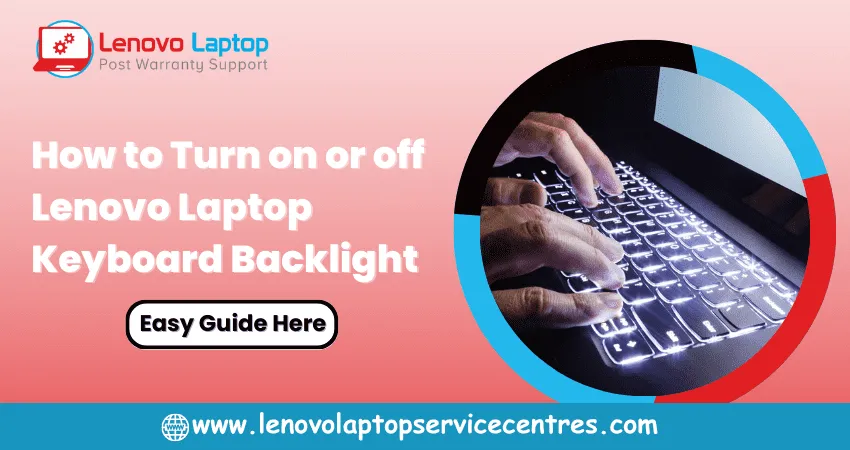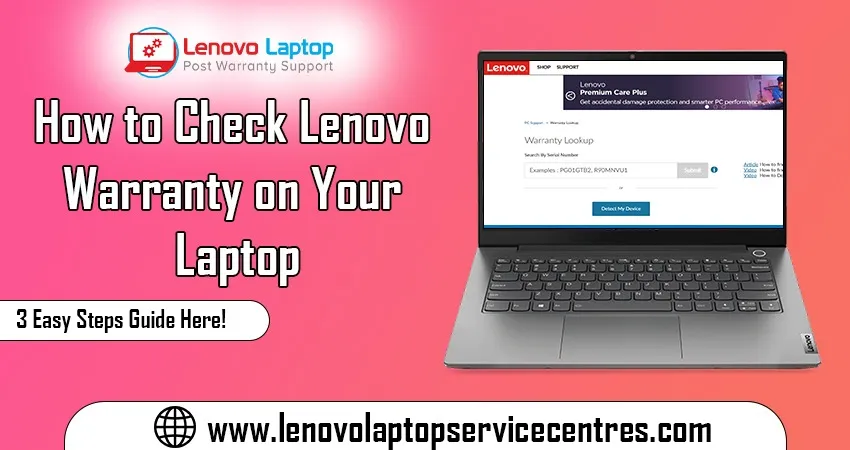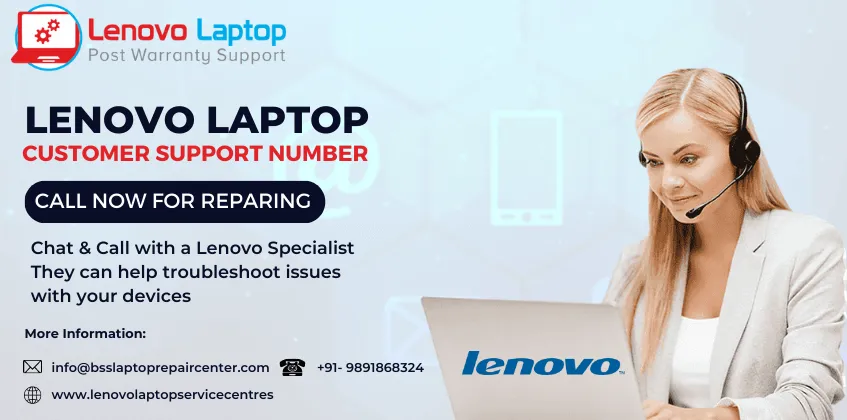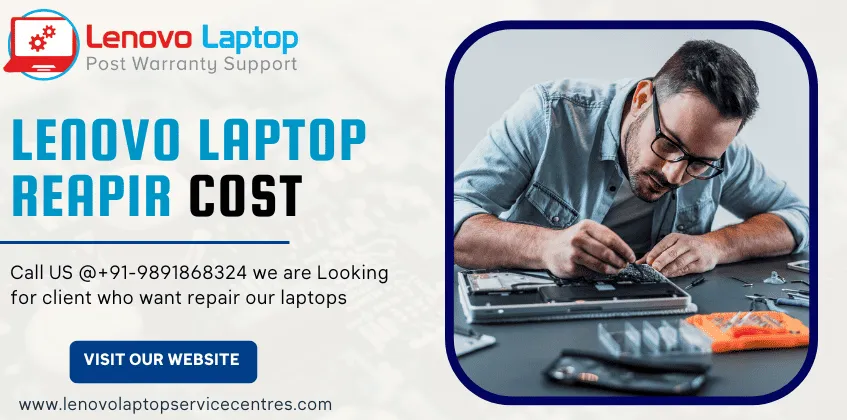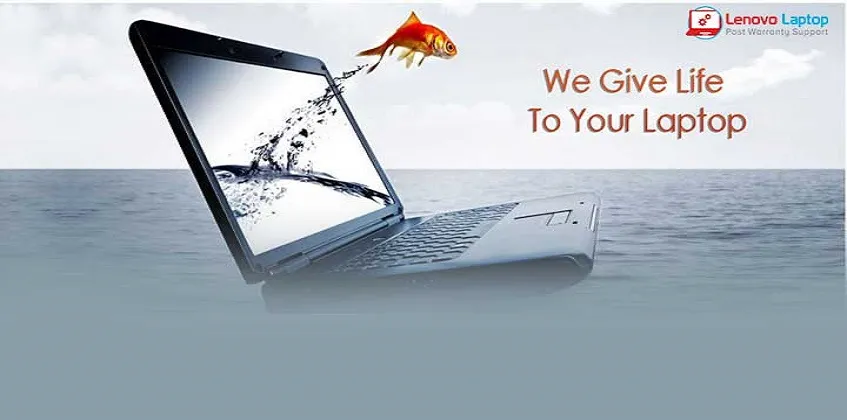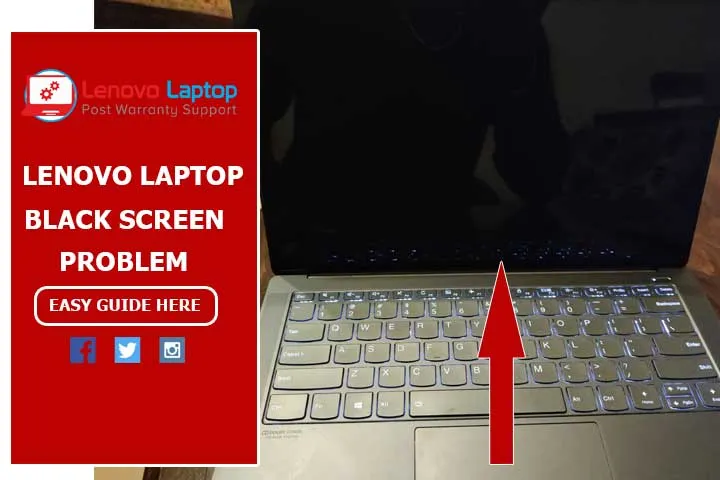Call Us: +91-7042640351, 9891868324
- Home
- Best Guide: Resolve Lenovo Laptop Touchpad Issue
Best Guide: Resolve Lenovo Laptop Touchpad Issue
By Admin / 11 Oct 2023
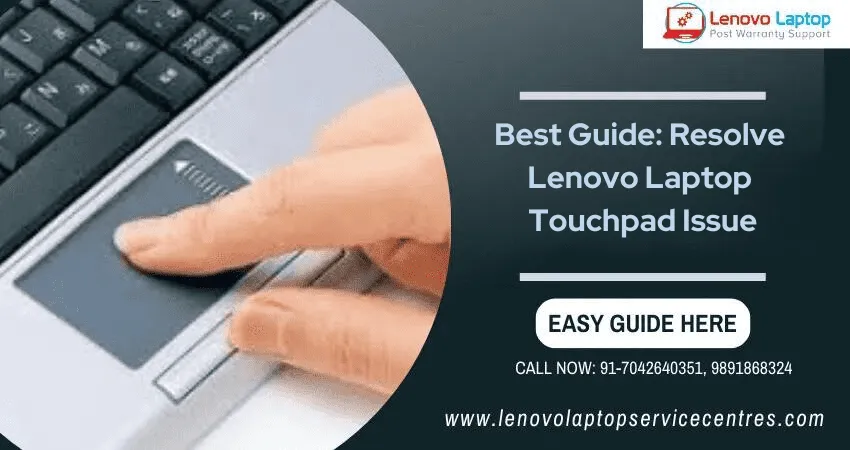
Lenovo laptops are known for our reliability and performance, but like any electronic device, we Can experience issues. One familiar problem user’s face is a malfunctioning touchpad. When your Lenovo laptop touchpad stops working, it can frustrate and hinder your productivity. However, fear not, as we present the best guide to resolving touchpad issues on your Lenovo laptop.
1. Troubleshooting Steps:
a) Check for Software Issues:
Sometimes, software conflicts or driver issues can cause the touchpad to malfunction. Begin by restarting your laptop. If the touchpad starts working after the reboot, it is likely a temporary software glitch.
1. Update Drivers: Go to the Device Manager, find the touchpad under "Mice and other pointing devices," right-click, and select "Update driver." Ensure you have the latest driver installed.
2. Check for Updates: Regularly update your operating system and Lenovo system software to ensure compatibility with the touchpad.
b) Check Touchpad Settings:
1. Enable/Disable Touchpad: Some Lenovo laptops have a function key combination to turn the touchpad on or off. Look for a key with a touchpad icon and press it.
2. Adjust Touchpad Sensitivity: Navigate to your touchpad settings through the Control Panel or Settings. Fine-tune the sensitivity settings to your liking.
c) Hardware Check:
1. Clean the Touchpad: Dust, dirt, or debris can hinder the touchpad's functionality. Use a delicate cloth to gently clean the touchpad.
2. Inspect for Physical Damage: Ensure there is no visible physical damage to the touchpad or its connecting cables.
2. Online Resources:
Plenty of online resources are available if you need help troubleshooting the touchpad. Lenovo's official website provides guides and troubleshooting steps for your laptop model. Additionally, forums and communities often have helpful insights from fellow Lenovo laptop users who have faced similar issues.
Also Read: Lenovo Laptop Problems Black Screen
3. Consider Professional Repair:
If the touchpad issue is indeed a hardware problem, you may need to opt for professional repair. Professional repair services can replace faulty touchpad components and ensure your Lenovo laptop functions smoothly.
Here are a few things to consider with professional repair:
1. Cost: Inquire about the repair costs and compare us with the cost of a new touchpad or laptop.
2. Warranty: Ensure the repair has a warranty, so you're covered if the issue reoccurs.
3. Choose Reputable Repair Services: Opt for authorized Lenovo repair centers or well-reviewed third-party repair shops.
4. Preventive Measures:
To minimize touchpad issues in the future, follow these preventive measures:
1. Regular Maintenance: Keep your laptop clean and free of dust and debris.
2. Update Software: Regularly update your operating system and drivers.
3. Handle with Care: Avoid putting excessive pressure on the touchpad and carefully handle your laptop.
Lenovo Laptop Service Center:
If the touchpad issue persists despite trying the troubleshooting steps, it may be time to visit a Lenovo Laptop Service Center. These centers have qualified technicians and specialized equipment to diagnose and fix hardware-related problems, including touchpad issues. We can efficiently identify the root cause of the problem and provide appropriate solutions.
When visiting a Lenovo Laptop Service Center:
1. Book an Appointment: It is advisable to book an appointment to avoid unnecessary waiting time. Call today for help, 91-7042640351, 9891868324
2. Provide Detailed Information: Describe the touchpad issue and any troubleshooting steps you've attempted. The more information you provide, the quicker and more accurately we can diagnose the problem.
3. Check Warranty Status: If your laptop is under warranty, carry the necessary documents for verification.
4. Follow Recommendations: Listen to the technician's recommendations and follow Our guidance for repairs or replacements.
In conclusion, dealing with a malfunctioning Lenovo laptop touchpad can be frustrating, but you can resolve the issue efficiently with the proper steps and resources. Utilize the troubleshooting steps online resources, and consider visiting a Lenovo Laptop Service Center or seeking professional repair when needed. Remember to practice preventive measures to ensure your Lenovo laptop touchpad's longevity and smooth functionality.
 Share
Share
 Tweet
Tweet
 Share
Share
 Share
Share
Recent Post
-
Cannot Load Driver ENE.SYS? Try These 6 Fixes!
12 Dec 2024
-
How to Solve Lenovo Laptop Hanging Problem
26 Oct 2024
-
How to Restart Lenovo Laptop with Black Screen
22 Oct 2024
-
Lenovo Laptop Power Button on but no Display
02 Sep 2024
-
How to Fix Wi-Fi Not Showing on Windows 10/11
30 Aug 2024
-
Lenovo Laptop Touchpad Replacement Cost in India
28 Aug 2024
-
How to Unlock a Locked Lenovo Laptop Keyboard
12 Aug 2024
-
How to Boot Into Safe Mode On a Lenovo Laptop
31 Jul 2024
-
How to Check Lenovo Laptop Fan is Working or Not
09 Jul 2024
-
How to Fix Bluetooth Problem in Lenovo Laptop
05 Jul 2024
-
How to Install OS (Operating System) on Laptop
27 Jun 2024
-
How to Fix It When Windows 11 Won't Shut Down
21 Jun 2024
-
Lenovo E-41 25 Panel Replacement Cost in India
31 May 2024
-
How to Fix Stuck Keys on Lenovo Laptop Keyboard
30 May 2024
-
Lenovo Laptop Black Screen Issue on Windows 11
17 Apr 2024
-
How to Download Lenovo Vantage for Windows 11
15 Apr 2024
-
How to Get Lenovo Accidental Damage Protection
11 Apr 2024
-
Lenovo System Update Download For Windows 11
06 Apr 2024
-
Lenovo Laptop Security Issues in windows 11
04 Apr 2024
-
How to Check Battery Health in Lenovo Laptop
30 Mar 2024
-
How to Run Hardware Diagnostics on Lenovo Laptop
20 Dec 2023
-
How to find model number of lenovo laptop
18 Dec 2023
-
How to Update Drivers in Lenovo Laptops
02 Dec 2023
-
Why is my lenovo laptop making a buzzing noise
28 Nov 2023
-
Best Guide: Resolve Lenovo Laptop Touchpad Issue
11 Oct 2023
-
How to Troubleshoot Lenovo Laptop Battery Issues
16 Aug 2023
-
Lenovo Laptop Hinges Repair or Replacement Cost
09 Aug 2023
-
How to Find Lenovo Laptop Serial Number
08 Aug 2023
-
Lenovo Laptop SSD Upgradation Cost
18 Jul 2023
-
Lenovo Laptop Camera Replacement Cost
18 Jul 2023
-
Lenovo Laptop Battery Replacement Cost
13 Jul 2023
-
Lenovo Laptop Screen Replacement Cost
12 Jul 2023
-
Lenovo Laptop Keyboard Replacement Cost
12 Jul 2023
-
How to Fix Camera Issue in Lenovo Laptop
07 Jul 2023
-
How to Format Lenovo Laptop with USB
06 Jul 2023
-
How to Increase Battery Life on a Lenovo Laptop
21 Jun 2023
-
How to Fix White Screen on Lenovo Laptop
20 Jun 2023
-
Lenovo Laptop Motherboard Replacement Cost
19 Jun 2023
-
How do I stop my Lenovo laptop from overheating?
16 Jun 2023
-
What is Cost of Lenovo Laptop in India?
22 Sep 2022
-
Lenovo Laptop Problems Black Screen
21 Sep 2022
Looking For A Fast & Reliable Laptop Repair Service
We have professional technicians, fast turnaround times and affordable rates. Book Your Repair Job Today!
Submit Your Query

We specialize in all types of laptop services and provide reliable and quality door step service to our clients
- Plot No 135, 2nd Floor, Kakrola Housing complex main market road , Near Metro Pillar no. 789, Nearest Metro Stn. Dwarka Mor, Dwarka, New Delhi-110078 India.
- +91-7042640351,+91-9891868324
- info@bsslaptoprepaircenter.com
- Shop No.126, Patel Chawel,Near Cigarette Factory,Chakala,Andheri East,Mumbai-400099
- +91- 9891868324,+91-8860510848
- Monday - Sunday (10 am to 7 pm)
QUICK LINKS
SERVICE CENTER IN DELHI
DISCLAIMER: Any product names, logos, brands, and other trademarks or images featured or referred to within website are the property of their respective trademark holders. Moreover https://lenovolaptopservicecentres.com/ is neither associated nor affiliated with Lenovo or Lenovo India. Logos and Images are being used only for representation purpose of post warranty Lenovo laptop support and service. BS System Solutions is an independent organization.
BS System Solutions | All Rights Reserved
Design by Attractive web Solutions