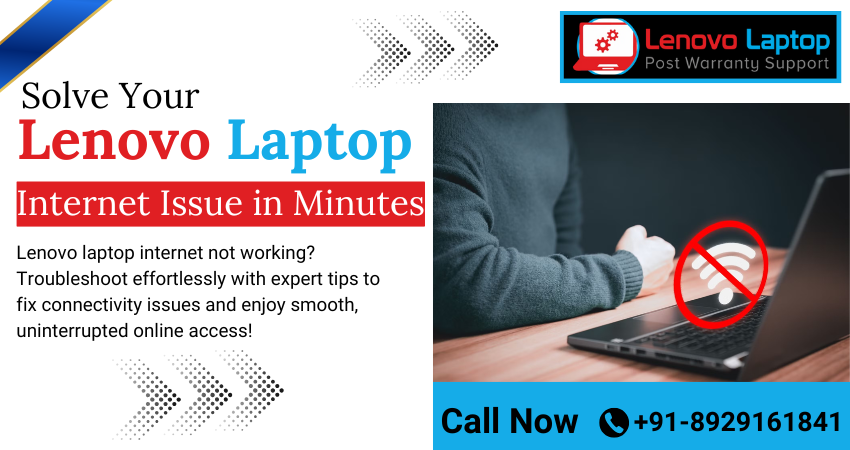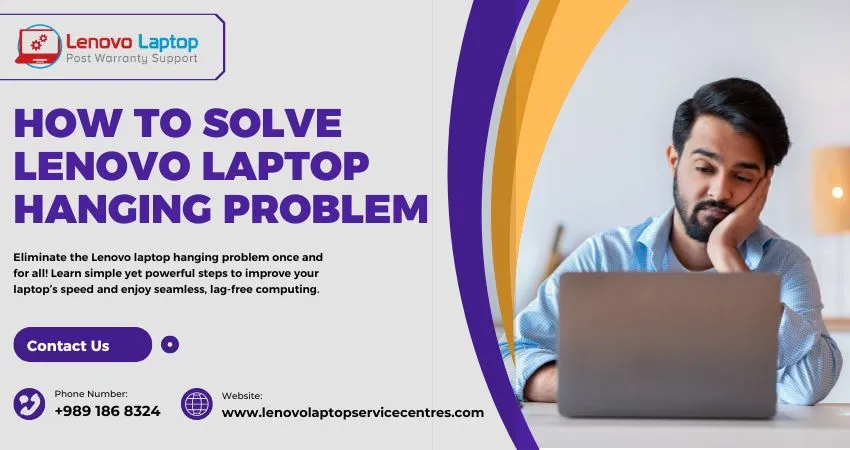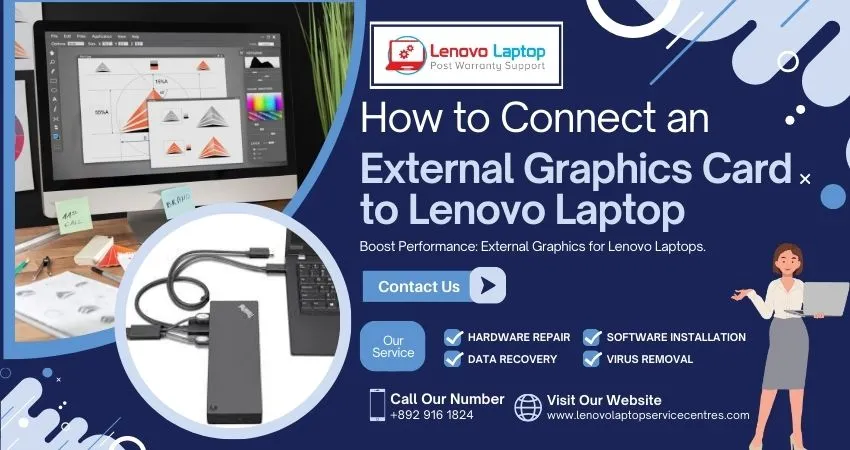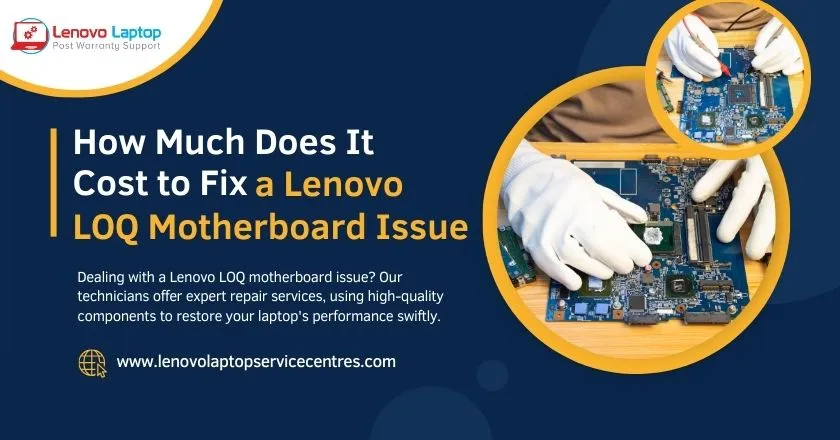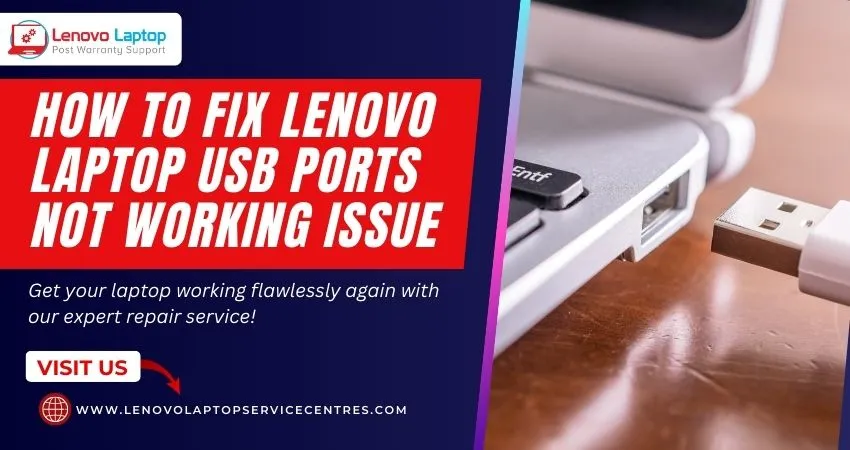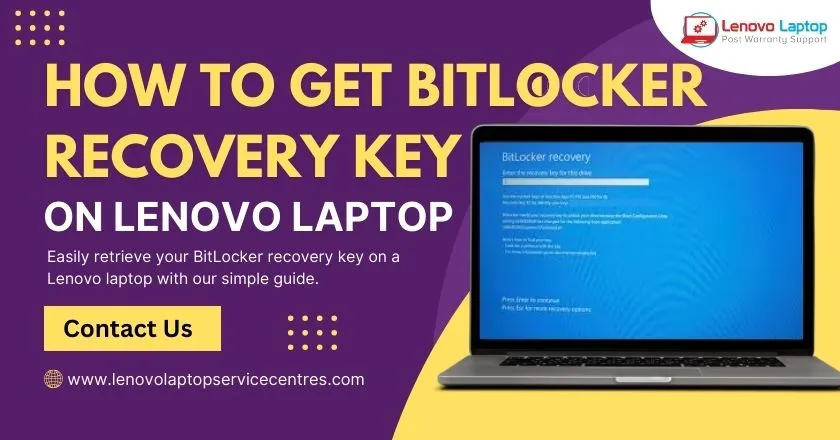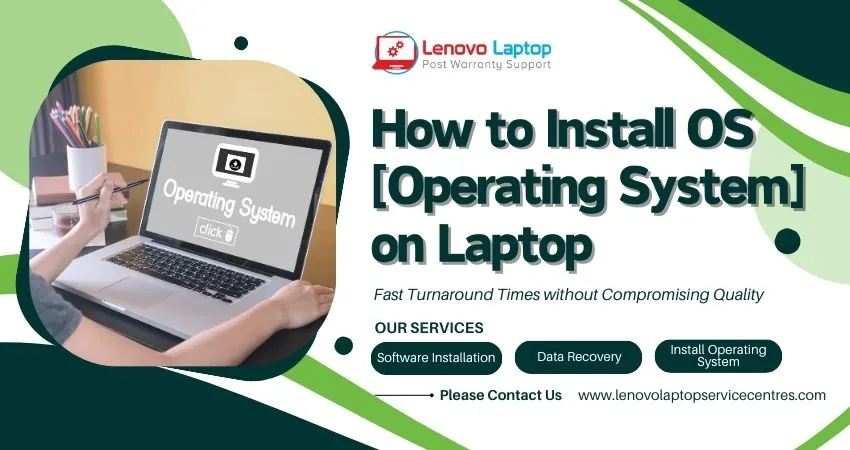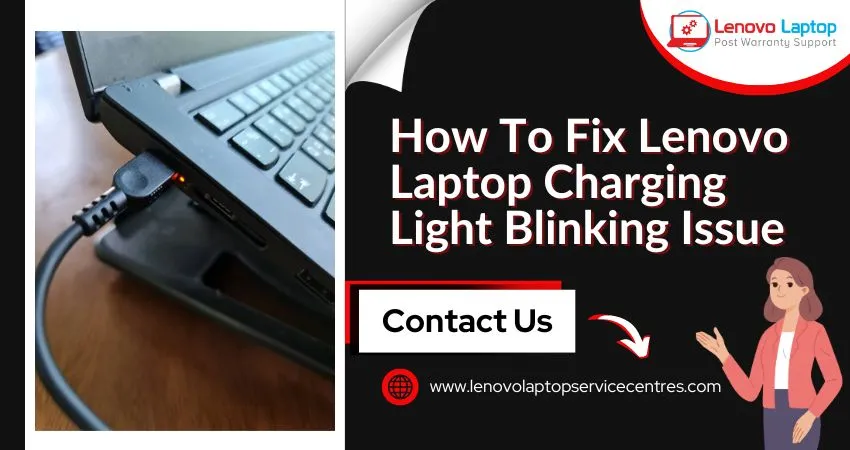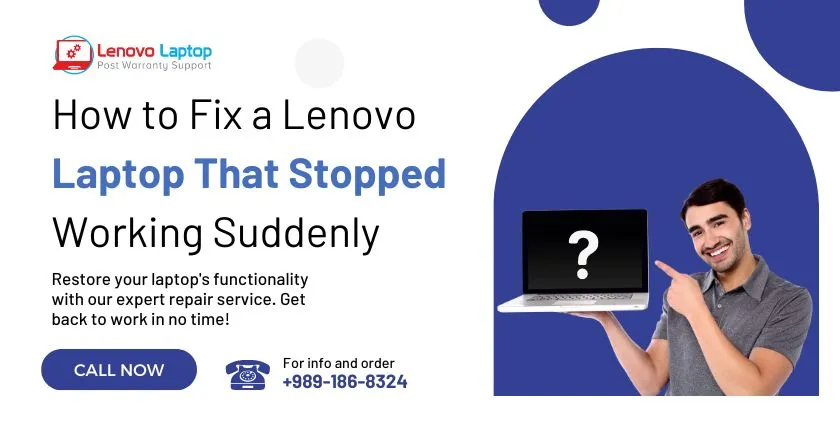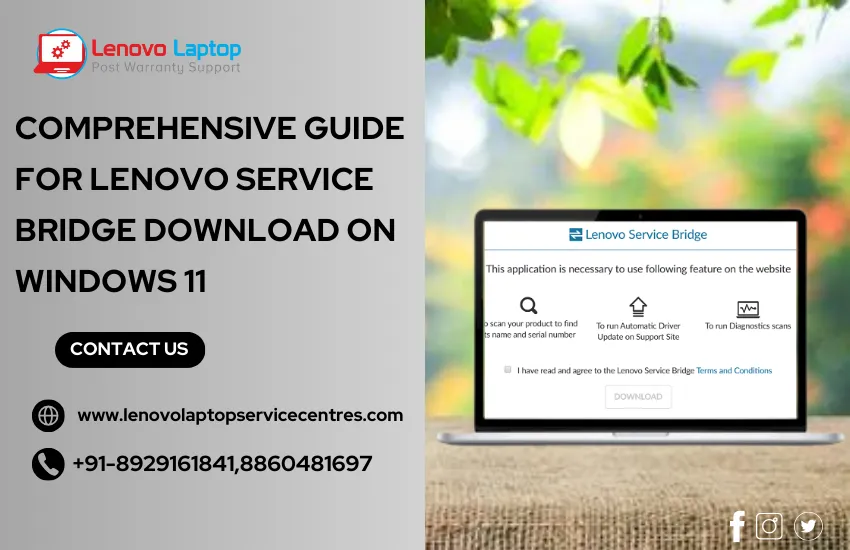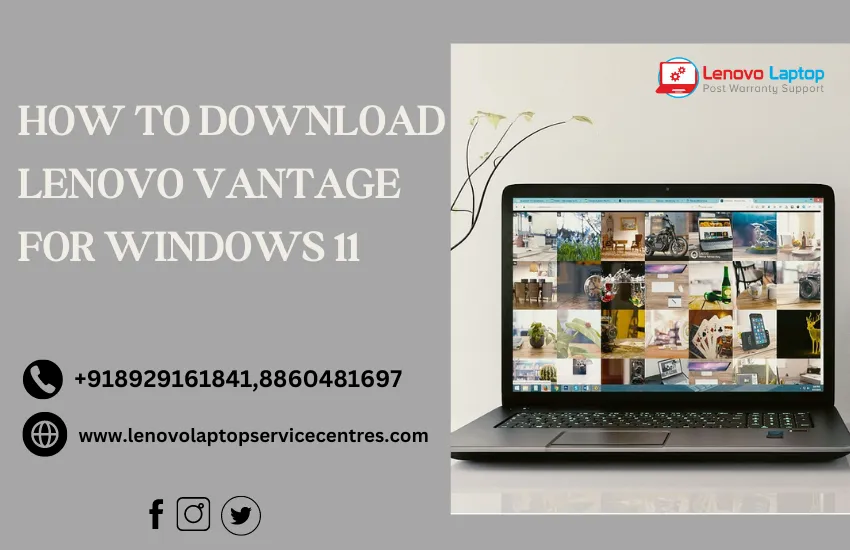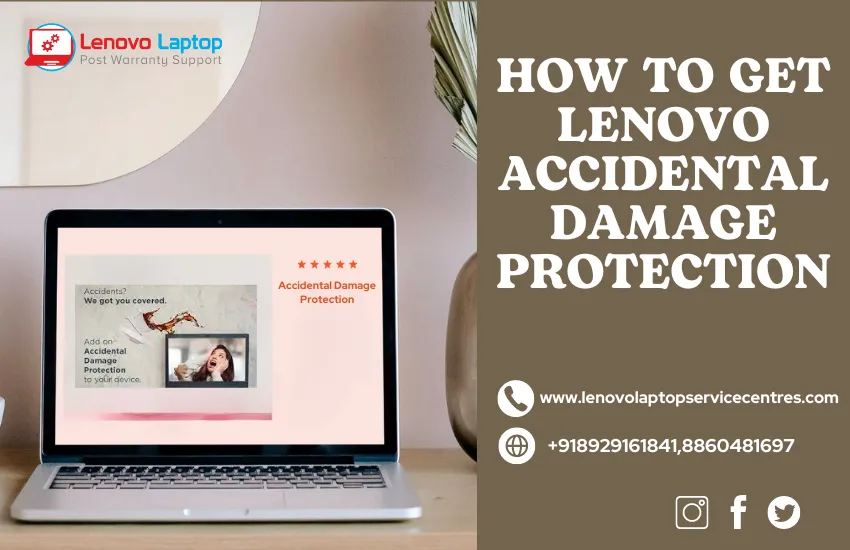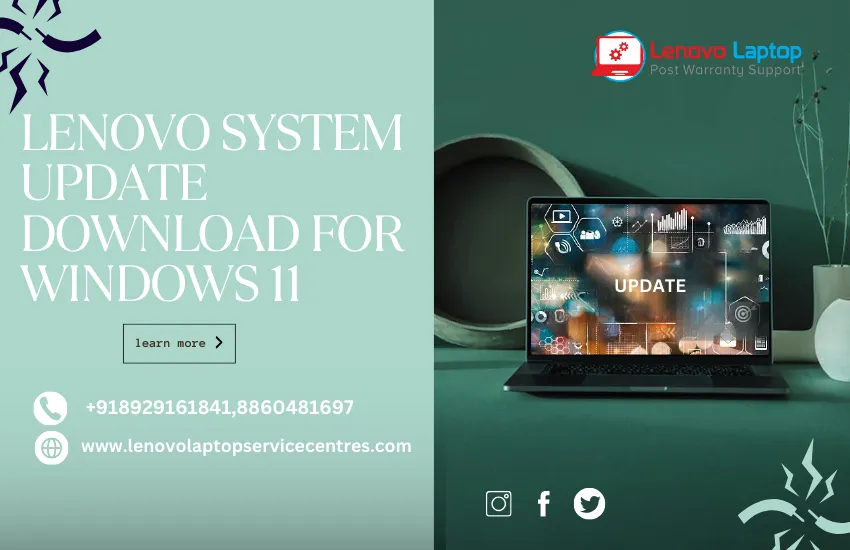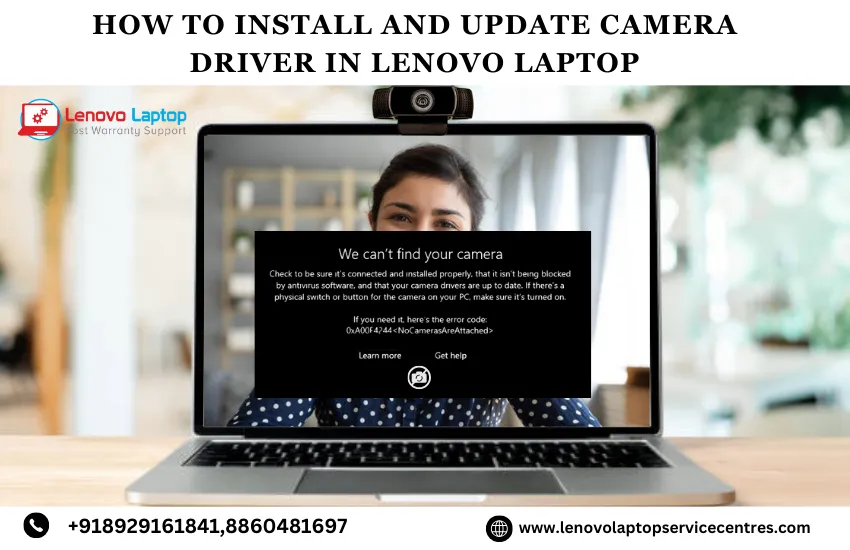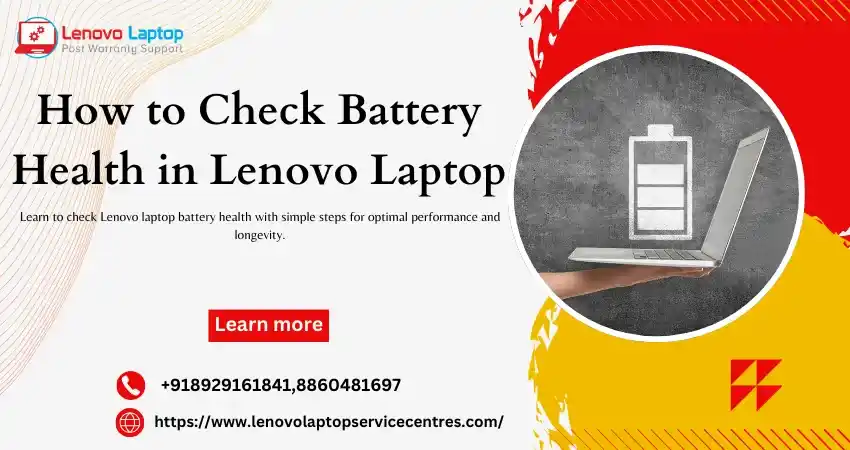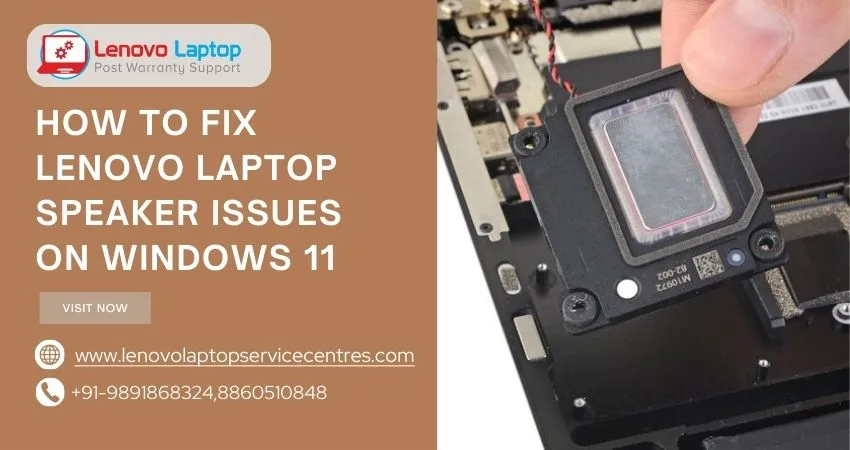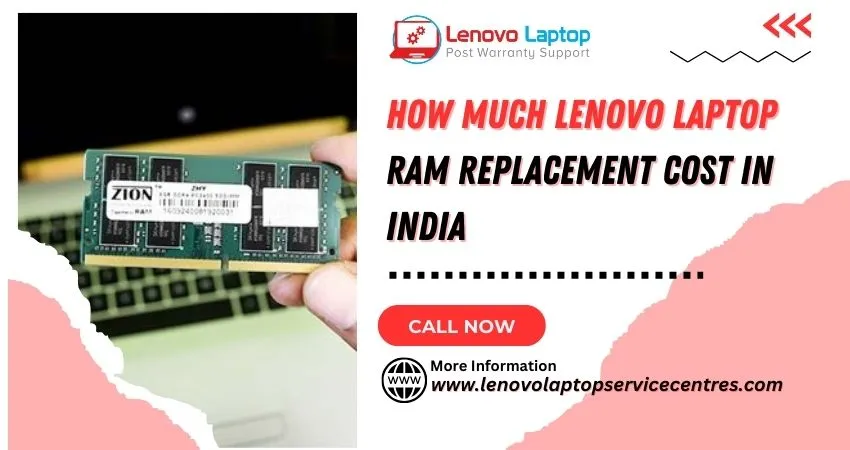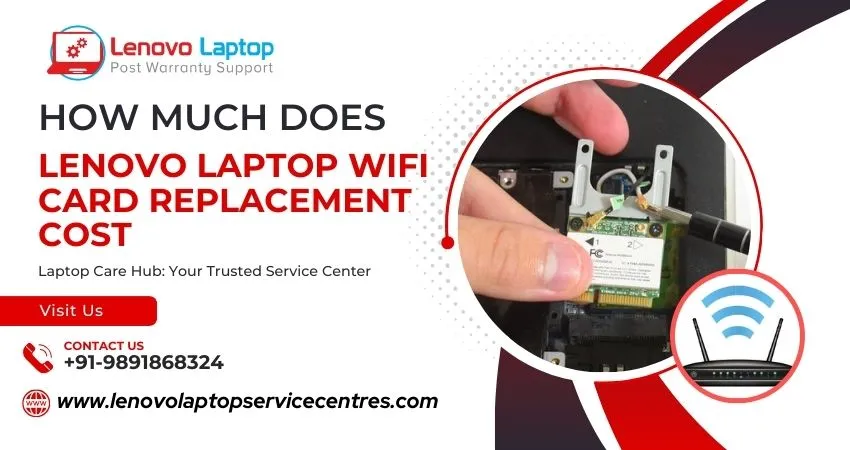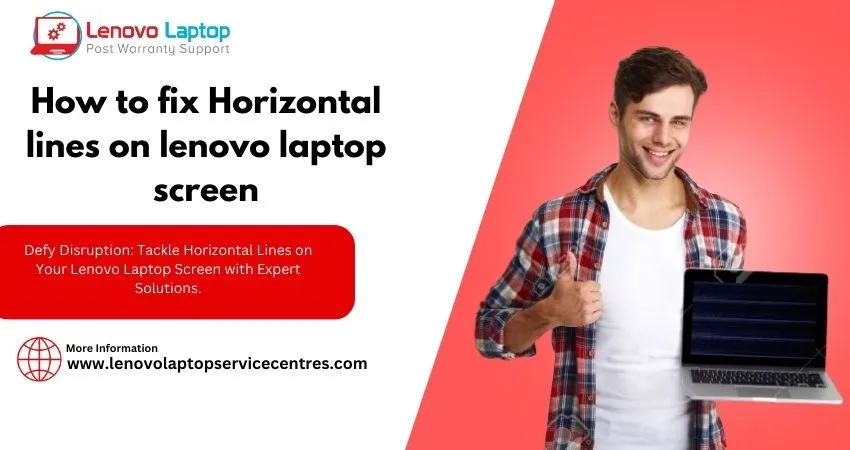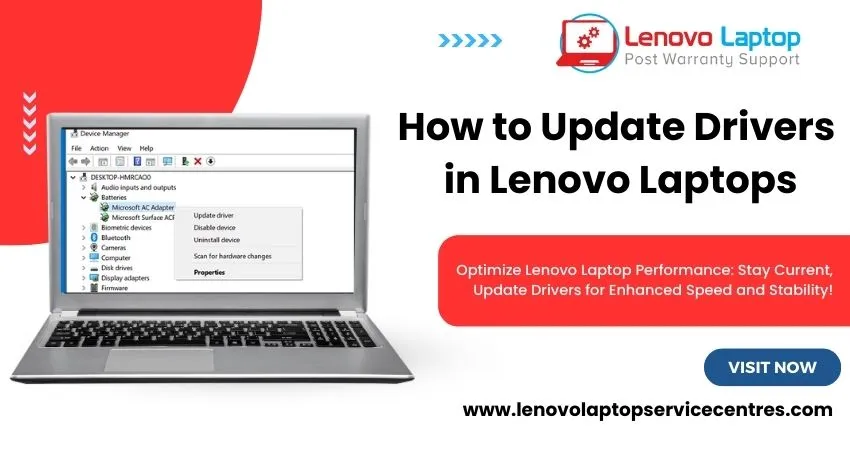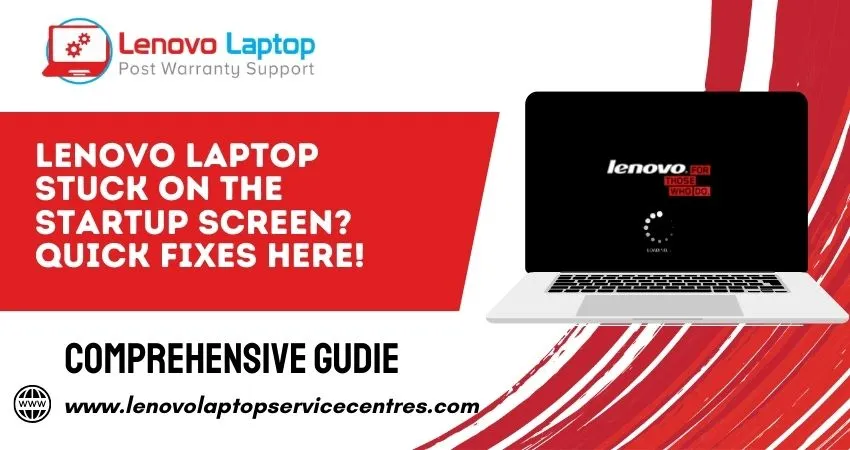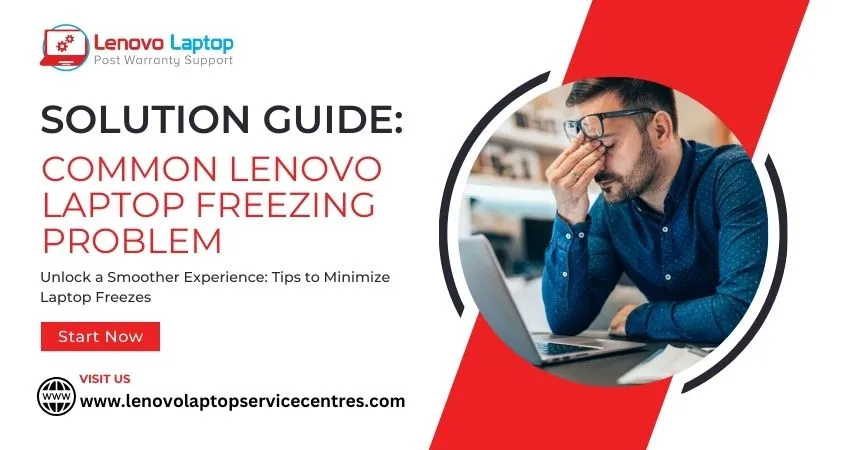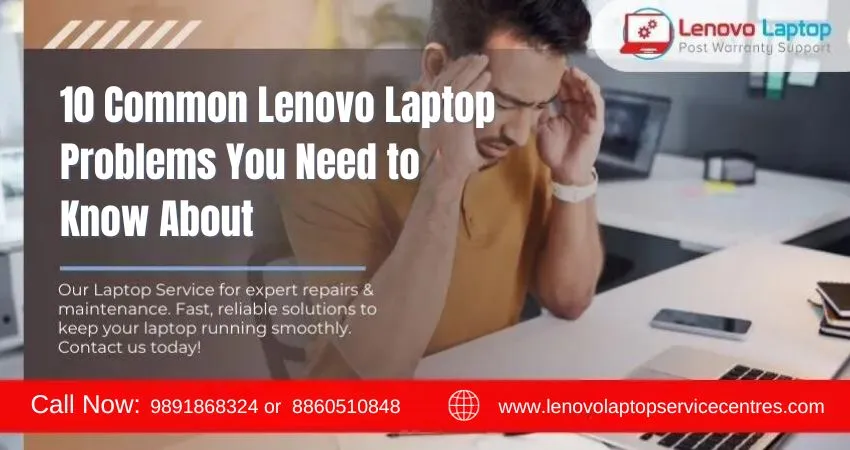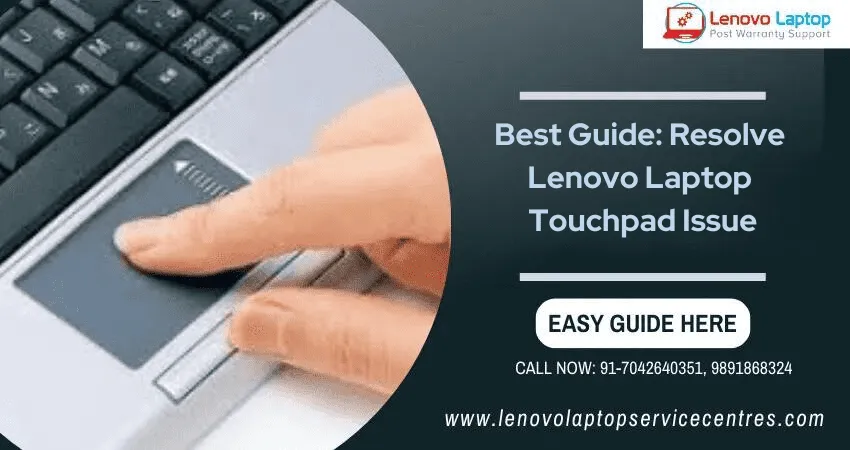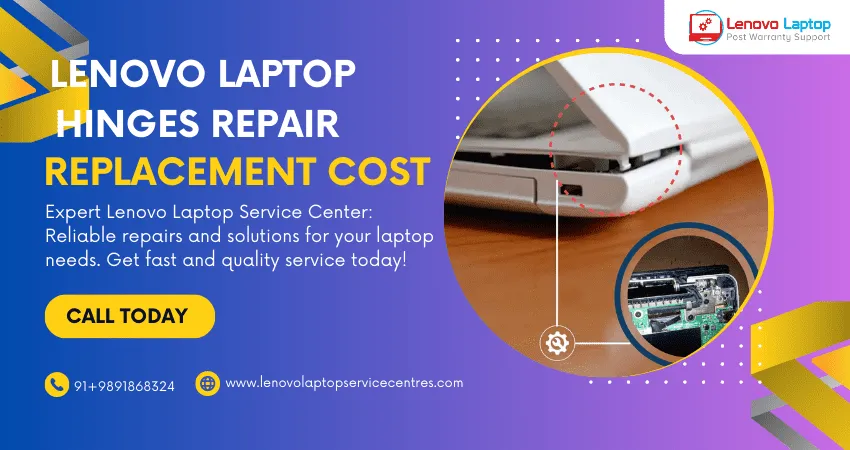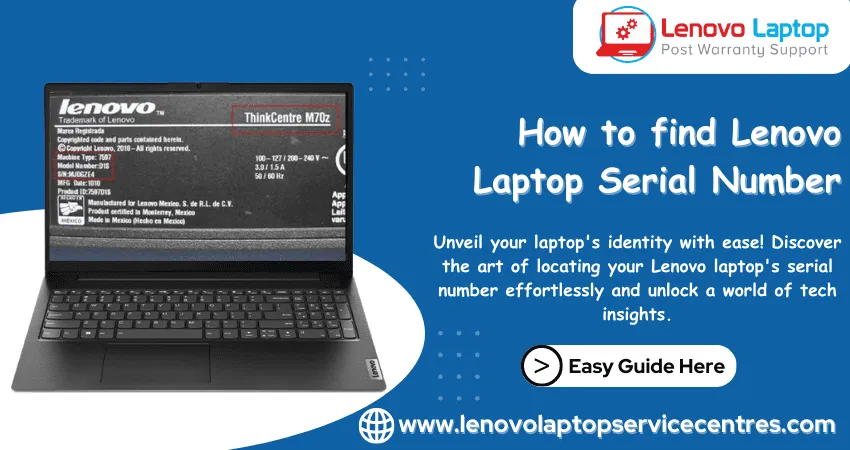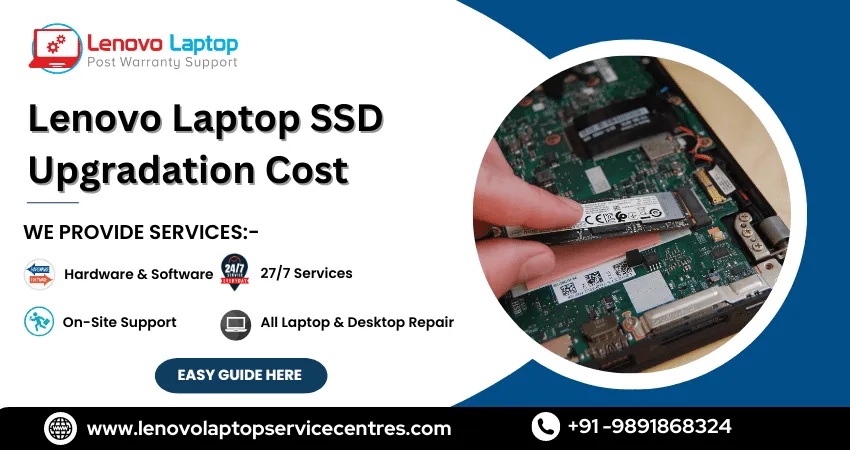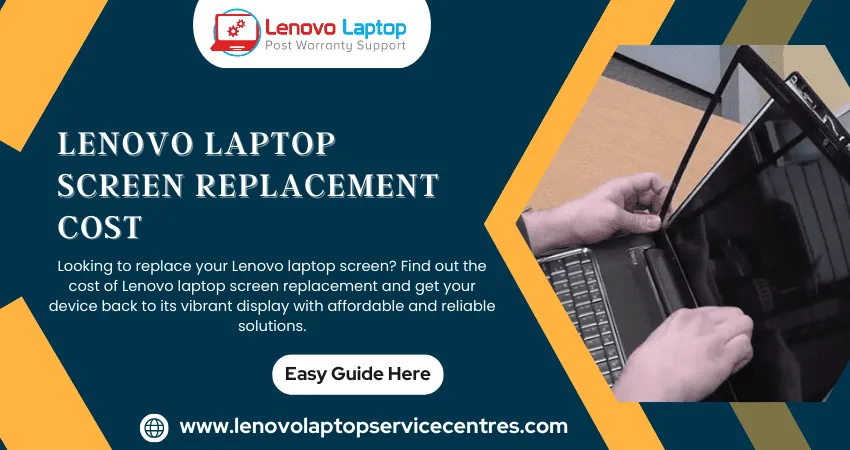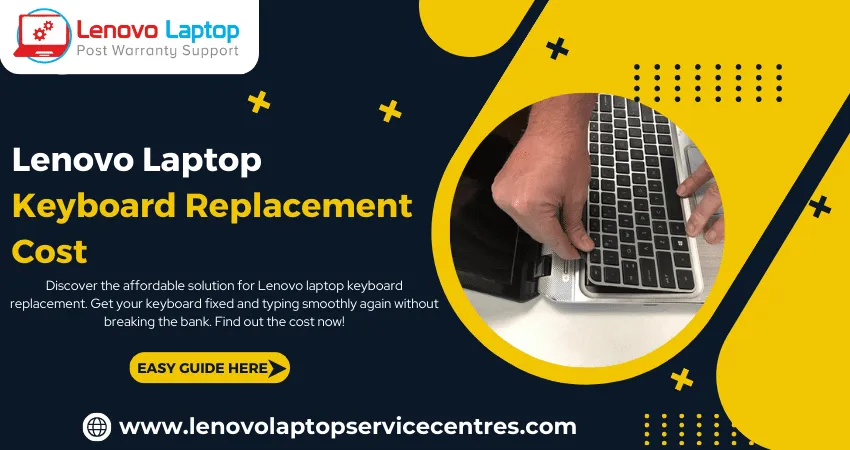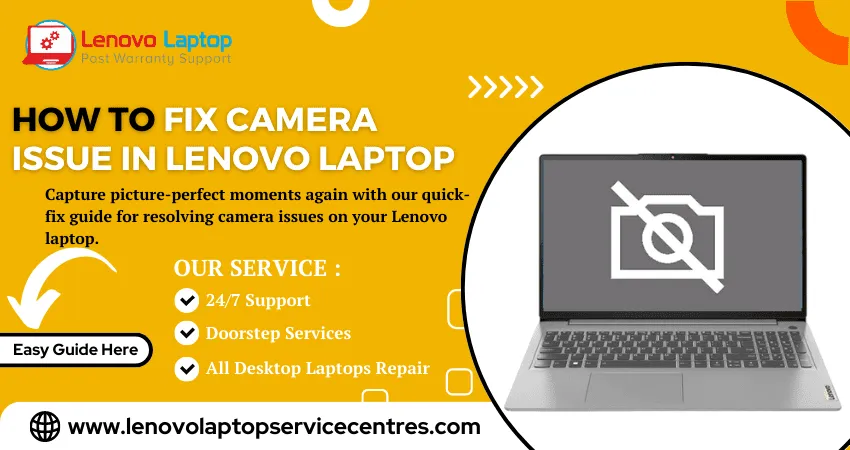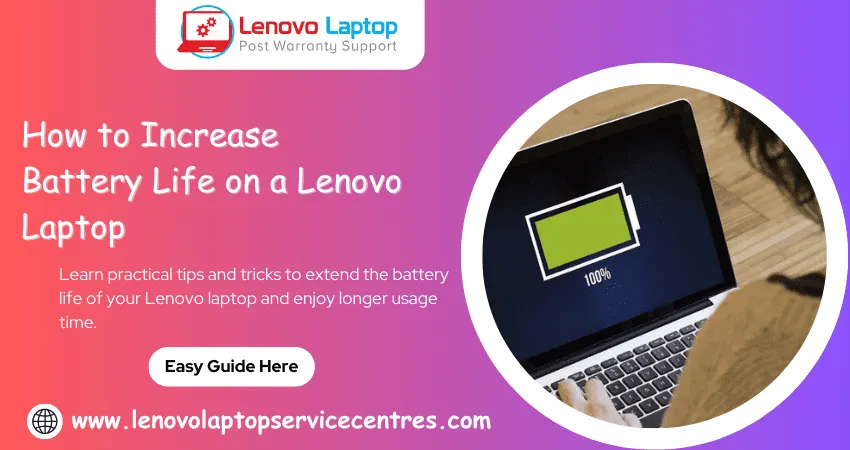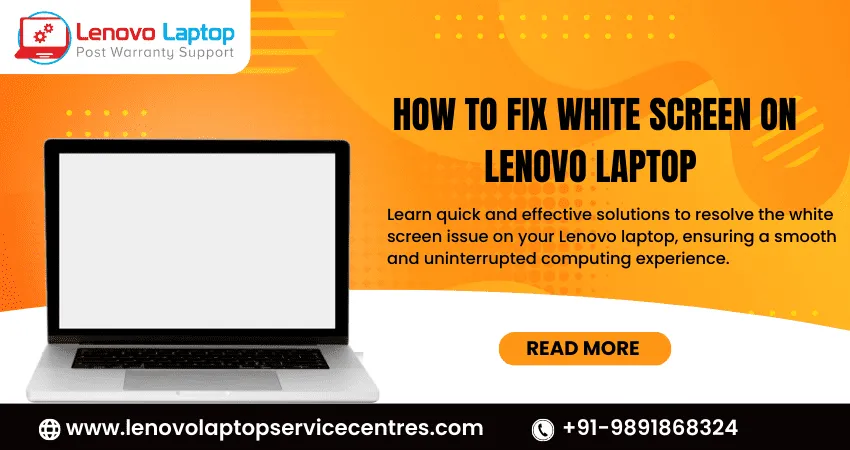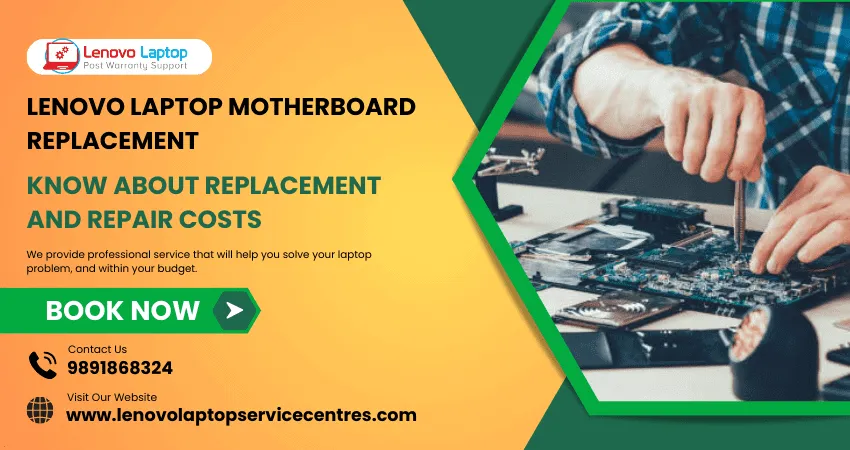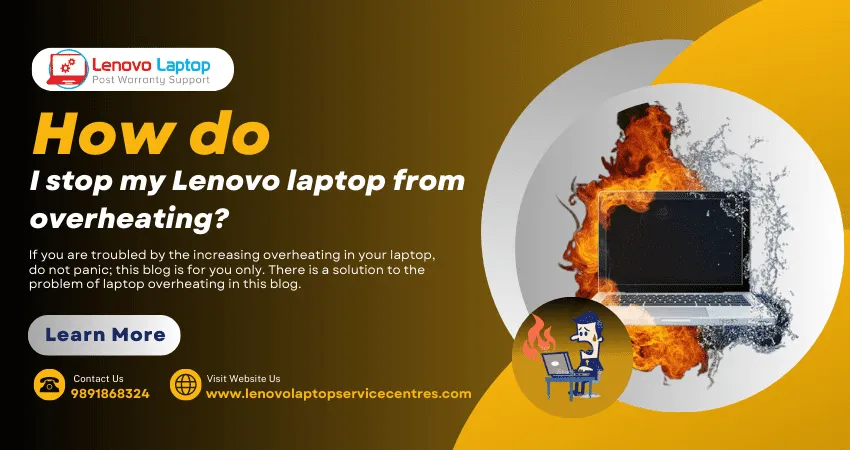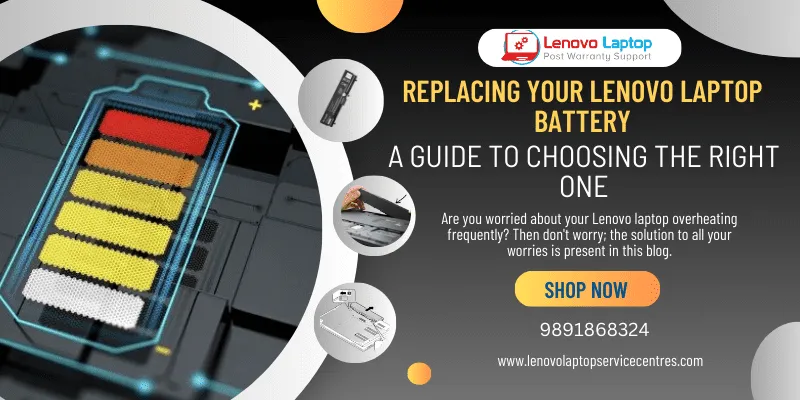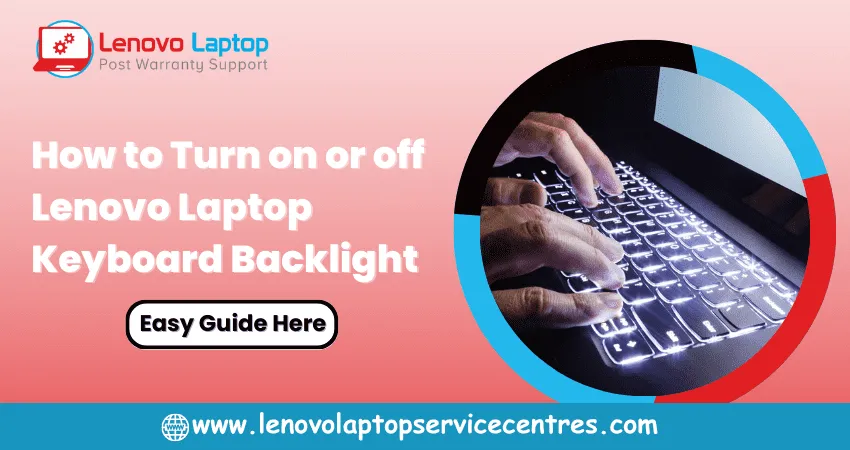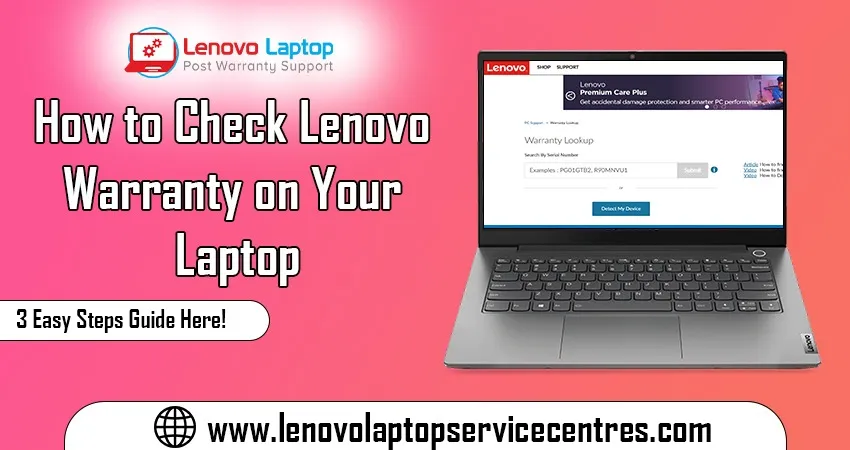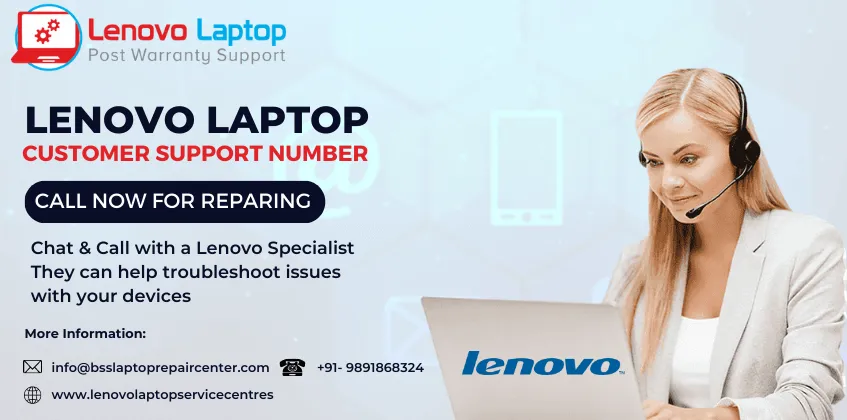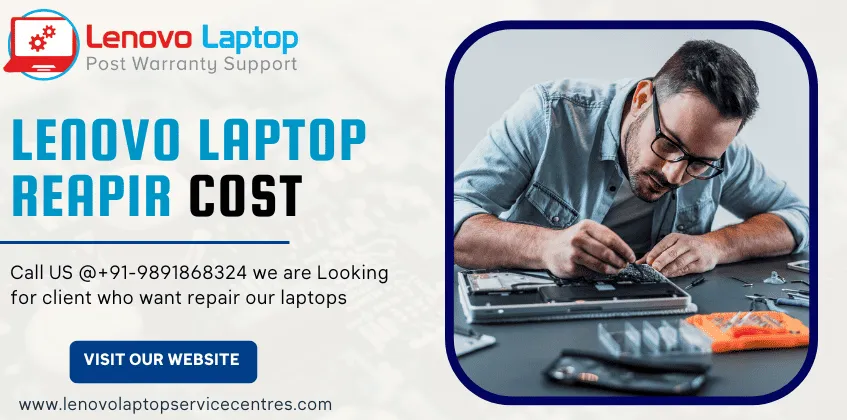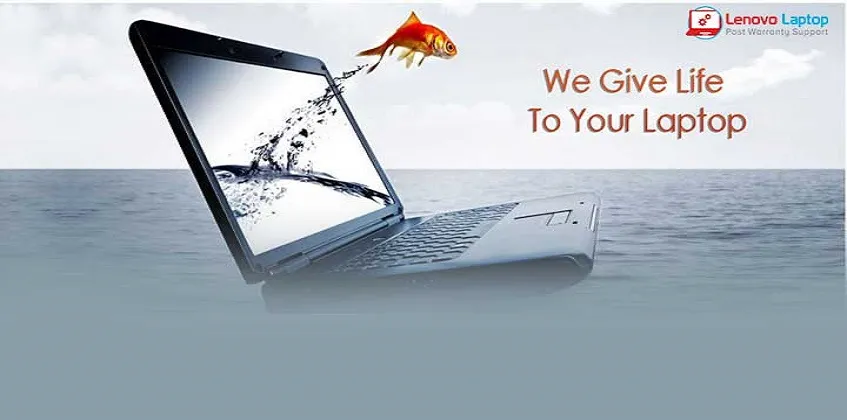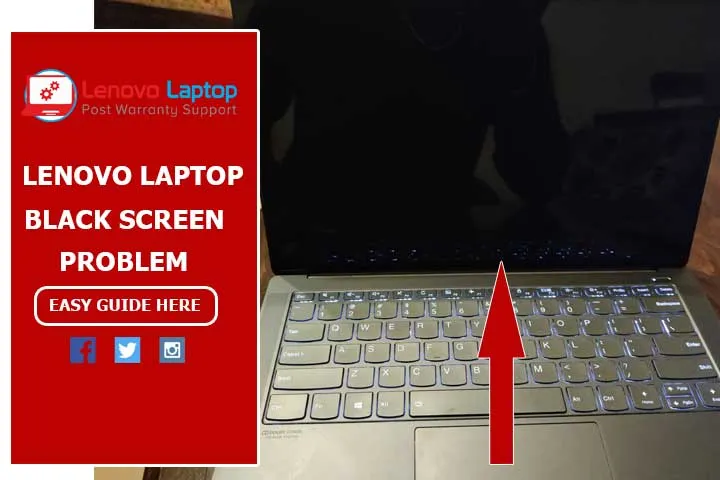Call Us: +91-7042640351, 9891868324
- Home
- Ultimate Guide To Bitlocker Lenovo Not Working on Windows 11
Ultimate Guide To Bitlocker Lenovo Not Working on Windows 11
By Admin / 10 Apr 2024
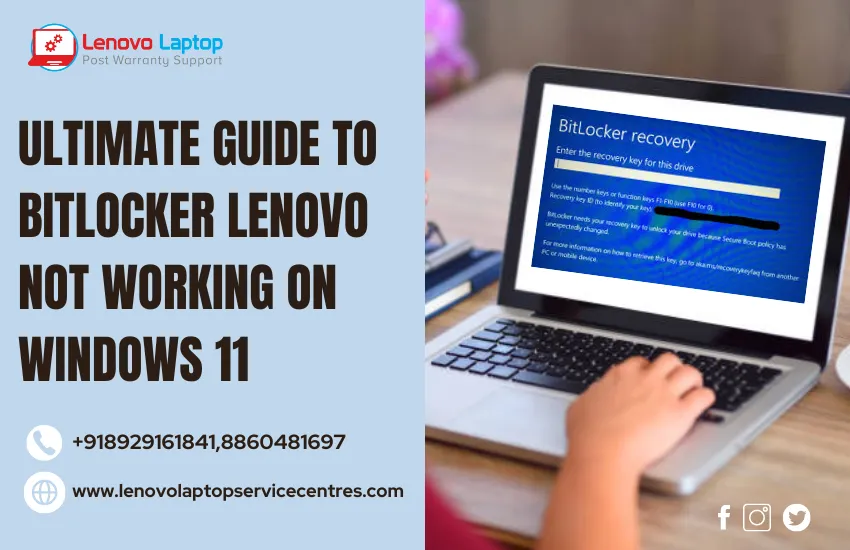
Welcome to the Ultimate Guide to Bitlocker Lenovo Not Working on Windows 11! If you're encountering issues with Bitlocker on your Lenovo device after upgrading to Windows 11, you're in the right place. We understand the frustration of dealing with data encryption problems, and we're here to provide you with comprehensive solutions and insights to get Bitlocker working smoothly on your Lenovo machine.
Understanding the Issue: Lenovo Bitlocker Not Working on Windows 11
Bitlocker is a vital tool for securing your data by encrypting drives on Windows systems. However, compatibility issues can arise, especially during major OS updates like the transition to Windows 11. Lenovo users have reported various problems related to Bitlocker, such as encryption failures, system slowdowns, and compatibility errors after upgrading to Windows 11.
Common Issues with Lenovo BitLocker Not Working on Windows 11
Lenovo users upgrading to Windows 11 may encounter several issues related to BitLocker functionality. Some of the common problems reported include:
- BitLocker Activation Failure: Users may experience difficulties activating BitLocker encryption on Windows 11, leading to unprotected data.
- BIOS/UEFI Settings: Improper BIOS or UEFI settings can interfere with BitLocker's ability to encrypt and protect data.
- Compatibility Issues: Lenovo devices may face compatibility challenges with BitLocker after upgrading to Windows 11, leading to functionality issues.
- Hardware Issues: Faulty hardware components or configurations may contribute to BitLocker failures on Lenovo devices.
- Driver Compatibility: Outdated or incompatible drivers can hinder BitLocker's functionality, leading to activation failures or encryption errors.
Resolving Lenovo BitLocker Issues on Windows 11: Step-by-Step Guide
Now that we've identified the common issues and causes let's dive into the actionable steps you can take to resolve BitLocker problems on your Lenovo device running Windows 11.
Step 1: Update Lenovo Drivers and Firmware: Ensure your device has installed the latest drivers and firmware updates. Visit Lenovo's official support website and download the latest drivers compatible with Windows 11. Pay special attention to chipset, storage, and security-related drivers.
Step 2: Check BIOS/UEFI Settings: Access your device's BIOS or UEFI settings and verify that Secure Boot is enabled and configured correctly. Turn off any unnecessary security features that may conflict with BitLocker encryption.
Step 3: Install Windows 11 Updates: Keep your Windows 11 installation up to date with the latest updates from Microsoft. These updates often include patches and fixes for compatibility issues that may affect BitLocker functionality.
Step 4: Enable BitLocker Using Control Panel: Navigate to Control Panel > System and Security > BitLocker Drive Encryption. Select the drive you want to encrypt and follow the on-screen prompts to activate BitLocker encryption. Ensure you have a vital recovery key or password set up.
Step 5: Resolve Activation Failures: If BitLocker activation fails, try disabling and re-enabling BitLocker, ensuring all prerequisites, such as TPM (Trusted Platform Module), are enabled and properly configured.
Step 6: Utilize BitLocker Recovery Options: In case of encryption errors or critical management problems, utilize BitLocker recovery options such as recovery keys, passwords, or USB recovery keys. Ensure these recovery options are stored securely.
Step 7: Seek Professional Assistance: If you've exhausted all troubleshooting steps and BitLocker still isn't working on your Lenovo device with Windows 11, consider contacting Lenovo support or consulting IT professionals for further assistance.
Read more: Setup Up Lenovo ThinkPad Docking Station Driver on Windows 11 | Lenovo System Update Download For Windows 11
Optimizing Bitlocker for Lenovo Devices on Windows 11
Besides troubleshooting specific issues, optimizing Bitlocker for better performance and security on Lenovo devices running Windows 11 is crucial. Here are some tips:
1. Regular System Maintenance:
- Keep your Lenovo device and Windows 11 up to date with the latest patches and updates.
- Perform regular disk maintenance tasks such as disk cleanup, defragmentation, and error checking.
- Monitor system performance and address any anomalies promptly.
2. Backup and Recovery Strategies:
- Always maintain backups of critical data in secure locations.
- Familiarize yourself with Bitlocker recovery procedures and keep the recovery key in a safe place.
- Consider using cloud storage or external drives for additional data redundancy.
3. Security Best Practices:
- Enable additional security features such as Secure Boot and Device Guard to enhance system security.
- Use strong passwords and multi-factor authentication for added protection.
- Educate users on safe computing practices to mitigate potential security risks.
Conclusion:
In conclusion, navigating the complexities of Lenovo Bitlocker Not Working on Windows 11 is crucial for maintaining data security. Our comprehensive guide provides actionable solutions and insights to resolve these challenges effectively. For further assistance and to explore a range of tech solutions, visit our official website at "BS SYSTEM SOLUTIONS" to unlock seamless data protection and optimize your Lenovo device's performance in the Windows 11 ecosystem.
FAQ:
Q: Can I use Bitlocker on all Lenovo devices running Windows 11?
A: Bitlocker is compatible with most Lenovo devices running Windows 11, but ensure your device meets the hardware and software requirements for optimal performance.
Q: Does Bitlocker impact system performance on Lenovo devices?
A: Bitlocker encryption may slightly impact system performance, but modern Lenovo devices equipped with TPM and updated drivers should experience minimal performance degradation.
Q: How often should I update Bitlocker and Windows on my Lenovo device?
A: Regularly check for updates for both Bitlocker and Windows to ensure optimal performance and security. Set up automatic updates for convenience and peace of mind.
Q: Can I recover data if Bitlocker encounters issues on my Lenovo device?
A: Yes, Bitlocker includes recovery options to help you regain access to encrypted data in case of encryption failures or system issues. Familiarize yourself with Bitlocker recovery options for added security.
Q: Are there alternative encryption solutions for Lenovo devices on Windows 11?
A: While Bitlocker is a robust encryption tool, you may explore alternative encryption solutions compatible with Lenovo devices and Windows 11 if needed. Research and evaluate encryption software based on your specific requirements and security needs.
 Share
Share
 Tweet
Tweet
 Share
Share
 Share
Share
Recent Post
-
Cannot Load Driver ENE.SYS? Try These 6 Fixes!
12 Dec 2024
-
How to Solve Lenovo Laptop Hanging Problem
26 Oct 2024
-
How to Restart Lenovo Laptop with Black Screen
22 Oct 2024
-
Lenovo Laptop Power Button on but no Display
02 Sep 2024
-
How to Fix Wi-Fi Not Showing on Windows 10/11
30 Aug 2024
-
Lenovo Laptop Touchpad Replacement Cost in India
28 Aug 2024
-
How to Unlock a Locked Lenovo Laptop Keyboard
12 Aug 2024
-
How to Boot Into Safe Mode On a Lenovo Laptop
31 Jul 2024
-
How to Check Lenovo Laptop Fan is Working or Not
09 Jul 2024
-
How to Fix Bluetooth Problem in Lenovo Laptop
05 Jul 2024
-
How to Install OS (Operating System) on Laptop
27 Jun 2024
-
How to Fix It When Windows 11 Won't Shut Down
21 Jun 2024
-
Lenovo E-41 25 Panel Replacement Cost in India
31 May 2024
-
How to Fix Stuck Keys on Lenovo Laptop Keyboard
30 May 2024
-
Lenovo Laptop Black Screen Issue on Windows 11
17 Apr 2024
-
How to Download Lenovo Vantage for Windows 11
15 Apr 2024
-
How to Get Lenovo Accidental Damage Protection
11 Apr 2024
-
Lenovo System Update Download For Windows 11
06 Apr 2024
-
Lenovo Laptop Security Issues in windows 11
04 Apr 2024
-
How to Check Battery Health in Lenovo Laptop
30 Mar 2024
-
How to Run Hardware Diagnostics on Lenovo Laptop
20 Dec 2023
-
How to find model number of lenovo laptop
18 Dec 2023
-
How to Update Drivers in Lenovo Laptops
02 Dec 2023
-
Why is my lenovo laptop making a buzzing noise
28 Nov 2023
-
Best Guide: Resolve Lenovo Laptop Touchpad Issue
11 Oct 2023
-
How to Troubleshoot Lenovo Laptop Battery Issues
16 Aug 2023
-
Lenovo Laptop Hinges Repair or Replacement Cost
09 Aug 2023
-
How to Find Lenovo Laptop Serial Number
08 Aug 2023
-
Lenovo Laptop SSD Upgradation Cost
18 Jul 2023
-
Lenovo Laptop Camera Replacement Cost
18 Jul 2023
-
Lenovo Laptop Battery Replacement Cost
13 Jul 2023
-
Lenovo Laptop Screen Replacement Cost
12 Jul 2023
-
Lenovo Laptop Keyboard Replacement Cost
12 Jul 2023
-
How to Fix Camera Issue in Lenovo Laptop
07 Jul 2023
-
How to Format Lenovo Laptop with USB
06 Jul 2023
-
How to Increase Battery Life on a Lenovo Laptop
21 Jun 2023
-
How to Fix White Screen on Lenovo Laptop
20 Jun 2023
-
Lenovo Laptop Motherboard Replacement Cost
19 Jun 2023
-
How do I stop my Lenovo laptop from overheating?
16 Jun 2023
-
What is Cost of Lenovo Laptop in India?
22 Sep 2022
-
Lenovo Laptop Problems Black Screen
21 Sep 2022
Looking For A Fast & Reliable Laptop Repair Service
We have professional technicians, fast turnaround times and affordable rates. Book Your Repair Job Today!
Submit Your Query

We specialize in all types of laptop services and provide reliable and quality door step service to our clients
- Plot No 135, 2nd Floor, Kakrola Housing complex main market road , Near Metro Pillar no. 789, Nearest Metro Stn. Dwarka Mor, Dwarka, New Delhi-110078 India.
- +91-7042640351,+91-9891868324
- info@bsslaptoprepaircenter.com
- Shop No.126, Patel Chawel,Near Cigarette Factory,Chakala,Andheri East,Mumbai-400099
- +91- 9891868324,+91-8860510848
- Monday - Sunday (10 am to 7 pm)
QUICK LINKS
SERVICE CENTER IN DELHI
DISCLAIMER: Any product names, logos, brands, and other trademarks or images featured or referred to within website are the property of their respective trademark holders. Moreover https://lenovolaptopservicecentres.com/ is neither associated nor affiliated with Lenovo or Lenovo India. Logos and Images are being used only for representation purpose of post warranty Lenovo laptop support and service. BS System Solutions is an independent organization.
BS System Solutions | All Rights Reserved
Design by Attractive web Solutions